Not long ago, I took you through the journey of discovering how SmartSuite might just be the holy grail for content creators and marketers looking to put some serious order into their workflow. Y'know, that kind of unique setup that gives you the power to chunk down your digital content – we're talking social media blasts, snazzy YouTube videos, those engaging blog posts – into visually pleasing nuggets that not only look good but are incredibly functional for tracking repurposing efforts and figuring out how everything interlinks.
Well, time's passed and SmartSuite hasn't been napping. This tool has rolled out a whole suite of new features, and I've been bending it, shaping it, and pretty much cozying up with these nifty updates. Guess what? It seems so have many of you. After that last video, my inbox started buzzing with requests for a more advanced guide – a tutorial to take that content repurposing structure we tinkered with last time and dial it up to eleven.
Today, I'm granting those wishes. Let's peel back the curtain and leap into the inner workings of a real, live SmartSuite template – and not just any template, but one I've fleshed out for my own side hustle. Oh, and it's not just any side hustle, it's a joint venture with my spouse, and we're gunning for YouTube fame here.
Diving Into My YouTube SmartSuite Setup
The beauty of SmartSuite is its ability to house various tables – think of them as dedicated databases or collections of information – within a single solution. Here's what my personal YouTube production fortress looks like:
I kick things off with the General Tasks app. It's clear-cut, sportingly basic, and houses every task as you would on a whiteboard or say, a Trello board. Each task comes with a bevy of fields like name, status, due date, assignee, and even a nifty checklist for those multi-step processes.
But hold up, the juicy part comes next – with SmartSuite's repeating tasks feature! For anyone who thrives on routine, this little marvel is what you've been waiting for. Set up tasks on a repeating schedule, fine-tune it to match your pace, and you're golden.
Moving beyond the basics, my setup branches into two main sections:
- Content Production Pipelines: Two apps for two types of glory – one for daze-worthy social posts and another for those binge-worthy video posts.
- The Mighty Databases: This is the big-time – where each crucial piece of my channel puzzle like playlists, trips, or those pesky but crucial files gets its own organized space, ready to be fetched and featured in future content slices.
Playlists on Point
Tracking these is vital for YouTube success. Each playlist has its name, status, and a neat description, all while being easily linkable to the videos they feature.
Events and Tripping Through Content
This database makes date and location a priority – integral for the vlog-style adventures we're narrating.
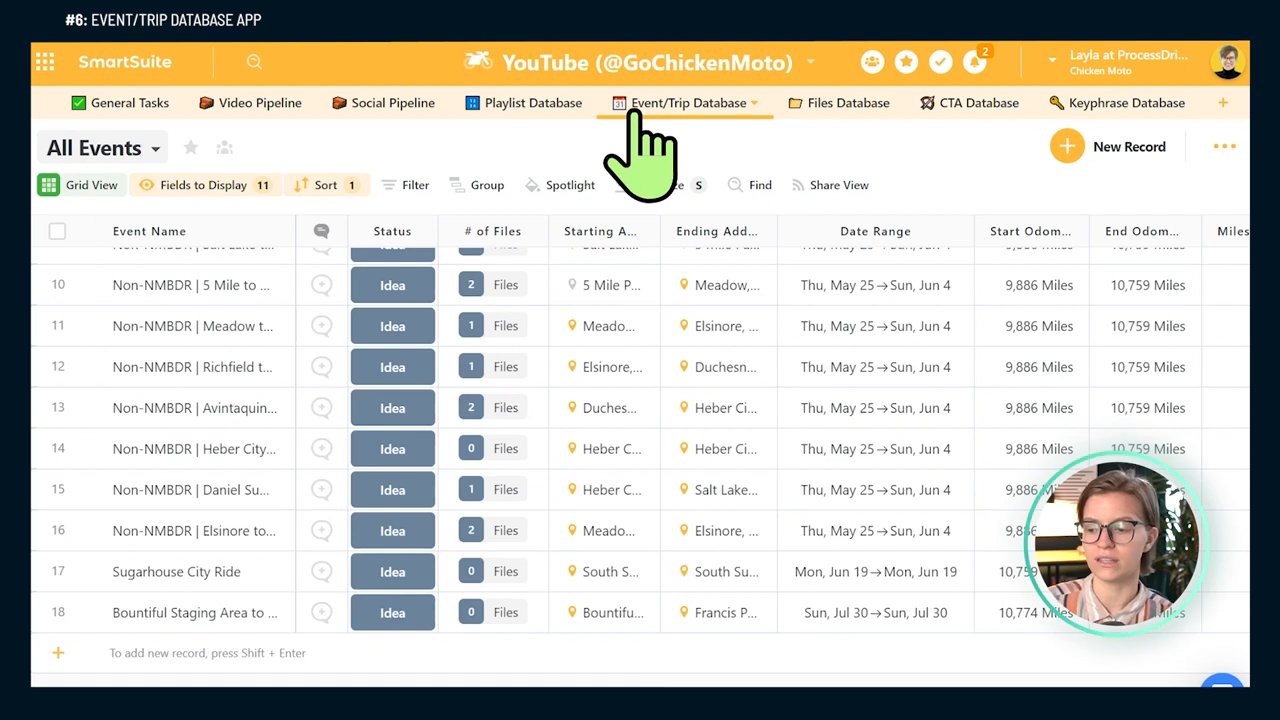
The File Fortress
No more thumbing through File Explorer or Google Drive. This is where I get granular with file statuses, events, and types – an organized haven to corral content until needed.
Call-to-Action Central
Even the art of persuasion finds its organized corner here. Each desired action – like the ask for a like or subscribe – gets tracked, analyzed, and improved upon for better engagement.
The Keyword Almanac
Ah, a treasure trove of valuable SEO nuggets. From competitive landscapes to search volume, it's all tracked and ready to be associated with future video gems.
With all the info-packed spaces detailed, let's touch on the heart of it all – the Video Production Pipeline. This is where the magic unfurls, complete with specially crafted views for sorting ideas, scheduling, and linking all the nuts and bolts that make a YouTube channel tick.
The video records in this pipeline are the nucleus of the operation, containing fields for everything from titles, descriptions, and thumbnails to checklists ensuring a smooth sail from conception to the eager public eye. This multi-stage production line encapsulates stages like filming, editing, public publishing info, and, yes, even the potential blog and social post repurposing – the stuff truly worthy for an organized encore.
As you stick with me through the revelations of these enchanting Smartsuite capabilities, it's worth mentioning that all these systems were crafted in an afternoon using the free plan. That's right – zero to hero production template without spending a dime.
For those teammates in your life or the partner-in-crime like mine, a clear visual workflow like this could be the missing link. And if you find this stuff is jam, our affiliate link is in the nether regions of this post for you to hop on the SmartSuite train.
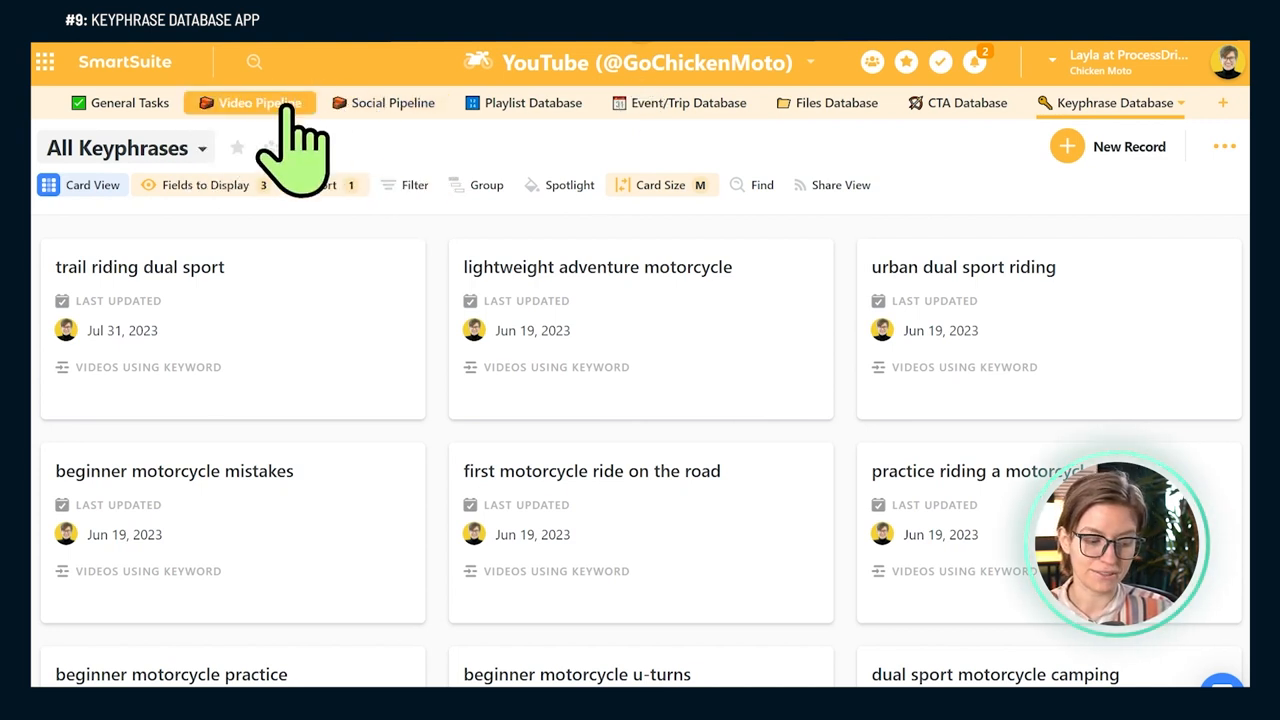
Parting Wisdom and Cow Cameos
If this deep dive has done its job, you're brimming with ideas on funneling your creative chaos into a workable YouTube workflow. Maybe you've snatched some insights from my own template, and hey, just maybe you're few clicks away from starting your own SmartSuite odyssey.
Don't forget to check out our mini-course if you're hankering for more SmartSuite wisdom, or dive into our playlist for a catalogue of tutorials.
To experience SmartSuite's key benefits for yourself, start a free trial today and explore its intuitive work management platform.















.jpg)




