Creating Reports Across Records Using Fixed Date Ranges
Hello and welcome back to another enlightening episode of SmartTips! My name's Gavin Brennen, and as your guide from SmartSuite, I’m here to simplify your reporting woes. Today, we're diving into the nitty-gritty of creating reports across records using fixed date ranges. It might sound like a mouthful, but I'll break it down for you step by step.
Imagine you're part of a bustling sales department. Meetings are abundant, and keeping track of progress through endless records is daunting. But don't worry, today we’re simplifying that process using SmartSuite's automation features.
Understanding the Basics
Our journey begins with a demo featuring a table of meetings. Think of this as a snapshot of your sales department’s operations—a variety of team members, assorted sales teams, meeting dates, and status updates.
The Key Players in Our Scenario
- Leads: Representing different team members.
- Meeting Table: Recording each meeting's date and status.
- Sales Team: Linking different members to specific teams.
- Results Table: Where automation works its wonders.
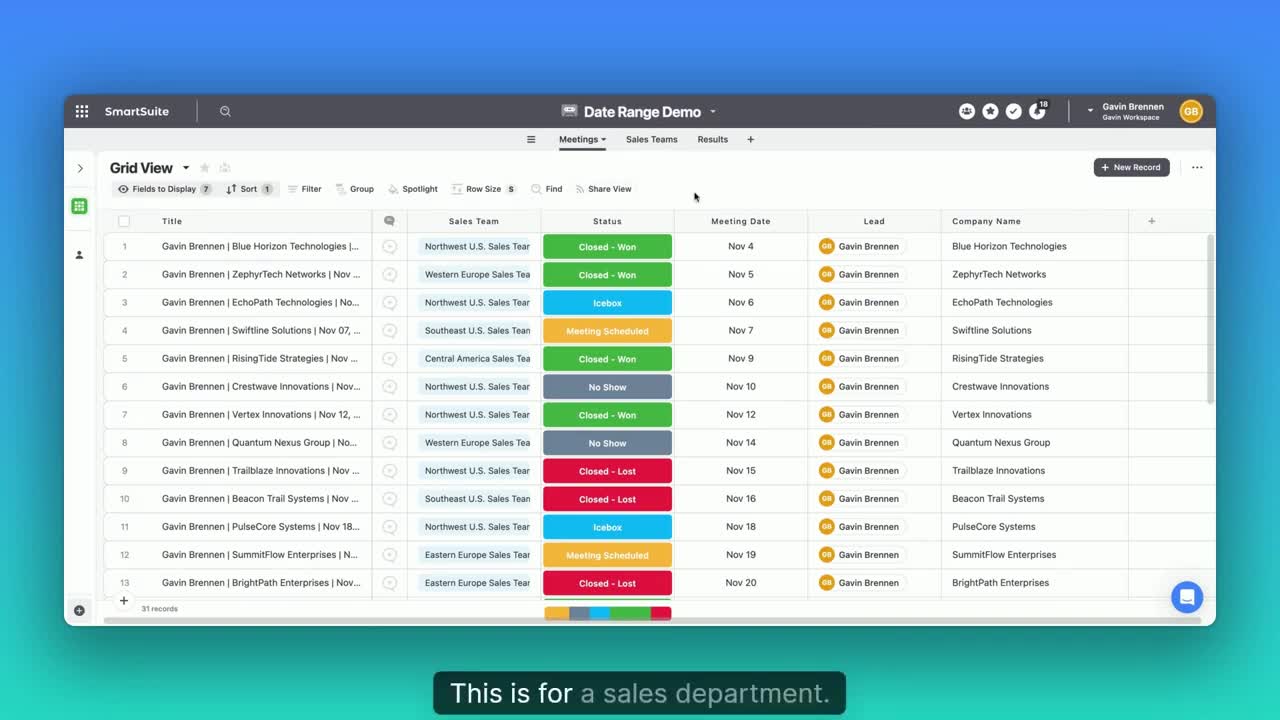
Here's how it unfolds: within the results table, we’ve enabled automation. Select the Northwest sales team, for instance, and specify a start and end date. Imagine choosing the month of December.
Automation in Action
When you feed in your criteria, the meetings table will auto-populate with records exclusive to that date range and sales team. Just like magic, only logically consistent and highly efficient!
Here's how the magic unfolds:
- Meetings that fall between December 1st and December 31st and belong to the Northwest sales team appear in your results table.
- Hit a button, and a neatly organized PDF materializes, detailing all crucial information as per your Document Designer setup.
Behind-the-Scenes Peek: The Automations
Now, what's the science behind this sorcery? It boils down to a couple of tweakable automations.
- Linking Meetings to Results: Upon creating a new record in the results table, we find and link meetings matching the specified criteria.
- Generating the Report PDF: This employs the Document Designer to compile meeting details into a report format, adding a copy to your record.
Tweaking the First Automation:
- Condition Setting: Identify records in the meeting table based on start and end date and ensure team consistency.
- Record Linking: Update these meeting records to link back to the results table.
The Simple Second Automation:
- Trigger: When a record's status shifts (yes/no field transition), invoke PDF creation.
- Document Designer: Use the pre-formed template to encapsulate all relevant meeting data.
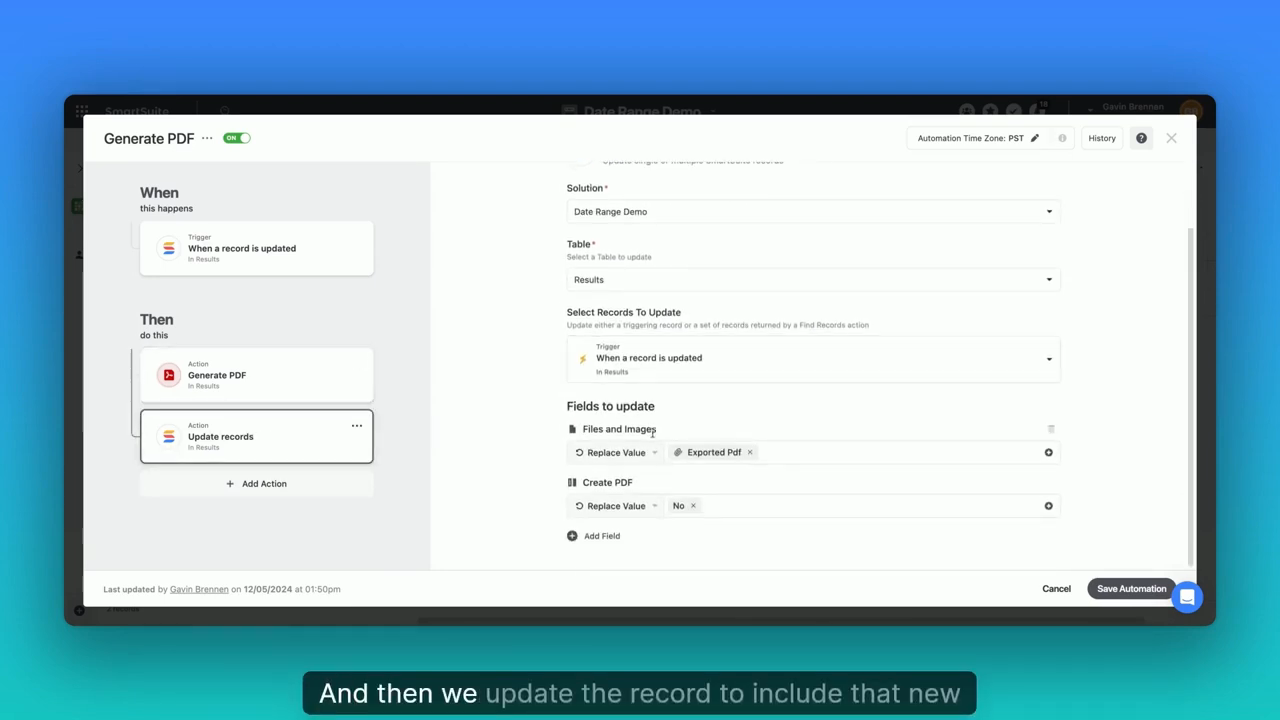
Unleashing the Power of Document Designer
If you haven’t explored SmartSuite's Document Designer yet, now's a perfect time. This tool lets you craft templates with ease, pulling details like start and end dates, sales teams, and meeting results into a cohesive document. Make your reports not just functional, but visually appealing and informative.
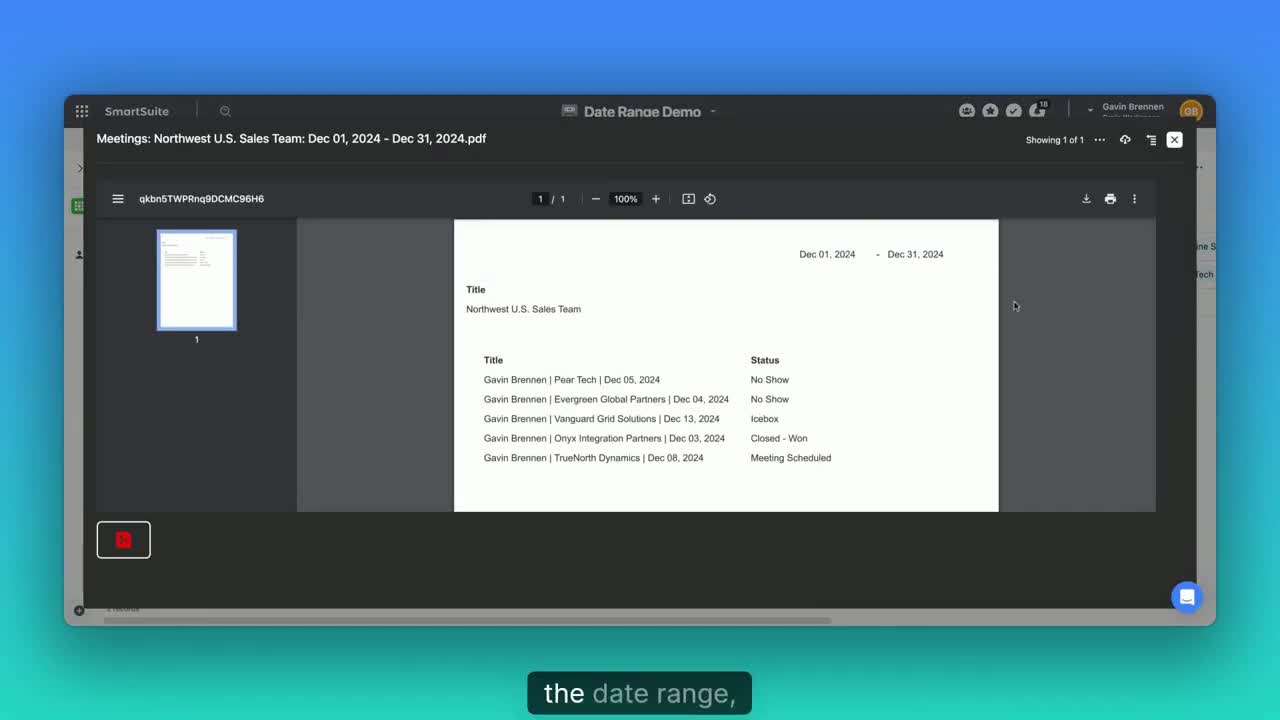
Why Automate?
Automation simplifies your workflow, ensuring precision and saving time. By harnessing these tools, you streamline the data headaches, allowing you to focus on the actions that drive success.
“Automation doesn’t just change the game; it turns data chores into opportunities for strategic insight.”
Endless Possibilities
The techniques we discussed aren’t limited to this scenario. You have a wide array of applications—scale it up or down, customize forms, broaden your templates, and watch efficiency take root. Experiment with these features and share your experiences!
Your Turn
Have you found this guide useful? Got questions or ideas on enhancing report automation? Drop your thoughts in the comments below. We're excited to see how you leverage automation in your projects.
Until the next round of Smart Tips, enjoy crafting your data with Smarts.
By wrapping these insights into your arsenal, you're not just keeping pace with tech, you're leading the charge—simplifying, automating, excelling. Cheers to smarter strategies and data mastery!











.jpg)


.jpg)




