Filter Linked Records Statically & Dynamically
Welcome to another episode of SmartTips! Today, we walk you through how to filter both dynamically and statically the linked record options that we have to choose from when creating a new record. Let's jump in and see how it’s done.
Introduction to Filtering Linked Records
Filtering linked records can significantly streamline your workflow, especially when managing a database-intensive project. I'll first start by showing how we could do this statically. Very simply, I want to create a new task and tie it to one of the ongoing projects in our projects table.
Static Filtering in Linked Records
When creating a new task, linking it to a completed project is usually not helpful. Instead, you'd likely want to attach it to a project that is either in the backlog or is currently in process. Let's walk through this scenario.
Creating a New Task: When you create a new task, you tie it to a project. As you can see, the options for projects are filtered to show only those in process. This is a static filter because it applies a fixed rule for filtering options.
Setting Up Static Filters: To set this up, click the record selector settings in the top right-hand corner to filter down your options based on any values within the projects table. In this case, we want to choose from projects where the status is not complete.

Dynamic Filtering in Linked Records
Let's move on to something more complex. Suppose we have projects with related deliverables. For projects one through four, we have deliverables one through four, as shown in both the projects and deliverables tables.
Linking Tasks to Deliverables: Within the deliverables table, you can link tasks to a specific deliverable. If a task relates to a deliverable, which in turn relates to a project, you want to ensure that the correct deliverable is shown when linking tasks. This dynamic filtering ensures that only the deliverables related to the specific project are displayed.
Setting Up Dynamic Filters: To set this up, you select the dynamic filter option. Click on the orange plus sign that appears on the right-hand side.
Here, you specify that you only want to see deliverables where the project value matches the project value in the current table you are working in, which is our tasks table.
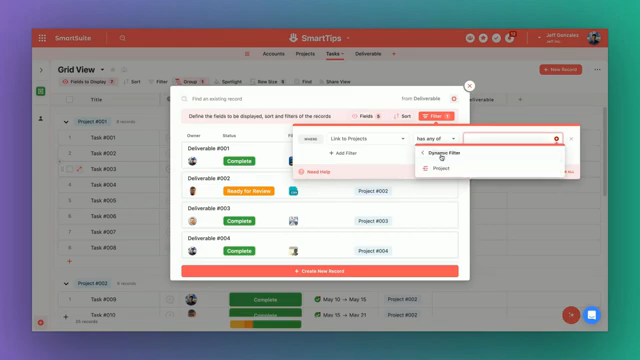
Examples and Use Cases
These are just example scenarios, but there are countless ways you can filter down your linked record settings. This functionality enhances usability for end-users, allowing them to efficiently select record options across their workspace.
Further Scenarios
- Filtering by Date Range: Suppose you want to filter records based on a specific date range.
- Filtering by User Assignment: You might want to filter tasks based on which user is assigned to them.
Conclusion
To sum things up, whether you are filtering records statically or dynamically, setting up these filters makes your data handling much more efficient. Your end users will appreciate the streamlined options that help them focus only on the relevant data.
"Smart filtering isn't just a feature; it's a necessity for robust data management." — Jeff Gonzalez
To experience the future of work management firsthand, start your free SmartSuite trial today!

Run your entire business on a single platform and stop paying for dozens of apps
- Manage Your Workflows on a Single Platform
- Empower Team Collaboration
- Trusted by 5,000+ Businesses Worldwide















