SmartSuite dashboards allow you to present your data in meaningful ways and essentially create web pages where you can decide exactly who sees what. If you want to learn more about putting together an awesome SmartSuite dashboard, stick around and let's dive right in.
Introduction
If you're new here, this article will help you fully unlock the potential of SmartSuite's front-end capabilities by building dashboards that look nice and can be shared with external stakeholders, managers, or anyone else who needs data access without full backend access.
Why You Need Dashboards
Dashboards allow you to:
- Visualize data in ways that help users draw conclusions
- Share data while maintaining control over access
- Track key metrics on customized pages
Creating a Dashboard
Let's hop into creating a dashboard from sample sales data with fields like date submitted, terms, date received, amount, and payment status. AI tools like ChatGPT can quickly generate realistic test data.
To create a new dashboard:
- Click "Create New View"
- Scroll down and select "Dashboard"
Dashboards allow adding interactive widgets to track metrics and embed content in one view.

Adding Widgets
Add desired widgets to the dashboard, then edit them to display the exact information needed. Options include:
- Charts
- Tables
- Progress bars
- Text
- Images
- Buttons
A grid view gives direct data access to drop database views right into the dashboard. This allows updating data or changing status without leaving the dashboard.
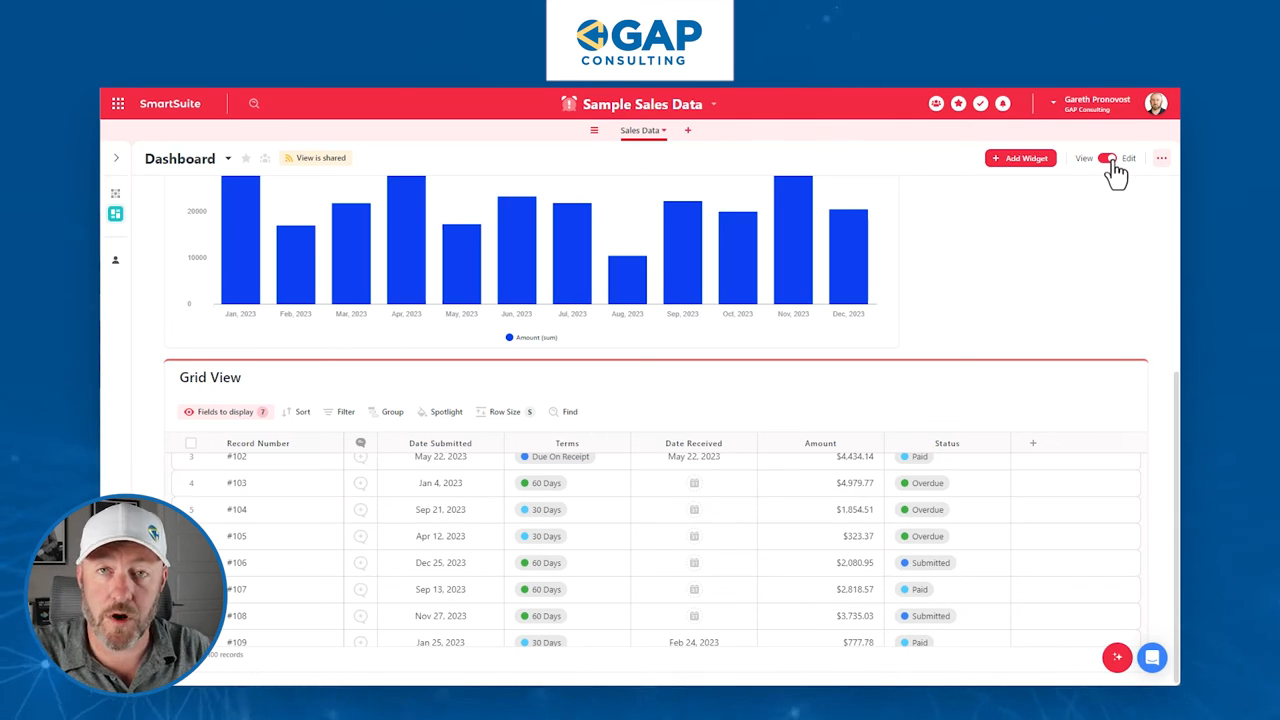
Edit and View Mode
Dashboards default to Edit Mode for building. Once ready to deploy, switch to View Mode to disable editing capabilities. Users with proper SmartSuite access can return to Edit Mode.
Customizing and Sharing
To share a dashboard:
- Go to upper toolbar
- Toggle sharing on
Customize link settings like:
- Regenerating new links
- Deactivating links
- Controlling specific field visibility
- Allowing record opening
- Adding passwords
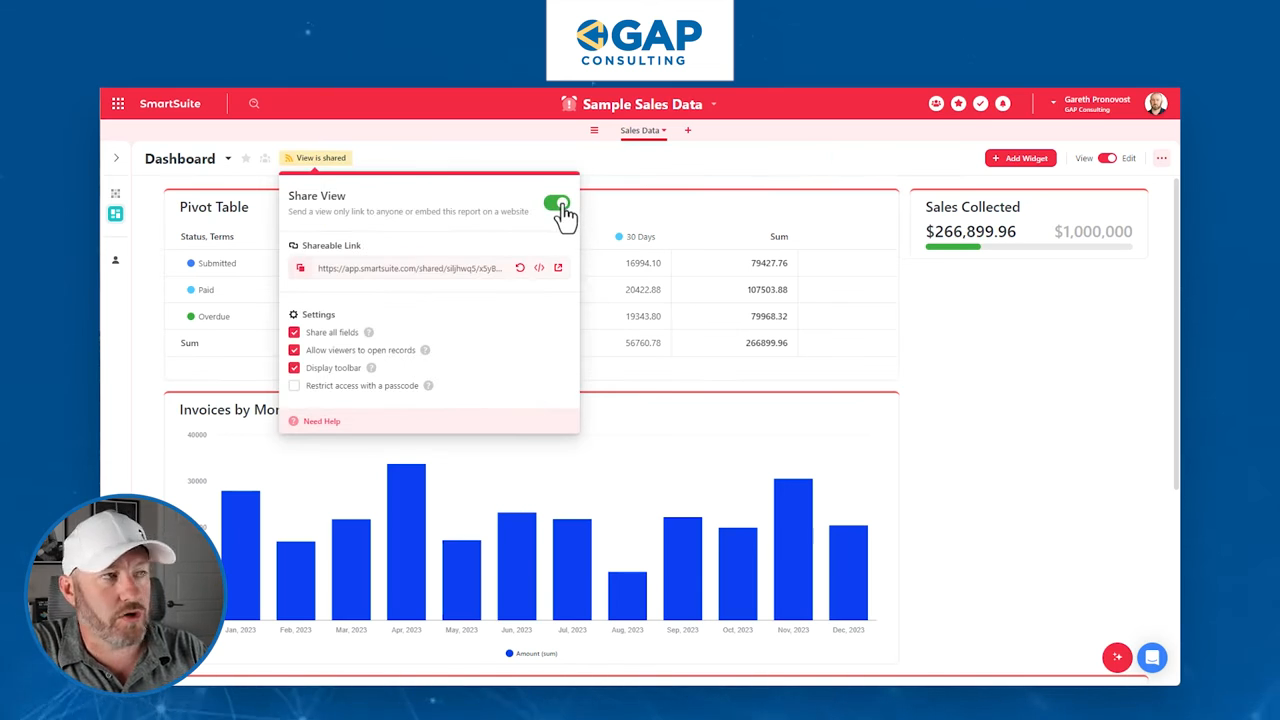
Testing Shared Views
To preview the user experience:
- Ensure view sharing is on
- Copy shared link
- Open link in an incognito window
This displays the external user experience.
Real-time Updates
As the underlying database updates, dashboards update automatically in real time. For example, marking invoices as paid instantly updates summary totals.
Conclusion
SmartSuite dashboards provide powerful data visualization while maintaining control over access. With practice, you can build custom pages that help users draw informed conclusions.
To experience the future of work management firsthand, start your free SmartSuite trial today!
















.jpg)



