Table of Dashboards
Hello, and welcome to another episode of Smart Tips! I'm Jeff Gonzalez, and today I want to walk you through a strategy—not just any feature—around implementing dashboards to centralize information across different tables. Whether you're working with a single solution or multiple ones, it's completely up to you. I'll guide you on what this should look like for you and your group. Let's jump in!
Introduction to the Control Center Solution
In our control center solution, we handle various data: projects, project tasks, departments, teams, and much more. Additionally, we keep track of meetings, individual tasks, and have an idea bank—a place to collect ideas and prepare action items later. While I won't dive into the details of all these tables, I want to emphasize the abundance of information we manage and how centralizing it via dashboards can streamline our workflow.
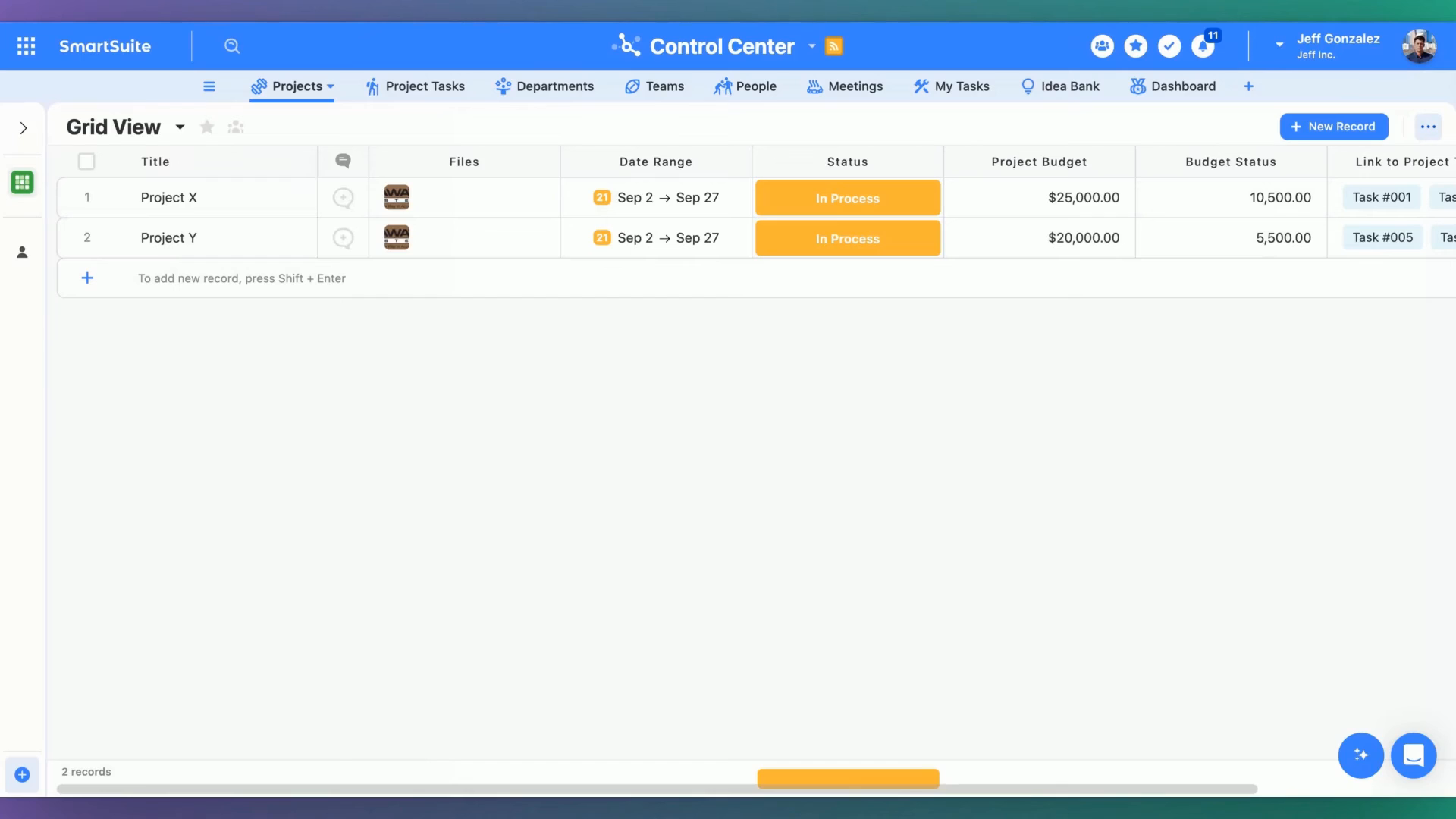
The Problem with Scattered Information
Information spread across numerous tables can be overwhelming. Sifting through an entire relational database for specific details isn't always convenient for team members. Often, there's a desire for a centralized location to access all necessary information with ease.
The Solution: Implementing Dashboards
To address this, we create a table called "dashboard." This dashboard can exist within the same solution or a different one, allowing us to hide other tables and focus solely on the dashboard. This makes it apparent where to find the information quickly.

Setting Up Your Dashboard
Creating Additional Tabs
We're introducing a new feature that allows us to create additional tabs for multiple dashboards within one view. With this, you can:
- View all your tasks
- Access open project tasks
- Create summary cards to click into records for detailed information
You can also track tasks across various departments, visualize project budgets, and list all ongoing projects.
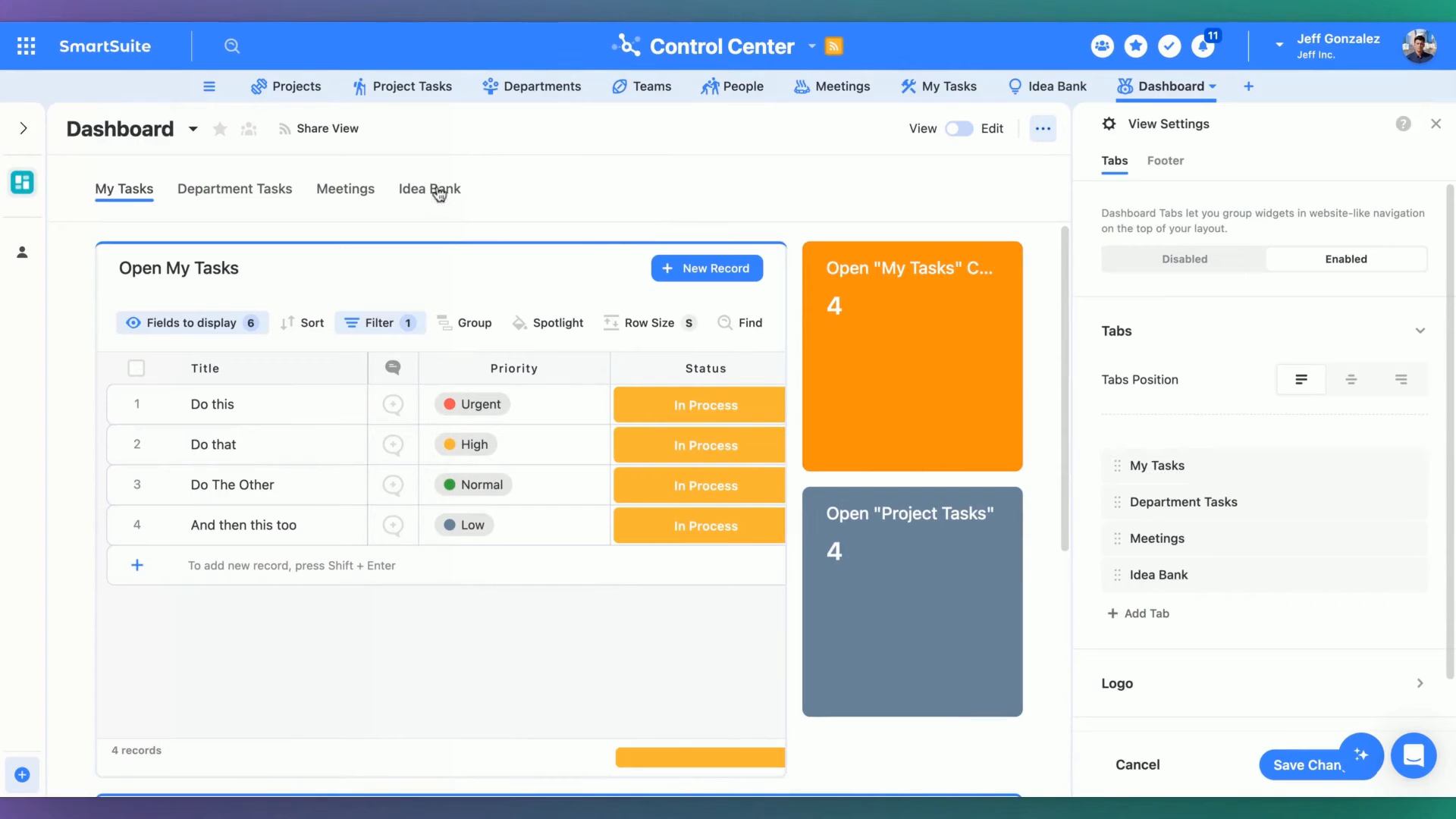
Customizing the Dashboard
You can customize the appearance of the information and interact with records just as you would from the projects table, but now everything is centralized. For meetings, use a similar design pattern—create summary cards and utilize grid views to see upcoming meetings.
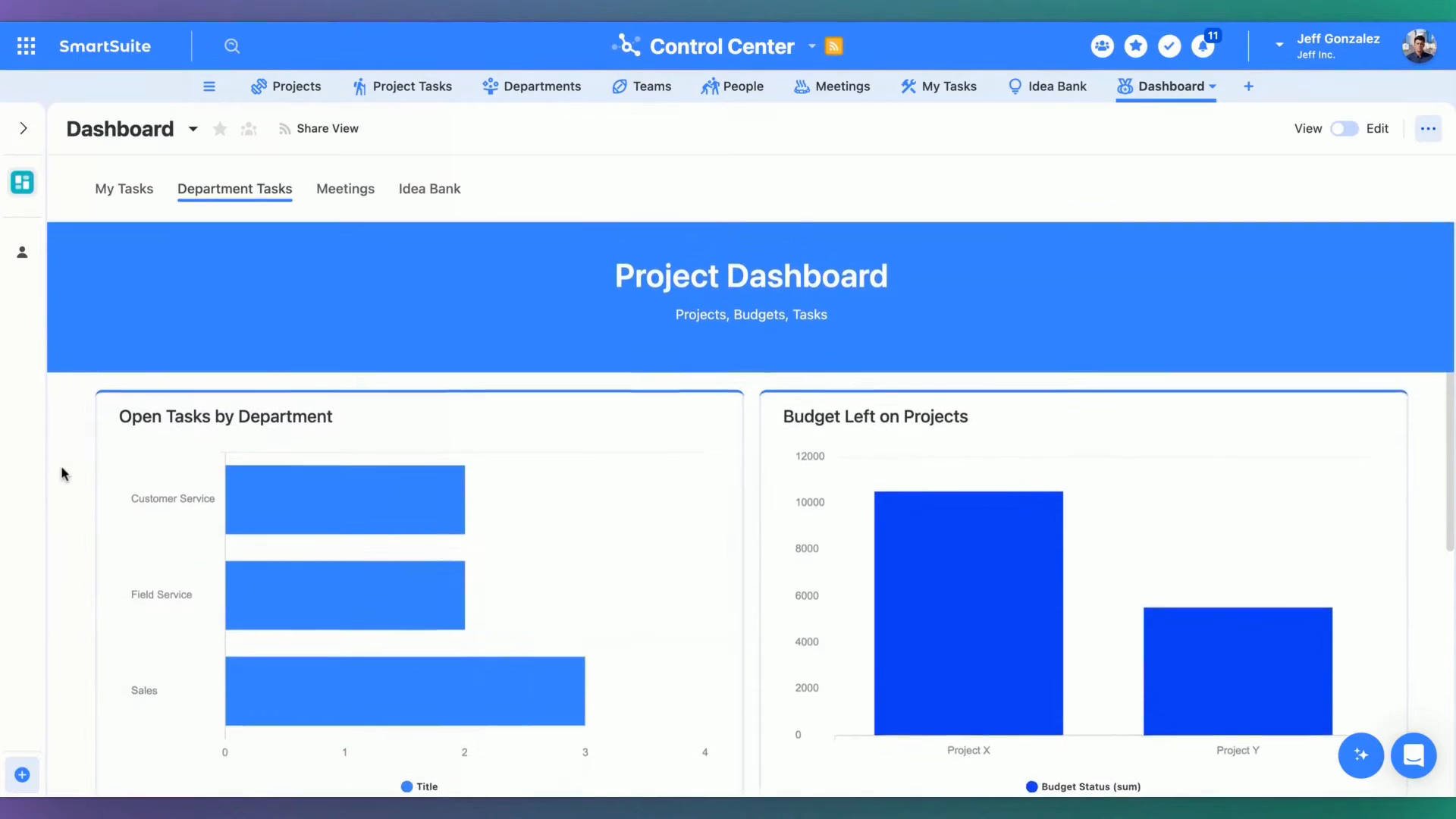
Embedding Forms and Grid Views
One of my favorite elements to incorporate into a dashboard is an embedded form view next to a grid view. This setup allows you to see and edit information by submitting forms directly from the dashboard.
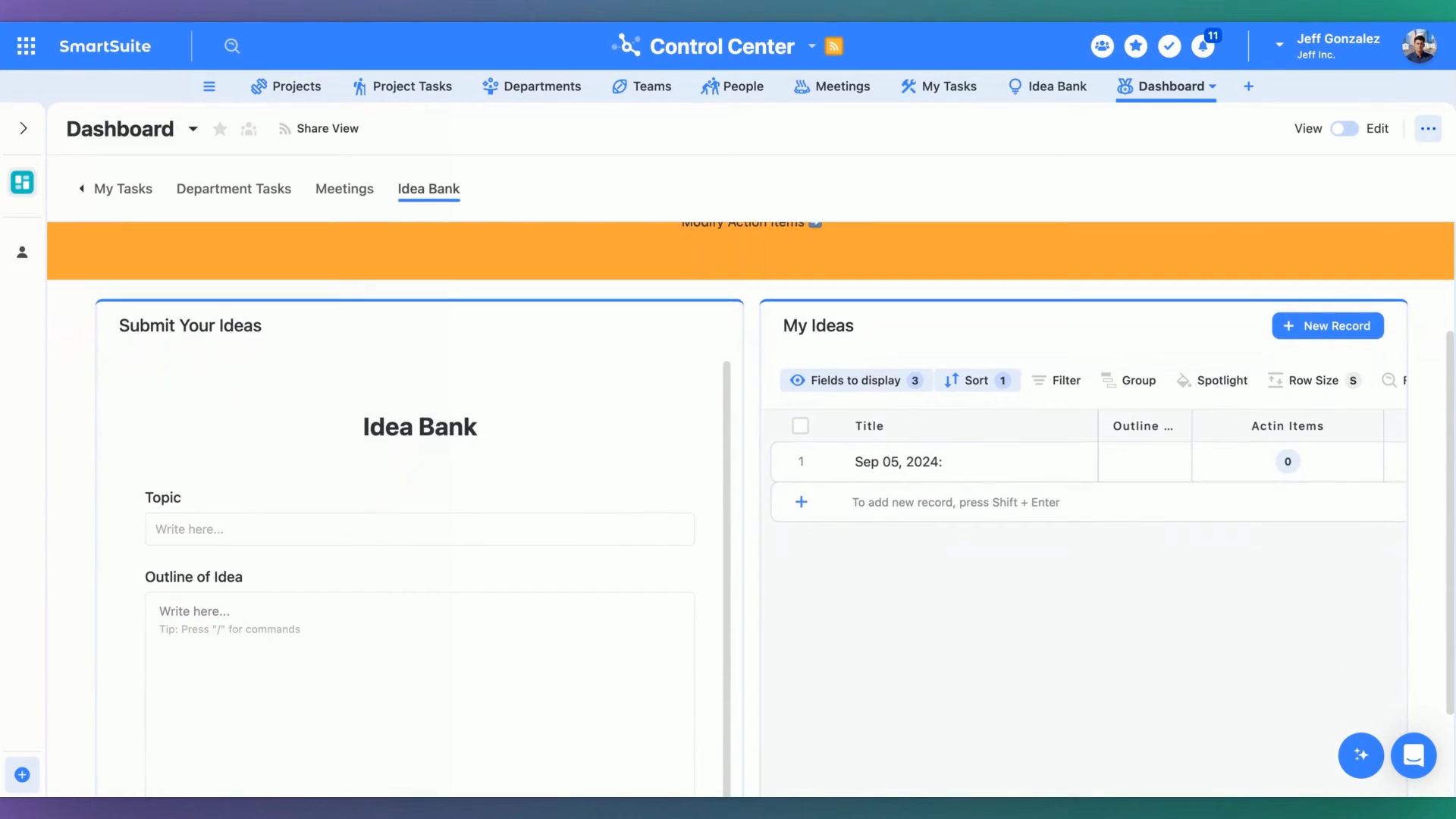
This approach ensures all your necessary information is at your fingertips, reducing the hassle of navigating a complex database.
Detailed Breakdown of Dashboard Features
Projects and Tasks
With the dashboard:
- Consolidate Project Information: Centralize all project-related data.
- Track Specific Tasks: Keep an eye on both individual and team tasks.
- Visualize Progress: Use summary cards for a quick overview of task status and project milestones.
Departments and Teams
- Departmental Insights: View open tasks by departments and track team performance.
- Budget Management: Monitor budgets left on projects and make informed decisions.
Meetings and Idea Bank
- Upcoming Meetings: Easily see all scheduled meetings.
- Idea Generation: Use the idea bank to submit, review, and manage new ideas efficiently.
Benefits of a Centralized Dashboard
- Efficiency: Save time by accessing all necessary information in one place.
- Clarity: Reduce confusion by providing a clear, organized layout.
- Collaboration: Enhance team collaboration and communication.
Conclusion
Implementing a dashboard strategy can revolutionize the way you handle information, making it easier, faster, and more efficient to manage various data points across your organization.
Feel free to revisit this blog post as you set up your dashboards. Remember, centralization is key to managing data efficiently and ensuring your team stays organized and productive. Happy dashboarding!

Run your entire business on a single platform and stop paying for dozens of apps
- Manage Your Workflows on a Single Platform
- Empower Team Collaboration
- Trusted by 5,000+ Businesses Worldwide















