Our team hand-picked these 10 best organizational software tailored to different use cases, team size, and budget.
Handling a few tasks can seem like a piece of cake.
However, as projects increase in scope, resource requirements increase, and so does the need to manage them more neatly.
Without a reliable organizational tool, managing multiple tasks, tracking team members' progress, and conducting project analysis becomes challenging.
Factors to Consider When Choosing an Organization Software
Finding the right organizational tools will demand a thorough analysis of multiple factors. Here are the most crucial ones to make an informed decision.
Task views and customizability
Check what kind of task views the organizational tool offers. By default, all software offers lists and table views to organize tasks and projects.
While this is a good start, as the project expands in scope and resources, these views often fall short of giving a more detailed and granular view of the task’s progress, team assignments, and workload planning.
➡️ Depending on your specific use cases, look for advanced work views such as Kanban, Timeline, Calendar, and Gantt charts.
Team collaboration and communication
To enhance the team’s productivity and ensure effective communication, organizational tools must offer integrated collaboration features.
➡️ Look for features like comments, @mentions, and file sharing to facilitate quick updates and feedback among internal and external stakeholders.
Many software programs offer native communication tools, such as chat and inbox. If your team needs these, consider adding them to your software checklist.
Automated workflows
Automation isn't just a nice-to-have; it's a must to manage large-sized projects without being overwhelmed. And, without a headache.
While evaluating the automation builder, check:
- What kind of triggers and actions are available?
- How easy it is to build a workflow?
- If you can build custom triggers and actions.
💡 A built-in automation builder will take care of recurring tasks, freeing up your time for more strategic work such as resource planning or report analysis.
Reporting capabilities
Look if the software offers built-in reporting and analytics capabilities. Reporting dashboards will help you.
- Flag potential blockers to keep your project on track.
- Raise resource requests more accurately with stakeholders.
- Build transparency about the project's progress with team members.
While testing out the tool’s reporting dashboard, look for the types of reports you can build.
Some important ones are:
- Burndown charts are essential - they show progress over time.
- Timesheet reports (if the tool tracks time) help you manage resources.
- Task progress reports keep everyone aligned. And capacity planning reports? They're crucial for preventing team burnout.
Here are some more factors to consider while shortlisting an organizational software:
- Ease of use: Is the tool easy to use, or is there comprehensive training material available?
- Scalability: Is the tool adaptable to your project’s scope and deliverables?
- Integrations: What kind of integrations are available? Does it integrate with your existing tool stack?
- Resource management: Does the tool offer resource planning, allocation, and management tools?
- Budget and team size: Does the software have budget-friendly features and licensing?
What Are The Best Organizational Tools for Better Project Management?
Here are our best organization software picks for 2026 based on our research and 100+ user reviews:
1. SmartSuite: All-in-one organizational tool to plan, manage, and track projects, resources, and team members.
2. ClickUp: Managing large-scale projects in a custom-built interface.
3. Asana: To build flexible workflows through dependencies and automation.
4. Notion: Documentation and task organization with highly customizable dashboards.
5. Trello: Task management using Kanban boards.
6. Airtable: Work management through relational databases.
7. Todoist: Task management through checklists and subtasks.
8. Google Sheets: Maintaining databases and analyzing work progress.
9. Teamwork: Client project management across various clients and collaboration.
10. Monday.com: Work management with the option to build advanced reports.
#1: SmartSuite
SmartSuite is the ultimate organizational tool, as it combines the power of automation with a tailored workspace to help you plan, manage, and track projects of all sizes.
Our platform has intuitive dashboards, a centralized source of knowledge, and native collaboration making it a go-to choice for project and operation managers who want to streamline work and boost team productivity.
SmartSuite differs from other organizational tools due to its affordability, advanced automation builders, and native tools such as time tracking and Linked field records.
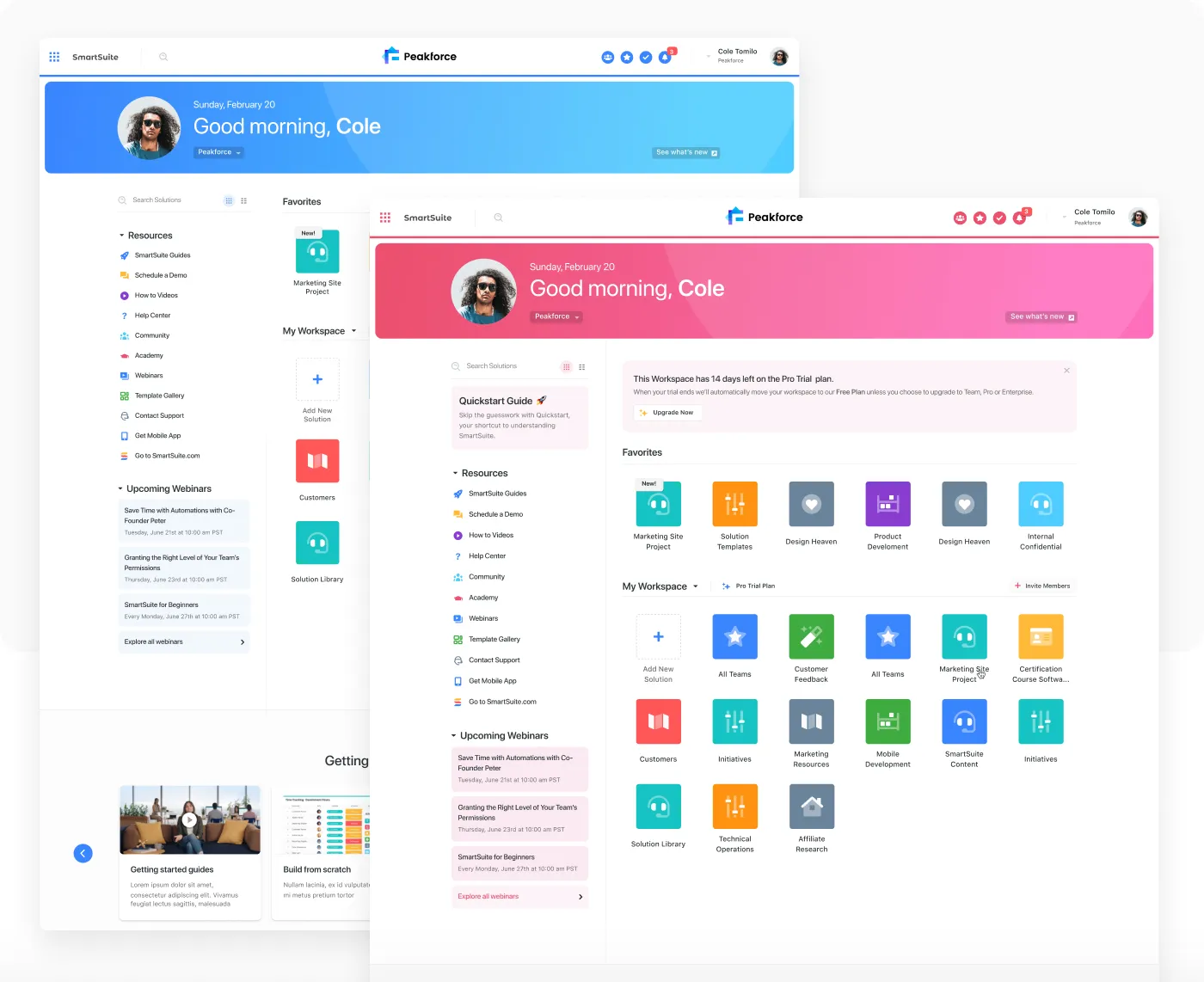
But there’s more to it. Here are three key features that make SmartSuite one of the best organizational tools.
Intuitive automation workflow builder
SmartSuite’s built-in automation maintains consistency and efficiency across all your projects. You can set up customizable recipes based on specific triggers and conditional logic.
Such automated workflows eliminate manual intervention in routine tasks, such as changing dates or sending updates, freeing up your time to focus on getting work done.
For instance, when the progress status changes (trigger), send a Slack message (action). By adding conditions, you can specify to whom you should send that Slack message.
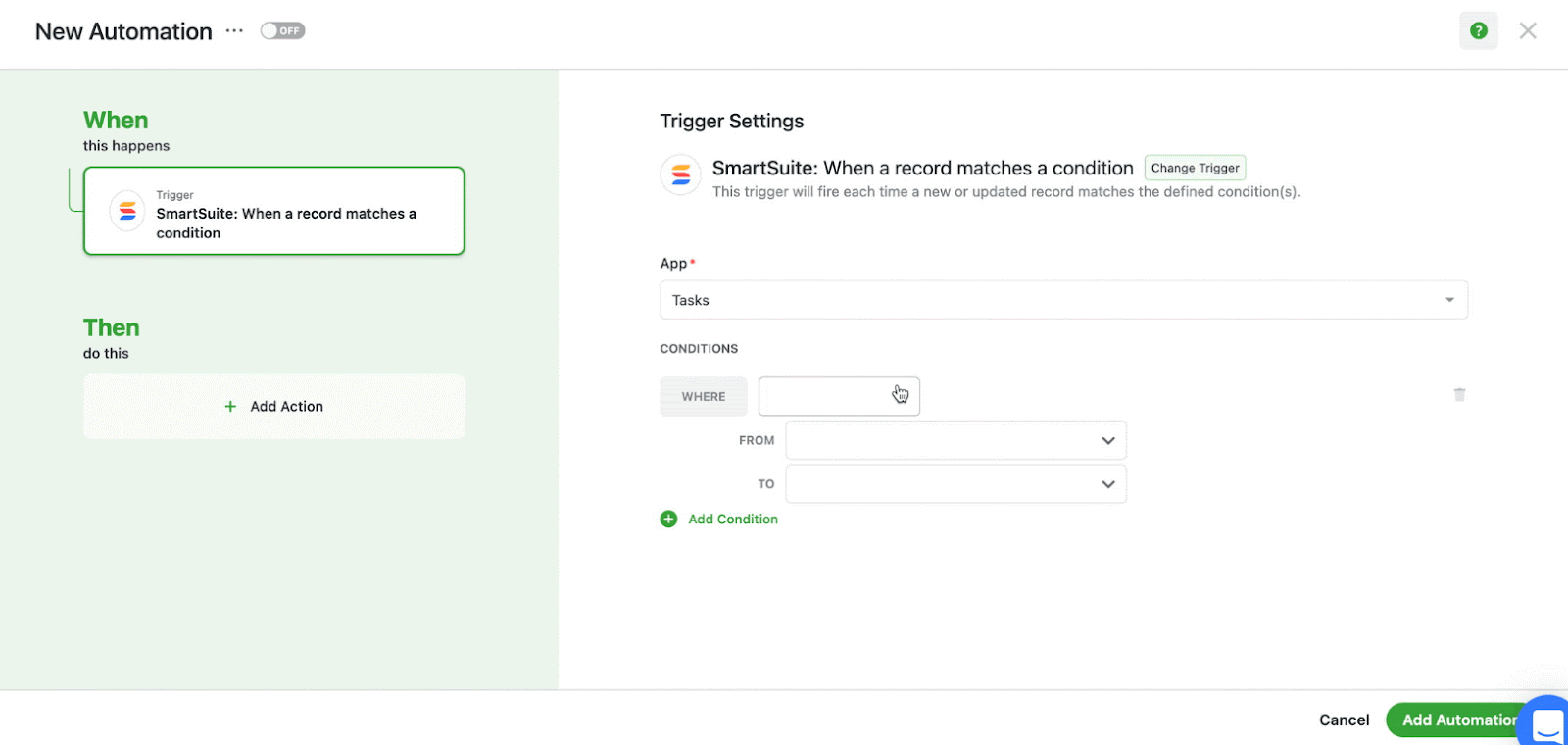
Robust project management
SmartSuite’s comprehensive project management dashboard offers a 360-degree view into the project life cycle—from task creation, assignment, tracking, and completion. It does this by offering a range of features, including:
- Task management: Convert any record type into tasks and add different fields–subtasks, checklists, and sub-items. Power up each task by adding top-of-mind notes and comments for the assigned person within each task.
- Milestone tracking: Break down project goals into task-based milestones to monitor progress over time. Configure the tracking by workstream, team, and owner, flag roadblocks, and draw resolution plans.
- 200+ project management templates: Get your hands on prebuilt comprehensive templates for different use cases such as inventory planning, customer relationship management, and event planning. Each template consists of multiple workviews letting you set up tasks with little effort.
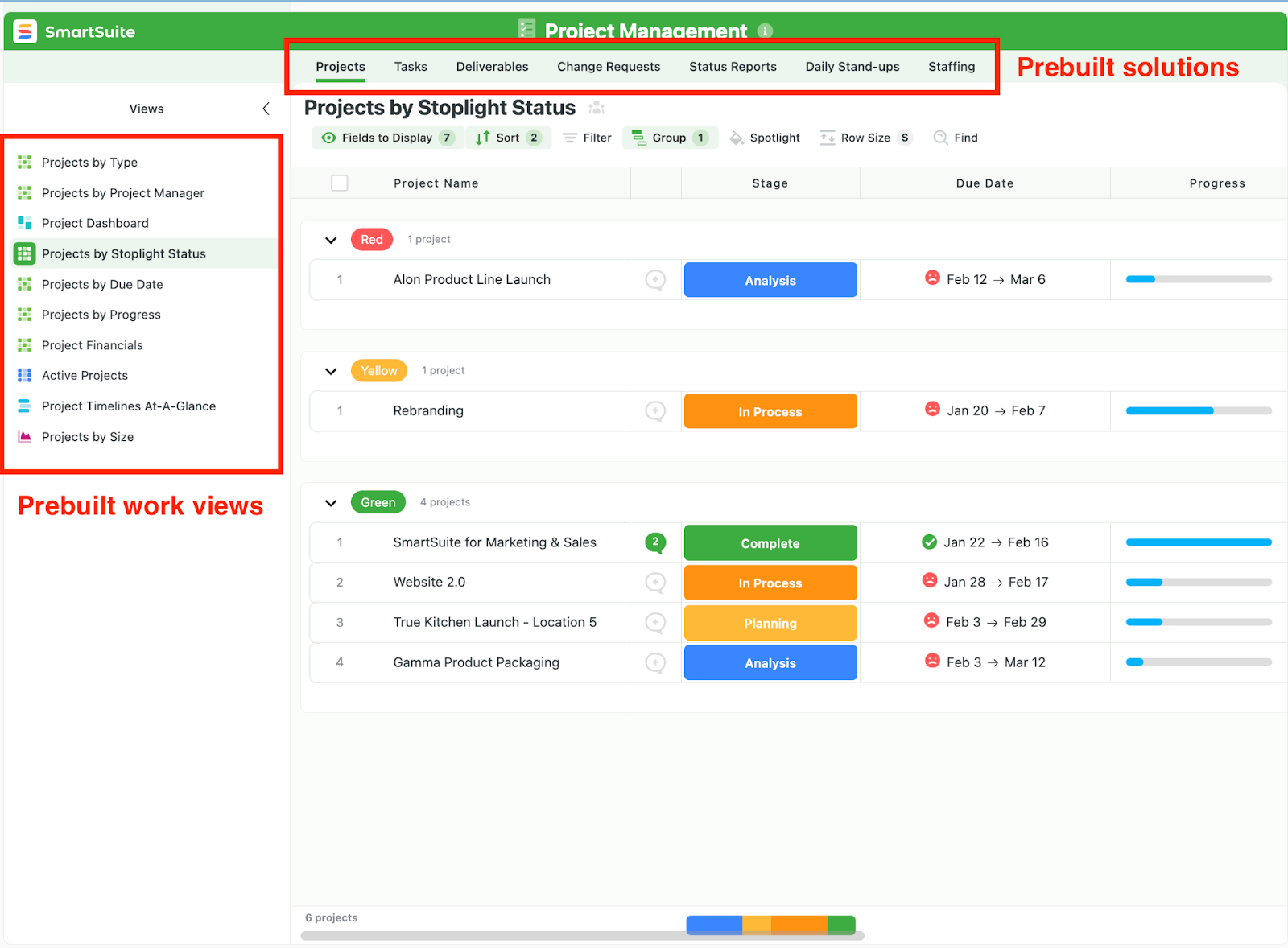
Native collaboration and communication tools
SmartSuite makes collaboration a breeze and enhances the team’s productivity. All of this happens in a space where tasks are executed, thus, reducing roadblocks quickly by keeping everyone in the loop.
- Built-in communication center to engage in group chat, 1:1 conversations, and email receiving and sending.
- Member’s directory, which gives you access to your team and the tasks they’re working on, along with their availability status.
- Share quick updates via @mentions, which sends real-time alerts to the tagged person.
All of the collaboration features are available on SmartSuite’s mobile app, giving you access to instant communication within minutes.
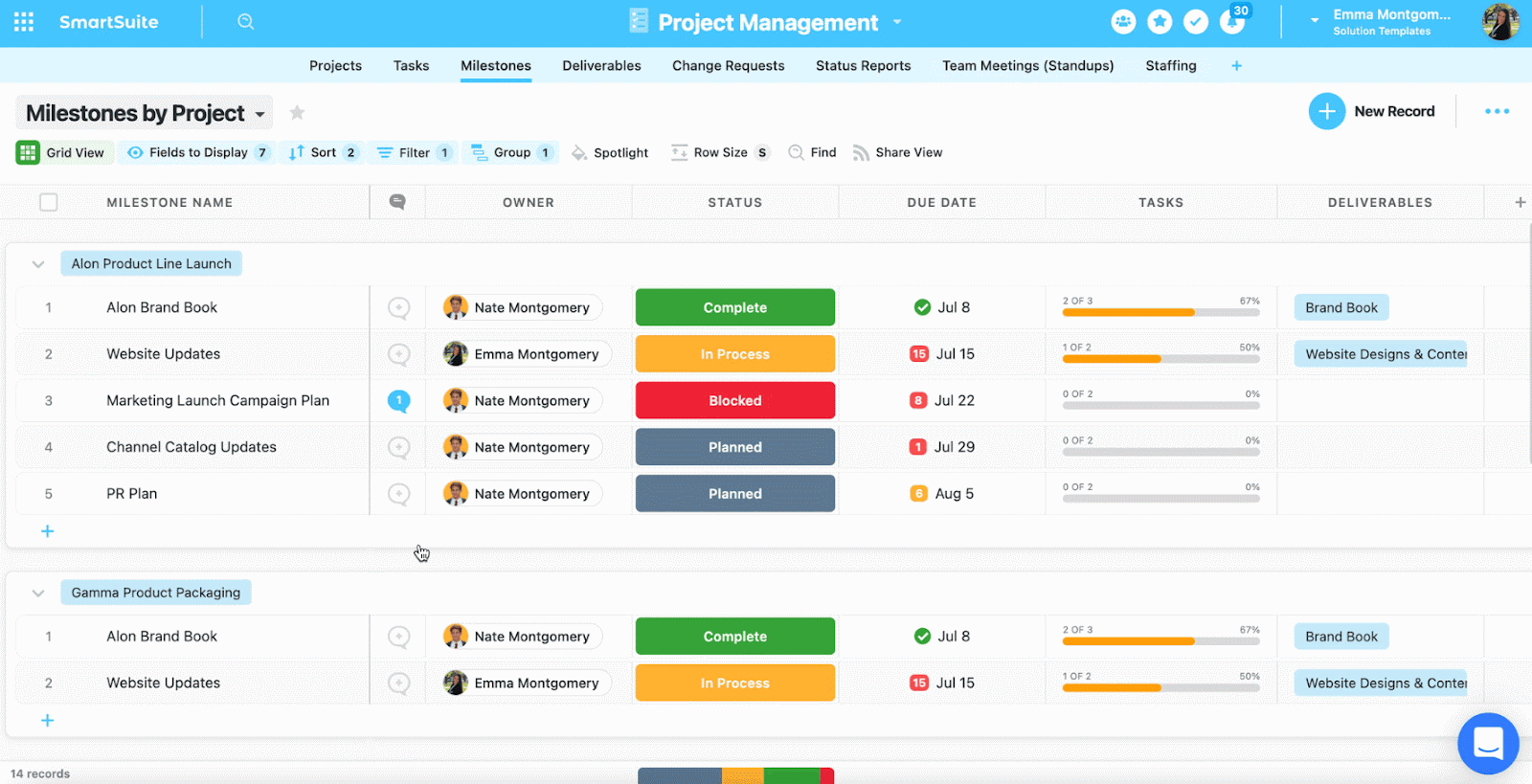
SmartSuite Pricing
SmartSuite offers a forever-free plan with access to 250+ automation actions, team collaboration, multi-dashboard views, and much more.
As for the paid plans, there are four options with a 14-day free trial:
- Team: Starts at $12/user per month, including Gantt charts, located views, 5000 automation runs, and time tracking.
- Professional: Starts at $28/user per month, including two-factor authentication, Gmail & Outlook integrations, and unlimited editors.
- Enterprise: Starts at $41/user per month, including audit logs, data loss prevention, and 50,000 API calls monthly.
- Signature: Customized plan tailored to your organization’s needs and team size.
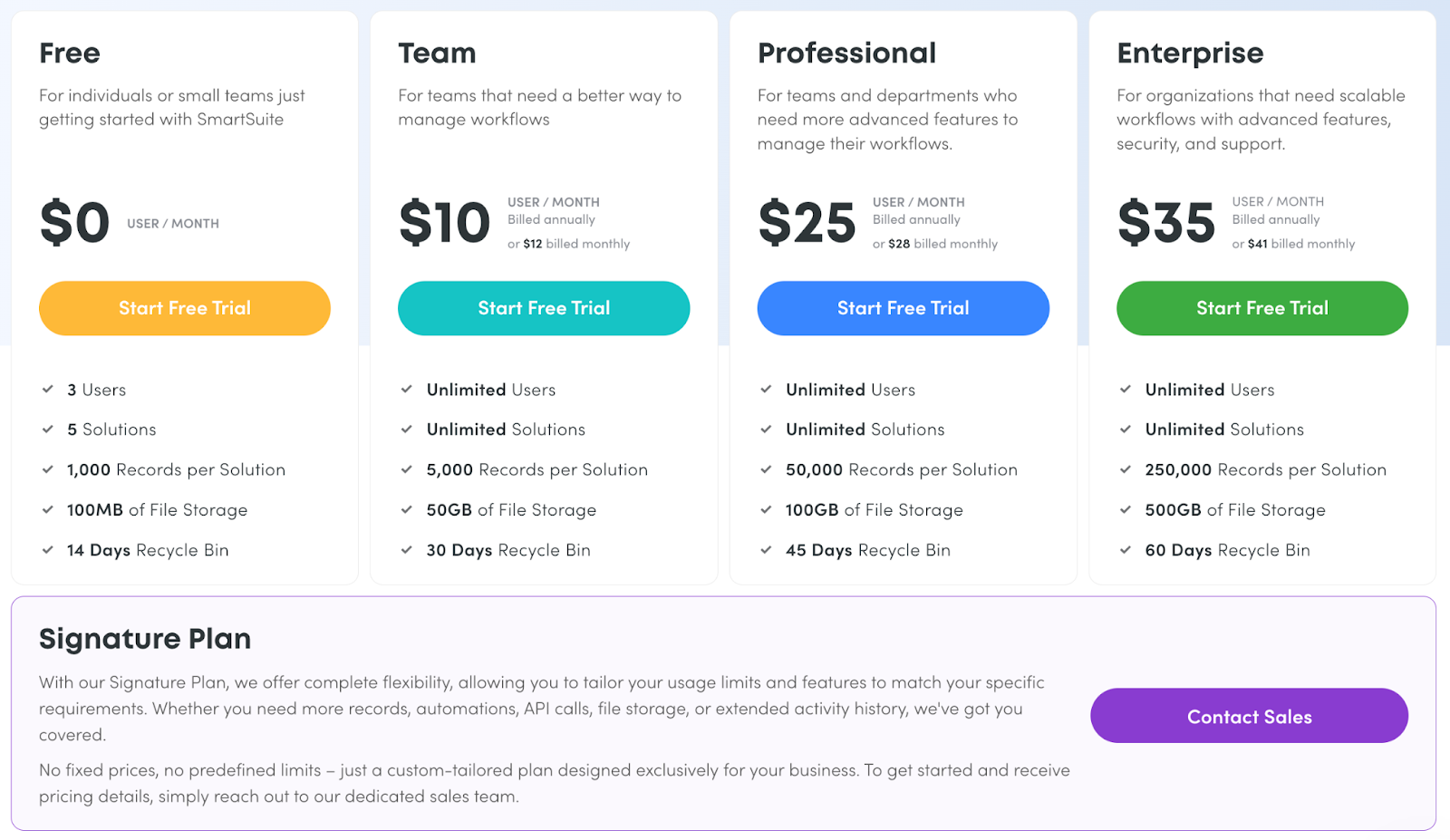
SmartSuite Pros and Cons
✅ Generous free plan with access to advanced features.
✅ 200+ project templates for different use cases.
✅ Dynamic dashboards and reporting.
✅ Integrated document and file management.
✅ Comprehensive workflow automation.
❌ Less native integrations when compared to alternatives.
#2: ClickUp
Best for: Managing large-scale projects in a custom-built interface.
ClickUp is an all-rounder cloud-based organizational software. It helps with project management, brainstorming, team collaboration, and reporting.
The tool’s high customizability makes it adaptable to every use case, team size, and industry, as it can be used as a CRM, inventory management, or sprint tracker.
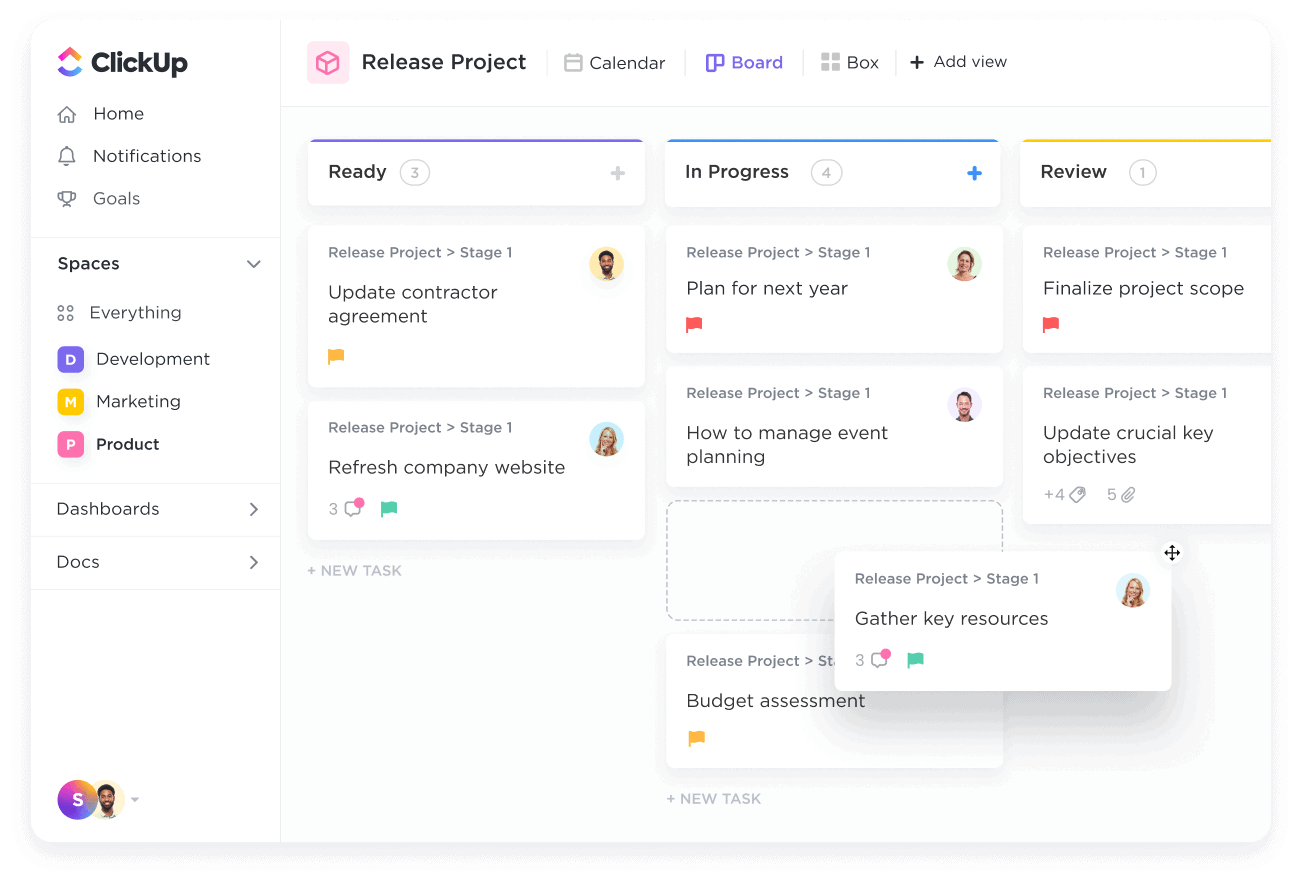
Who Is It For?
ClickUp is best for solopreneurs, agencies, and small to large-sized businesses.
ClickUp’s Top Features
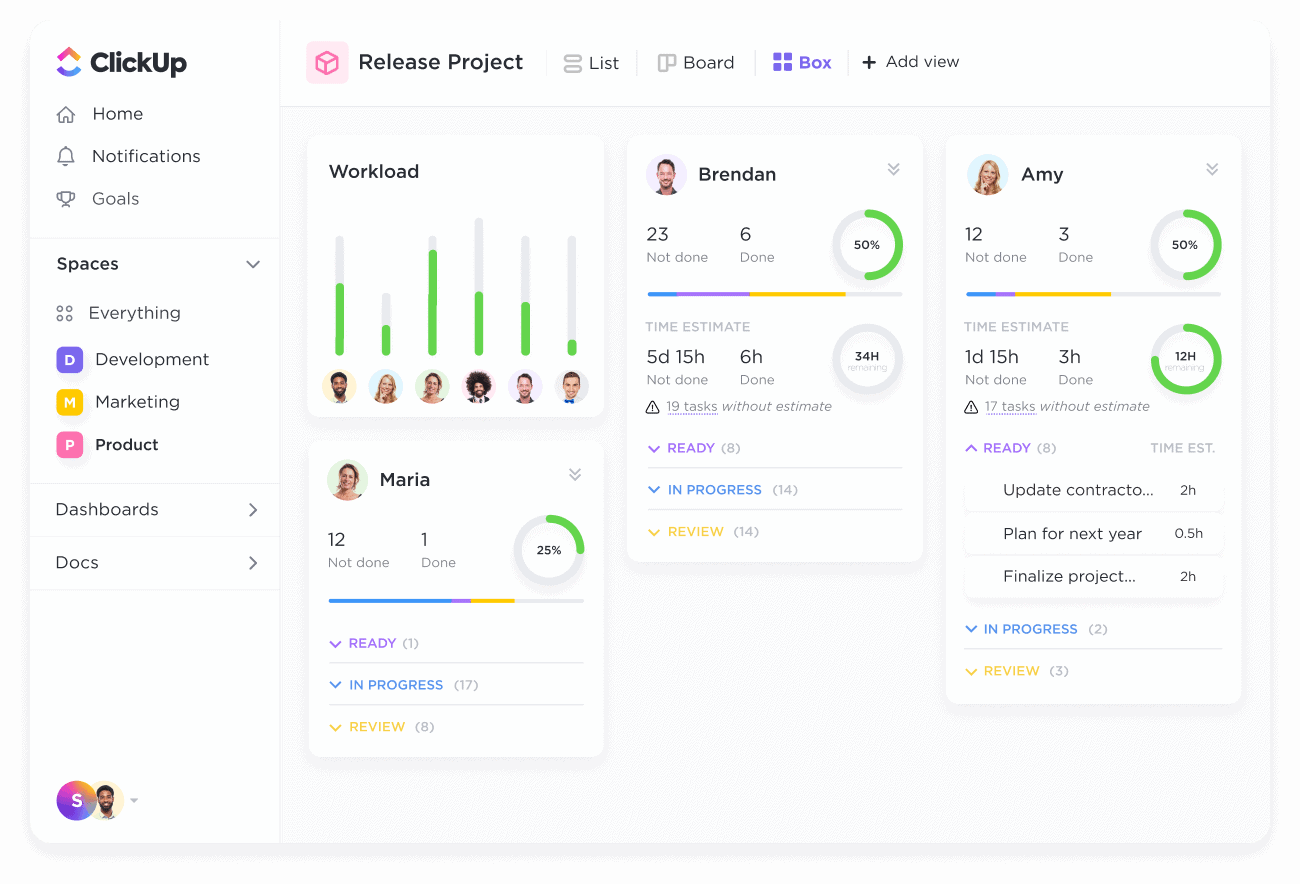
- Task management: Get a complete overview of each project's tasks. ClickUp offers multiple task views, custom fields, dependencies, and comment-based collaboration to enhance productivity.
- Whiteboards: Brainstorm with your teams in a virtual canvas to build agile workflows, outline dependencies, and strategize action items to meet the project’s objectives.
- Time tracking: Native time tracking field to set time estimates for each task. ClickUp also lets you sync time tracking through integration with popular time-tracking apps such as Toggl for better productivity.
ClickUp Pricing
ClickUp’s free plan includes unlimited task creation, 100 MB storage, and collaborative docs.
It offers three paid plans with a 14-day free trial:
- Unlimited: Starts at $10 per user/month, offers unlimited custom views, timesheets, guest access, and 100 mind map creation.
- Business: Starts at $19 per user/month, offers private docs, sprint reporting, and all dashboard views.
- Enterprise: White labelling, top-notch security, and enterprise AI. Contact sales to get a quote.

ClickUp Pros and Cons
✅ Low entry-level pricing plan.
✅ Highly customizable with an abundance of built-in tools.
✅ Native team management and collaboration tools.
❌ Can get overwhelming for new users due to the complex interface.
❌ Usually takes longer to set up a dashboard that fits the bill.
#3: Asana
Best for: To build flexible workflow through dependencies and automation.
Asana is a work management platform that helps you with goal tracking, resource, and project management.
It offers a dependency feature, letting you set predecessor and successor to move tasks sequentially.
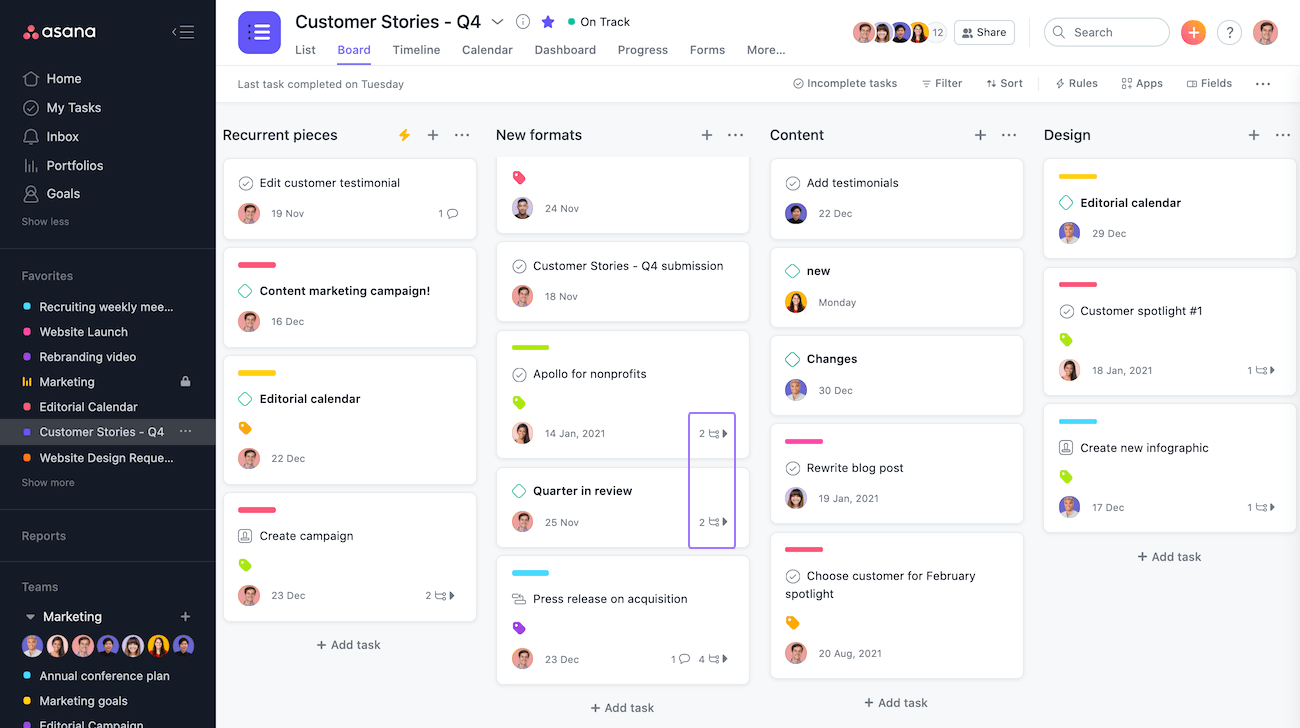
Who Is It For?
Asana is best for creative agencies, small and medium-sized businesses.
Asana’s Top Features
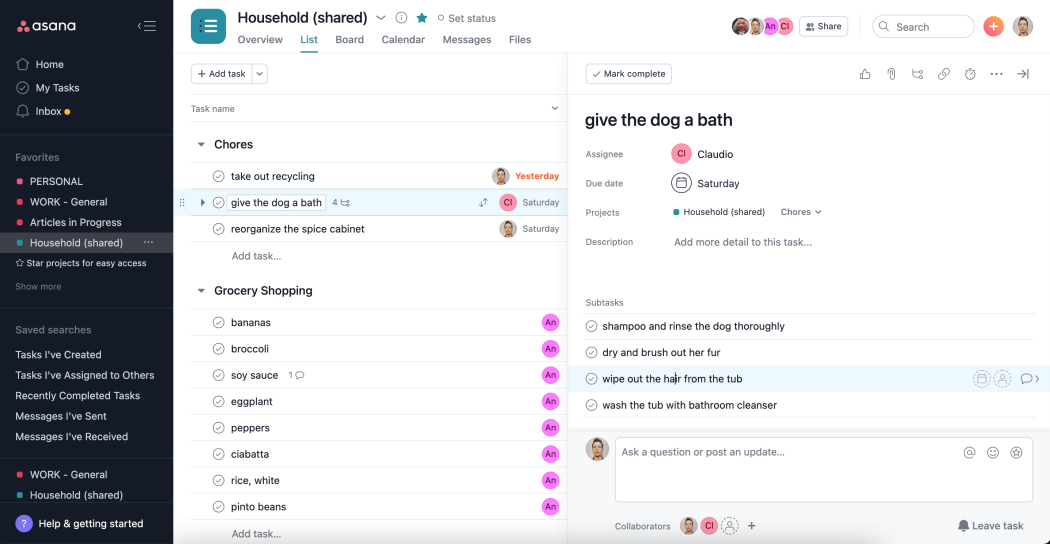
- Capacity planning: Allocate and optimize resources (time, people, and cost) to each project throughout its lifecycle.
- Portfolios: By organizing projects into folders, you can get a bird' s-eye view of them. Portfolios also become a central space for sharing key details with team members without overburdening them.
- Automation bundles: Curate your most used automation into bundles and implement them across different projects. Bundles help you maintain consistency and reduce the manual work of setting up automation for each project.
Asana Pricing
Asana offers a free plan for up to 10 users and four pricing plans with a 30-day free trial.
- Starters: Starts at $13.49 per user/month, with up to 500 teammates collaboration, Asana AI, and workflow builder.
- Advanced: Starts at $30.49 per user/month, with 25,000 automation/month, scaled security, advanced reporting, and goal tracking.
- Enterprise: Advanced integrations, unlimited seats, custom branding, and premium support. Contact sales for a quote.
- Enterprise+: Audit log API, HIPAA compliance, and data loss prevention integrations. Contact sales for a quote.
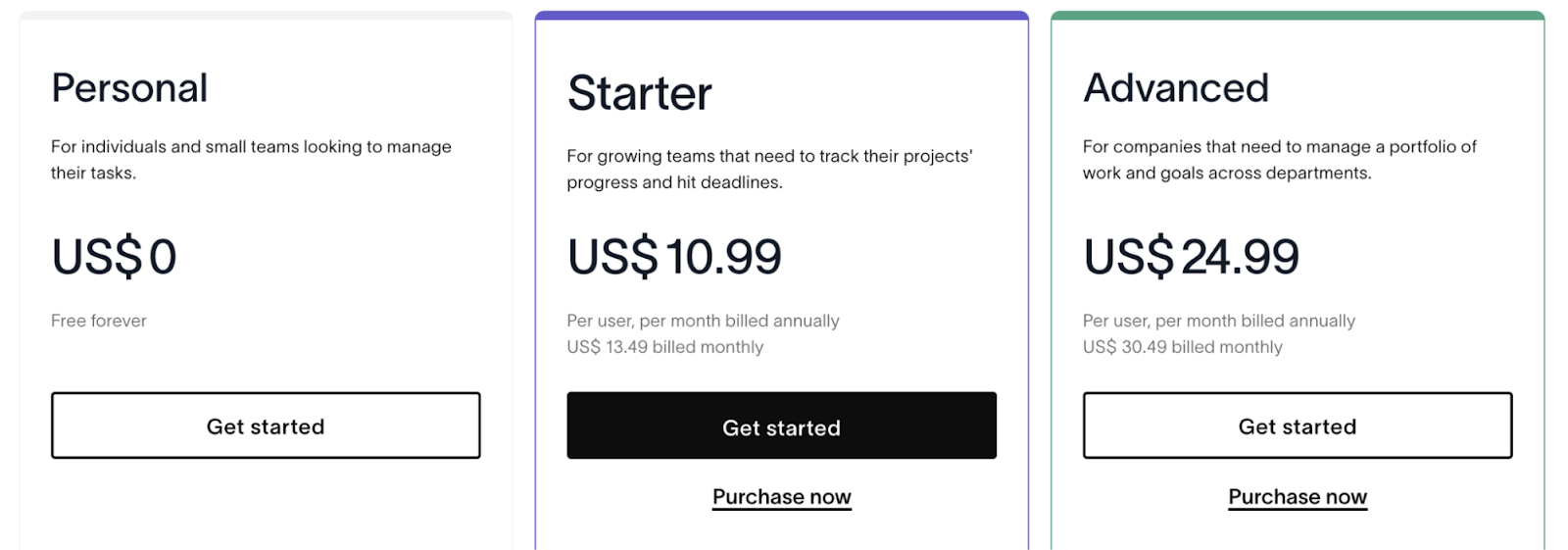
Asana Pros and Cons
✅ Powerful workflow automation.
✅ 270+ native integrations.
❌ Lack of collaboration tools.
❌ Group-based pricing.
#4: Notion
Best for: Documentation and task organization with highly customizable dashboards.
Notion is one of the simple yet powerful organizational tools.
You can build a basic task-tracking database or complex product roadmaps through subtasks, dependencies, and automation.
Its intuitive interface makes it less overwhelming, even for newbie project managers.
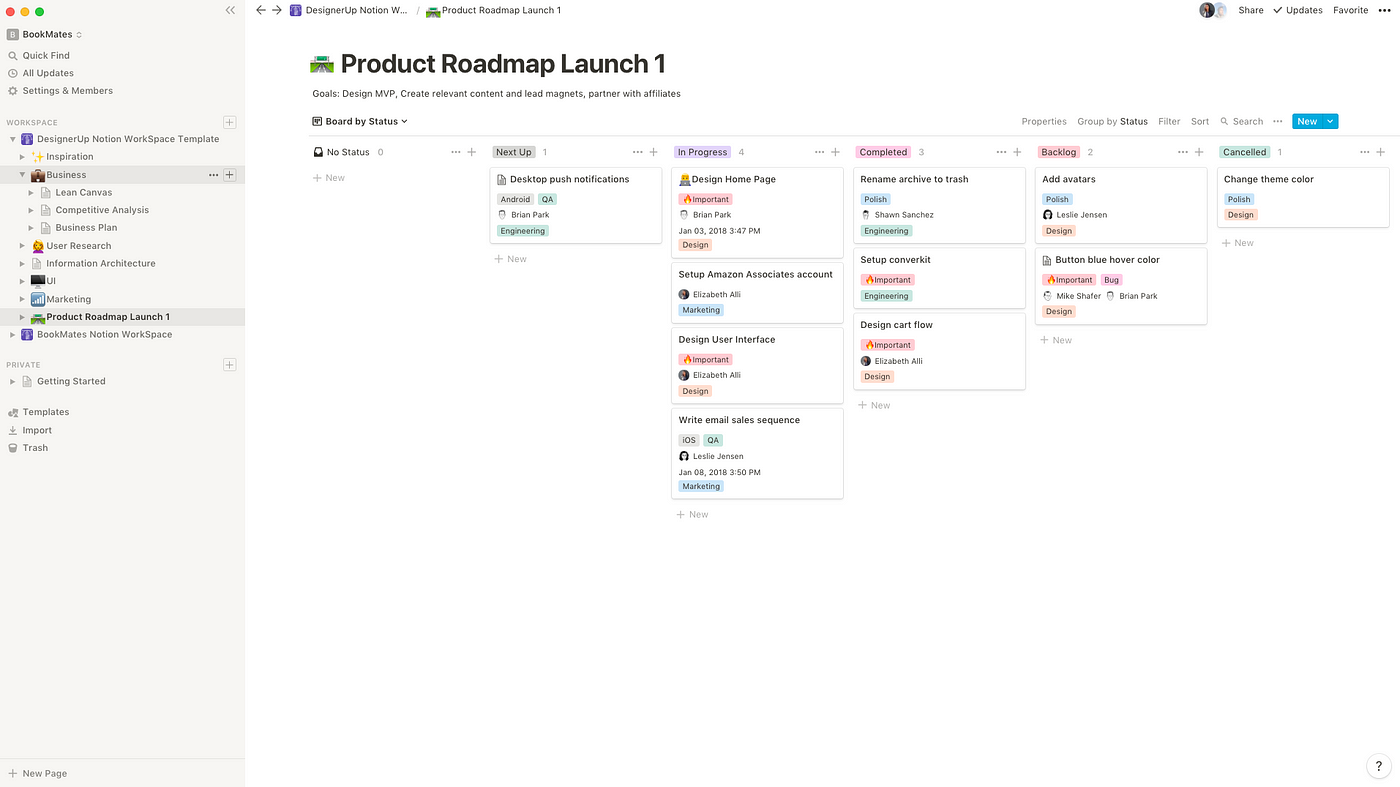
Who Is It For?
Notion is ideal for solopreneurs, freelancers, startups, and small-to-large sized businesses.
Notion's Top Features
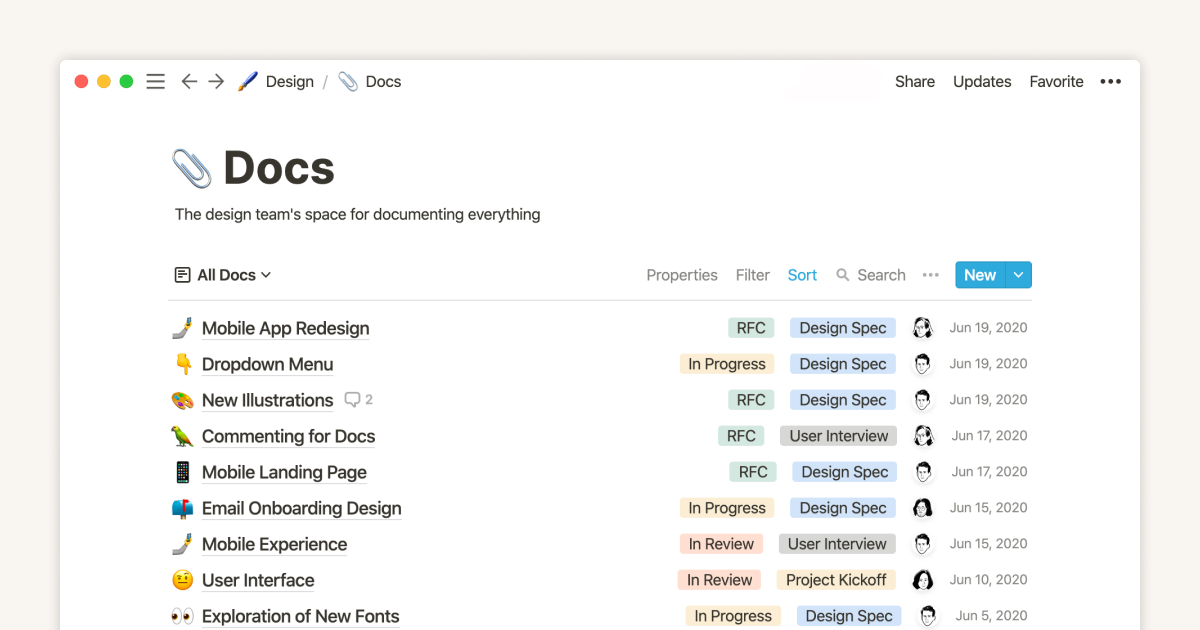
- Customizable databases: Configure the database the way you prefer. Through Kanban, Gallery, List, and Timeline view, you can build a sales pipeline, product roadmaps, and sprint boards.
- Documentation: Add rich-text formatting to your notes, invite teammates to share feedback, and organize them through tags. From drafting project requirements to curating pitch decks, you can use it as a central source of knowledge.
- Powerful formulas: Build complex databases with auto-update fields by setting up formulas and functions.
Notion Pricing
Notion offers a generous free plan with access to 10 guest invites, basic page analytics, and a 7-day page history. It offers three paid plans:
- Plus: Starts at $12 per user/month, including unlimited file uploads, 100 guest invites, custom automation, and a Notion calendar.
- Business: Starts at $18 per user/month, including database export as PDF, 250 guest invites, and SAML Single Sign-On (SSO).
- Enterprise: Dedicated Customer Success Manager, audit logs, workspace analytics. Contact sales for a quote.

Notion Pros and Cons
✅ Free plan gives access to all the features.
✅ Easy to collaborate with team members.
✅ Synced databases.
❌ Gets slow with multiple databases or heavy files embedded.
❌ No offline access.
❌ Basic automation capabilities.
#5: Trello
Best for: Task management using Kanban boards.
Trello is one of the low-cost organization software that helps you plan, track, and manage projects.
It’s built around Kanban workflows and offers pre-built templates to set up these boards for quick access.
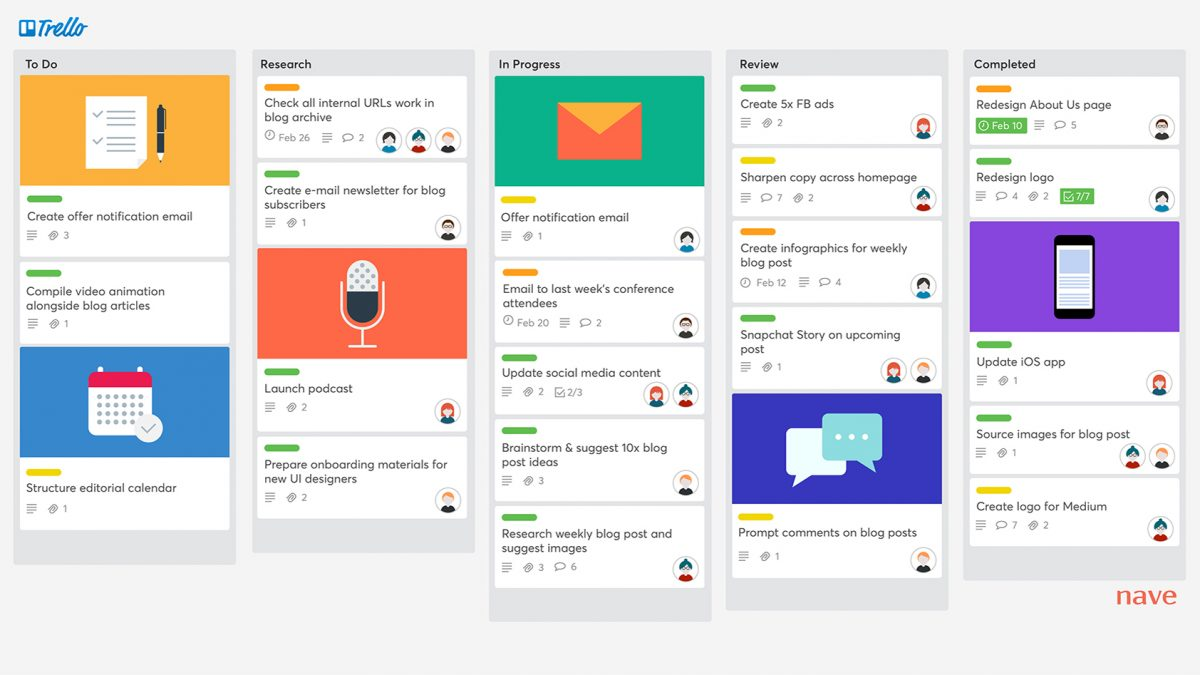
Who Is It For?
Trello is good for freelancers, solopreneurs, and small-sized businesses.
Trello’s Top Features
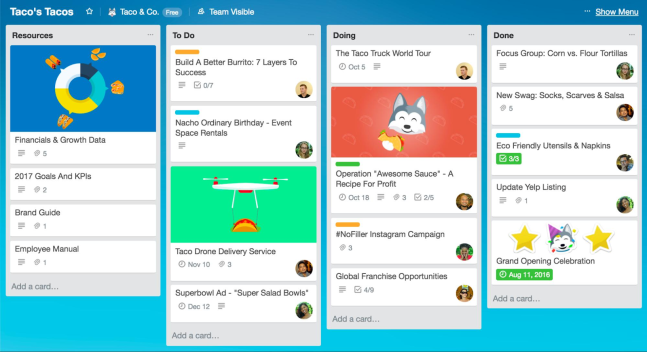
- Automation: Set up automation for project-level activity, such as when a task is completed or an item is moved between different cards.
- Power-ups: Integrations and additional apps that enhance Trello’s capabilities. These help you build custom fields, add advanced triggers, and sync databases.
- Task management: Get a granular picture of your tasks’ progression with the timeline, list, dashboards, Kanban, and calendar view.
Trello Pricing
Trello offers a free plan with built-in automation and 10 workspace collaborators. You get a 14-day free trial for its three paid plans:
- Standard: $6 per user/month with unlimited activity log and 250 workspace command runs/month.
- Premium: $12.50 per user/month with unlimited workspace collaborators and built-in automation.
- Enterprise: $17.50 per user/month with 24/7 enterprise admin support and SAML SSO via Atlassian Access. Per head cost decreases in this pricing plan as your team size increases.
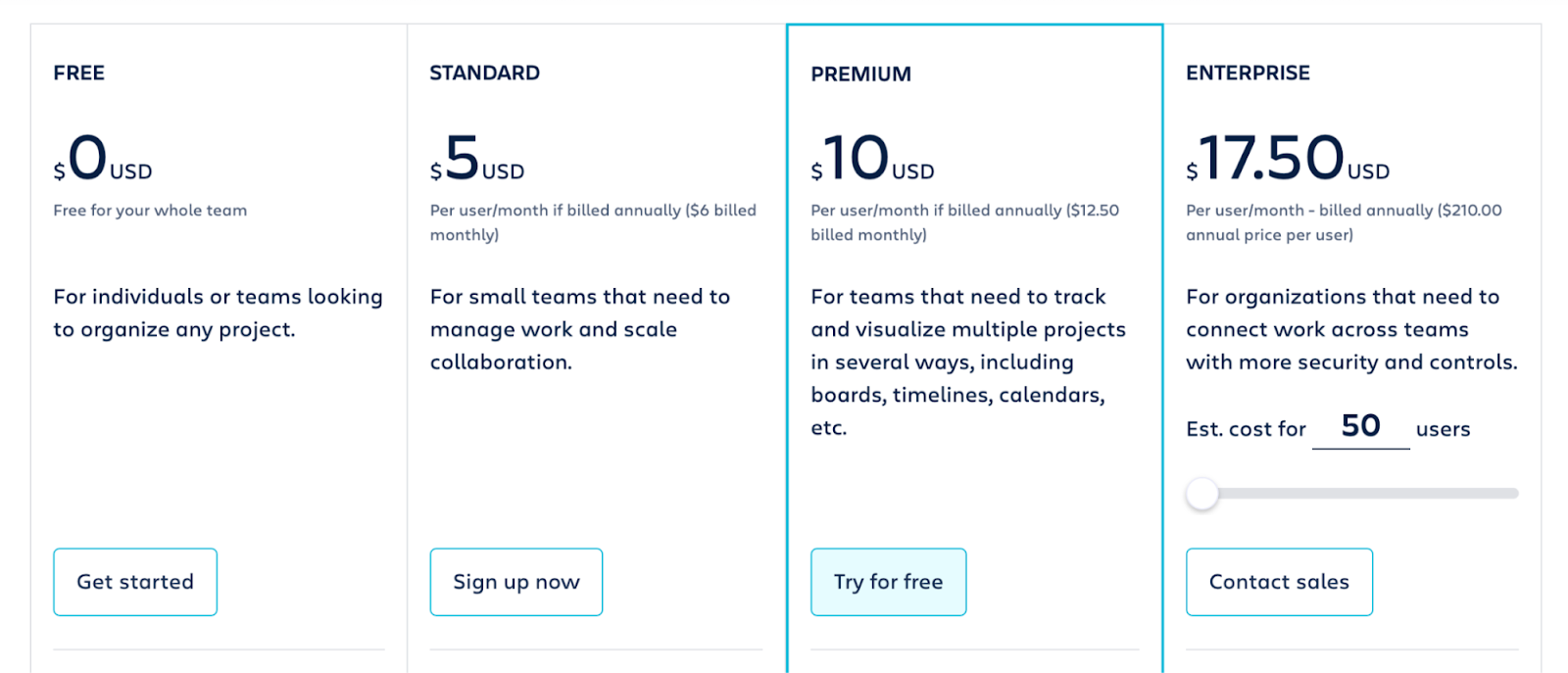
Trello Pros and Cons
✅ User-friendly and intuitive dashboard.
✅ Ease of use across various devices.
✅ Built-in advanced automation.
❌ No built-in team communication.
❌ Rely on third-party integrations for reporting (paid).
❌ No option to assign tasks to team members.
#6: Airtable
Best for: Work management through relational databases
Airtable is primarily a database management software that offers relational capabilities. It means you can connect one data source to a different but related dataset.
For example, you can connect customer feedback data with your research database to draw much deeper insights.
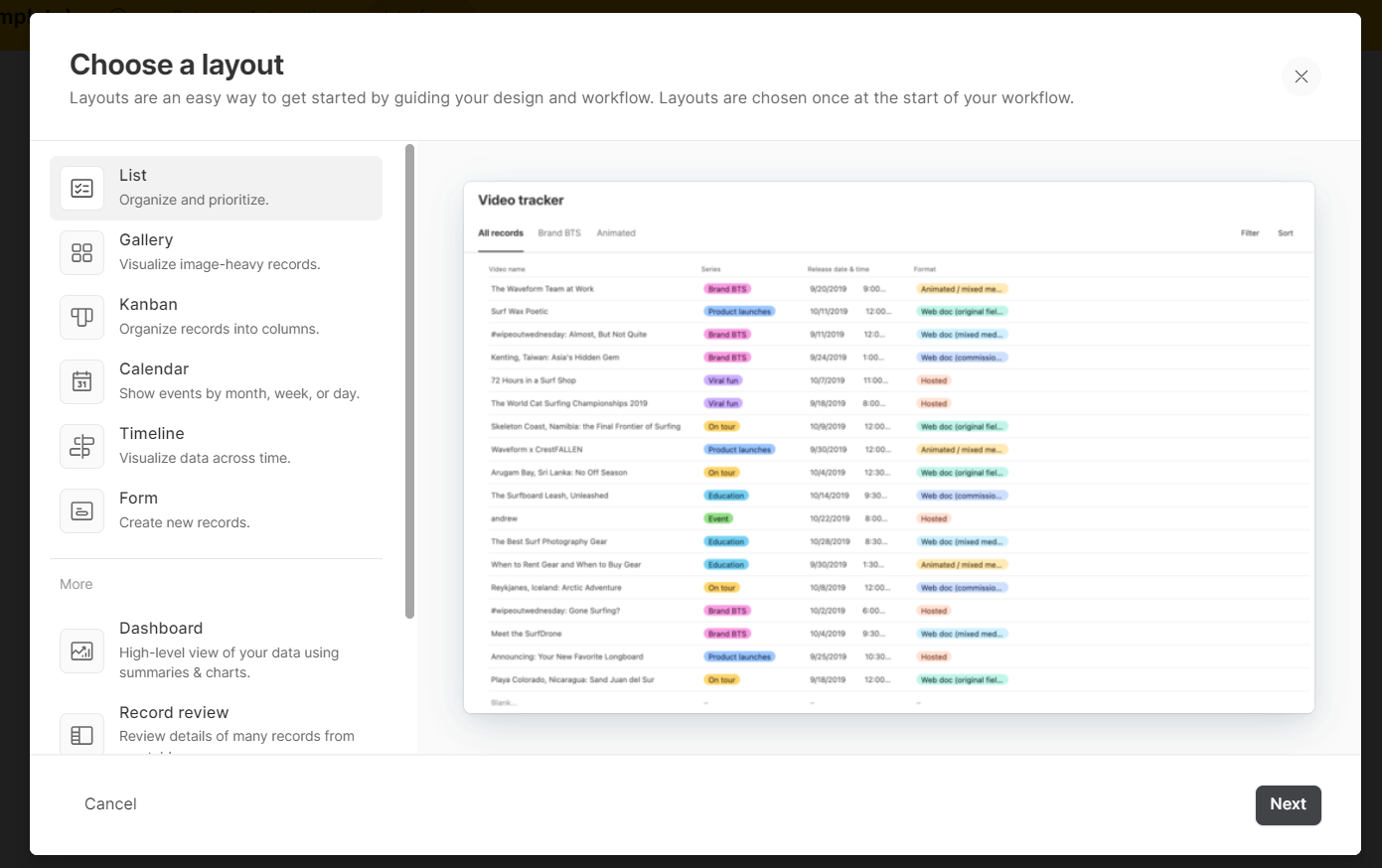
Who Is It For?
Airtable is good for medium to large-sized businesses and agencies.
Airtable’s Top Features
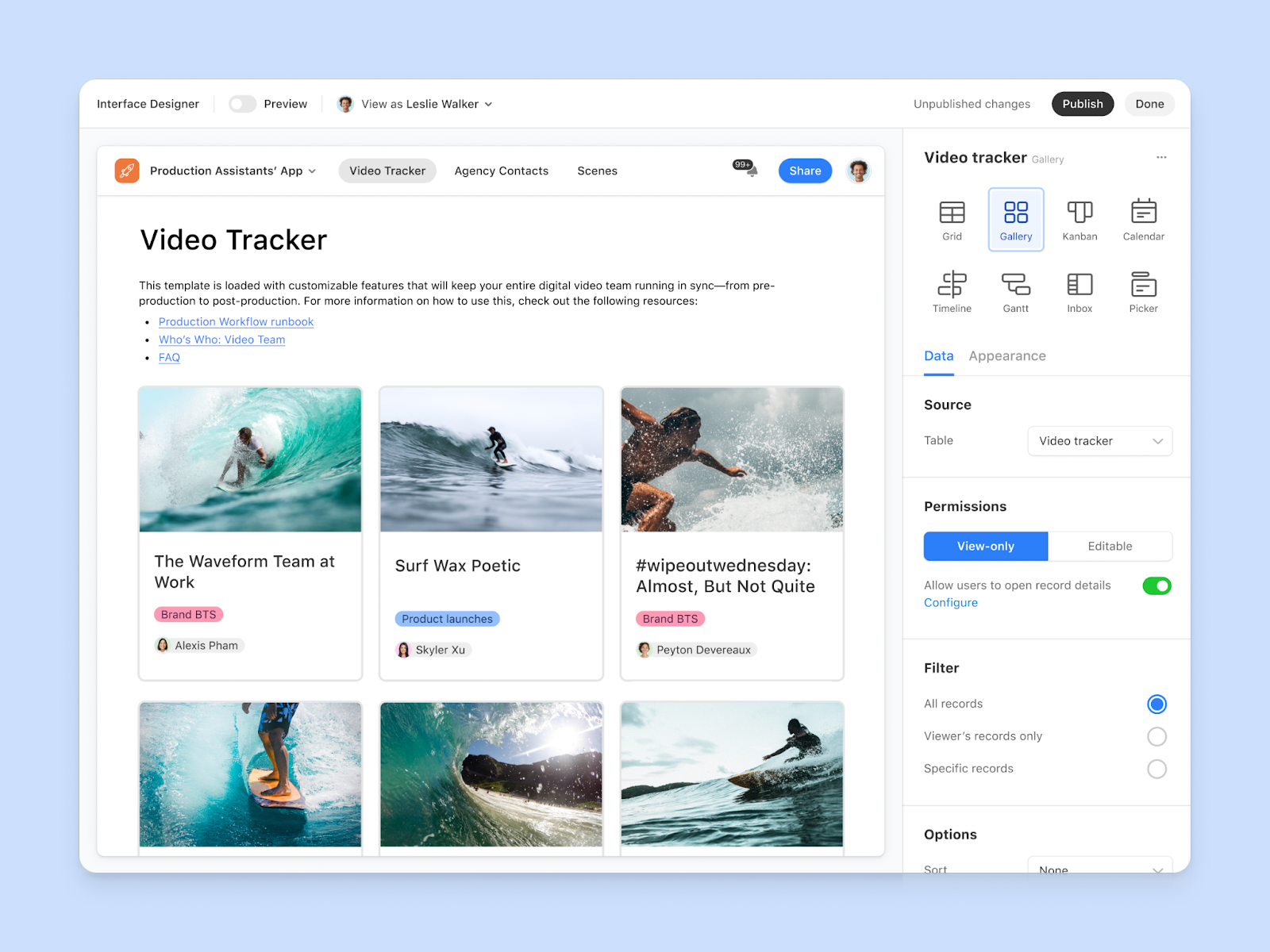
- Airtable automation: Build multi-sequence automated workflows that reduce repetitive tasks through 15+ actions and 10+ triggers.
- Customizable views: Build custom views for different departments and offer a more transparent peek into the work progress. Currently, Airtable offers lists, Gantt charts, Kanban boards, and calendar views.
- Interface designer: Build custom interfaces to show stakeholders specific and relevant information. Using custom dashboards, users can view huge data volumes in smaller, easy-to-understand sections.
Airtable Pricing
Airtable’s free plan offers access to a single workspace with all basic dashboard views and 100 automations per month.
The paid plans come in three tiers, with a 14-day free trial available only for the Team plan.
- Team: Starts at $24 per user/month, including timeline view, 25,000 automation per month, and Airtable AI.
- Business: Starts at $54 per user/month, including multi-source syncing and dynamic filtering.
- Enterprise scale: Includes admin reports, enterprise-level integrations, and premium support. Contact sales for a quote.
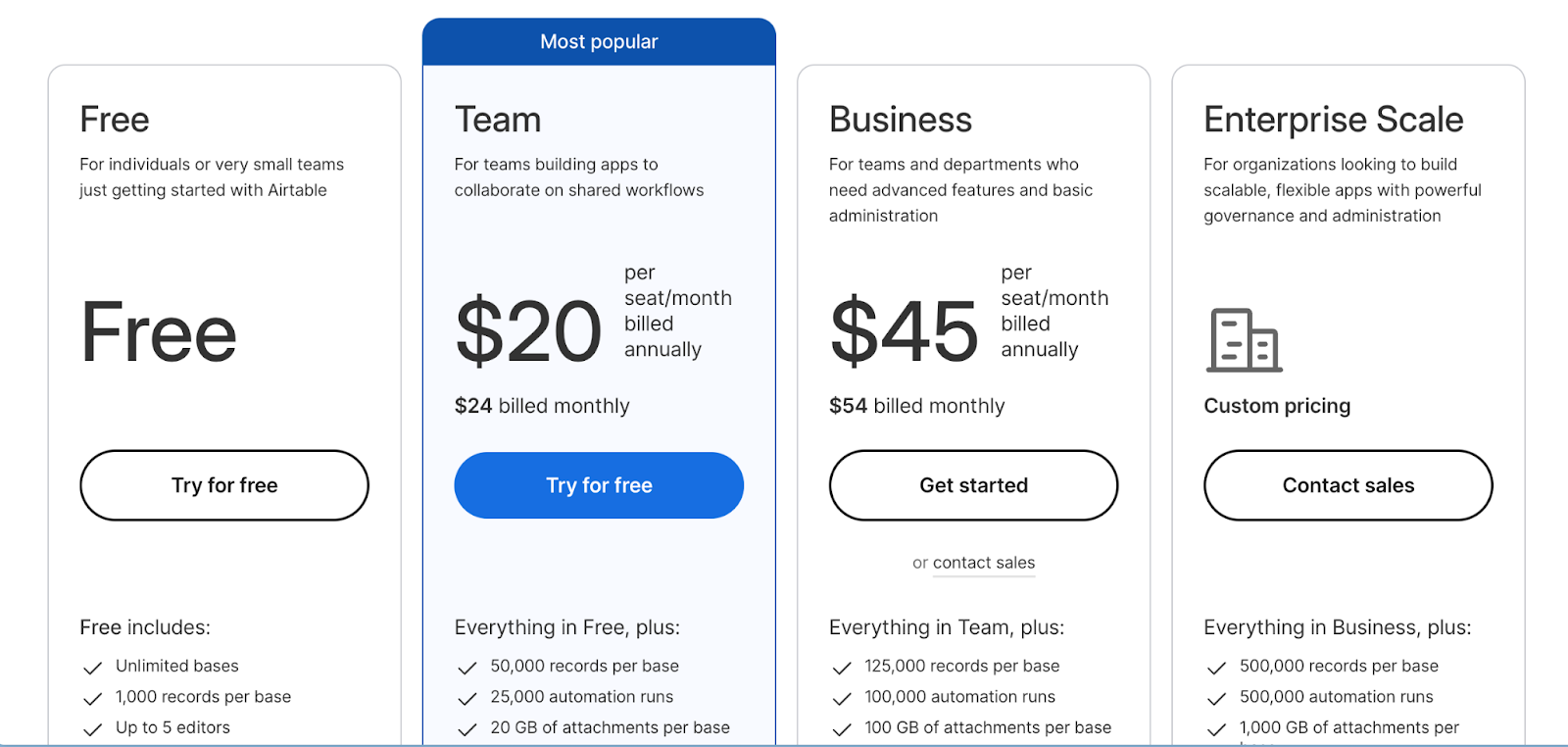
Airtable Pros and Cons
✅ High-level customization and flexible dashboards.
✅ User-friendly interface with multiple views.
✅ Vast project templates.
❌ Limited reporting capabilities.
❌ Limited team communication.
#7: Todoist
Best for: Task management through checklists and subtasks
Todoist is a task organization tool that helps you manage tasks by breaking down tasks into smaller work blocks.
You can filter and sort, set priorities, and attach labels to keep tasks organized and visible across the workspace.
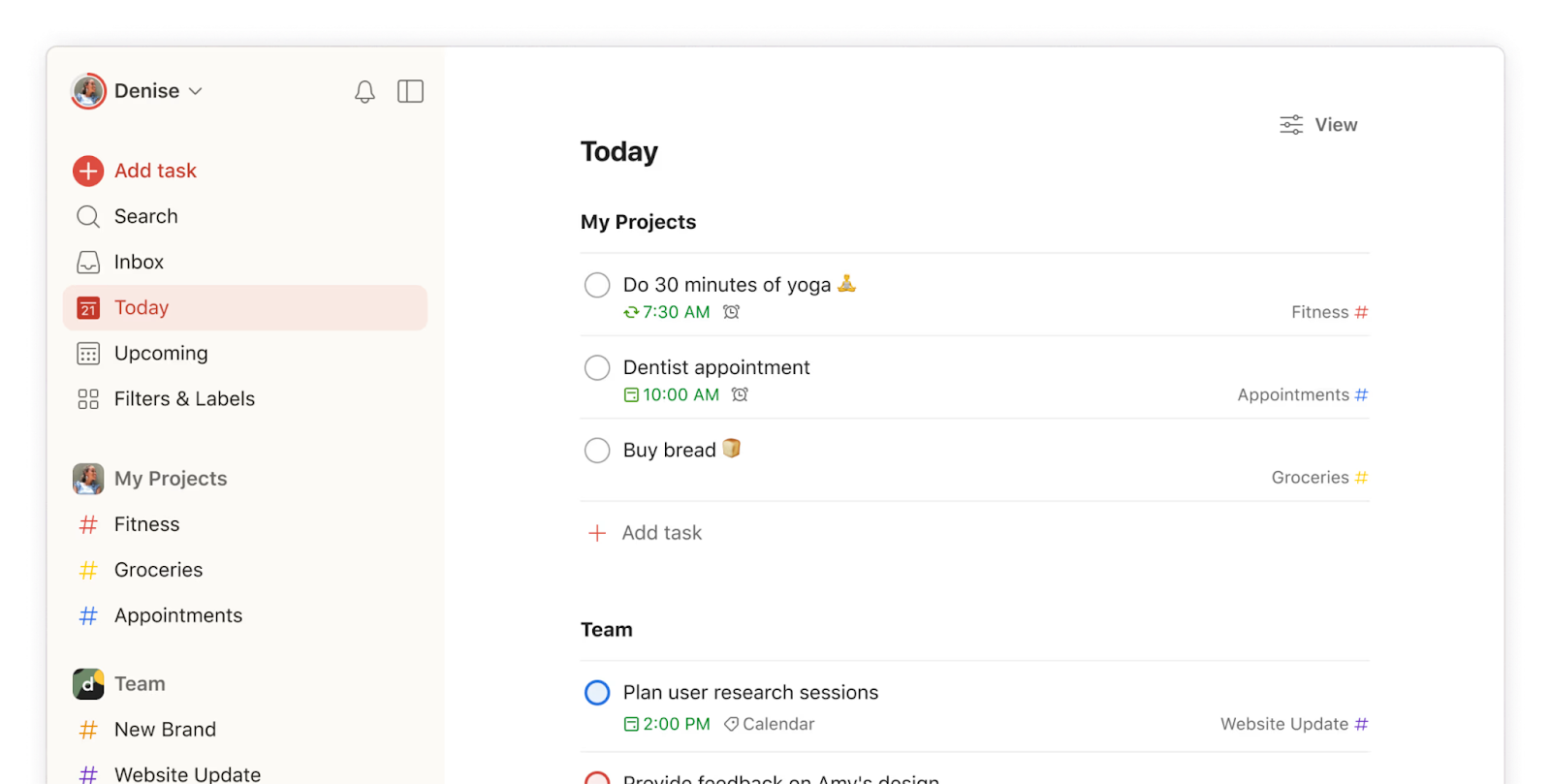
Who Is It For?
Todoist is best for individuals and small-sized teams who have a handful of tasks to manage.
Todoist’s Top Features

- Subtasks and checklists: Use subtasks and checklists to break down bigger projects or tasks into manageable ones. Each checklist and task can be assigned a separate priority, tag, and description.
- Team collaboration: Assign tasks, share updates via comments, and build sharable projects.
- Custom views: Adding filter, sort, and grouping options and save as custom views. Each custom view can be used across the workspace.
Todoist Pricing
Todoist’s beginner plan is available for free.
You can create up to 5 projects, get access to a 1-week history and see your tasks in list and board layouts.
There are two paid plans: For individuals and the entire team.
- Pro (individuals): Starts at $5/month including 300 personal projects, unlimited activity history, and Calendar layout.
- Business (Teams): Starts at $8 per user/month including shared team workspace, 1000 team members and guest invites, and centralized team billing.
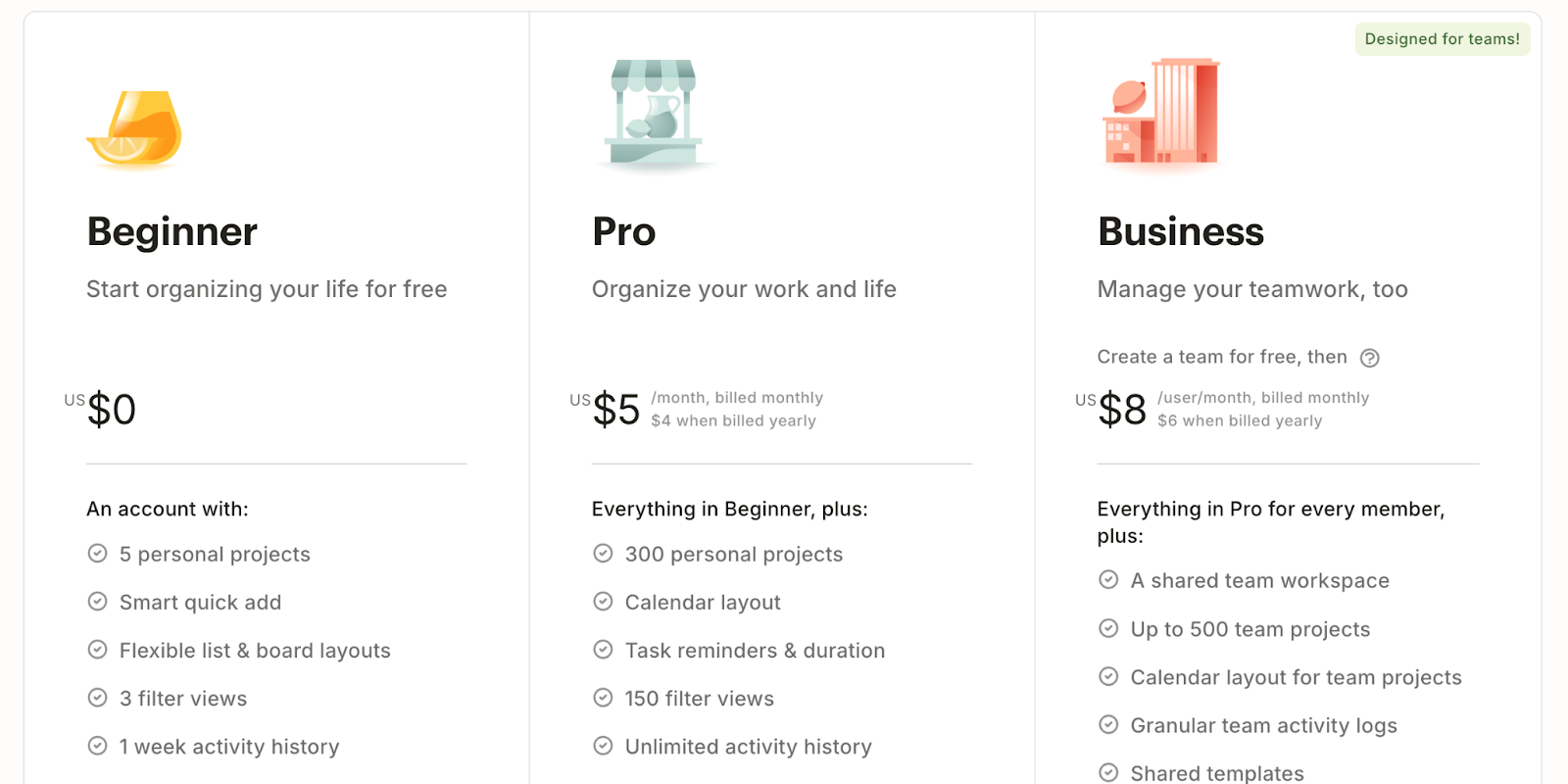
Todoist Pros and Cons
✅ Works offline.
✅ Work reports, including productivity and team activity.
✅ Huge library of templates.
❌ No automation features.
❌ No built-in team communication option.
#8: Google Sheets
Best for: Maintaining databases and analyzing work progress.
Google Sheets is a spreadsheet platform that is part of Google Suite.
It offers data management and collaboration features, including cell formatting, data filtering and sorting, data visualization, and pivot tables.

Who Is It For?
Google Sheets is good for freelancers, agencies, and small teams for data management.
Google Sheets’s Top Features
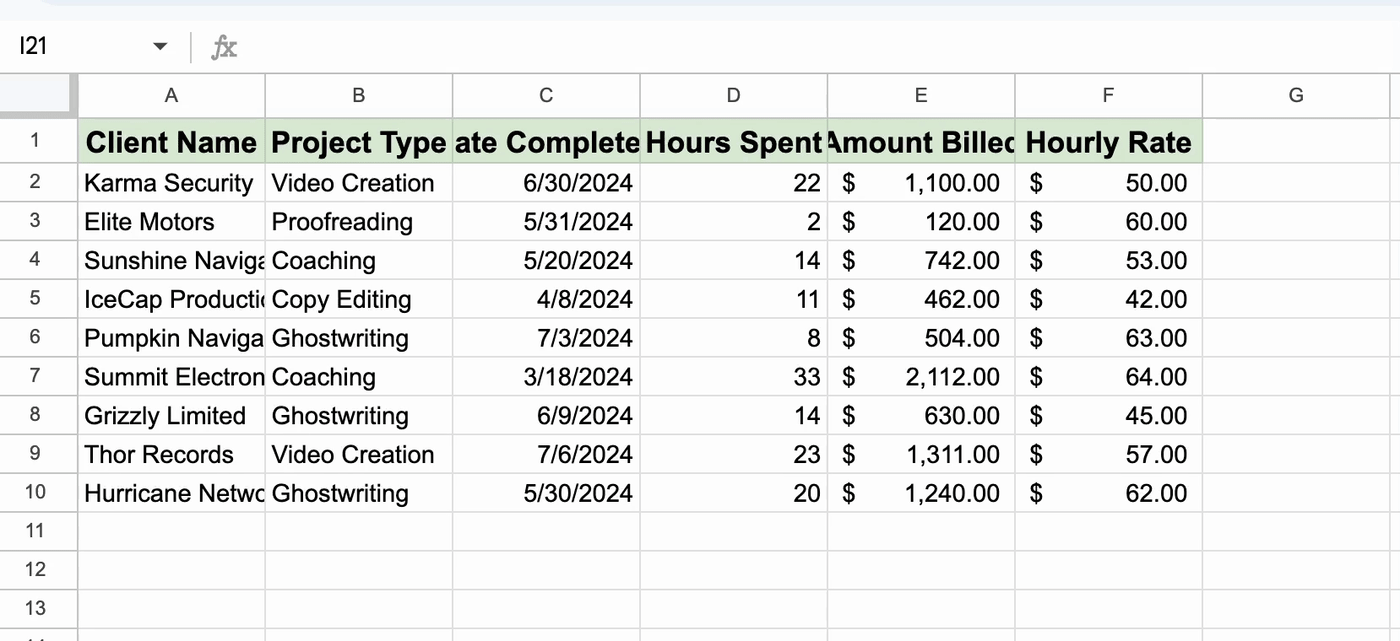
- Reporting: Generate pivot tables, visual graphs, and advanced reporting through data connectors such as BigQuery and Looker Studio.
- Custom table views: Use pre-built tables for event planning, project management, inventory management, and custom views.
- Team collaboration: Real-time collaboration with co-editing, feedback, and task assignment via comments and @mentions.
Google Sheets Pricing
Google Sheets is free to use on a personal account.
For the paid plan, you need to get Google Workspace, and the pricing is as follows:
- Business Starter: Start at $5.77 per user/month with 30 GB storage and 100 participant video meetings.
- Business Standard: Start at $11.54 per user/month with 2 TB storage and 150 participant video meetings + recording, noise cancellation.
- Business Plus: Start at $17.31 per user/month with 5 TB storage, 500 participant video meetings + recording, attendance tracking, noise cancellation, and appointment booking pages.
- Enterprise: Custom pricing with advanced security, compliance controls, and 1000 participant video meetings + recording, attendance tracking, and noise cancellation.
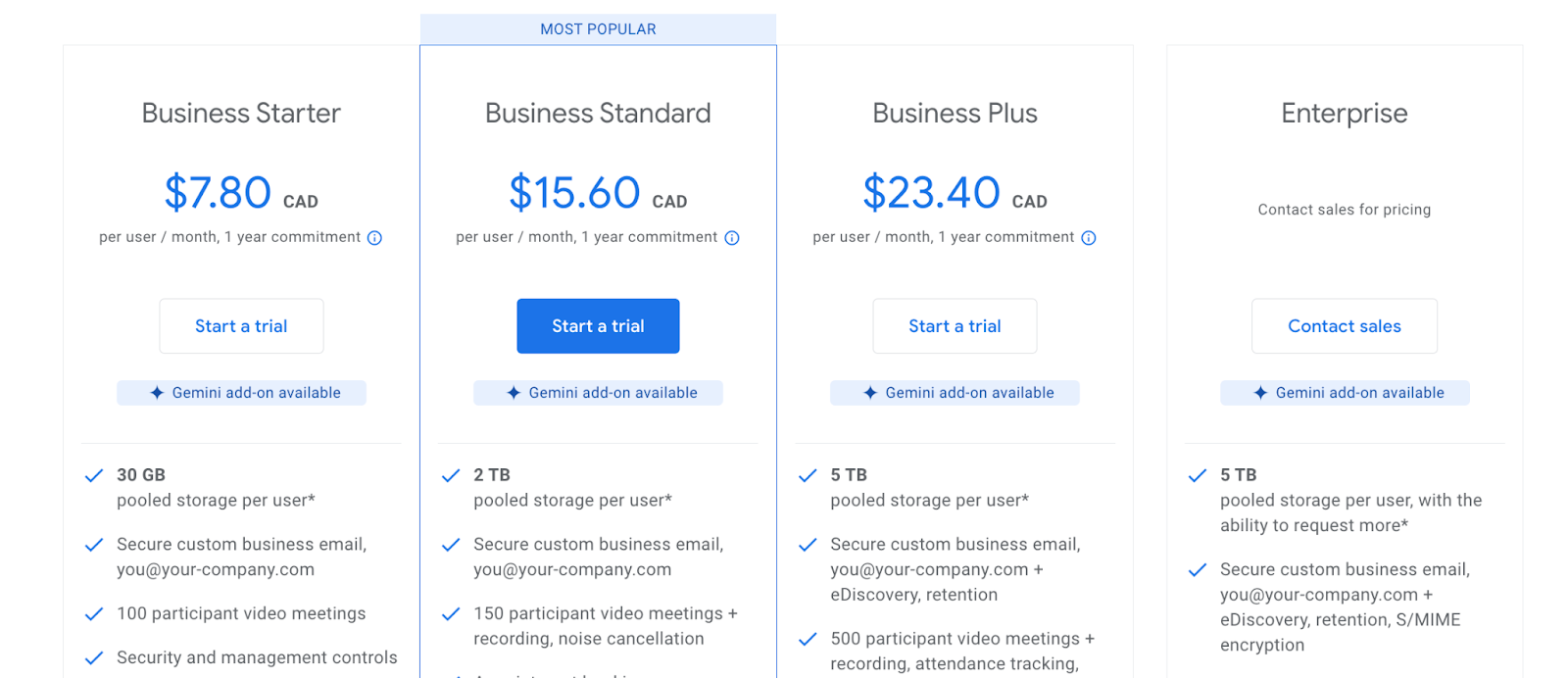
Google Sheets Pros and Cons
✅ Free for personal use with access to all the features.
✅ Add-ons available to increase the capabilities.
❌ Certain collaboration features are limited to paid plans, such as Google Meet integration.
❌ Not suitable for large database management.
❌ Sluggish with large datasets.
#9: Teamwork
Best for: Client project management across various clients and collaboration
Teamwork is one of the best organizational software built for businesses that manage multiple clients across industries.
Features like client onboarding, budget planning, and time tracking make it an all-around organizational platform for client-facing businesses.
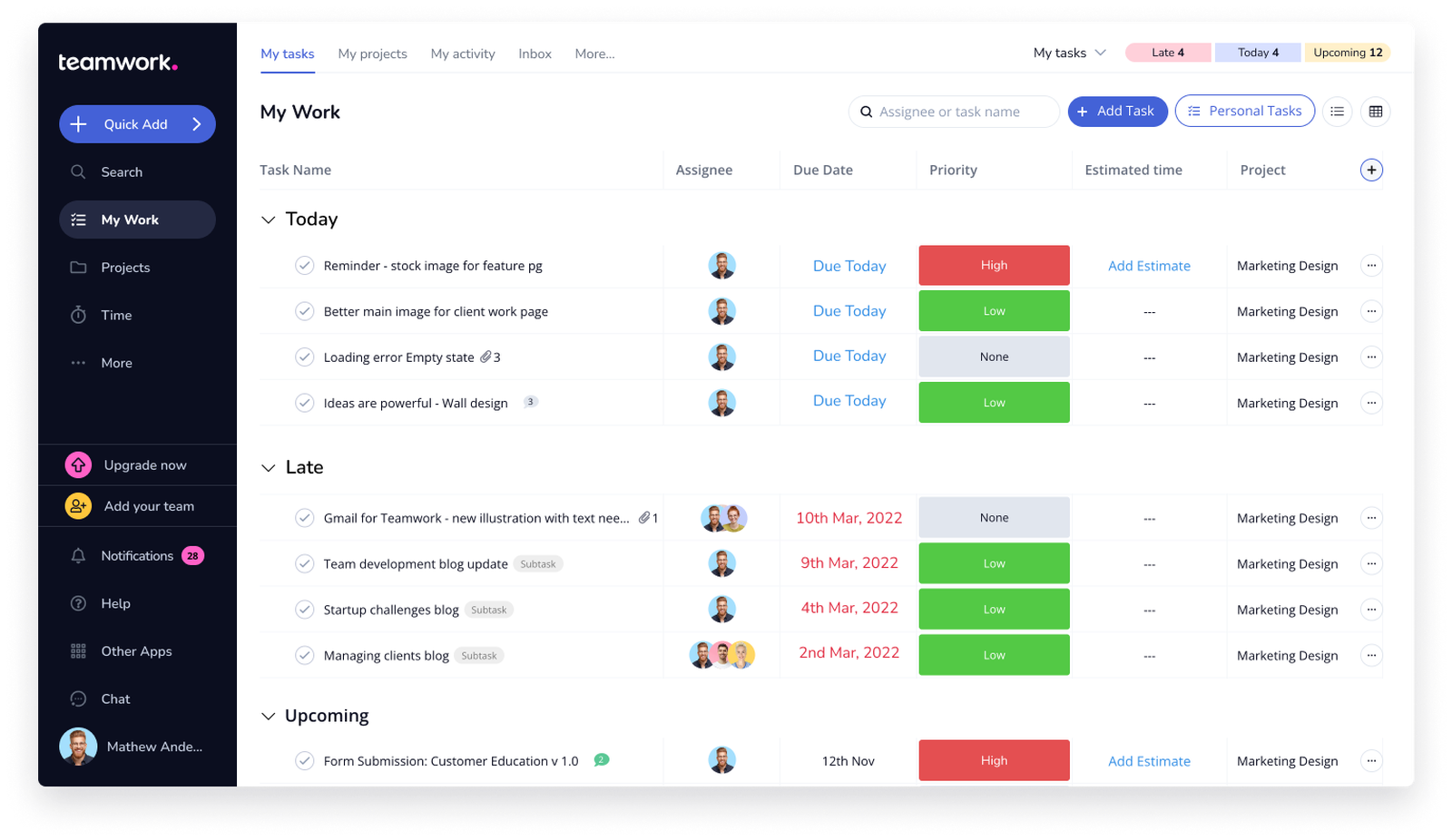
Who Is It For?
Client-service businesses of all types–marketing agencies, consulting firms, and creative agencies
Teamwork’s Top Features
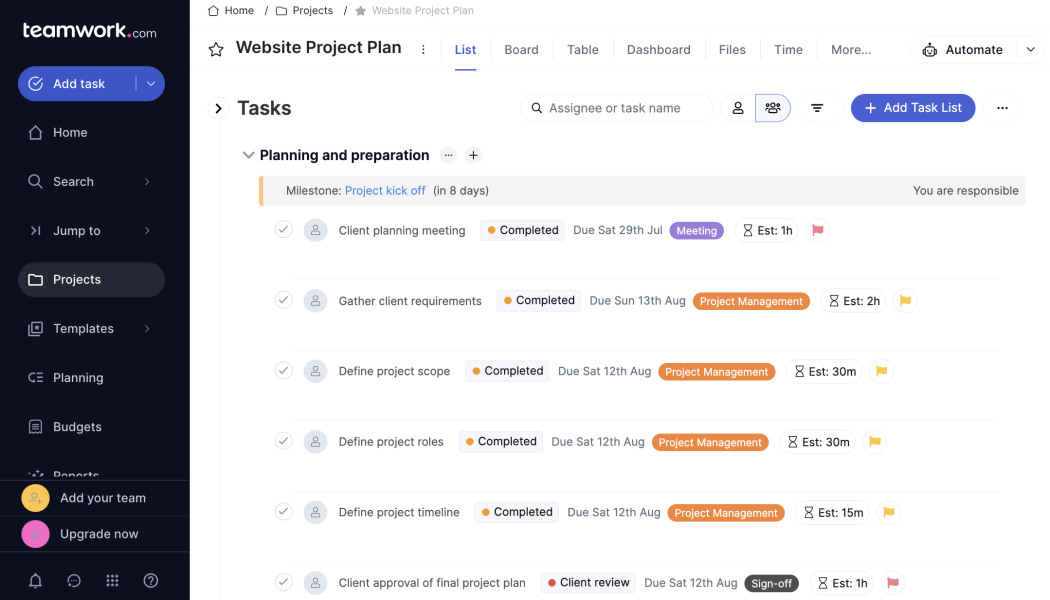
- Team communication and collaboration: Share updates with clients, get approvals, and communicate internally with a built-in messaging app, comments, and @mentions.
- Project reporting: Get a detailed view of project health and resource management through burndown charts, timesheets, and profitability reports.
- Time and invoice tracking: Get a near-accurate estimate for billable hours and create invoices within the platform.
Teamwork Pricing
Teamwork.com offers a 30-day free trial and a forever free plan for up to 5 users. Their paid plan is based on per-user pricing and includes the following:
- Deliver: $13.99 per user/month requires a minimum of 3 users, time tracking, client company management, and 4 project views (List, Table, Boards, and Gantt chart).
- Grow: $25.99 per user/month requires a minimum of 5 users, resource scheduling, If/then conditional logic for forms, and a custom domain with SSL.
- Scale: $69.99 per user/month requires a minimum of 5 users, unlimited retainer management, projects, and customer reports.
- Enterprise: Dedicated Customer Success Manager and advanced security. Contact sales for a quote.
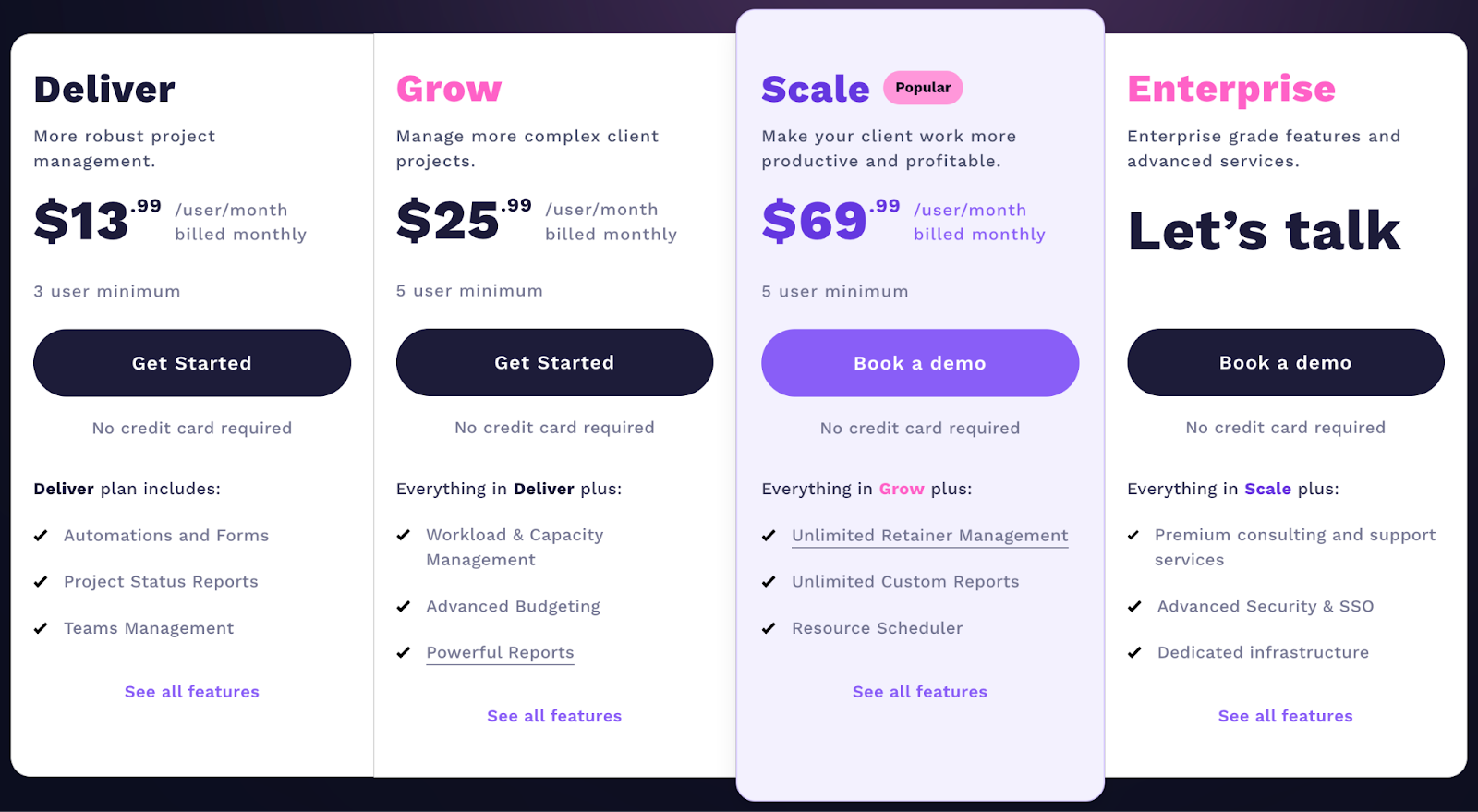
Teamwork Pros and Cons
✅ Customizable workflows and templates.
✅ Built-in messaging, time tracking, invoicing, and budgeting features.
✅ Invite and collaborate with external users (vendors or contractors).
❌ Abundance of features and options can be overwhelming.
❌ Limited native integration with heavy reliance on Zapier.
#10: Monday.com
Best for: Work management with the option to build advanced reporting
Monday.com is a versatile platform offering tools including work management, CRM, and dev platform.
Note: For relevancy, we will discuss its work management platform in this article.
The platform offers an all-in-one organizational tool that helps you build project-level goals, plan resources, and assign responsibilities to team members.
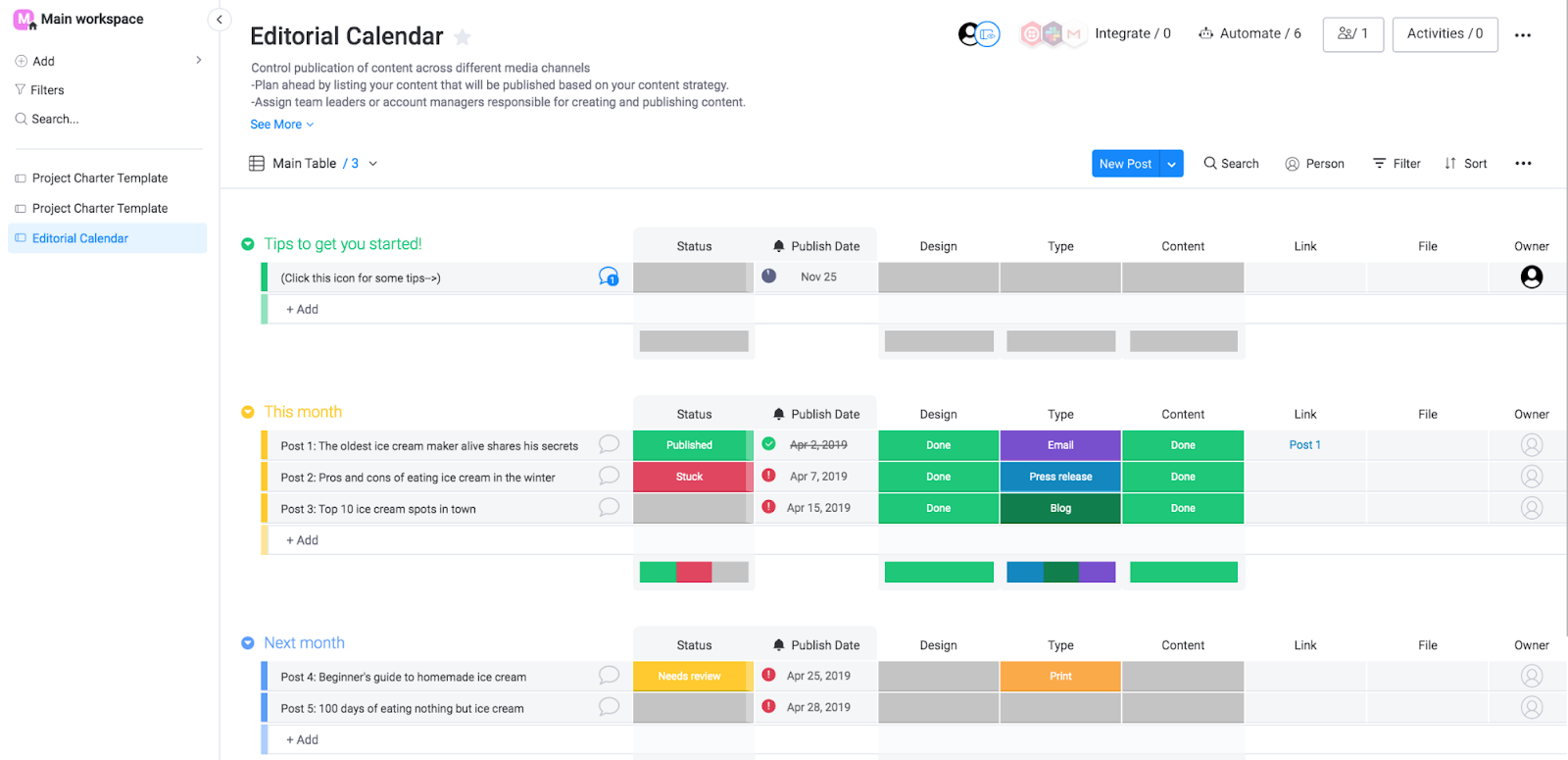
Who Is It For?
Medium to large-scale businesses and teams who already use Monday.com’s CRM for developers' platforms.
Monday.com’s Top Features
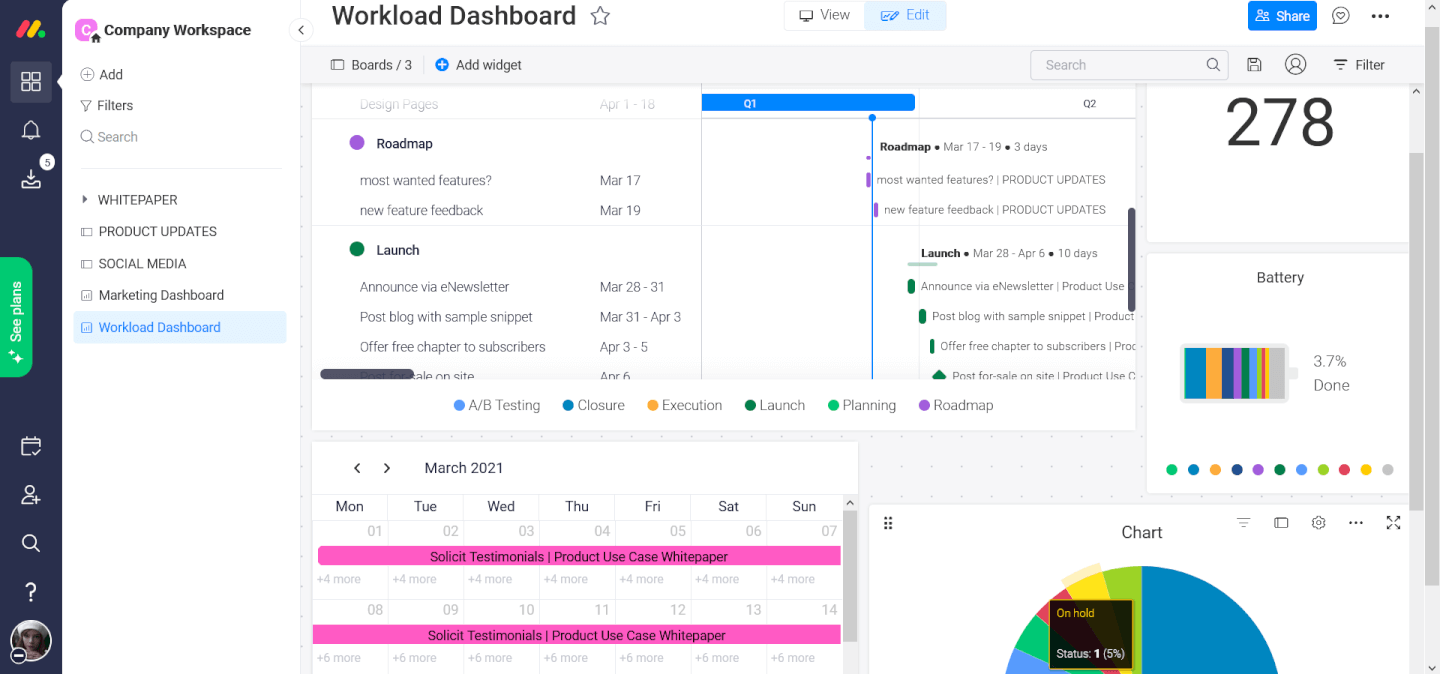
- Automation: Build automated workflows with no-code builders and send timely alerts or update status. Save each automation as a template and use them for future projects.
- Portfolio management: Organize multiple projects within the portfolio and track overall progress to assign resources and budget.
- Work forms: Build custom forms to collect and share feedback from internal and external stakeholders. You can sync form responses by adding them to relevant projects and converting requests into actionable items.
Monday.com Pricing
Monday.com offers a 14-day free trial and a free plan for up to 2 users.
Their paid plans need at least 3 users and come in four tiers:
- Basic: Starts at $17 per user/month, including Kanban board view and unlimited users with view-only access.
- Standard: Starts at $20 per user/month, including 250 automated actions/month, 3+ dashboard views, and Zoom integration.
- Pro: Starts at $32 per user/month, including all five dashboard views, time tracking, and 2-factor authentication.
- Enterprise: Includes dedicated customer success manager, enterprise-level reporting, and administration control. Contact sales for a quote.

Monday.com Pros and Cons
✅ Advanced reporting and analysis at project and portfolio level.
✅ 200+ integration across apps, including communication, design, and productivity.
❌ Plan upgrade available in set increments of 5 and 10 users.
❌ Automation gated to the more expensive plans.
Next Step: Choose The Right Organization Software
With so many organization software options out there, it can be overwhelming. Each app claims to be the top choice.
However, finding the right work management tool will depend on your goals, team size, budget, and project scope.
The organizational tools we discussed are some of the best available and cater to different team sizes and use cases.
➡️ For instance, Todoist, Google Sheets, and Trello are best for small teams and freelancers who want to run their daily operations smoothly.
➡️ In contrast, ClickUp, Notion, and Airtable are best for building highly custom work views with built-in documentation capability. For large businesses, Teamwork and Monday.com should be a go-to choice.
However, you can’t achieve your goals with certain features alone. You need a complete suite of tools, from management to collaboration.
In that case, SmartSuite is one of the best organizational tools.
💡 With SmartSuite, you can create dynamic dashboards, automate workflows, monitor project performance, and collaborate with your team.
All of this starts at just $10 per user/month, or you can try SmartSuite for free with up to three users' access for 14 days.
Read More
- 10 ClickUp Alternatives You’ll Love
- Airtable Alternatives: 10 Amazing Tools for Managing Projects Like a Pro
- ServiceNow Pricing: Is It Worth It
- 10 Best Healthcare Project Management Tools
- Top 10 Monday.com Alternatives & Competitors
- Monday.com Pricing: Is It Worth It
- ServiceNow Review: Is It Worth It
- Jira Service Management Pricing: Is It Worth It

Run your entire business on a single platform and stop paying for dozens of apps
- Manage Your Workflows on a Single Platform
- Empower Team Collaboration
- Trusted by 5,000+ Businesses Worldwide















