Designers and creative professionals face challenges when managing a large volume of projects.
Unclear feedback, disorganized workflows, and endless email threads are some challenges that hinder the creative team's performance.
The right project management software could be your team's life raft to stay afloat.
What to Look for When Evaluating Project Management Software for Designers
The right software can significantly impact a creative team's productivity and output quality, from handling visual assets to facilitating creative collaboration.
Here are the critical factors to consider:
Visual collaboration features
Look for software that offers features like digital whiteboards, mood boards, mind-mapping tools, and visual task boards. These features ensure that you can collaborate with your team, brainstorm ideas, share concepts, and organize tasks visually.
File management and version control
Look for software that helps you manage, store, and access all the versions of files and multiple iterations of designs. The software should allow easy uploading, organizing, and sharing of design files.
Version control features will help you keep track of changes, revert to previous versions if needed, and maintain a record of your design process.
Resource management and capacity planning
Effective resource management tools will help you allocate resources to projects based on your team's skills, expertise, and availability.
Look for features that provide visibility into team members' workloads, allowing project managers to balance resources effectively and prevent burnout.
Integration with design tools
Check if the tool integrates with popular design tools like Adobe Creative Suite, Sketch, Figma, and Canva.
Such integration can enhance workflow efficiency by facilitating file syncing, time tracking, and collaboration.
Customizable workflows and templates
Look for software that allows you to create custom workflows and project templates tailored to your specific needs.
This flexibility ensures the tool adapts to your team's work rather than forcing you to change your processes to fit the software.
10 Best Project Management Software for Designers in 2024
Let's explore the top 10 options, each offering distinct features to enhance your design workflow and project management capabilities.
- SmartSuite: All-in-one creative project management software.
- Miro: Visual collaboration and ideation.
- Monday.com: For building customizable workflows.
- ClickUp: Comprehensive project and task management.
- Asana: Hierarchical design task organization.
- Basecamp: Project-related communication and file sharing.
- Notion: Flexible knowledge management alongside project tracking.
- Teamwork: Client-focused project management.
- Hive: Versatile project views and automation.
- Wrike: Scalable project and portfolio management.
#1. SmartSuite
SmartSuite is a versatile creative project management software that combines automation with a tailored workspace to help you plan, manage, and track projects of all sizes.
Our tool unites all teams, ensuring streamlined information exchange to get work done quickly.
Its intuitive dashboards, powerful automation builder, and native collaboration make it a preferred choice for creative teams and managers.

Centralize request forms and approvals.
Instead of gathering customer feedback or stakeholder changes across various channels and compiling them in your task management tool, SmartSuite eliminates the manual work through request forms.
These forms help you collect all the information at the start of the project, reducing delays once you initiate it.
Drag-and-drop form builder
You can build custom forms using SmartSuite’s drag-and-drop builder. Add or remove fields, change field type, or add custom fields like dropdown menus. Add multimedia items, such as images, videos, or GIFs, to provide more context to clients.
If you're collecting feedback on your website layout, you can add a snapshot of the layout, a rating menu, and a description field for clear and detailed feedback.

Dynamic forms
Dynamic forms in SmartSuite use conditional logic to show or hide fields based on previous responses. This lets you:
- Create branching logic in your forms.
- Display only relevant questions to each respondent.
- Customize the form experience based on user input.
You can design a form for website homepage redesign with conditional logic to display specific questions based on previous responses.
For instance, if a respondent selects "copy changes," subsequent questions focus on website copy.
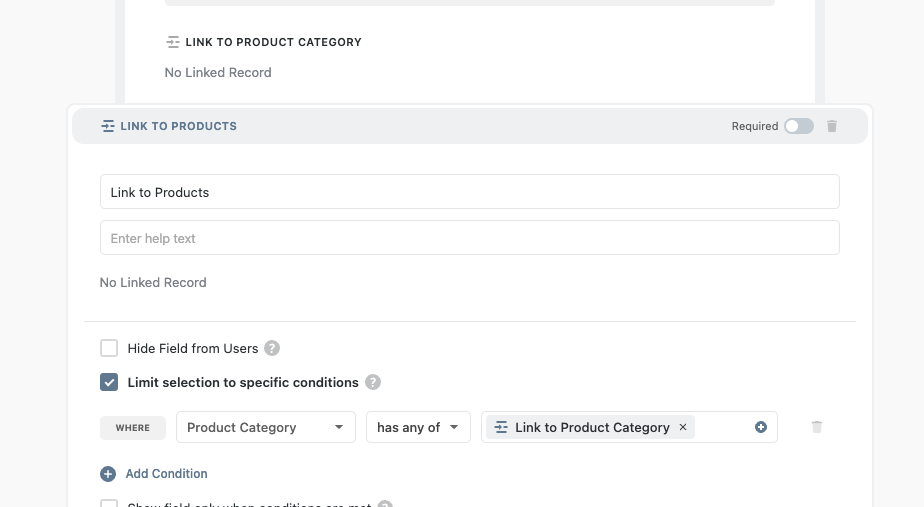
Plan and manage creative marketing campaigns
SmartSuite’s project management dashboard offers a 360-degree view into your project’s life cycle—prototyping, review, and refinement.
You can brainstorm design improvement ideas, assign responsibilities, and build reports in one tool.
- Vote and rating field: Use the vote and rating field to collect feedback on the prototype and final design. Then, view and present these ratings as charts in the reporting dashboard.
- Automate recurring tasks: Build linear to multi-sequence workflows to update status, track progress, and assign tasks without manual effort. Set up automation once and use it forever.
- Task management: Convert any record type into tasks and add different fields–subtasks, checklists, and sub-items. Enhance each task with notes and comments for the assigned person.
- Milestone tracking: To monitor progress and break down project goals into task-based milestones. Configure tracking by workstream, team, and owner, flag roadblocks, and create resolution plans.
- 200+ creative project management templates: Access pre-built templates for use cases like product catalogs, video production, press tracking, and user research. Each template has multiple workviews, letting you set up tasks easily.
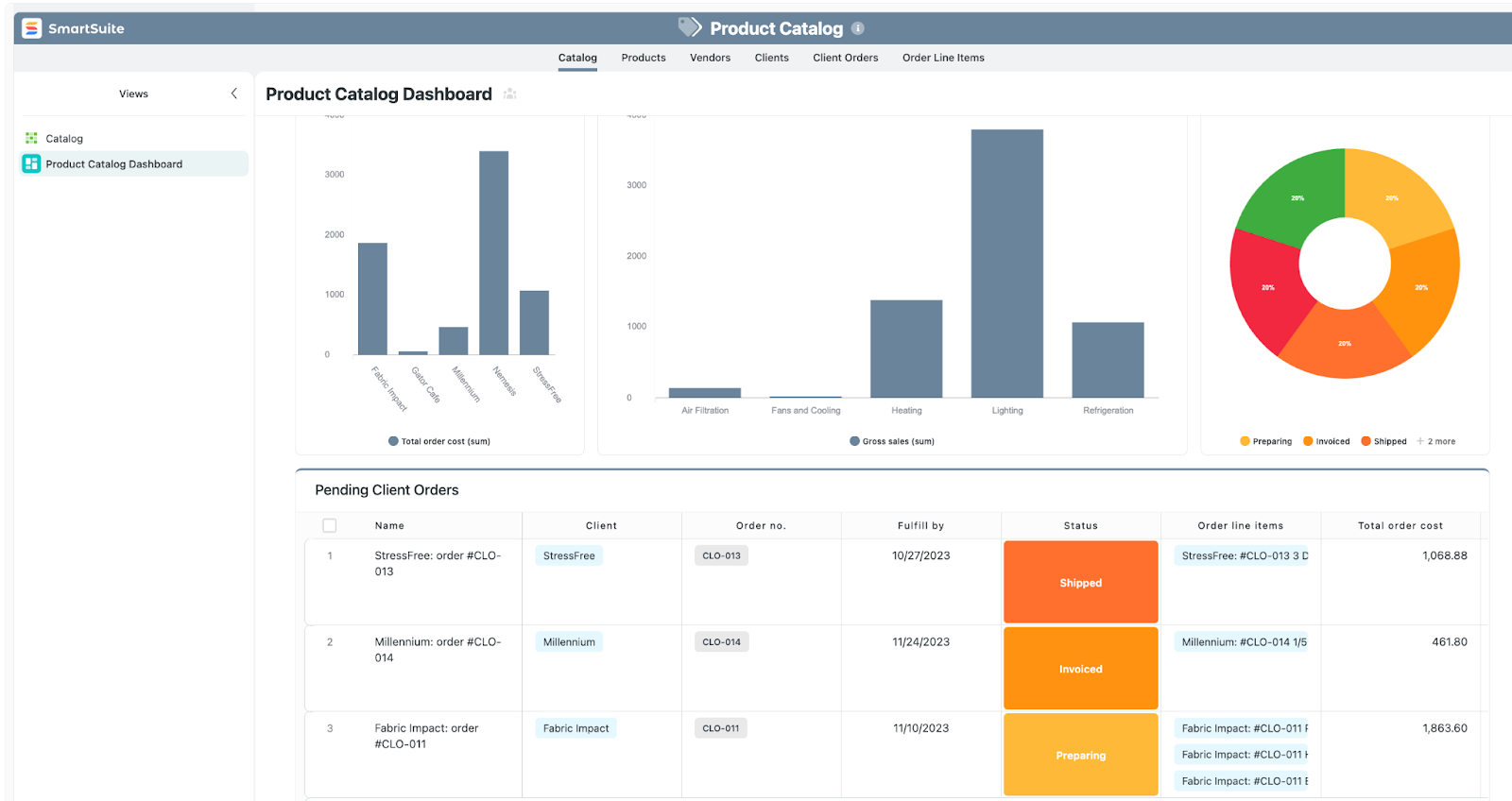
Keep everyone updated with native team collaboration
If your team isn’t using dedicated project management, crucial feedback is likely getting lost in long email threads or Slack messages.
SmartSuite’s built-in communication and collaboration features help centralize communication.
The conversation happens where the work is, in your project management tool.
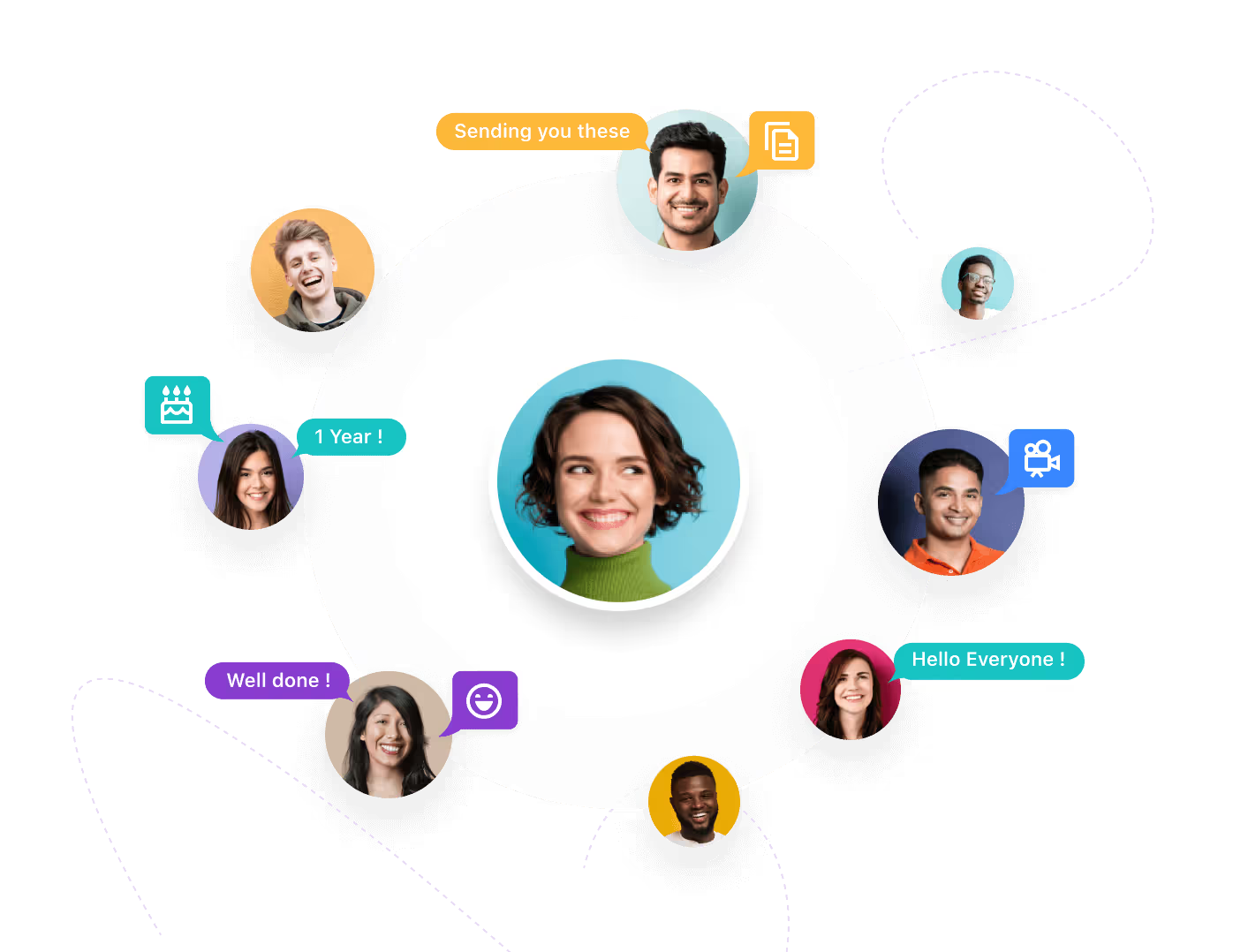
Here are the key features that make collaboration easy in SmartSuite.
- Built-in communication center for connecting with peers in group chats or 1:1 conversations for quick feedback and keeping stakeholders updated throughout the project.
- The member’s directory lets you see all the details about your co-workers, including their availability status and job profile, making it efficient to contact the right people.
- SmartSuite integrates with Gmail and Outlook, allowing you to send and receive email within your workspace.
- Share updates, nudge teammates, or add new people to the conversation through task and project comments and @mentions.
SmartSuite Pricing
SmartSuite offers a forever-free plan with access to 250+ automation actions, team collaboration tools, multi-dashboard views, and more.
There are four paid plans with a 14-day free trial:
- Team: Starts at $12/user per month, including Gantt charts, timeline views, 5000 automation runs, and time tracking.
- Professional: Starts at $28/user per month, including two-factor authentication, Gmail & Outlook integrations, and unlimited editors.
- Enterprise: Starts at $41/user/month, including audit logs, data loss prevention, and 50,000 monthly API calls.
- Signature: Customized plan tailored to your organization’s needs and team size.
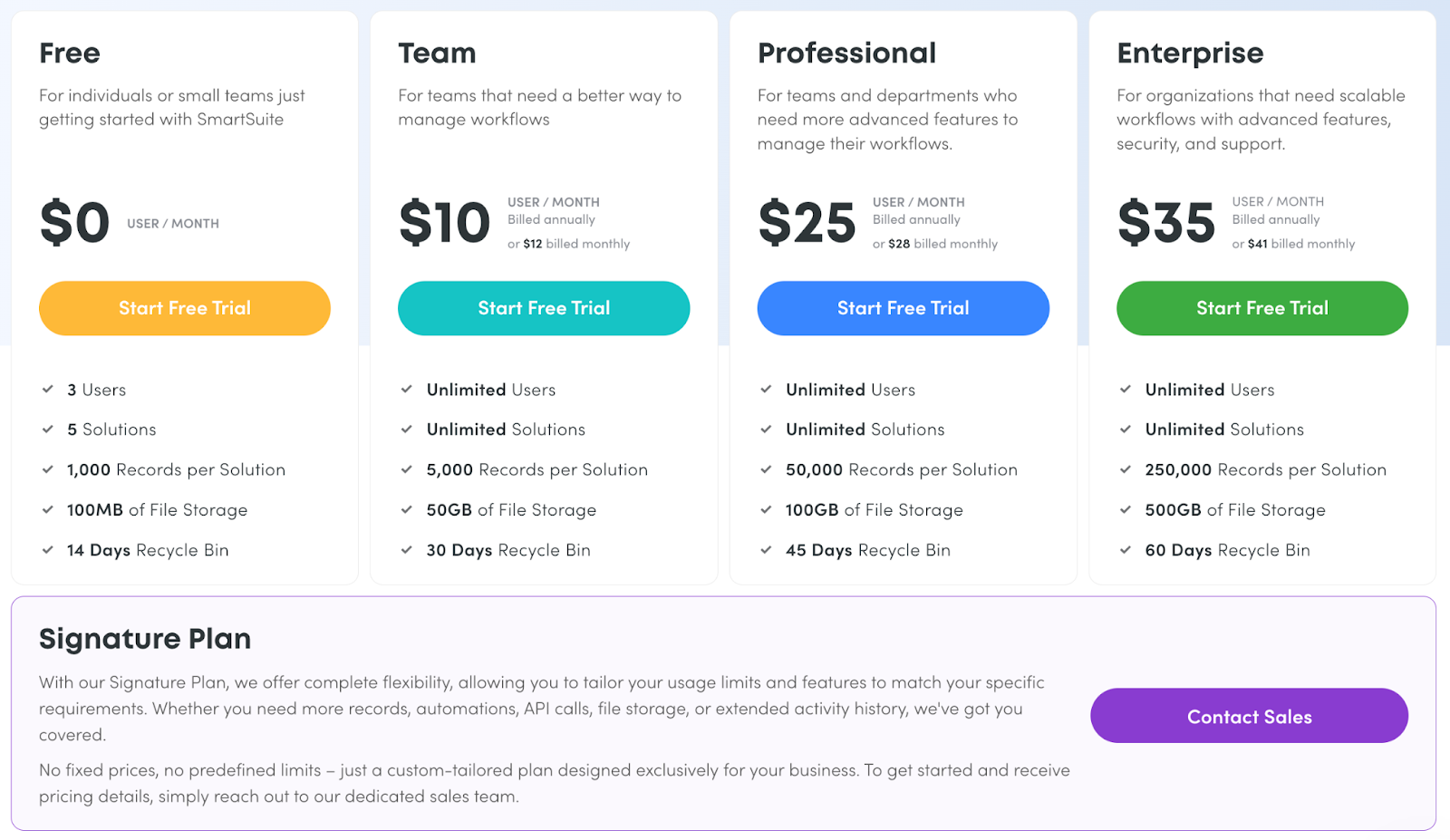
SmartSuite Pros and Cons
✅ Generous free plan.
✅ 200+ project templates for various use cases.
✅ Dynamic dashboards and reporting.
✅ Integrated document and file management.
✅ Comprehensive workflow automation.
❌ Less native integrations when compared to alternatives.
#2: Miro
Best for: Visual collaboration, ideation, and creative process building.
Miro is a digital whiteboard platform that excels in visual collaboration, making it ideal for creative teams that need a space for brainstorming and conceptual work.
It integrates with various creative project management platforms, making it easier for teams to streamline project workflows.
Who is it For?
Design agencies, UX/UI teams, and web designers who want a visual and collaborative tool.
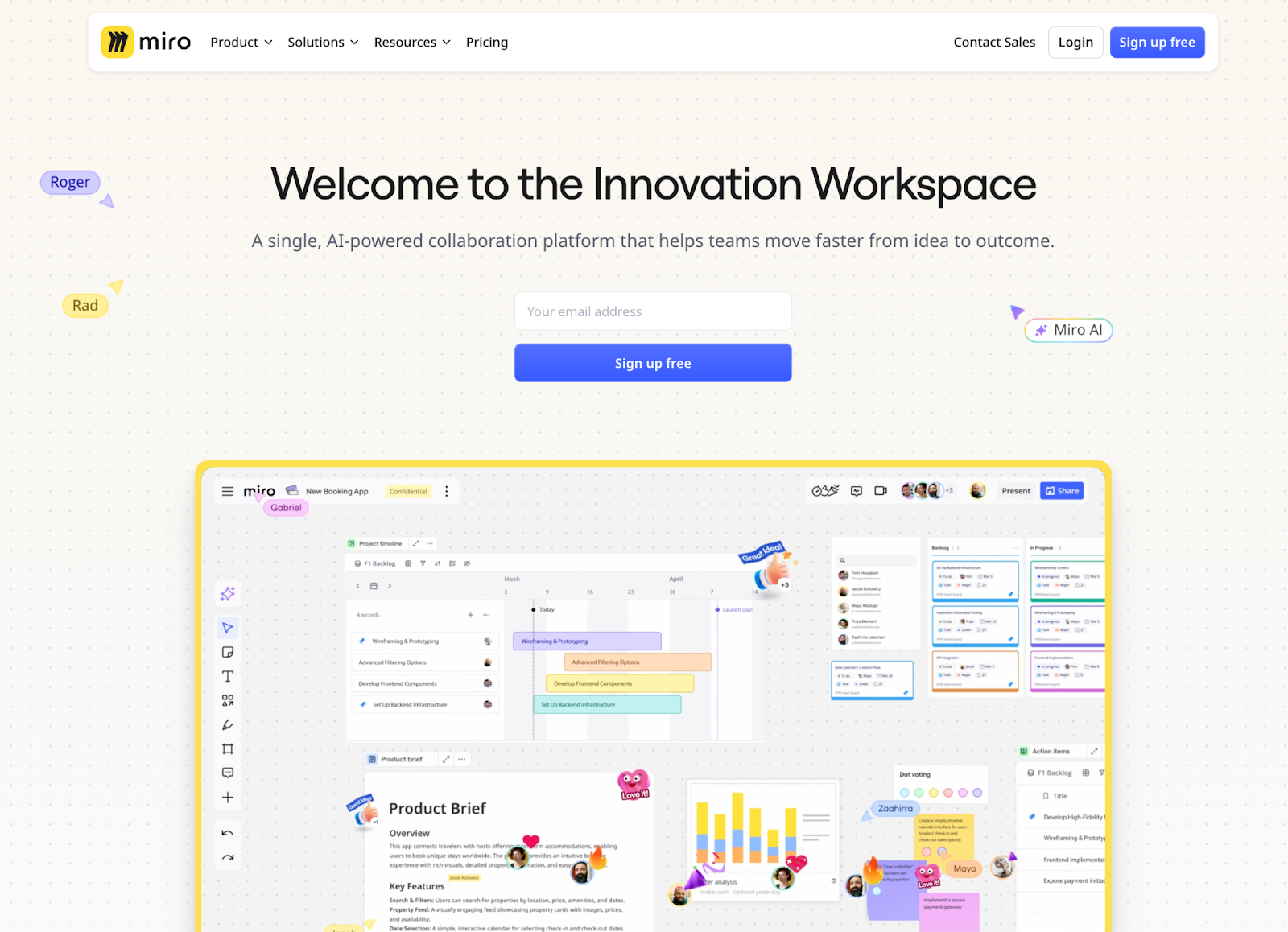
Miro's Top Features
- Intelligent canvas: AI-powered canvas to help you create expansive visual workspaces for road mapping, sprint planning, task organization, and more.
- Miro docs: Built-in documentation tool to create SOPs, outline proposals, and keep track of the team’s feedback.
- Real-time collaboration: Enables multiple team members to work on the same board simultaneously, fostering instant ideation and feedback.
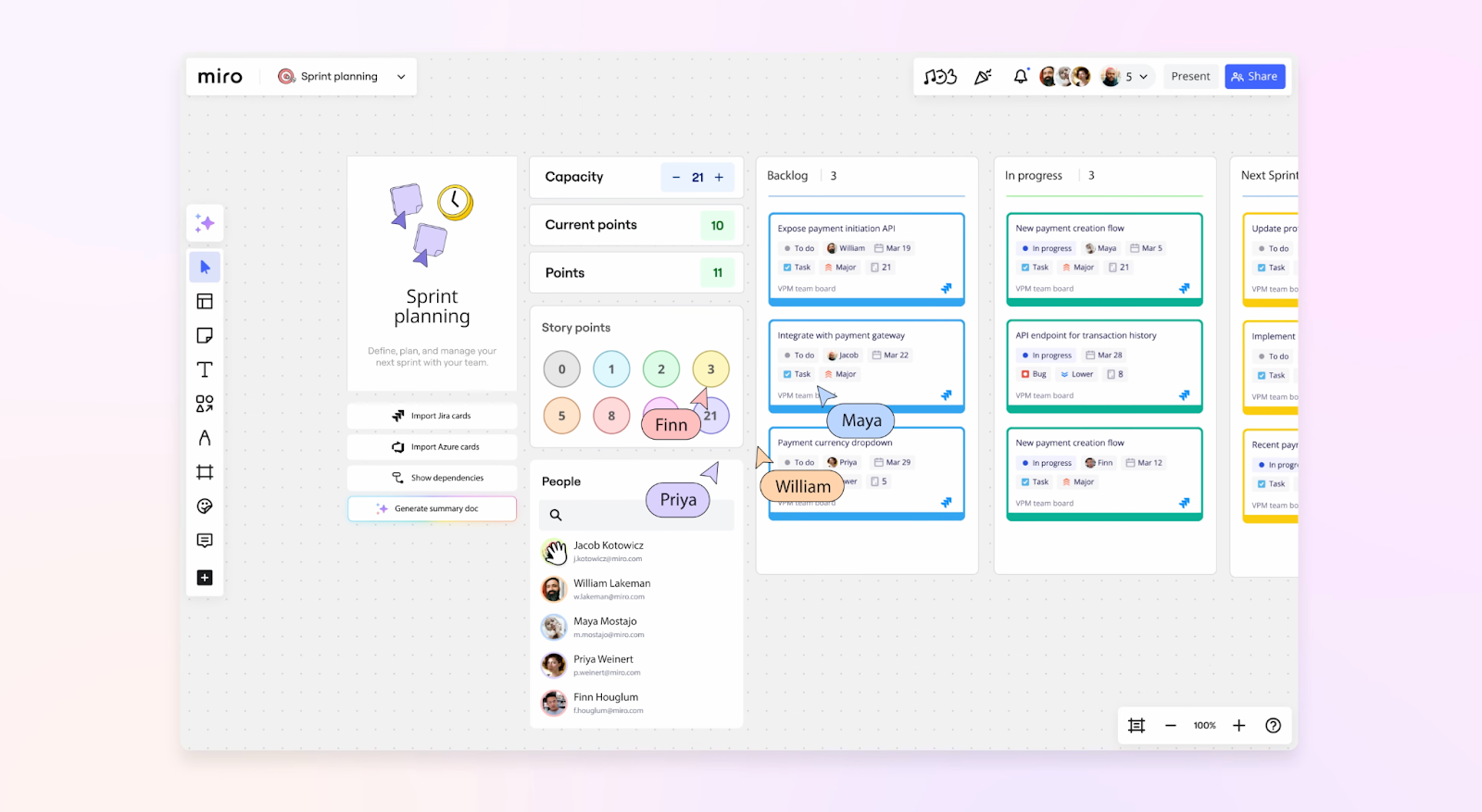
Miro pricing
Miro’s free plan includes 3 editable boards, 10 AI credits, and 150+ integrations. Some of the key features are available on its three paid plans:
- Starter: Starts at $10/user/month, including private mode, 25 AI credits per member/month, brand center, and task timeline estimation app.
- Business: Starts at $23/user/month, including 50 AI credits per member/month, smart diagramming tool, and dependencies and task planner.
- Enterprise: Custom pricing with a minimum team size of 30. Features include advanced administration control, dedicated support, and premium security.

Miro's Pros and Cons
✅ Visual interface that aligns well with designers' work style.
✅ Excellent for remote collaboration and virtual workshops.
✅ Extensive integration capabilities with other design and project management tools.
❌ Can be overwhelming for non-visual team members.
❌ Limited project management features for complex projects.
❌ Pricing can be steep for larger teams or organizations
#3: Monday.com
Best for: Customizable workflow management for complex creative projects.
Monday.com offers a flexible and visually appealing platform for managing design projects. With a wide range of views, including Gantt charts, Kanban boards, and calendars, the tool adapts to various design projects and management styles, such as agile workflows.
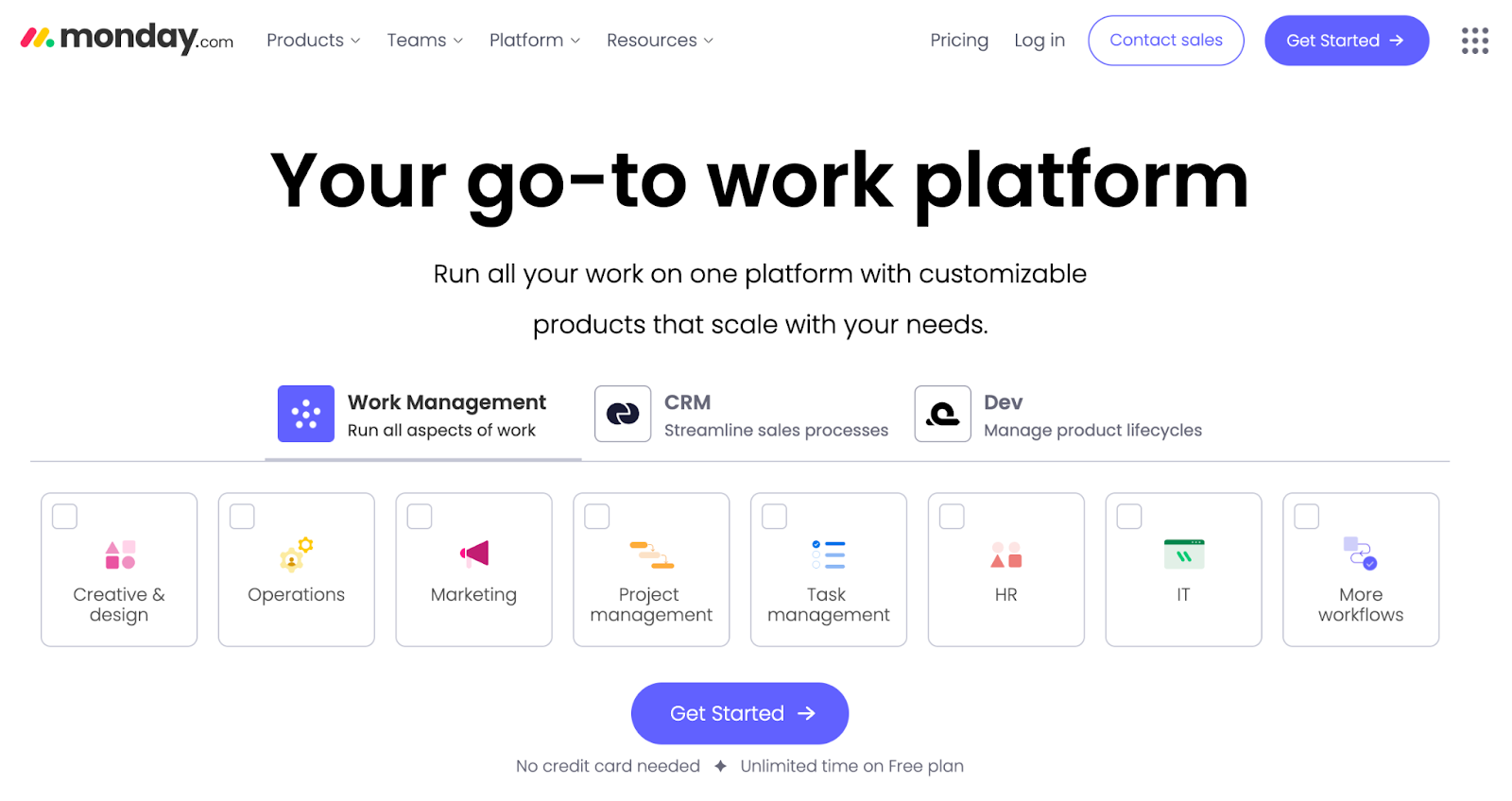
Who is it For?
Creative teams of all sizes, from small studios to large agencies, especially those looking for a configurable project management solution.
Monday.com's Top Features
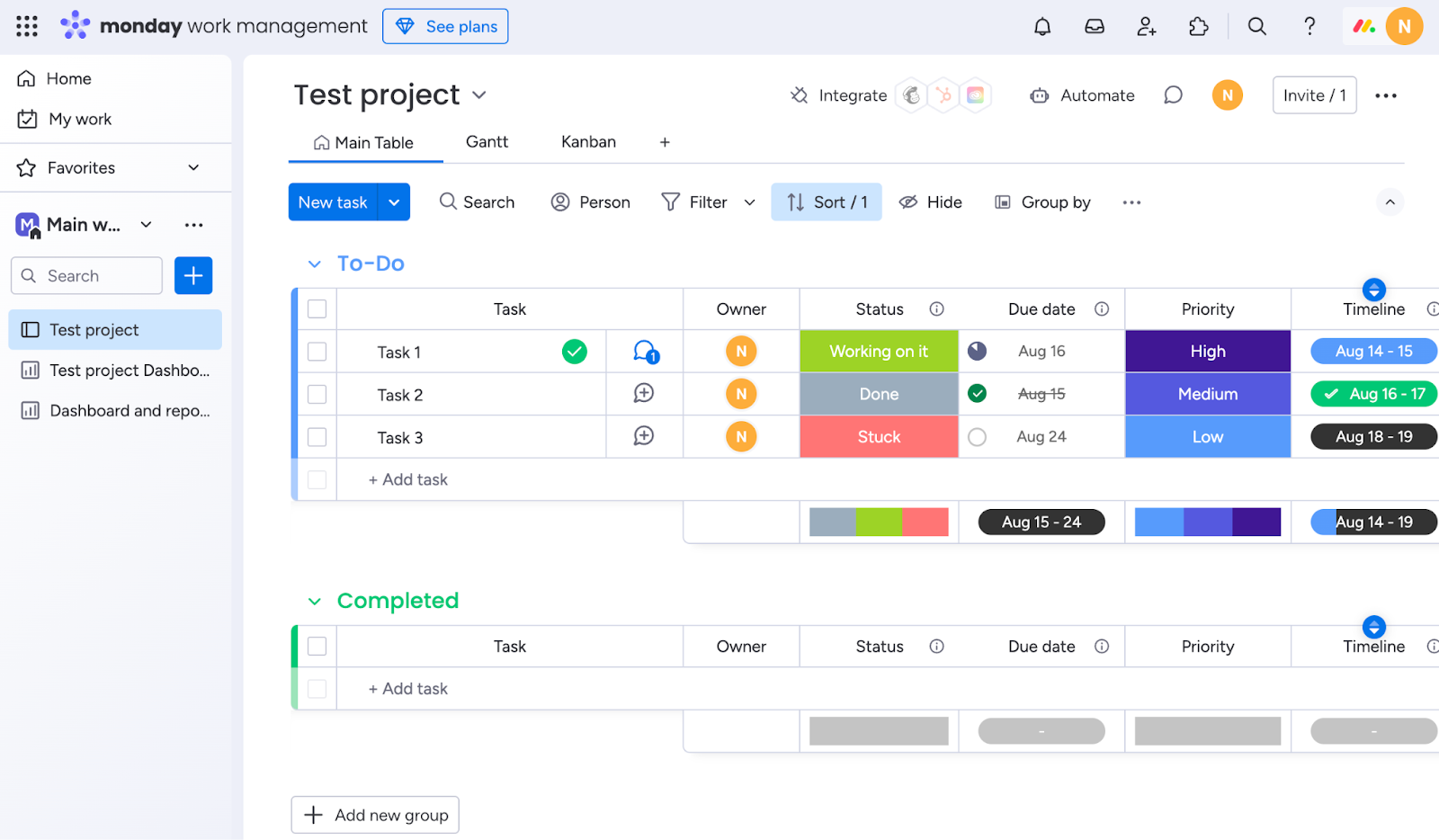
- Customizable boards: Allows teams to create tailored workflows for different project types or clients.
- Automation: Build linear to multi-sequence automated workflows for repetitive tasks, notifications, and status updates.
- Time tracking: The built-in time tracking feature helps the team manage billable hours and project budgets and build timesheet reports.
Monday.com’s Pricing
Monday.com offers a free plan for up to 2 users.
Monday.com pricing plans are based on minimum user seats of 3 and come in four tiers:
- Basic: Starts at $17 per user/month, including Kanban board view, unlimited free viewers, and unlimited boards.
- Standard: Starts at $20 per user/month, including 250 automated actions/month, 3+ dashboard views, and Zoom integration.
- Pro: Starts at $32 per user/month, including all five dashboard views, time tracking, and 2-factor authentication.
- Enterprise: Includes dedicated customer success manager, cross-project analytics, and resource management insights. Contact sales for a quote.
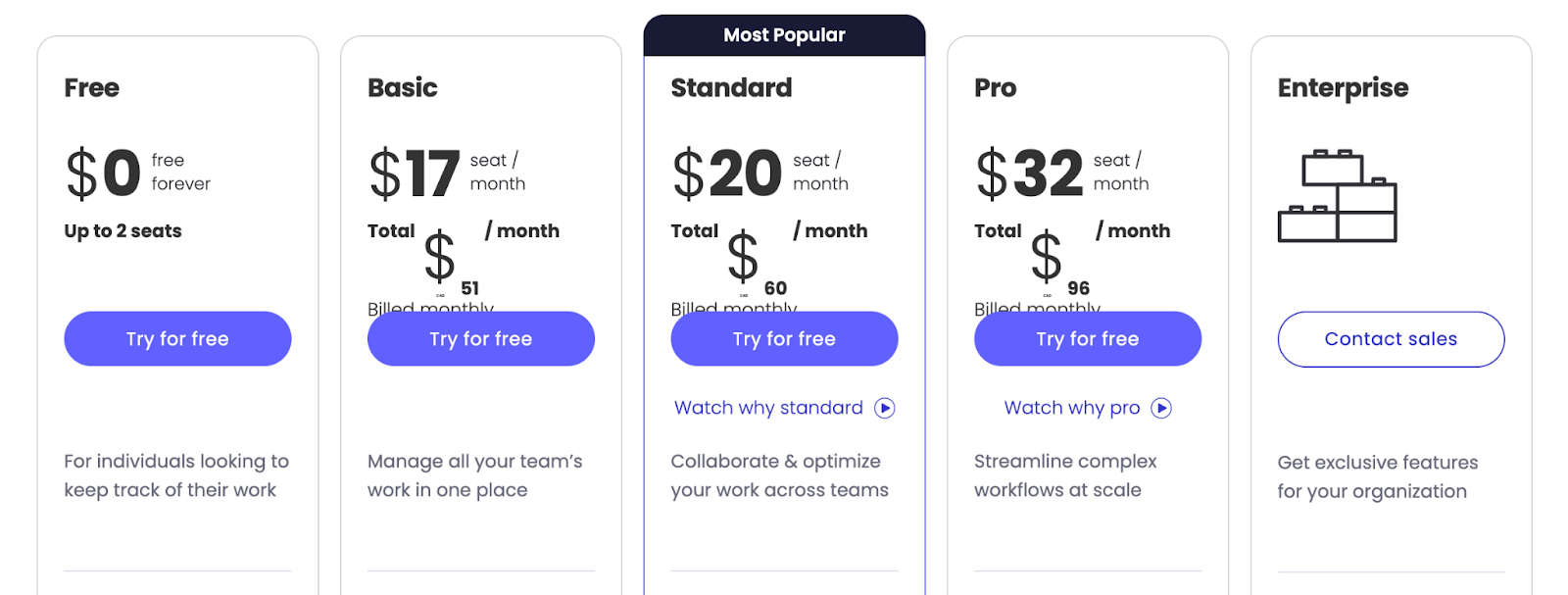
Monday.com's Pros and Cons
✅ Customizable to fit specific design workflows.
✅ Appealing interface that's easy to navigate.
✅ Strong reporting and analytics capabilities.
❌ Some advanced features are only available in higher-tier plans.
❌ Mobile app functionality is limited compared to the desktop version.
#4: ClickUp
Best for: Project and task management software task management.
ClickUp is an adaptable project management tool that offers a wide range of features to support creative teams. It combines task management, docs, goals, visual mapping, and more in a single platform.
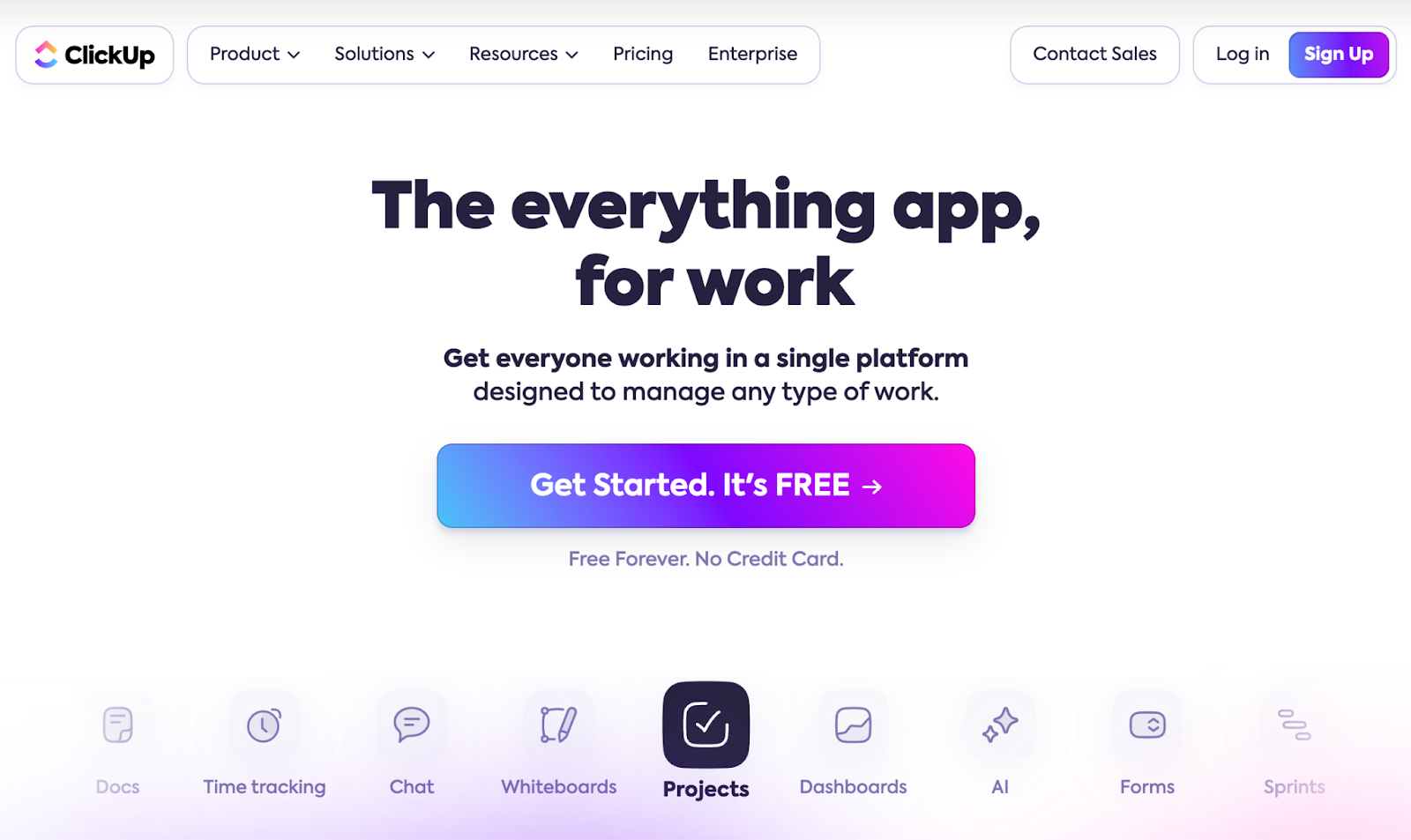
Who is it For?
Medium to large creative teams and agencies need robust, all-in-one design project management software with extensive customization options.
ClickUp's Top Features
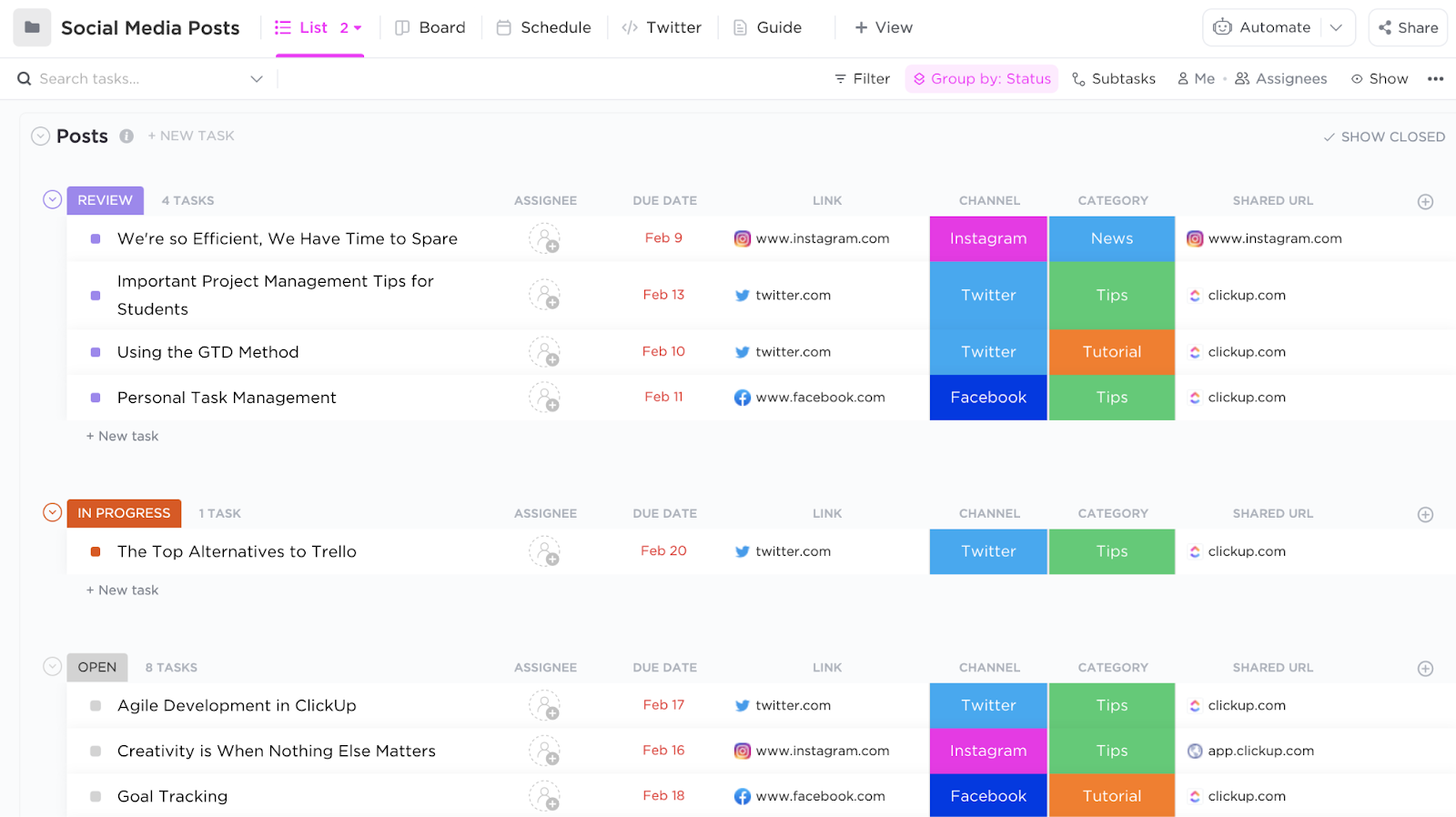
- Multiple view options: Visualize tasks in 5+ views, including list, board, calendar, timeline, and Gantt views.
- Custom fields: Add specific properties to tailor each dashboard to manage your creative projects.
- Docs and wikis: Integrated documentation feature for creating and storing design briefs, style guides, and project notes.
ClickUp Pricing
ClickUp’s free plan offers unlimited task creation and guest invites with full access only. They have three paid plans:
- Unlimited: Starts at $10 per user/month, offers unlimited custom views, timesheets, guest access, and 100 mind map creation.
- Business: Starts at $19 per user/month, offers private docs, sprint reporting, and all dashboard views.
- Enterprise: White labeling, top-notch security, and enterprise AI. Contact sales to get a quote.
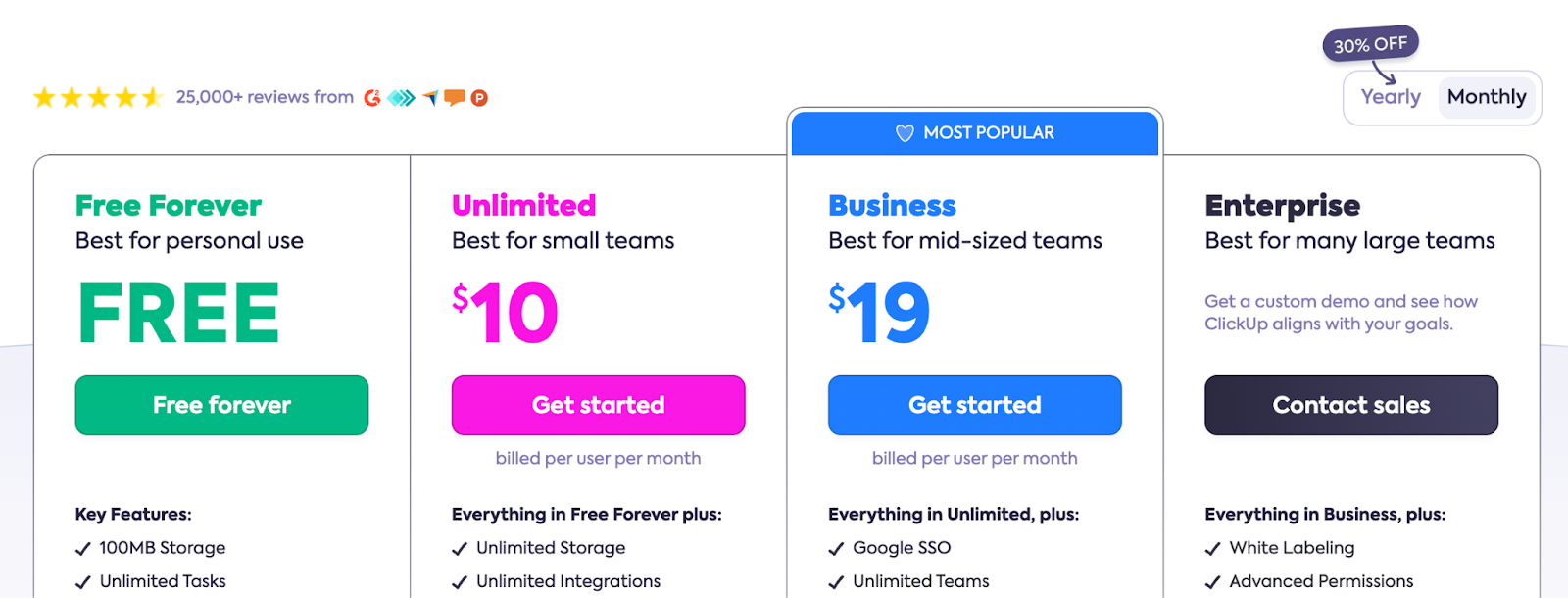
ClickUp's Pros and Cons
✅ Free plan offers access to advanced features.
✅ Easy to tailor to fit various design workflows.
❌ Requires time and training to set up dashboards.
❌ Occasional performance issues with larger projects.
❌ Can be overwhelming due to the sheer number of features.
#5: Asana
Best for: Task-oriented project management
Asana is known for its clean, intuitive interface and powerful task management capabilities. It offers a flexible platform for organizing and tracking design projects, with features supporting high-level project planning and detailed task management.
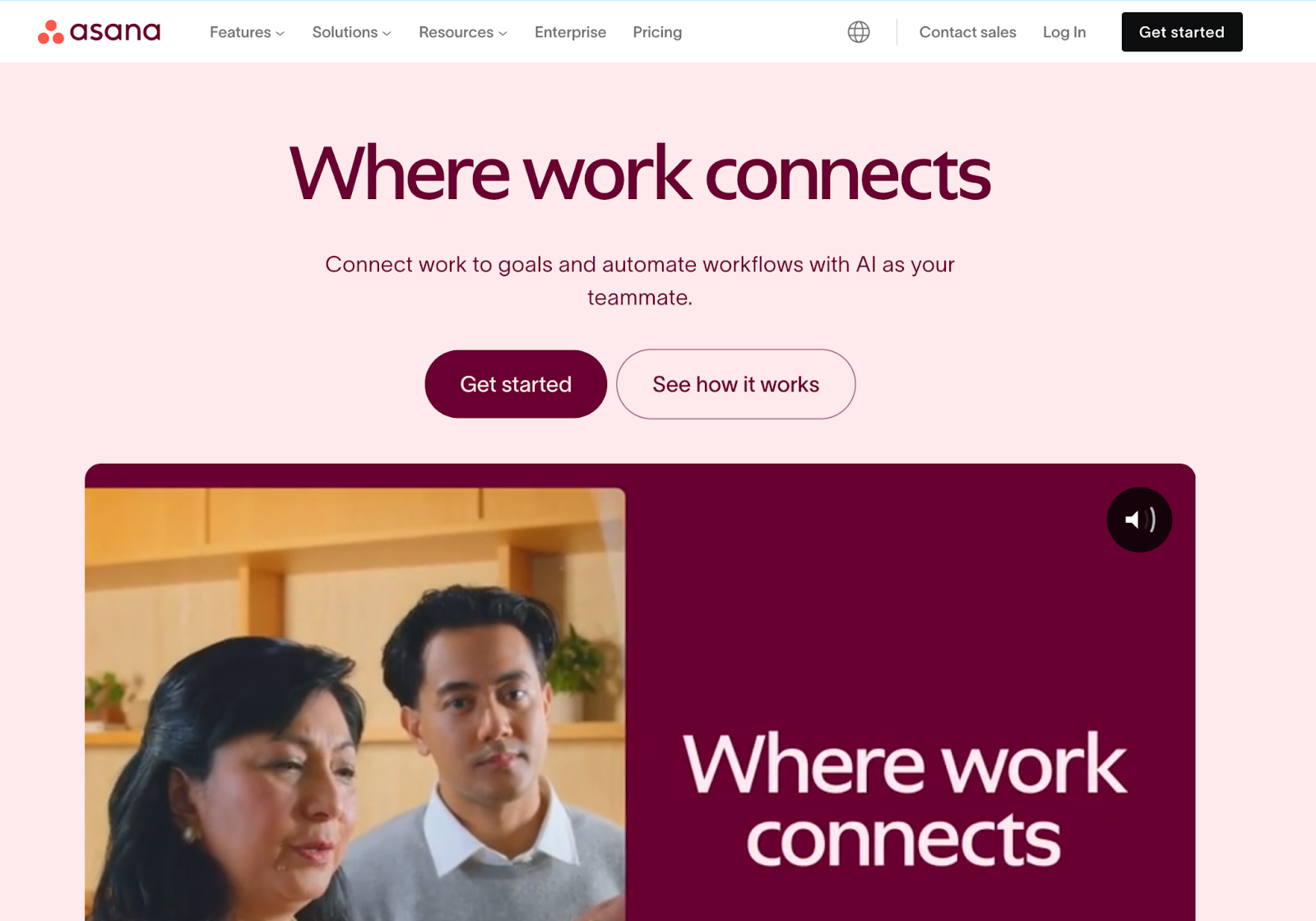
Who is it For?
Small to medium-sized design teams and freelancers who need a straightforward, task-focused project management tool.
Asana's Top Features

- Portfolios: You can organize projects into folders and get a birds-eye view. Portfolios also become a central space for sharing key details with team members without overburdening them.
- Automation bundles: Curate your most used automation into bundles and implement them across different projects. Bundles help you maintain consistency and reduce the manual work of setting up automation for each project.
- Forms: Create custom forms for work requests, streamlining the intake process for new design projects.
Asana Pricing
Asana offers a free plan for up to 10 users and four pricing plans with a 30-day free trial. Pricing for paid plans is as follows:
- Starters: Starts at $13.49 per user/month, with up to 500 teammates collaboration, Asana AI, and workflow builder.
- Advanced: Starts at $30.49 per user/month, with 25,000 automation per month, scaled security, advanced reporting, and goal tracking.
- Enterprise: Advanced integrations, unlimited seats, custom branding, and premium support. Contact sales for a quote.
- Enterprise+: Audit log API, HIPAA compliance, and data loss prevention integrations. Contact sales for a quote.
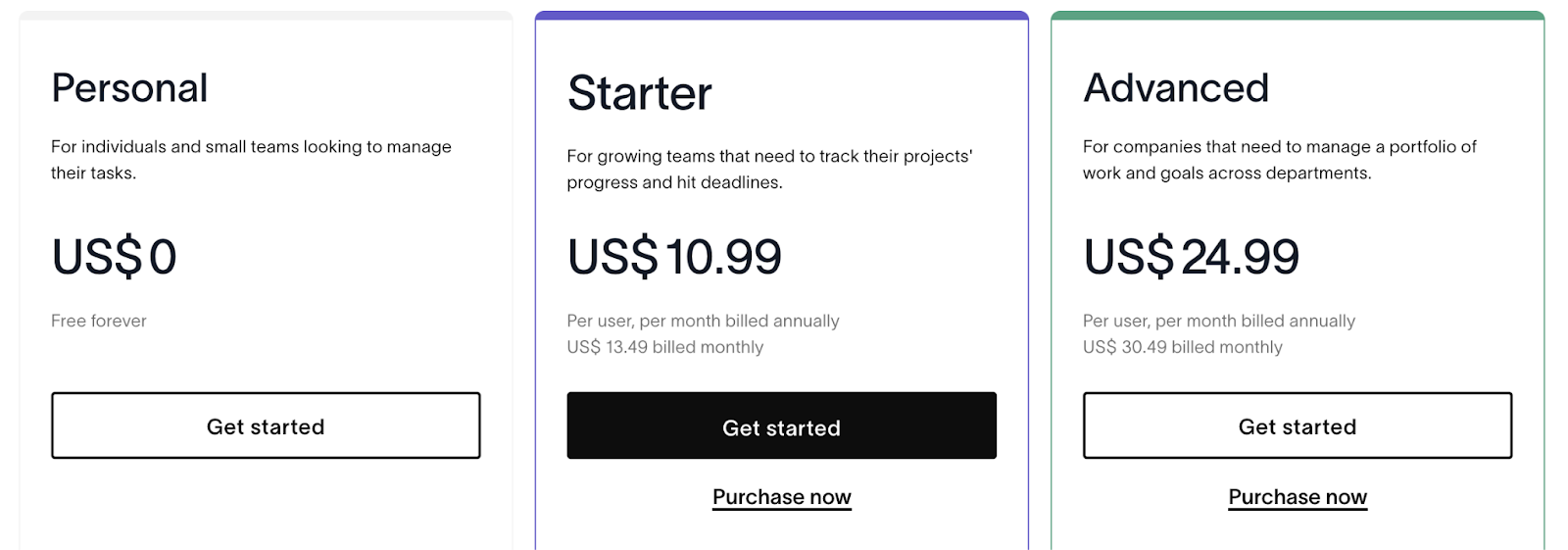
Asana's Pros and Cons
✅ Intuitive interface with a low learning curve.
✅ Strong task management and organization features.
✅ Subtasks and dependencies build a hierarchical workflow.
❌ Limited file storage capacity in lower-tier plans.
❌ Can become cluttered with tasks in large, complex projects.
#6: Basecamp
Best for: Streamlined communication and file sharing
Basecamp takes a unique approach to project management, focusing on clear communication and organized file sharing.
Its interface is designed to reduce clutter and keep teams focused on what's important, making it an excellent choice for design teams that prioritize simplicity and effective collaboration.
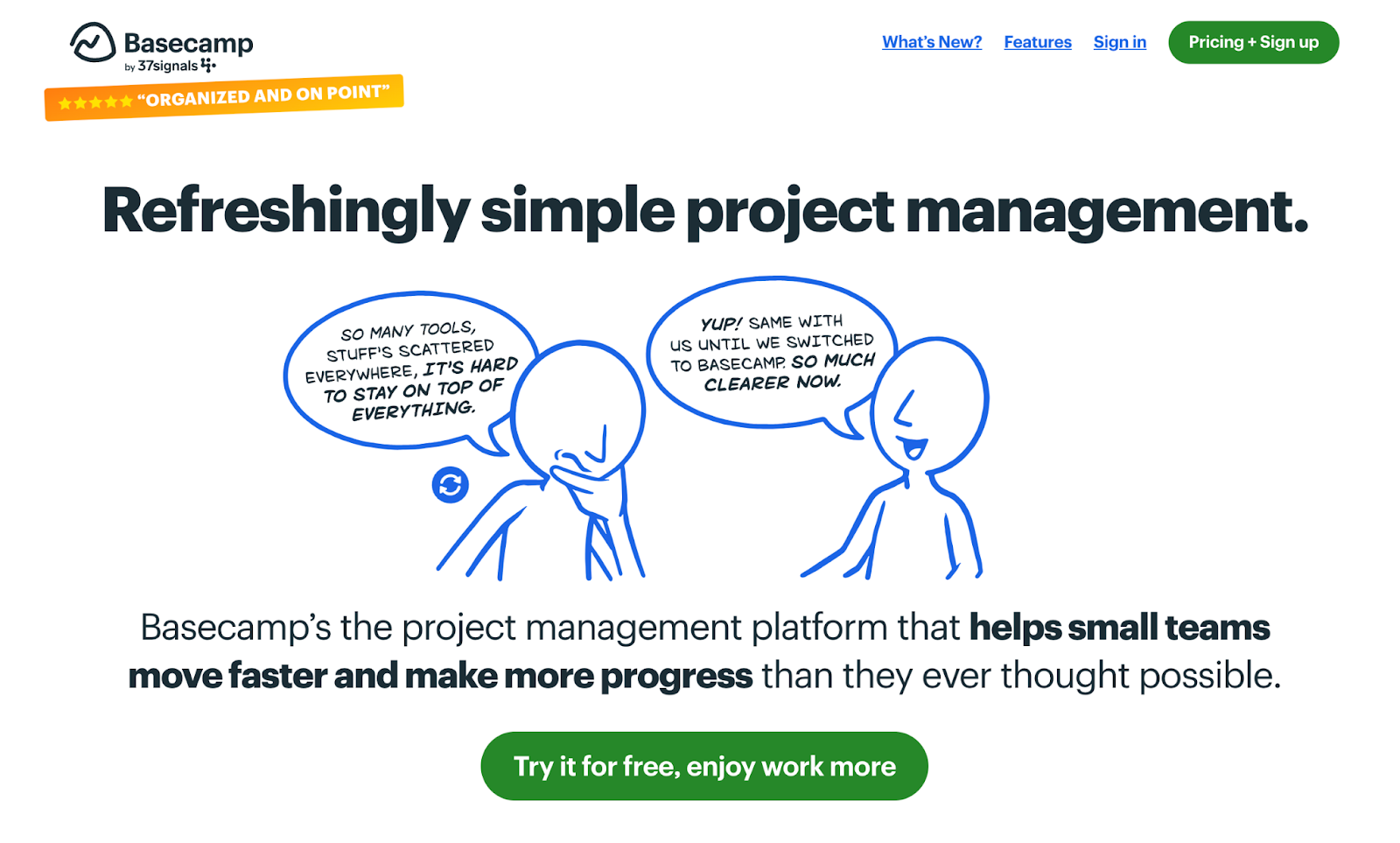
Who is it For?
Small to medium-sized design teams and creative agencies that value straightforward project organization and clear communication channels.
Basecamp's Top Features

- Message Boards: Centralized spaces for team discussions, reducing the need for lengthy email threads.
- To-do lists: Simple yet effective task management with the ability to assign, schedule, and track progress.
- Automatic check-ins: Customizable questions prompt team members to provide regular updates without meetings.
Basecamp Pricing
Basecamp doesn’t offer a free plan but a 30-day free trial for its two paid plans.
- Basic: Starts at $15/user per month, offers 500 GB storage for files & documents with guest invites.
- Pro Unlimited: $349/month fixed price for unlimited seats with priority support.
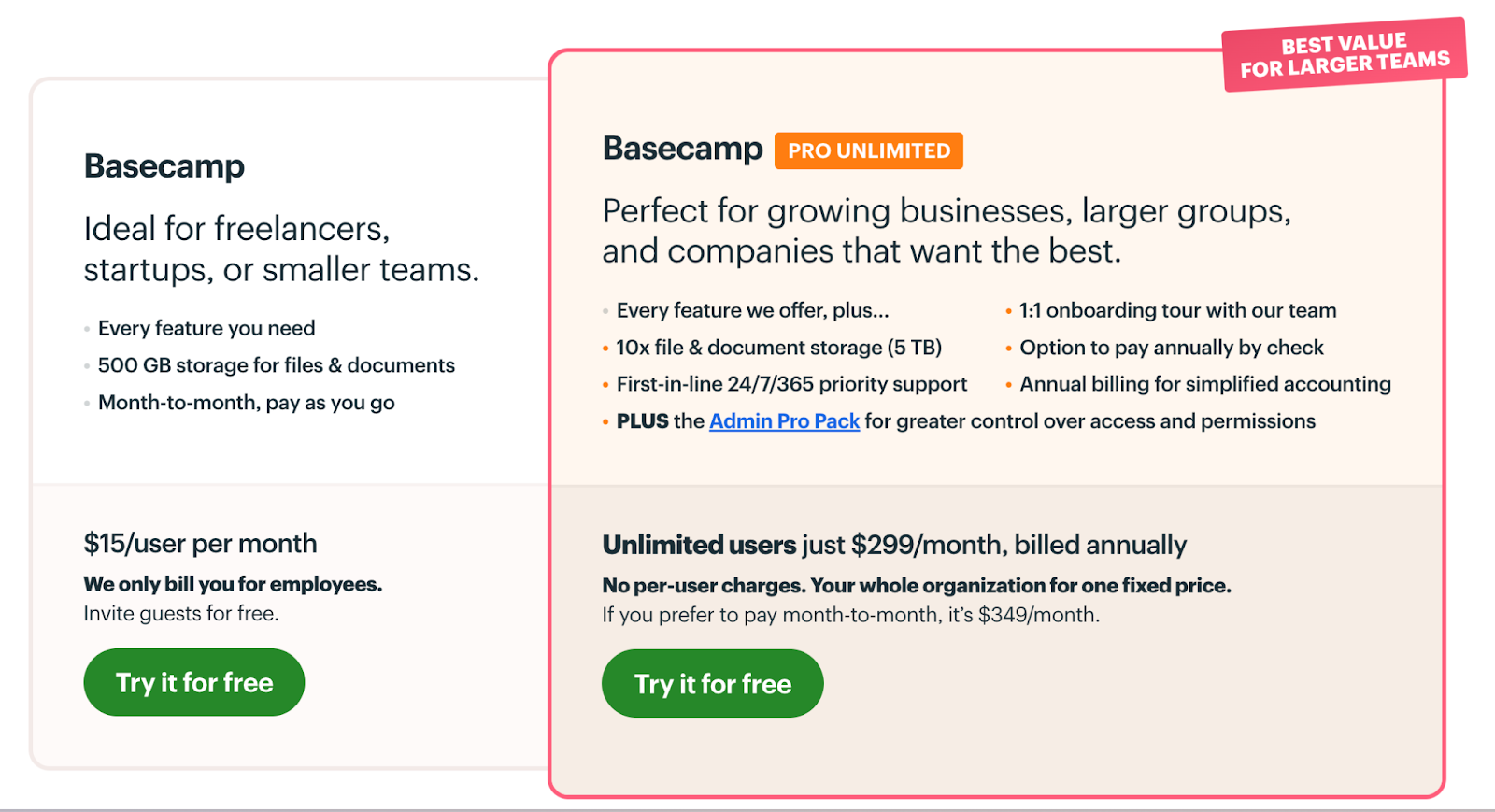
Basecamp's Pros and Cons
✅ Clean, distraction-free interface.
✅ Excellent for organizing project-related communications.
✅ Flat-rate pricing model is cost-effective for growing teams.
❌ No Gantt charts or timeline view.
❌ Limited customization options.
❌ No built-in time tracking.
#7: Notion
Best for: Flexible knowledge management and creative project organization
Notion offers a unique blend of note-taking, knowledge management, and project-tracking capabilities. Its highly flexible structure allows design teams to create custom workspaces that can serve as project hubs, design systems, and collaborative documentation all in one place.
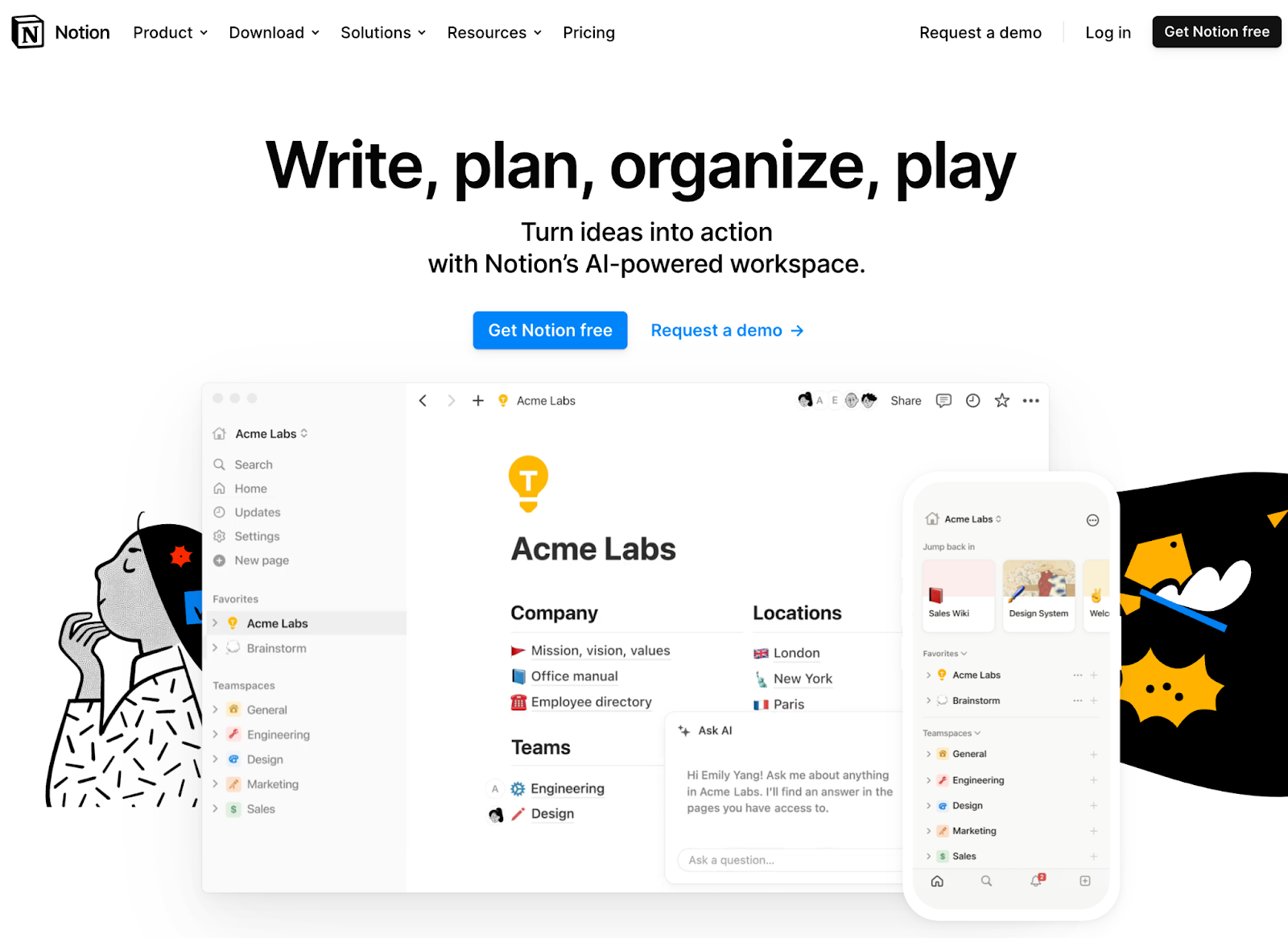
Who is it For?
Design teams that need a versatile tool for both project management and knowledge base creation, especially those working on complex, information-rich projects.
Notion's Top Features
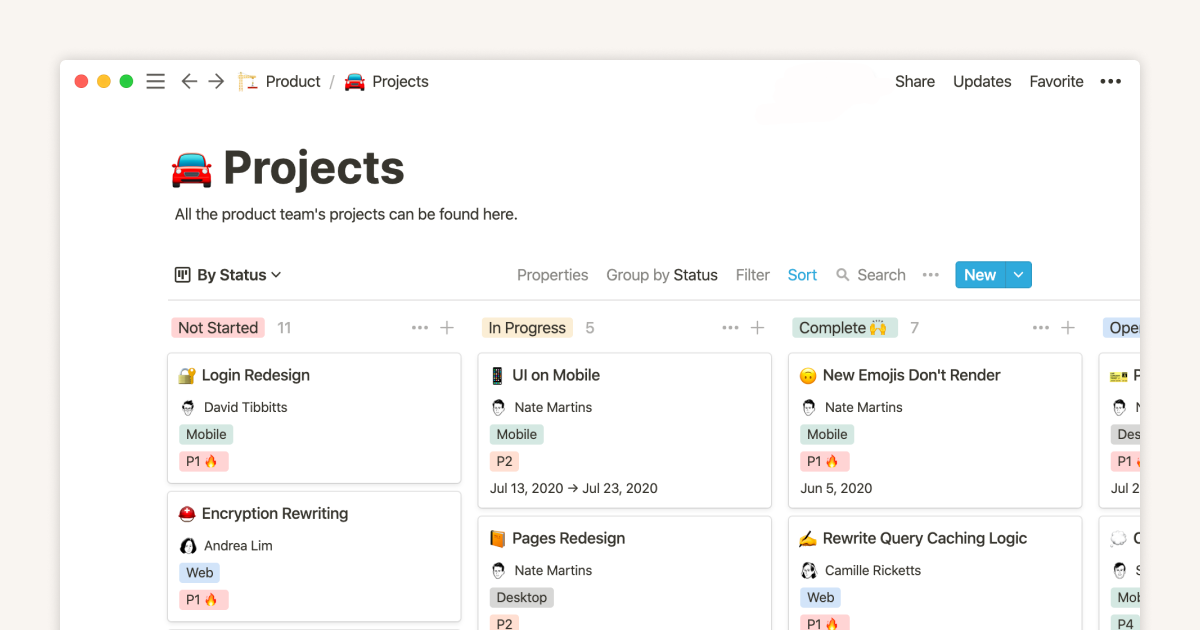
- Customizable databases: You can configure the database the way you prefer. You can build a client feedback tracker, website design task list or a design system through Kanban, gallery, list, and timeline view.
- Documentation: Add rich-text formatting to your notes, invite teammates to share feedback, and organize them through tags. From drafting project requirements to curating pitch decks, you can use it as a central source of knowledge.
- Powerful formulas: Build complex databases with auto-update fields by setting up formulas and functions.
Notion Pricing
Notion offers a generous free plan with access to 10 guest invites, subtasks, and unlimited pages. Notion doesn’t offer any free trial for its three pricing plans.
- Plus: Starts at $12 per user/month, including unlimited file uploads, 100 guest invites, custom automation, and a Notion calendar.
- Business: Starts at $18 per user/month, including database export as PDF, 250 guest invites, and SAML Single Sign-On (SSO).
- Enterprise: Dedicated Customer Success Manager, audit logs, workspace analytics. Contact sales for a quote.

Notion's Pros and Cons
✅ Flexible dashboards to build various design workflows.
✅ Excellent for creating and maintaining design systems and documentation.
✅ Built-in file storage with sufficient space.
❌ Limited native integrations.
❌ Basic automation on the free plan.
❌ Performance can slow down with very large databases or pages.
#8: Teamwork
Best for: Client-focused project management
Teamwork is designed with client work in mind, making it an excellent choice for creative agencies and freelancers who manage multiple client projects. It offers robust features for project planning, time tracking, and client communication.

Who is it For?
Creative agencies and teams that work with multiple clients need strong client management features alongside project management capabilities.
Teamwork's Top Features
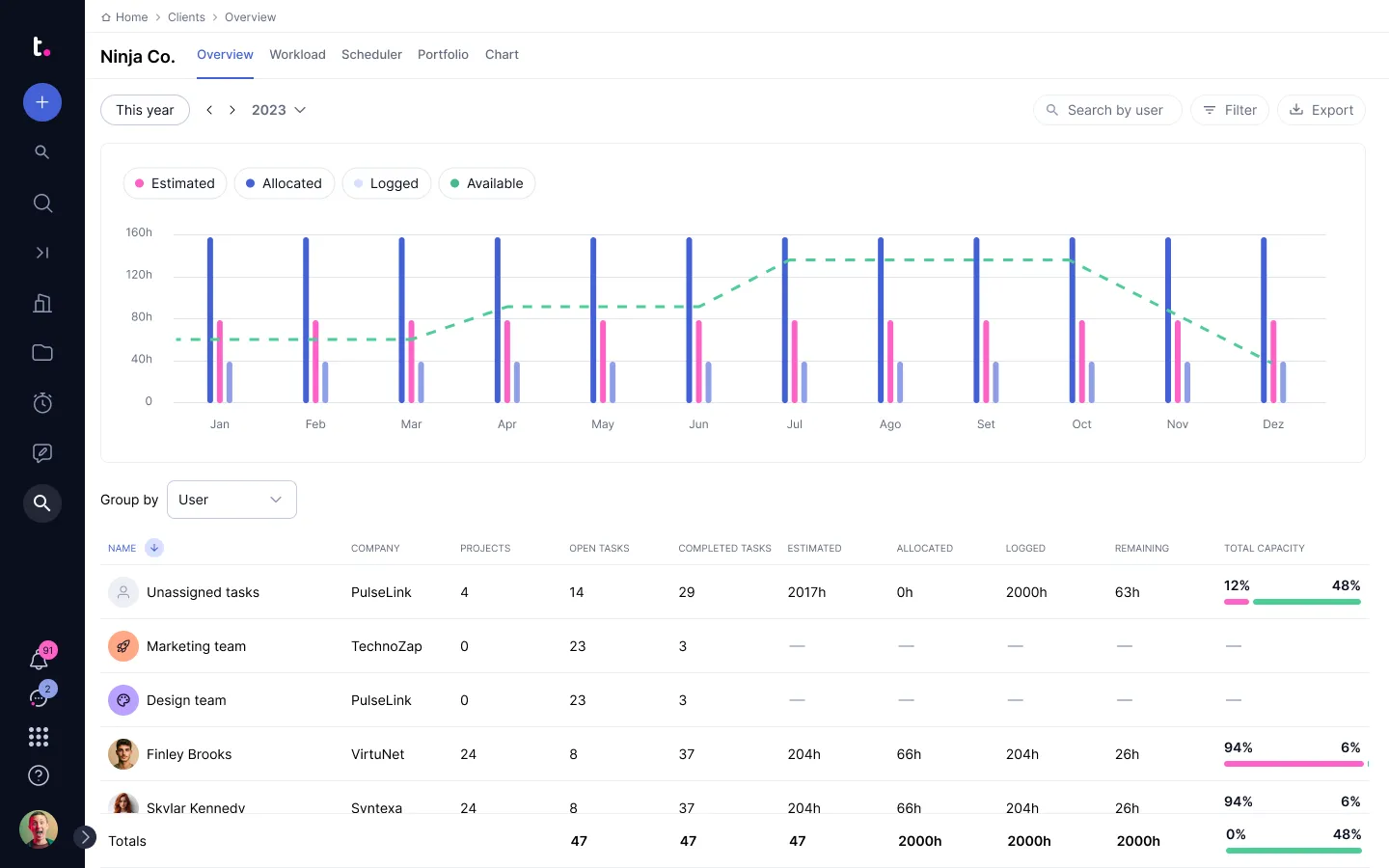
- Client users: Allows teams to give clients limited access to projects for seamless collaboration and feedback.
- Billing and invoicing: Integrated features for tracking billable time and generating invoices based on project work.
- Resource management: Tools for allocating team members to tasks and projects based on availability and workload.
Teamwork Pricing
Teamwork offers a 30-day free trial and a forever free plan for up to 5 users. Similar to Wrike, the paid plans have a minimum user cap.
- Deliver: $13.99 per user/month requires a minimum of 3 users, time tracking, client company management, and 4 project views (List, Table, Boards, and Gantt chart).
- Grow: $25.99 per user/month requires a minimum of 5 users, resource scheduling, If/then conditional logic for forms, and a custom domain with SSL.
- Scale: $65.99 per user/month requires a minimum of 5 users, unlimited retainer management, projects, and customer reports.
- Enterprise: Dedicated Customer Success Manager and advanced security. Contact sales for a quote.
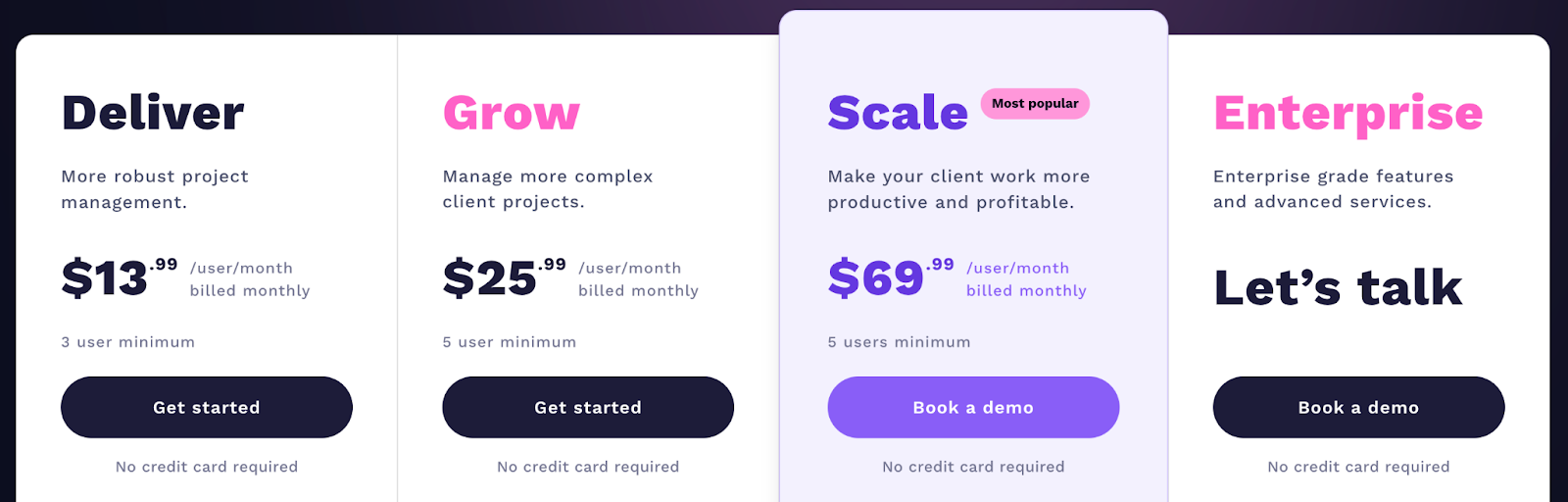
Teamwork's Pros and Cons
✅ Strong focus on client management and collaboration.
✅ Built-in invoicing and client onboarding tool.
✅ Robust time tracking and billing capabilities.
❌ Interface can feel cluttered with all features enabled.
❌ Higher-tier plans can be costly for smaller teams.
#9: Hive
Best for: Versatile project views and workflow automation.
Hive offers a flexible project management platform with multiple views and powerful automation capabilities. Its interface seamlessly allows teams to switch between Gantt charts, Kanban boards, and calendar views, catering to different project management styles within a design team.
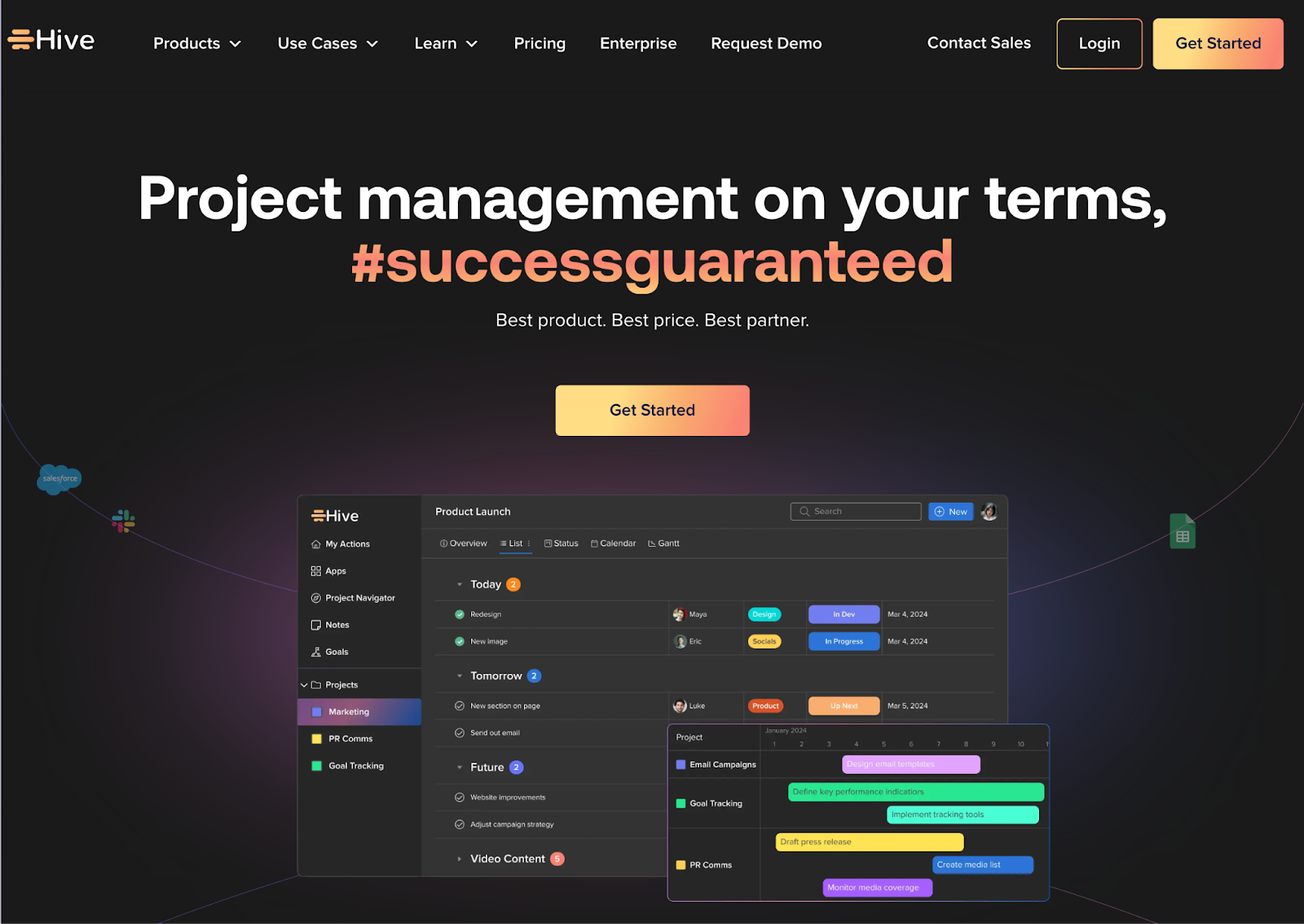
Who is it For?
Medium to large design teams that require project visualization options and workflow automation.
Hive's Top Features
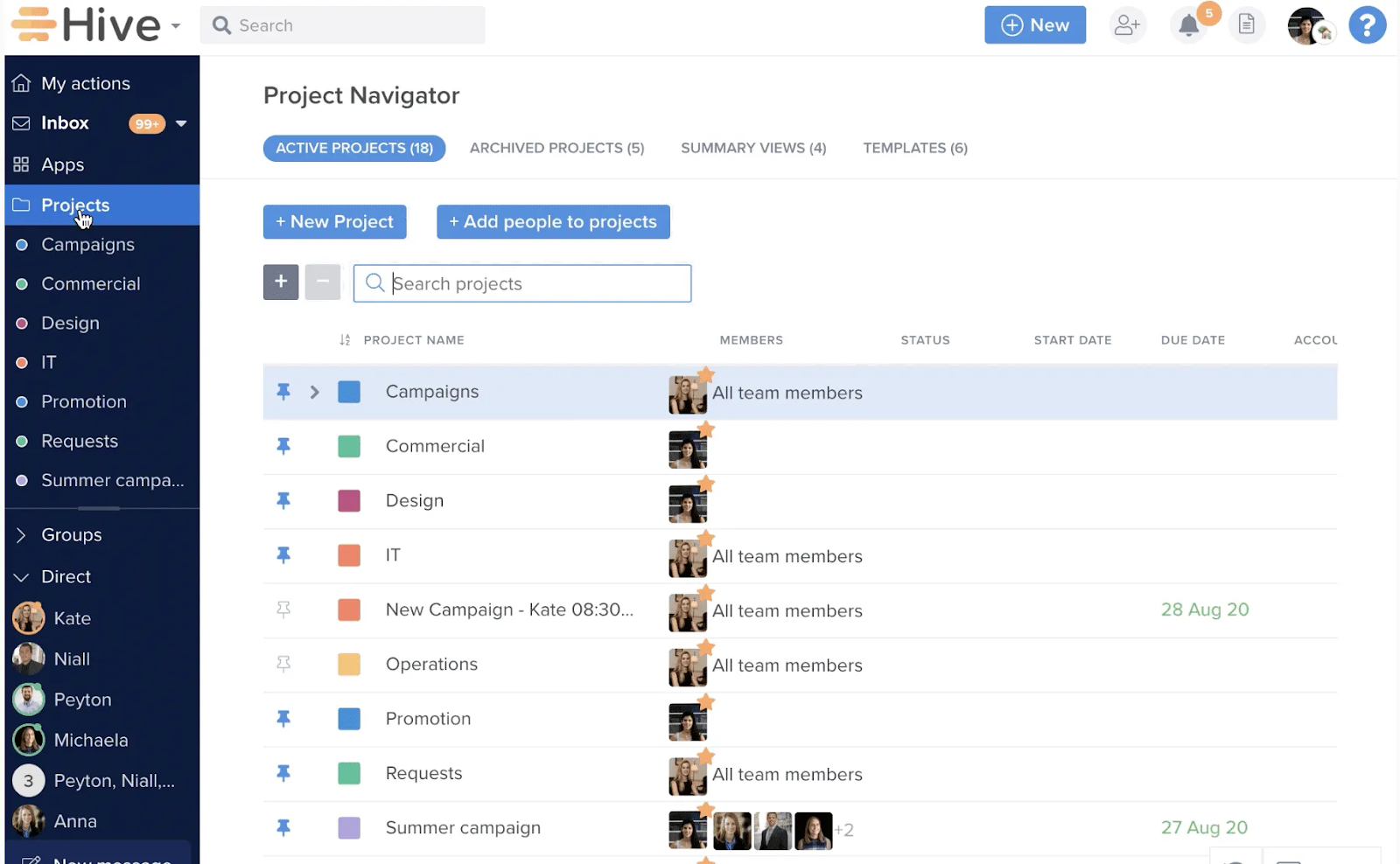
- Action cards: Centralized task cards that can be viewed and managed across different project views.
- Hive Analytics: Built-in analytics tools for tracking project progress, team productivity, and resource allocation.
- Resourcing: Tools for managing team capacity and assigning resources across projects efficiently.
Hive Pricing
Hive offers a forever free plan with up to 10 workspace members and a 14-day free trial. Using per-user pricing, Hive offers three paid plans:
- Starter: Starts at $7 per user/month with unlimited storage, up to 10 workspace members, and 10 projects.
- Teams: Starts at $18 per user/month with unlimited workspace members.
- Enterprise: Custom pricing (Custom analytics & reporting dashboard, enterprise API, and dedicated CSM).
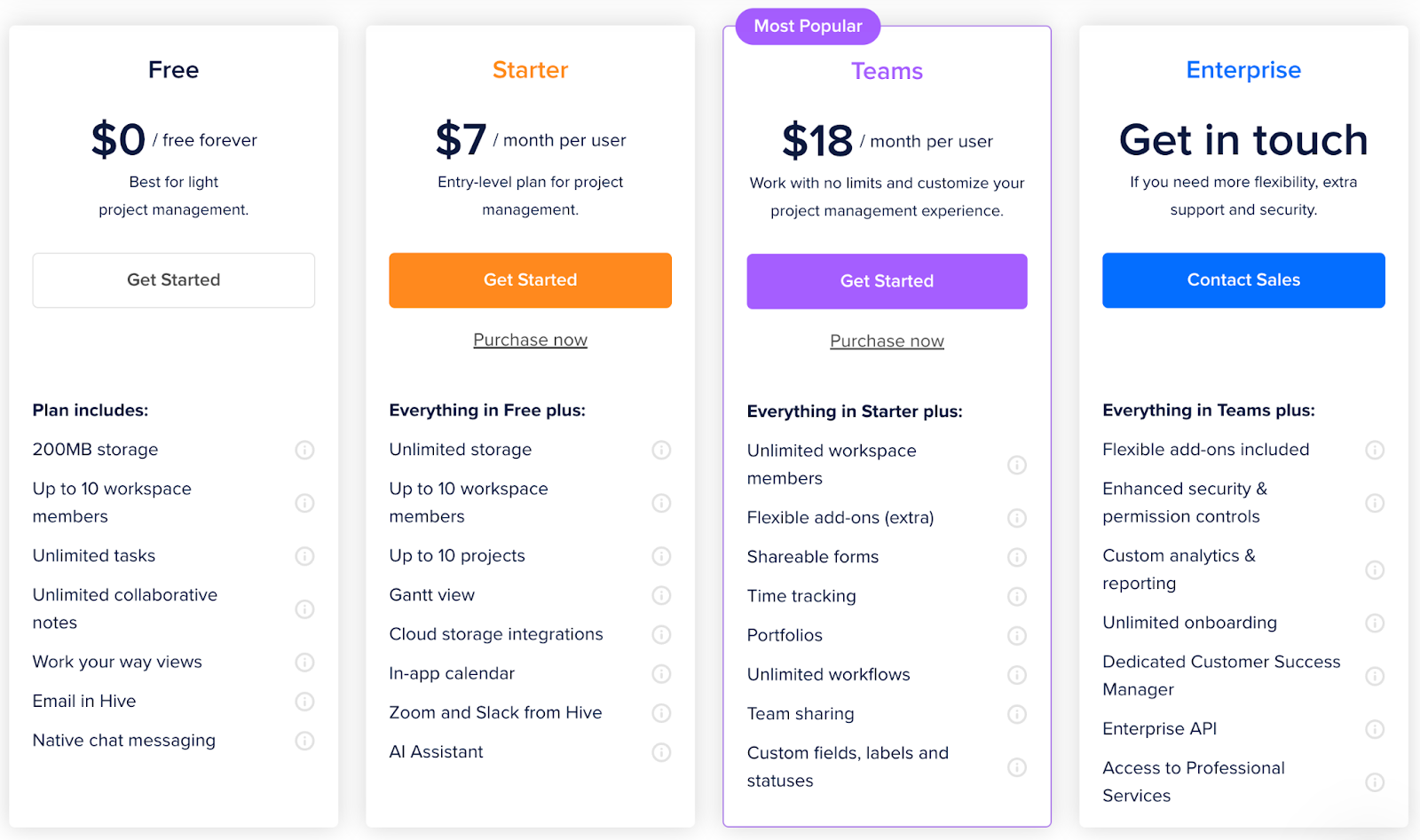
Hive's Pros and Cons
✅ Flexible project views cater to different management styles and project types.
✅ Strong automation features for streamlining repetitive tasks.
✅ Integrated time tracking and timesheets.
❌ Less intuitive interface and navigation menu.
❌ Mobile app functionality is limited compared to the desktop version.
#10: Wrike
Best for: Scalable project and portfolio management
Wrike is one of the best project management software for large-scale creative teams. It helps with task management, resource planning and allocation, and project analytics, making it suitable for design teams looking to grow their business.
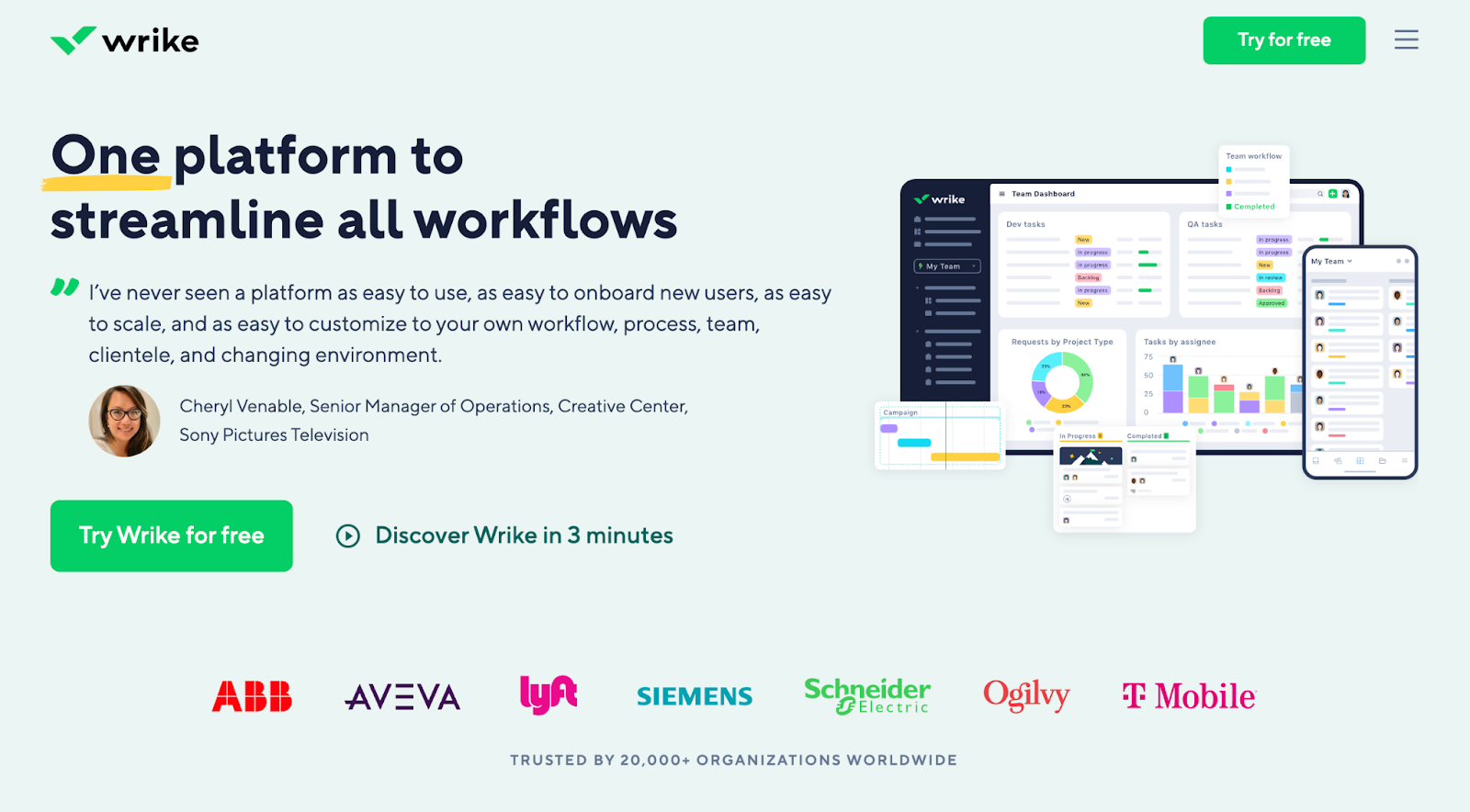
Who is it For?
Creative agencies and in-house design teams within larger organizations need advanced project management capabilities and scalability.
Wrike's Top Features
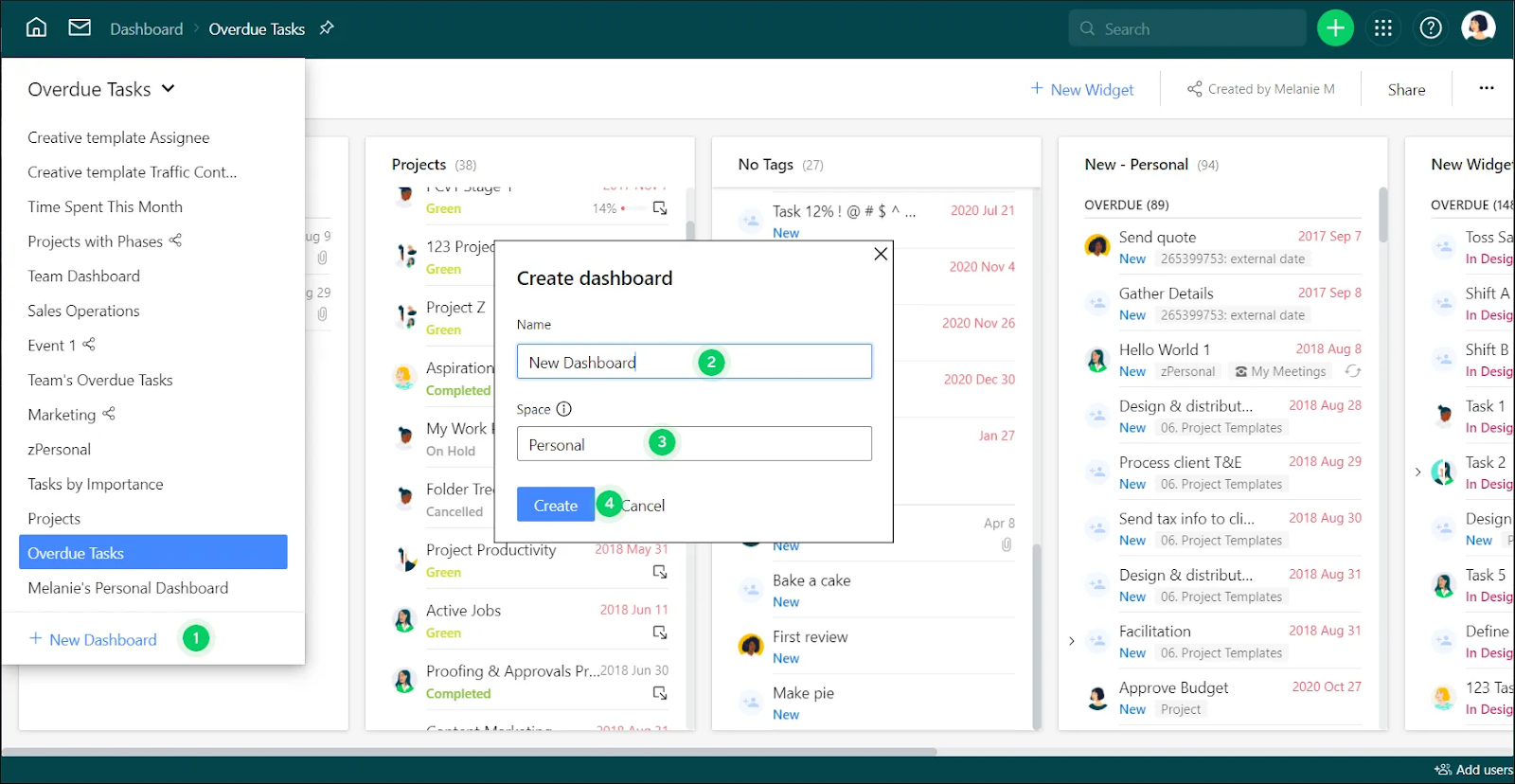
- Custom workflows: Allows teams to create and automate complex workflows tailored to their specific design processes.
- Workload views: Provides a clear overview of team members' workloads for better resource management and capacity planning.
- Proofing and approval: Integrated tools for reviewing, commenting on, and approving design assets directly within the platform.
Wrike Pricing
Wrike offers five plans, including a 14-day free trial and a forever free plan with limited features. The paid plans are as follows:
- Team: Start at $9.80 per user/month for up to 25 users.
- Business: Start at $24.80 per user/month for up to 200 users.
- Enterprise: Unlimited user access with advanced reporting and integrations. Contact sales to get a quote.
- Pinnacle: Native integration with PowerBi and locked spaces. Contact sales to get a quote.

Wrike's Pros and Cons
✅ 400+ native integrations.
✅ User-friendly interface.
✅ Library of customizable templates.
❌ Learning curve with dashboard navigation.
❌ The budgeting feature is only available for Pinnacle plan users.
Choosing the Right Tool for Your Design Workflow
Selecting the ideal project management software for your design team involves carefully considering your needs, workflow, and dynamics.
Each tool we've explored offers unique strengths. But, the best choice depends on your team size, project complexity, client involvement, and specific design processes.
Smaller teams might prefer the simplicity of Asana or Basecamp, while larger agencies could benefit from Wrike's scalability or ClickUp's comprehensive features.
SmartSuite stands out from the list due to its comprehensive list of offerings suitable for basic to complex creative projects.
Its built-in automation, extensive template library, custom dashboards, and robust communication features make it a standout choice for creative teams.
Try a 14-day free trial or sign up for a free plan to explore how SmartSuite can help in your creative endeavors.












![Asana vs. ClickUp vs. SmartSuite: Which one is better? [2025] Asana vs. ClickUp vs. SmartSuite: Which one is better? [2025]](https://cdn.prod.website-files.com/60db0944651d4b59a704ef93/6758a2e6642a251b7f402869_asana_vs_clickup_vs_smartsuite_which_is_the_best_project_management_tool_-_small__1__-_copy.jpg)
![Trello vs. Asana vs. SmartSuite: Which one is better? [2025] Trello vs. Asana vs. SmartSuite: Which one is better? [2025]](https://cdn.prod.website-files.com/60db0944651d4b59a704ef93/6758a0407b6ceef01a444cb4_trello_vs_asana_vs_smartsuite_which_project_management_tool_wins_-_small.jpg)





