Beginner’s Guide to SmartSuite Whiteboards with 10 Use Case Examples
In the dynamic world of project management, digital whiteboards have become an indispensable tool for teams seeking to visualize ideas, streamline workflows, and collaborate seamlessly. With SmartSuite’s Whiteboard feature, you have a powerful, integrated tool right at your fingertips—no extra software needed. Whether you’re brainstorming with your team, planning a project, or mapping out complex processes, SmartSuite Whiteboards can help you bring your ideas to life.
In this guide, we’ll take you through the essentials of SmartSuite Whiteboards and explore 10 practical use cases across various industries to demonstrate how you can leverage this feature to enhance your workflows.
Here's a refined version of the blog content, tailored to appeal to professionals in industries like Global Risk and Compliance (GRC), Product Management, and Project Management:
Unlock the Power of SmartSuite Whiteboards: 10 Industry-Specific Use Cases
In today’s fast-paced, digital-first world, the ability to collaborate effectively across teams and projects is a key differentiator. For industries such as Global Risk and Compliance (GRC), Product Management, and Project Management, having the right tools to visualize, plan, and execute ideas is critical. Enter SmartSuite’s Whiteboards—a dynamic digital canvas designed to elevate your workflows, streamline processes, and drive results.
Why Whiteboards Matter
1. Cross-Functional Collaboration:
- Whether you’re managing risks, developing products, or overseeing complex projects, whiteboards facilitate real-time collaboration across departments and geographical locations. This ensures that all stakeholders are aligned and engaged throughout the process.
2. Integrated Workflow Management:
- Whiteboards aren’t just standalone tools—they integrate seamlessly with your existing workflows. This means you can brainstorm, plan, and execute all within the same platform, reducing the need for multiple tools and ensuring a smooth transition from ideas to actionable tasks.
3. Visual Data Representation:
- In industries where data-driven decisions are paramount, the ability to visualize complex information quickly and clearly is invaluable. SmartSuite Whiteboards allow you to create detailed diagrams, flowcharts, and dashboards that make data accessible and actionable.
Welcome to SmartSuite Whiteboards
SmartSuite Whiteboards provide a versatile, visual workspace designed to foster collaboration and creativity. More than just a blank canvas, our whiteboards allow you to integrate directly with your records, ensuring that your ideas are not just captured but seamlessly connected to your ongoing projects.
Key Features of SmartSuite Whiteboards:
- Native Integration: Work directly within SmartSuite without needing to switch between apps.
- Collaboration: See who’s viewing and contributing in real-time, making teamwork more efficient.
- Customizability: From shapes and lines to embedded data and dynamic elements, tailor your whiteboards to suit your specific needs.
Before we dive into the use cases, let’s get familiar with the basics of setting up and using a SmartSuite Whiteboard.
Getting Started with SmartSuite Whiteboards
To begin using SmartSuite Whiteboards, navigate to any SmartDoc field within your solution. Here’s a quick overview of how to get started:
- Open a SmartDoc Field:
- Use the
/command to access the Whiteboard tool. - A blank canvas will appear, ready for your input.
- Use the
- Basic Drawing Options:
- Click and drag to draw.
- Use the toolbar to add shapes, text, and connectors.
- Customize elements using the right sidebar, adjusting colors, opacity, and stroke widths.
- Advanced Features:
- Embed Record Fields: Integrate dynamic data from your records directly into your whiteboard.
- Libraries: Save and reuse elements across multiple whiteboards to maintain consistency.
Now that you have a grasp on the basics, let’s explore how SmartSuite Whiteboards can be applied across various industries.
10 Detailed Use Case Examples for SmartSuite Whiteboards
1. Global Risk and Compliance: Risk Assessment Mapping
- Use Case: Organizations operating in multiple countries face a myriad of risks, including regulatory changes, political instability, and compliance requirements. To effectively manage these risks, it’s crucial to have a clear visual representation of potential issues and their corresponding mitigation strategies.
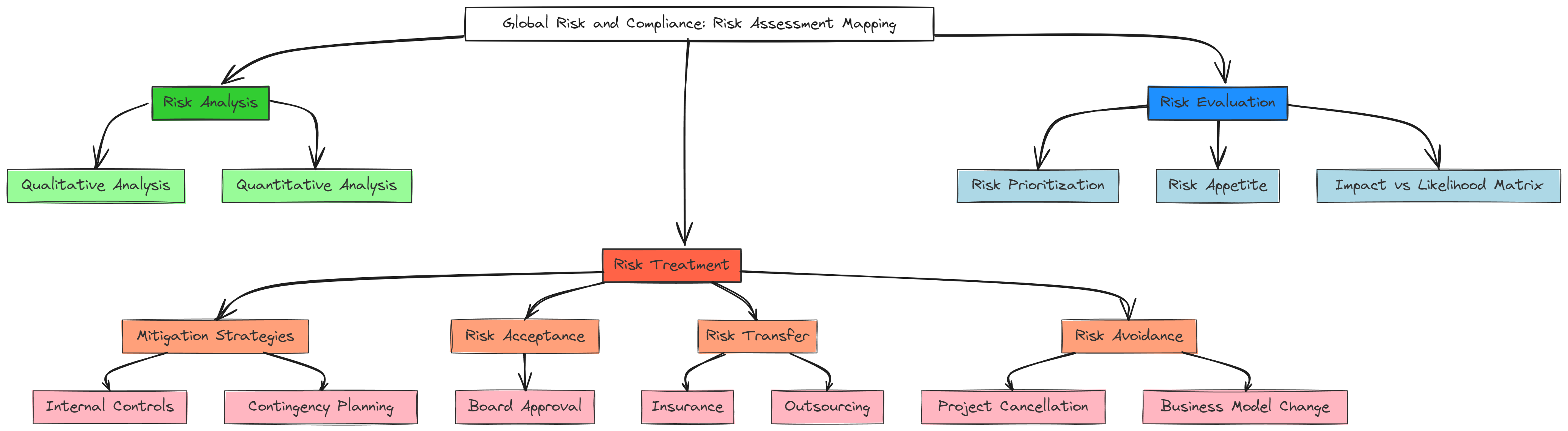
- Example Design:
- Layout: Start with a central node representing the global operation. Use connectors to link to individual risk factors, such as "Regulatory Compliance," "Political Risks," and "Market Volatility."
- Dynamic Data Integration: Embed real-time data from your compliance records, showing the current status of each risk area.
- Risk Mitigation: Add another layer of connectors linking each risk to specific mitigation strategies or contingency plans, ensuring that your team can easily follow the flow from risk identification to resolution.
2. Product Management: Feature Prioritization Matrix
- Use Case: In product management, deciding which features to develop next is often a balancing act between the impact on users and the effort required by the team. A visual prioritization matrix helps teams quickly identify which features should be focused on.
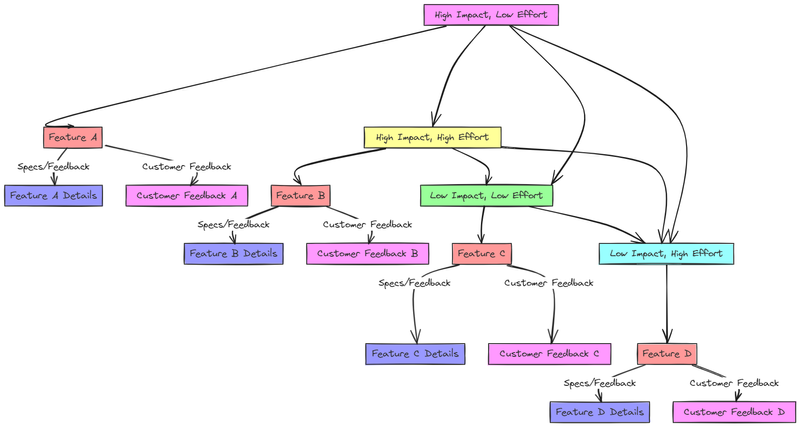
- Example Design:
- Matrix Setup: Create a 2x2 grid with axes labeled "Impact" (High to Low) and "Effort" (High to Low).
- Feature Placement: Place features within the grid based on team discussions. For example, "Feature A" might be in the High Impact, Low Effort quadrant, indicating it should be prioritized.
- Task Integration: Embed feature specs or customer feedback directly into the whiteboard, so anyone viewing the board can easily access the rationale behind each feature’s placement.
3. Software Development: Sprint Planning Board
- Use Case: Agile teams need a clear plan for each sprint, including what tasks are in progress, what’s done, and what’s up next. A sprint planning board on SmartSuite Whiteboards helps keep everyone on the same page.

- Example Design:
- Swimlanes: Create swimlanes for "To Do," "In Progress," "In Review," and "Done."
- Task Cards: Convert sticky notes into task cards that you can move between swimlanes as work progresses. These cards can be linked to actual tasks within SmartSuite, allowing for real-time updates.
- Sprint Goals: Add a section at the top of the board to outline the sprint goals and any specific milestones the team needs to achieve.
4. Project Management: Gantt Chart Visualization
- Use Case: Managing project timelines and ensuring that all team members are aware of deadlines is key to successful project management. A Gantt chart provides a visual timeline that helps in tracking project progress and dependencies.
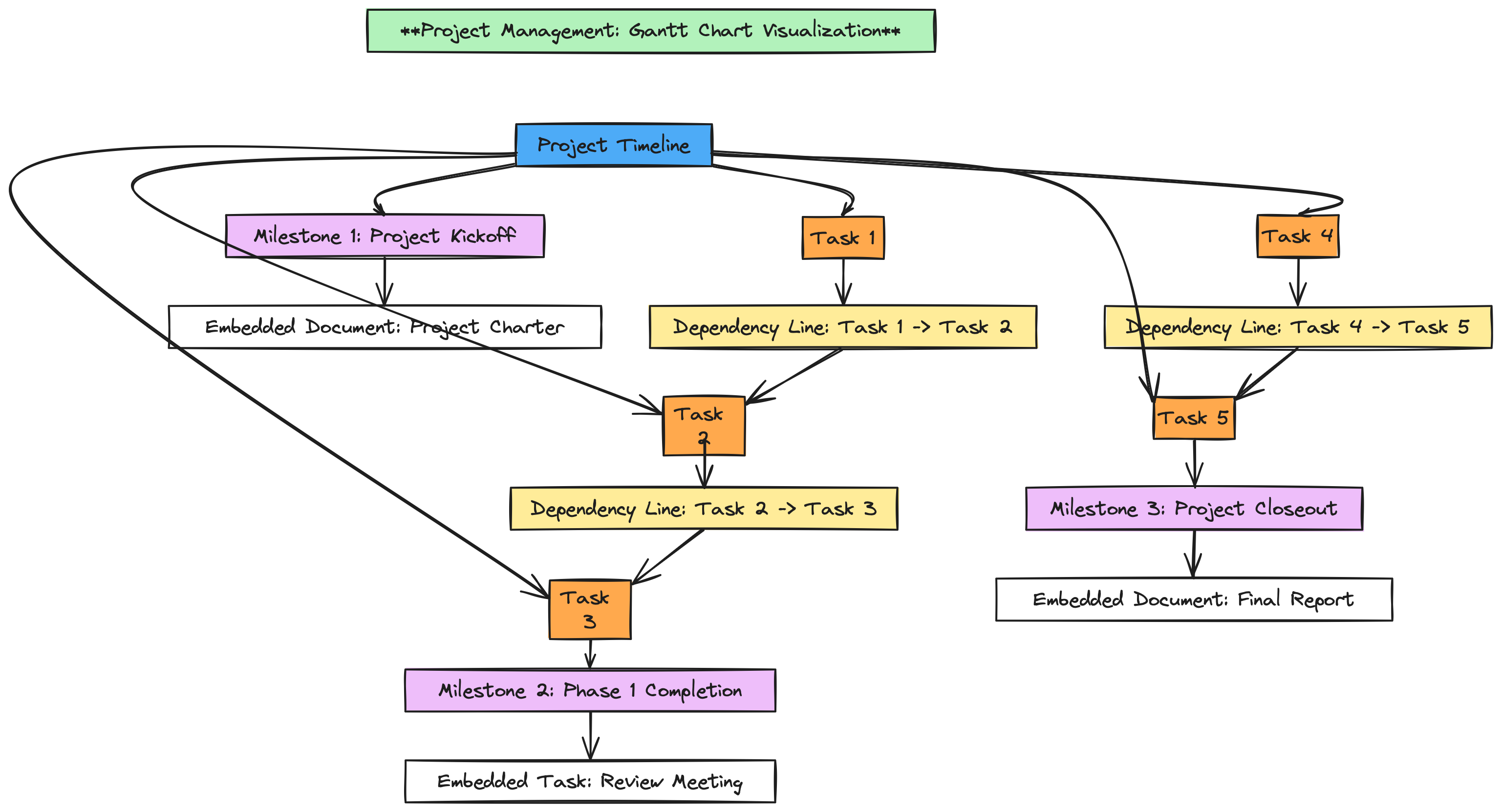
- Example Design:
- Timeline Creation: Use horizontal bars to represent different tasks or phases of the project, arranged along a timeline. Each bar should be proportional to the task’s duration.
- Dependencies: Draw lines between tasks to represent dependencies, ensuring everyone understands which tasks need to be completed before others can begin.
- Milestones: Mark key milestones on the timeline. Embed relevant documents or tasks into the whiteboard so that clicking on a milestone reveals additional details.
5. Marketing: Campaign Brainstorming
- Use Case: Planning a marketing campaign involves generating ideas, organizing them into strategies, and refining them into actionable steps. A whiteboard serves as the perfect tool for this creative process.

- Example Design:
- Idea Generation: Use sticky notes to jot down campaign ideas. These can be organized into categories like "Social Media," "Email," "Content," etc.
- Grouping Ideas: Drag and drop related ideas into clusters. For example, group all social media ideas together and all email marketing strategies in another section.
- Embedding Content: Embed links to past campaigns, market research, or customer personas directly into the whiteboard for quick reference during the brainstorming session.
6. Sales: Pipeline Visualization
- Use Case: Sales teams need to track opportunities as they move through the sales pipeline. A visual pipeline helps sales managers and representatives keep an eye on potential deals, forecast revenue, and identify where to focus their efforts.'
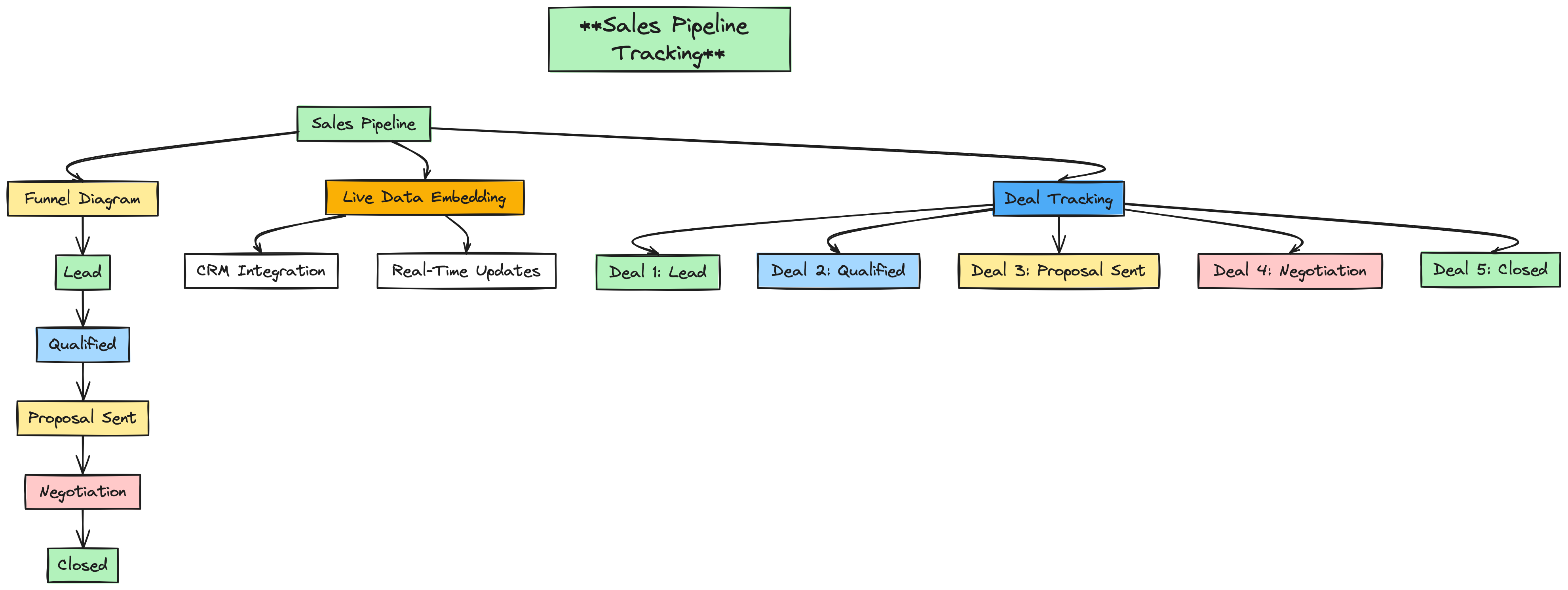
- Example Design:
- Funnel Diagram: Create a funnel-shaped diagram with stages like "Lead," "Qualified," "Proposal Sent," "Negotiation," and "Closed."
- Live Data Embedding: Embed live data from your CRM into the whiteboard, allowing the sales team to see up-to-date information on each deal.
- Deal Tracking: Place sticky notes or task cards within the funnel stages to represent current deals, and update them as they progress through the pipeline.
7. Human Resources: Onboarding Process Flow
- Use Case: Onboarding new employees involves coordinating between multiple departments, each responsible for different tasks. A visual flowchart helps ensure that nothing is overlooked during the onboarding process.
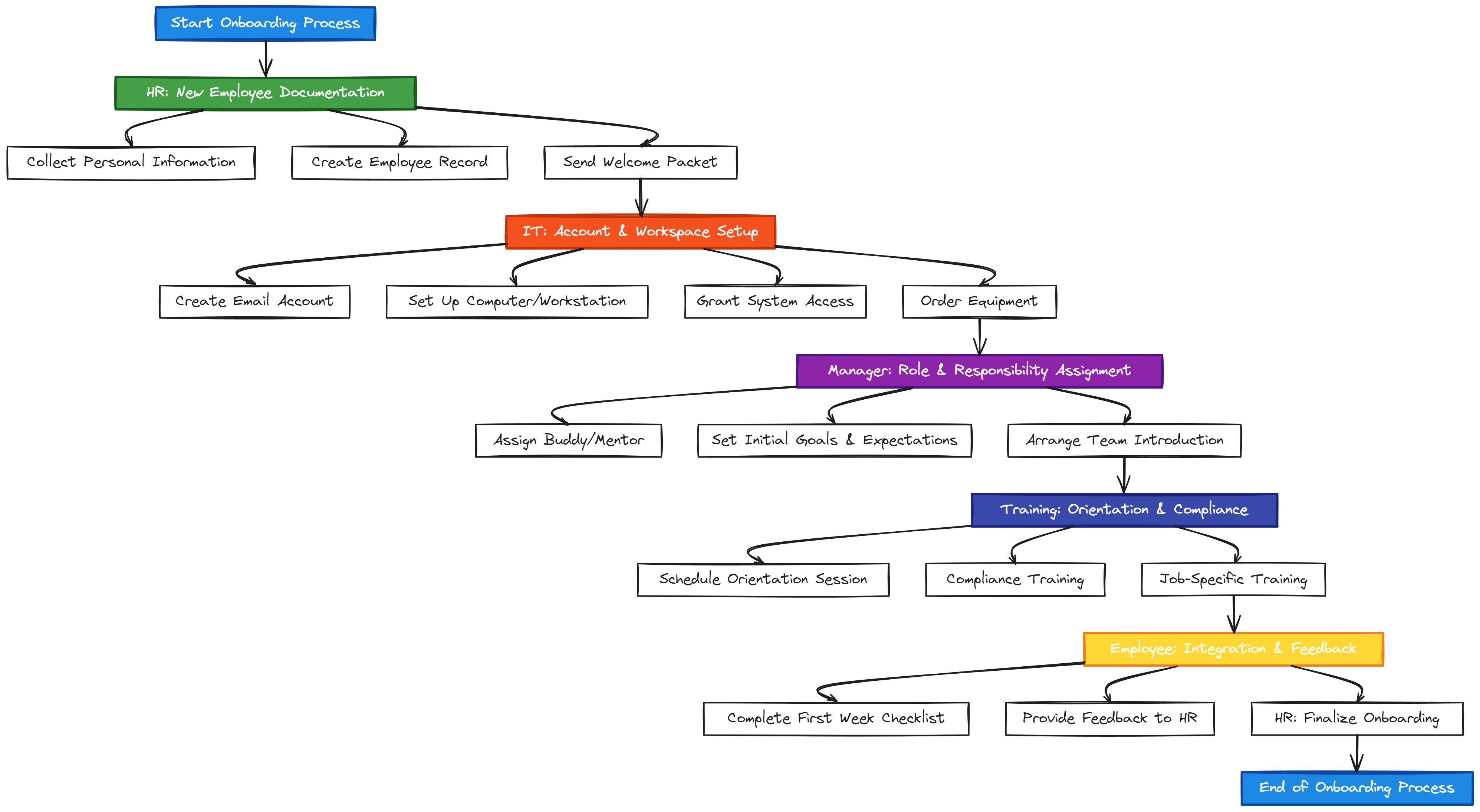
- Example Design:
- Flowchart Design: Start with an "Onboarding Start" node and create branches for tasks related to IT setup, HR paperwork, team introductions, and training schedules.
- Task Checklists: Embed checklists for each department’s responsibilities, ensuring that everyone knows what needs to be done and by when.
- Integration: Link to HR documents or forms that need to be completed, making it easy for onboarding managers to track progress.
8. Education: Curriculum Mapping
- Use Case: Educators and administrators can use whiteboards to plan out entire curricula, ensuring that course objectives are met and that there is a logical flow from one lesson to the next.
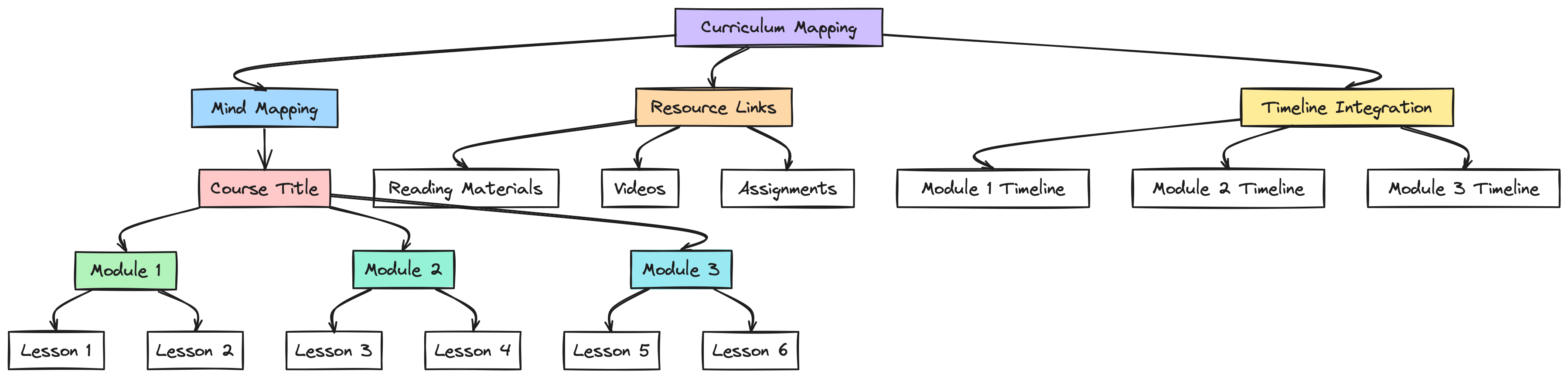
- Example Design:
- Mind Mapping: Create a mind map with the central node as the course title. Branches can represent different modules or units, with further sub-branches for individual lessons or topics.
- Resource Links: Embed links to reading materials, videos, or assignments directly into the whiteboard so that educators have everything they need in one place.
- Timeline Integration: Add a timeline to show when each module or lesson will be taught, helping to keep the curriculum on schedule.
9. Finance: Budget Planning Visualization
- Use Case: Financial planning requires careful allocation of resources and tracking of expenses. A visual budget plan helps finance teams communicate their plans clearly to stakeholders.
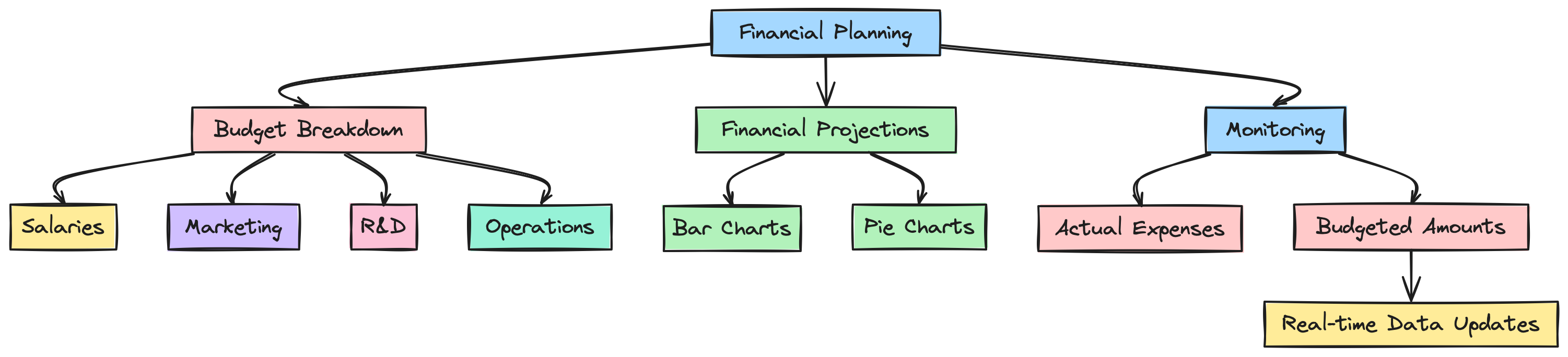
- Example Design:
- Budget Breakdown: Use charts to represent different budget categories, such as "Salaries," "Marketing," "R&D," and "Operations."
- Financial Projections: Embed financial models or forecasts directly into the whiteboard. Use bar charts or pie charts to visualize these projections.
- Monitoring: Create sections to track actual expenses against budgeted amounts, updating the whiteboard in real time as new data comes in.
10. Customer Support: Issue Resolution Workflow
- Use Case: Resolving customer issues efficiently requires a clear process that support teams can follow. A visual workflow ensures that no steps are missed and that issues are resolved promptly.
.png)
- Example Design:
- Decision Tree: Create a decision tree that guides support representatives through the process of diagnosing and resolving issues.
- Knowledge Base Integration: Embed links to relevant knowledge base articles or past case studies within the whiteboard, allowing reps to access information quickly.
- Task Cards: Convert common issues or steps into task cards that can be checked off as the issue is resolved, ensuring that the entire process is documented.
SmartSuite Whiteboards offer a versatile and powerful way to visualize and manage your business processes across various industries. By integrating real-time data, customizing your visuals, and collaborating in a dynamic environment, you can enhance the efficiency and clarity of your workflows. Whether you're managing a complex project, brainstorming new ideas, or mapping out strategic initiatives, these use cases provide a solid foundation for getting the most out of SmartSuite Whiteboards.
Start experimenting with these use cases today, and discover how SmartSuite Whiteboards can transform the way you work!



















