Gantt View Backwards and Auto Scheduling
Welcome to another episode of SmartTips! I'm Jeff Gonzalez, and today we'll delve into the intriguing world of scheduling techniques within the Gantt view in SmartSuite. Specifically, we'll explore the differences between auto scheduling and backward scheduling. Let's jump right into it!
Understanding Dependency Field Types
In your task management arsenal, understanding dependencies is crucial. A dependency field allows us to establish relationships between records—in our case, tasks. These relationships specify that one task (the predecessor) must be completed before another task (the successor) can begin.
Imagine you have Task 3, with Task 2 as its predecessor and Task 4 as its successor. This means you need to complete Task 2 before you can start Task 3. It's a straightforward yet essential concept in effective project management.
Highlighting the Dependency Field
When you open up the dependency field settings in SmartSuite, you'll find the auto scheduling section. Here, you can configure your settings to automatically schedule tasks based on their dependencies.
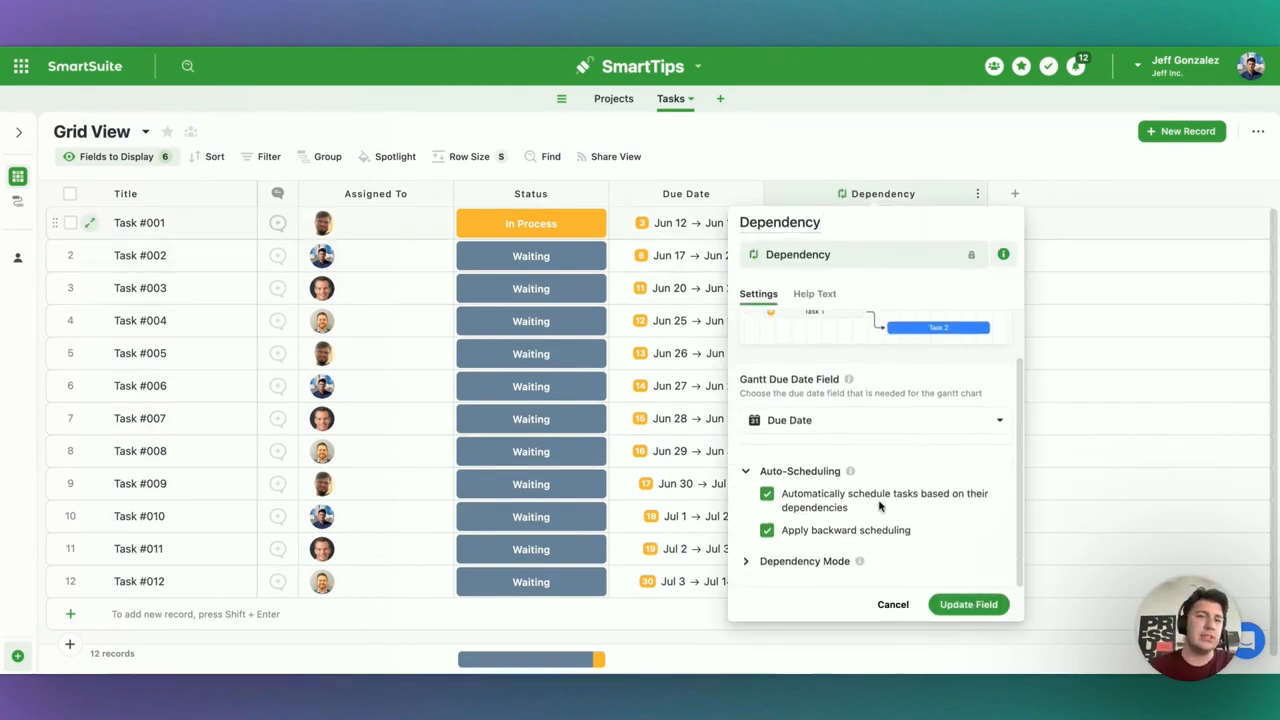
The Power of Auto Scheduling
Auto scheduling is a valuable feature. It enables you to automatically adjust the timeline of subsequent tasks based on changes in the duration of a preceding task. Here's how it works:
- Set Dependencies: Establish which tasks are predecessors and which are successors.
- Adjust Durations: If you realize that a task will take longer than expected, simply update its duration.
- Automatic Adjustment: The system will automatically adjust all tasks that follow the updated task.
For instance, if Task 1 needs a day extension, and it's now going to take six days instead of five, all subsequent tasks will automatically shift to accommodate this change.
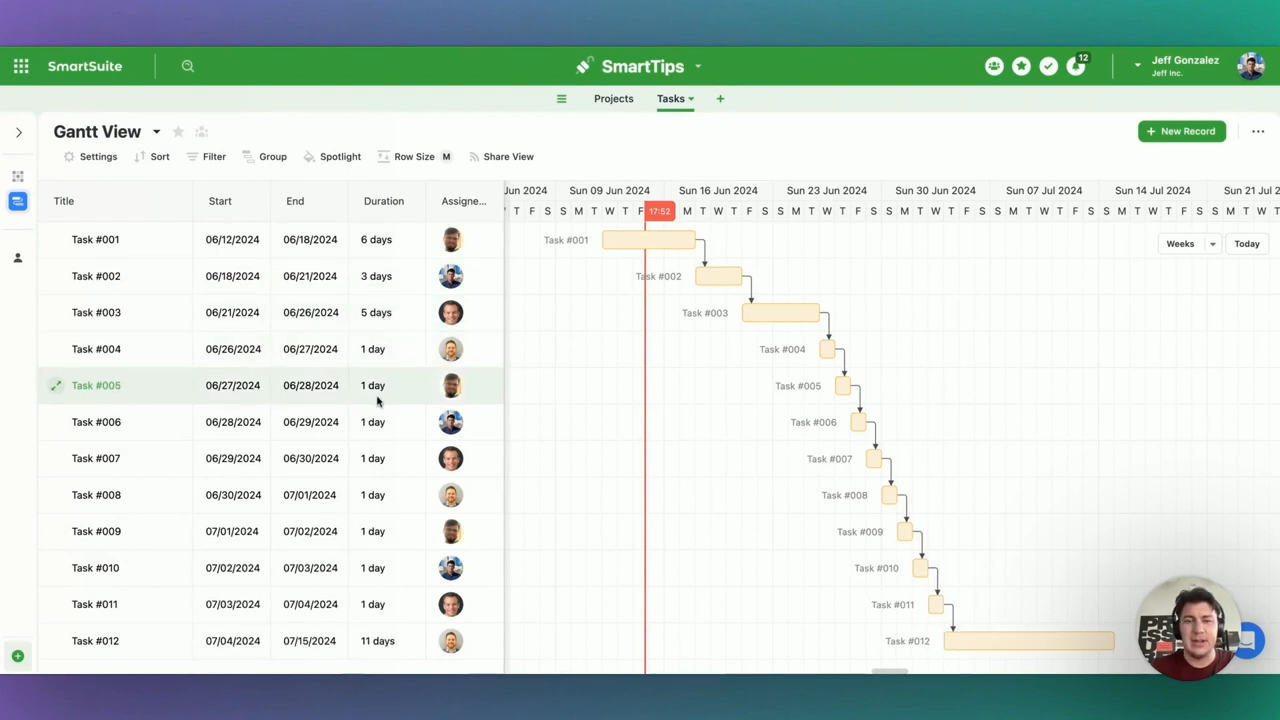
Real-World Example of Auto Scheduling
Let's say Task 2 originally spanned from July 15 to July 16. If we modify its duration to take four days instead of one, all dependent tasks adjust accordingly. This seamless adjustment helps maintain the overall project timeline without manually rescheduling each task.
Deciphering Backwards Scheduling
Now, let's switch gears to backward scheduling, a feature that often generates curiosity. Backward scheduling, like auto scheduling, relies on dependency settings. However, it approaches scheduling from the opposite end—starting from the project deadline and working backwards.
Conceptual Overview
Consider your project has a hard deadline for the final task. With backward scheduling, you specify this completion date, and the system schedules all preceding tasks to ensure the project meets this final deadline.
For example, if Task 12's deadline is moved from July 16 to July 14, you can drag it to the new date. SmartSuite will then automatically adjust all preceding tasks to ensure tasks are appropriately scheduled to meet this new deadline.
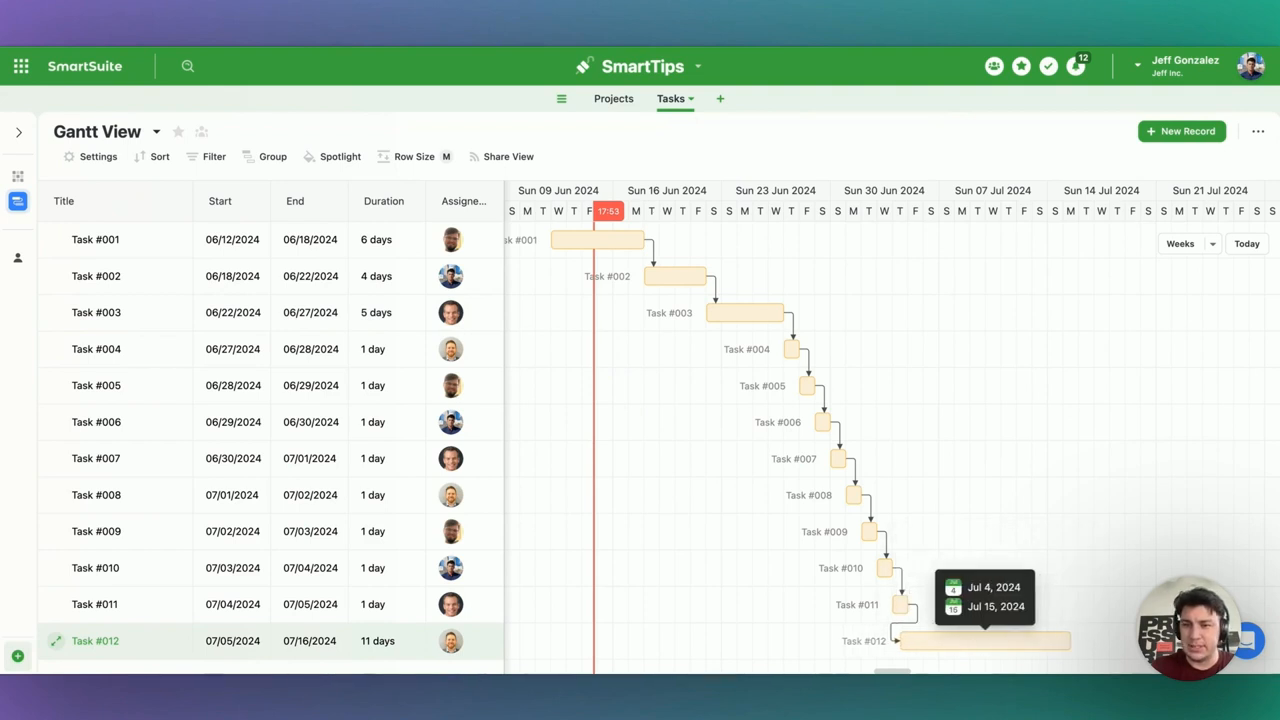
Practical Insights and Best Practices
Both auto scheduling and backward scheduling offer unique advantages, and knowing when to use each is vital for optimizing your project management strategy.
When to Use Auto Scheduling:
- Dynamic Projects: Ideal for projects where task durations are susceptible to change.
- Iterative Adjustments: Useful when frequent updates to task durations occur.
When to Use Backward Scheduling:
- Fixed Deadlines: Essential for projects with a non-negotiable end date.
- High-Level Planning: Great for visualizing the timeline from the endpoint backwards, providing clarity on what needs to be achieved leading up to the deadline.
Key Takeaways and Wrap-Up
Incorporating auto scheduling and backward scheduling into your project management toolkit can significantly enhance your ability to manage timelines effectively.
As you become adept with these tools, you'll notice improved project outcomes, timely completions, and a more streamlined workflow.
To experience the future of work management firsthand, start your free SmartSuite trial today!

Run your entire business on a single platform and stop paying for dozens of apps
- Manage Your Workflows on a Single Platform
- Empower Team Collaboration
- Trusted by 5,000+ Businesses Worldwide






.avif)








