With so many options on the market, how do you know if Wrike is truly worth the price tag?
In this article, we’ll uncover the details behind Wrike's pricing plans, highlight its value, and help you determine if it’s the right choice for your team.
Wrike’s Pricing Plans
Wrike is a robust work management platform that helps you manage your projects, boost team efficiency, and generate valuable insights through reporting dashboards.
Some key features of Wrike include:
- Built-in team collaboration tools—request forms, proofing, comments, and email integration.
- Powerful integrations with tools such as Salesforce, NetSuite ERP, and PowerBi.
- No-code automation builder for project blueprints and customizable workflow.
Wrike offers a five-tier pricing mode, including a free plan and a 14-day free trial for all four paid plans.
Here’s a quick rundown of Wrike’s price structures and key features. 👇🏼

Wrike: Free Plan
Wrike’s free plan is best suited for small team sizes and solopreneurs who need a low-cost project management tool.
This plan comes with dedicated task management that lets you create parent tasks and subtasks, allowing you to streamline your task lists.
However, you can only create up to 200 active tasks (including subtasks); unless you delete any existing ones, you’ll need to buy a paid plan.
There are also features available to collaborate with your teammates, including comments, guest invites, and email integration.
Some other features included in Wrike’s free plan:
- Web, desktop, and mobile apps
- Cloud storage integrations (Google Drive, Dropbox, Box, MSFT Office 365, and OneDrive)
- 2 GB storage space per account
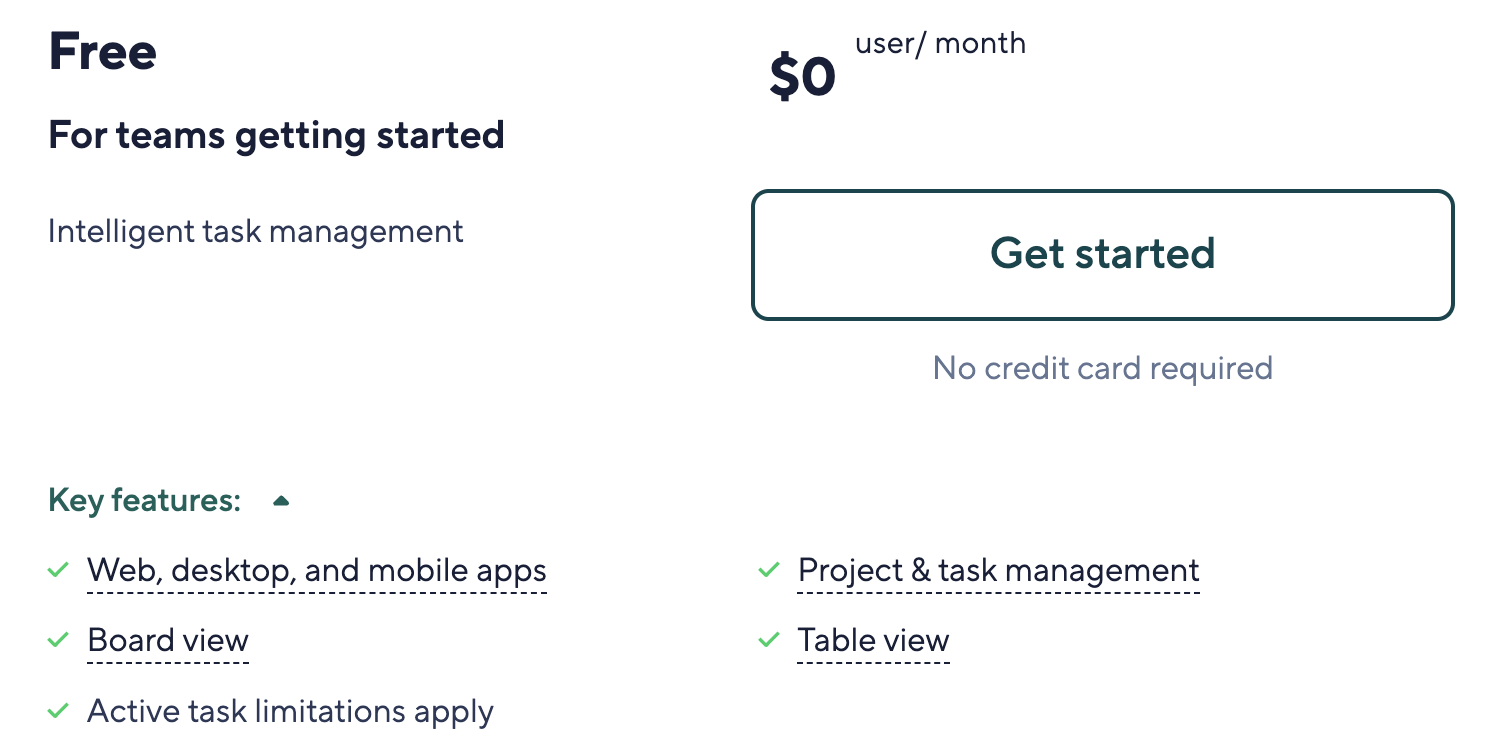
Wrike: Team Plan
Wrike’s team plan offers additional workspace views, unlimited tasks and subtasks, request forms, and integrations to help small teams get more done.
There is also more room for customization, including custom fields and automation, to suit the growing team’s needs and preferences.
Here’s what more you get with the Team plan:
- 2GB per user/month storage.
- 50 automation actions per seat/month.
- Gantt Charts, dashboard, and calendar view.
- Generative AI—recommendations and subitems creation.
- Integrations with productivity apps, including G Suite, Office 365, Slack, and Excel.
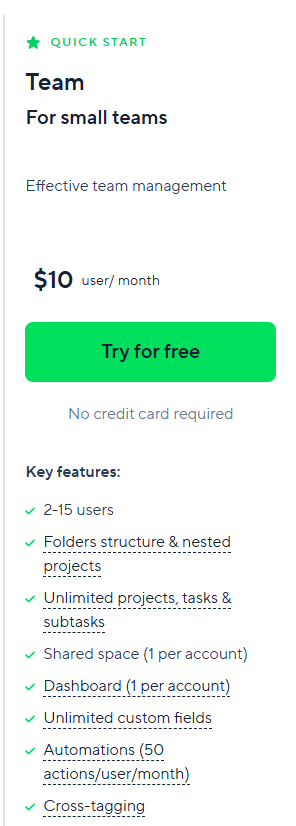
Wrike: Business Plan
Businesses looking to scale their projects and maintain multiple projects under an easy-to-find manager will benefit most from Wrike’s business plan.
Unlike their other plan, you need to buy at least 5 seats, which increases the overall cost from $25 per user/month to $125/month for 5 users.
With features like portfolio management and project hierarchy, you get the flexibility to arrange projects in a more structured way. You can also create a real-time reporting dashboard based on updates and feedback from team members across the workspace.
Here’s what other features you get with Wrike’s business plan:
- Resource management—time tracking, timesheets, workload charts and allocation.
- Advanced integrations—Salesforce, NetSuite, and Adobe Creative Cloud.
- File proofing and approval
- AI project risk predictions
- Dynamic request forms
- Project blueprints

Wrike: Enterprise Plan
The enterprise plan differs from other plans by offering higher security and expanded administrative control. Like any other enterprise plan, it offers higher customization and flexibility to large teams to build more structured project processes.
The plan offers unlimited users access, giving teams more flexibility to invite their teams and build a more collaborative environment. You can also access Tableau integration and business intelligence API for enhanced data connectivity.
The automation also gets an upgrade to 1000 actions/users, allowing you to build more streamlined processes across the workspace.
Some other key feature upgrades in the enterprise plan:
- 10GB storage per user
- User audit reports
- Advanced user access control
- Two-step verification
- Add-ons—Wrike Integrate, Wrike Sync, and Wrike Lock.
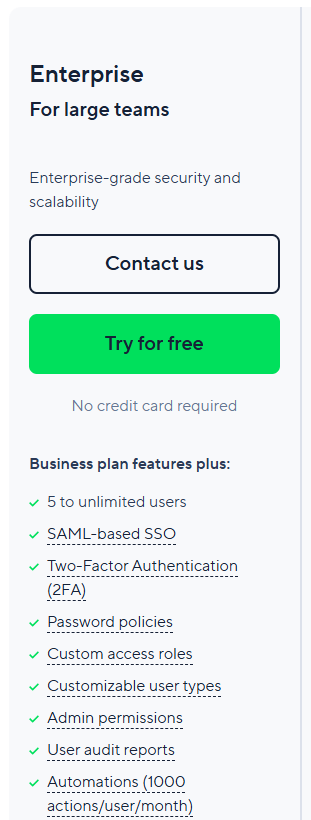
Wrike: Pinnacle Plan
Pinnacle plan offers everything in enterprise plus tools for resource planning, advanced reporting, and data visualization.
Here’s what all you get in Wrike’s pinnacle plan:
- Team utilization and reporting dashboard
- Budgeting
- Locked spaces
- Advanced proofing in HTML5 and Sharepoint
- Native power BI integration
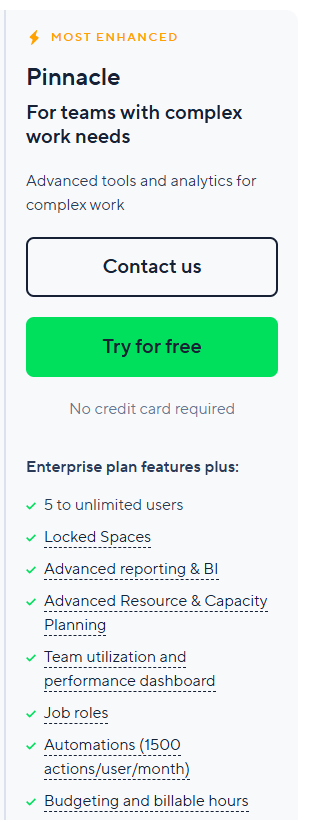
Limitations of Wrike’s Pricing Plans
#1: Group based pricing
Wrike’s entry-level plan requires a minimum of 2 seats, while their business plan requires you to buy 5 seats, which can add more bucks to the overall costs. Group-based pricing works well when you have many users, as the average costs decrease significantly.
But, if you are a solopreneur or team that doesn’t need 5 seats, you will end up paying for seats you won’t use.

#2: Limited features on the free plan
Wrike’s free plan lacks many features, such as automated workflows, board views, and request forms. However, some tools offer these features in their free plans. Due to this, you might not be able to try out Wrike’s features before purchasing their paid plans.
Looking for a Wrike Alternative?
Wrike offers flexible pricing plans and advanced features such as powerful analytics and integration. However, its group-based pricing and limited collaboration features make it less appealing to small teams seeking affordable project management tools - which is why some customers have been looking for Wrike alternatives.
SmartSuite solves these issues in the following manner:
- Its pricing plans are based on per-user pricing. So, you won’t get locked into paying for seats and features you don’t need or use.
- Its free plan offers many advanced features, such as 7+ dashboard views, 40+ field types, and automation.
SmartSuite’s Key Features
#1. Unified team communication
SmartSuite offers native team collaboration tools for more contextual and centralized conversations. Everyone collaborates in a dedicated space instead of moving between different apps to get feedback or solve bottlenecks, giving more transparency in their work and improving overall team collaboration.
SmartSuite makes it possible by offering a range of collaborative features:
- Comments and @mentions: Have task-level conversations through integrated commenting and tagging features. What’s more interesting is you can add rich-text formatting to each comment, such as bold texts, file attachments, or field references from your task list.
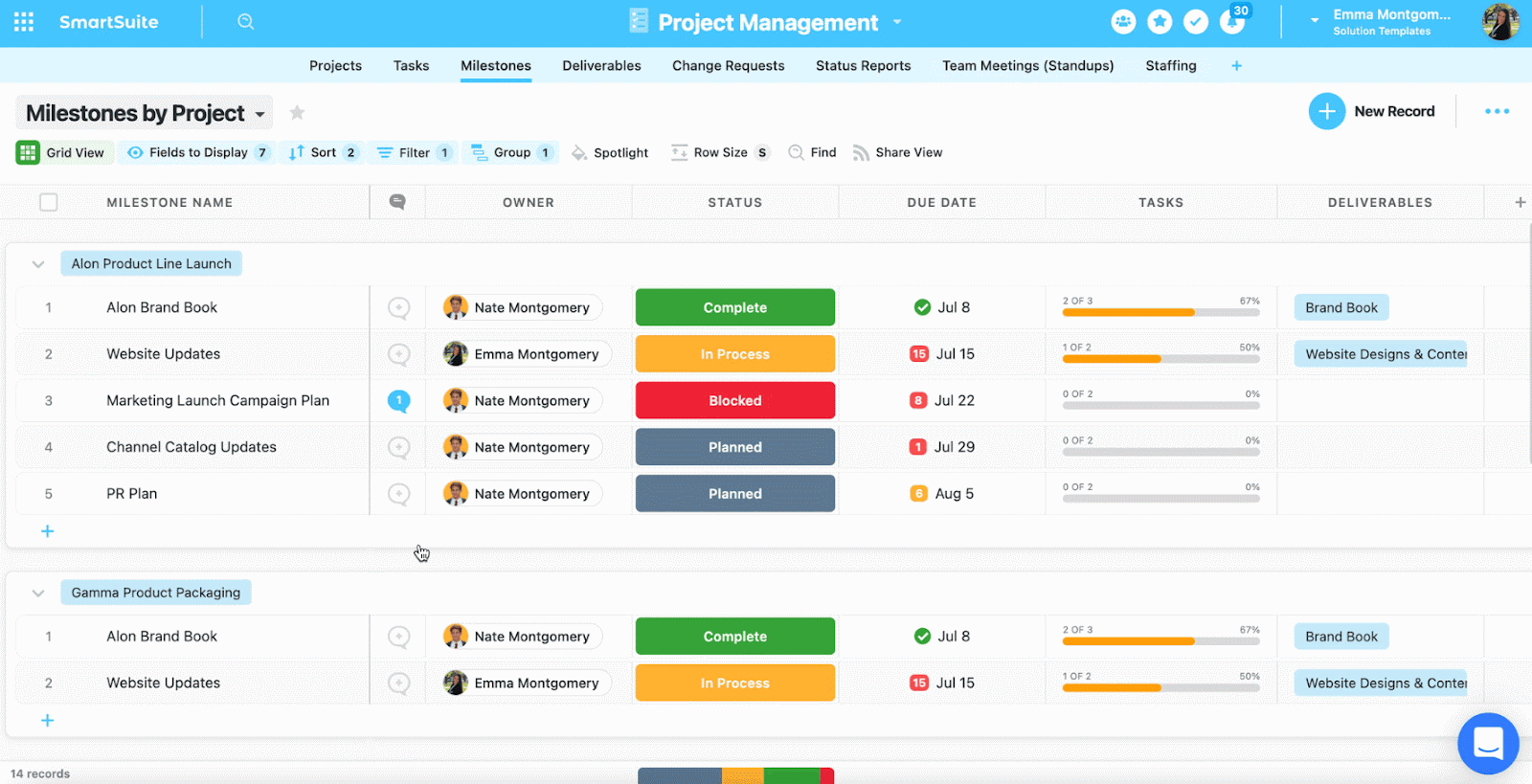
- Email integration: You can send and receive emails from both internal and external members within SmartSuite. It gives you much quicker access to information.
The best part? You can save emails as templates by populating them with existing fields such as due date, status, client name, project title, etc., and access them anytime.
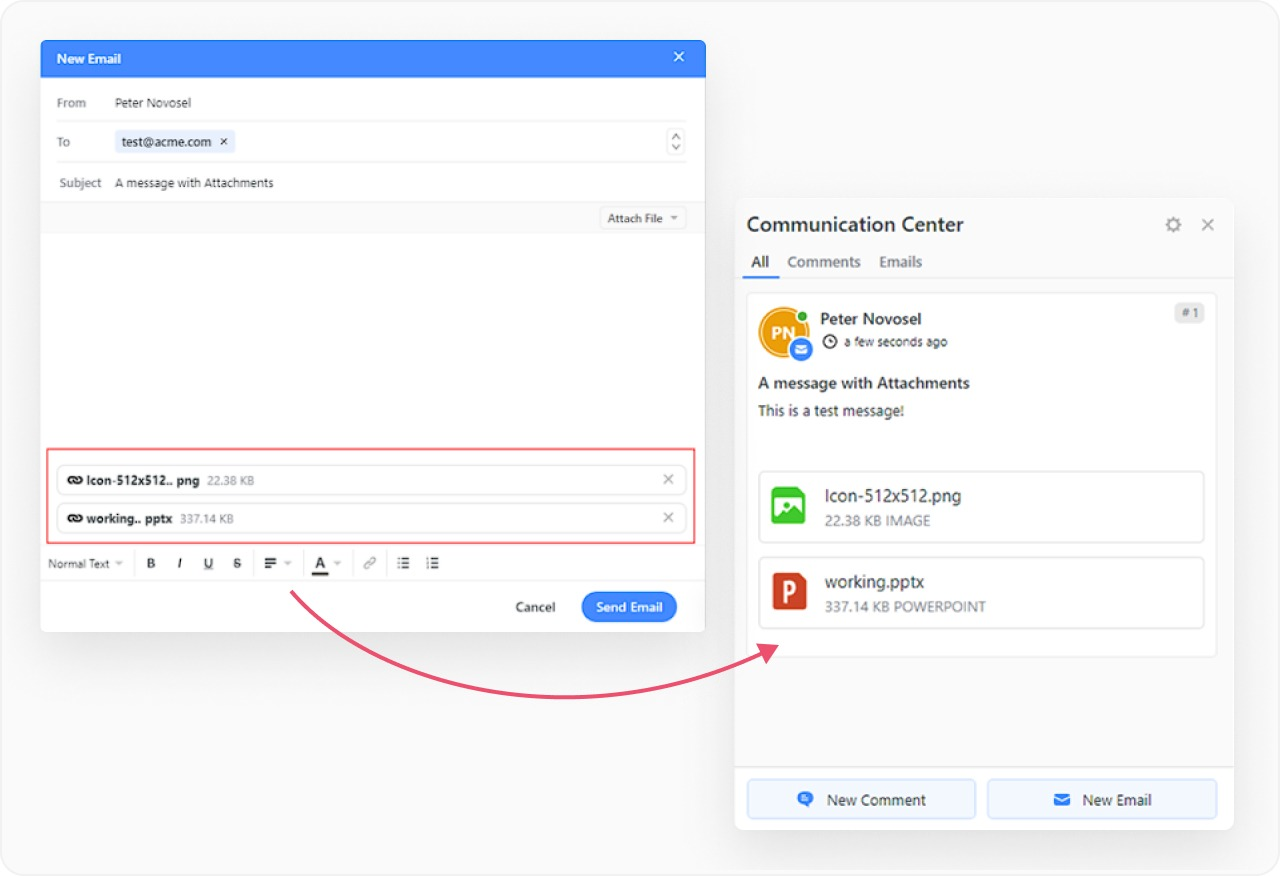
- Members directory: A member’s directory shows a list of your co-workers and all the information they’ve added about themself. It can give you access to their contact details (phone, email, social networks, etc), profile information (birthday, work anniversary, skills, certifications, etc.), and current availability status. Through filtering, you can quickly find the right stakeholder.
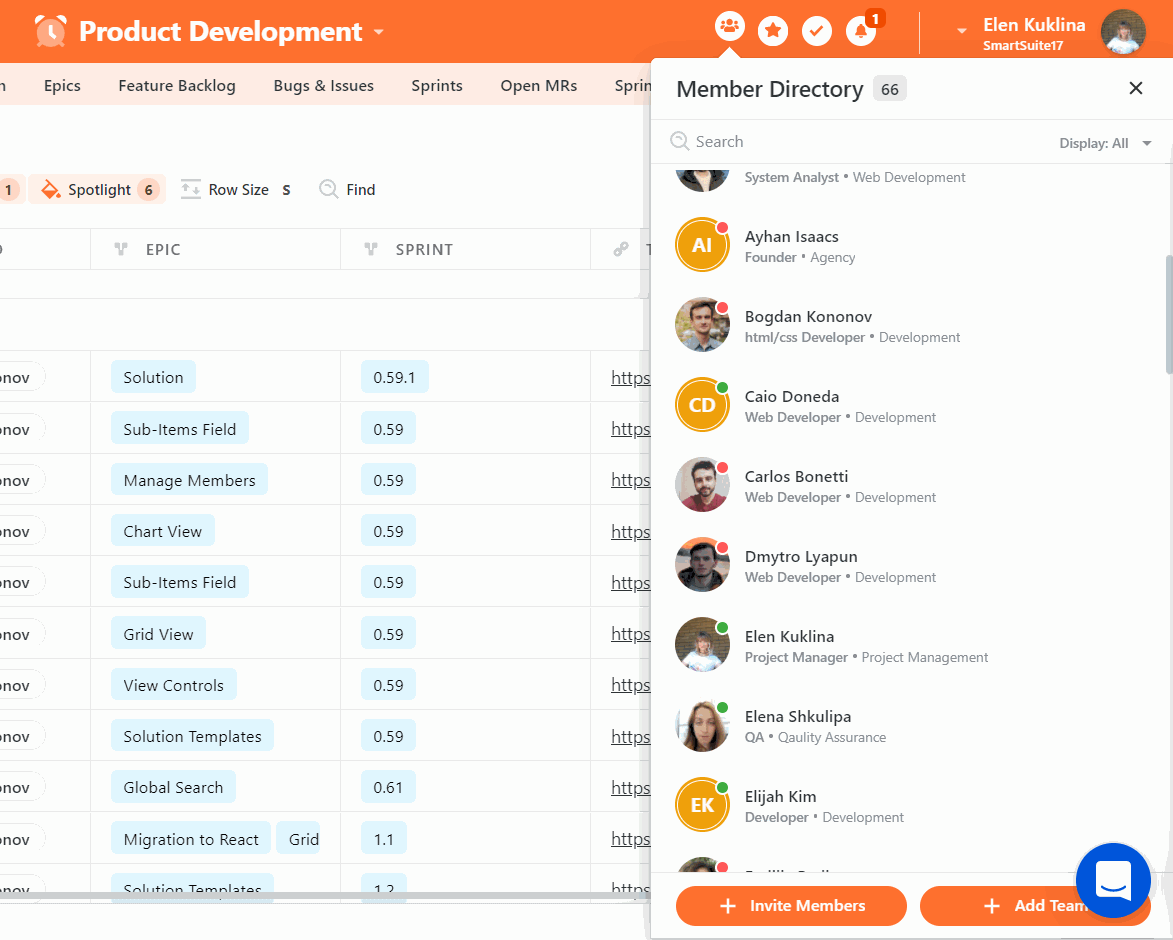
#2. Robust project management
While Wrike offers robust project management tools, it misses two helpful features for teams looking to scale their projects.
- A dedicated home page to get a bird’s eye view of all the projects and resources.
- Linked record fields for cross-project tagging without duplicating the items.
SmartSuite wins in these areas by filling the gap, which makes it one of the best Wrike alternatives.
Let’s see how these two (and more) project management features look in SmartSuite:
- Home page
SmartSuite’s Home page is the centralized hub with a 360-degree view of all your projects. Wrike relies on a left-aligned listicle format, which can get chaotic if you manage many workspaces simultaneously.
This centralized hub provides a comprehensive overview of all projects, help guides, and your profile, ensuring all the resources are available at your fingertips.
You can customize the home page to your liking by changing the color theme and logo at the top of the home page.
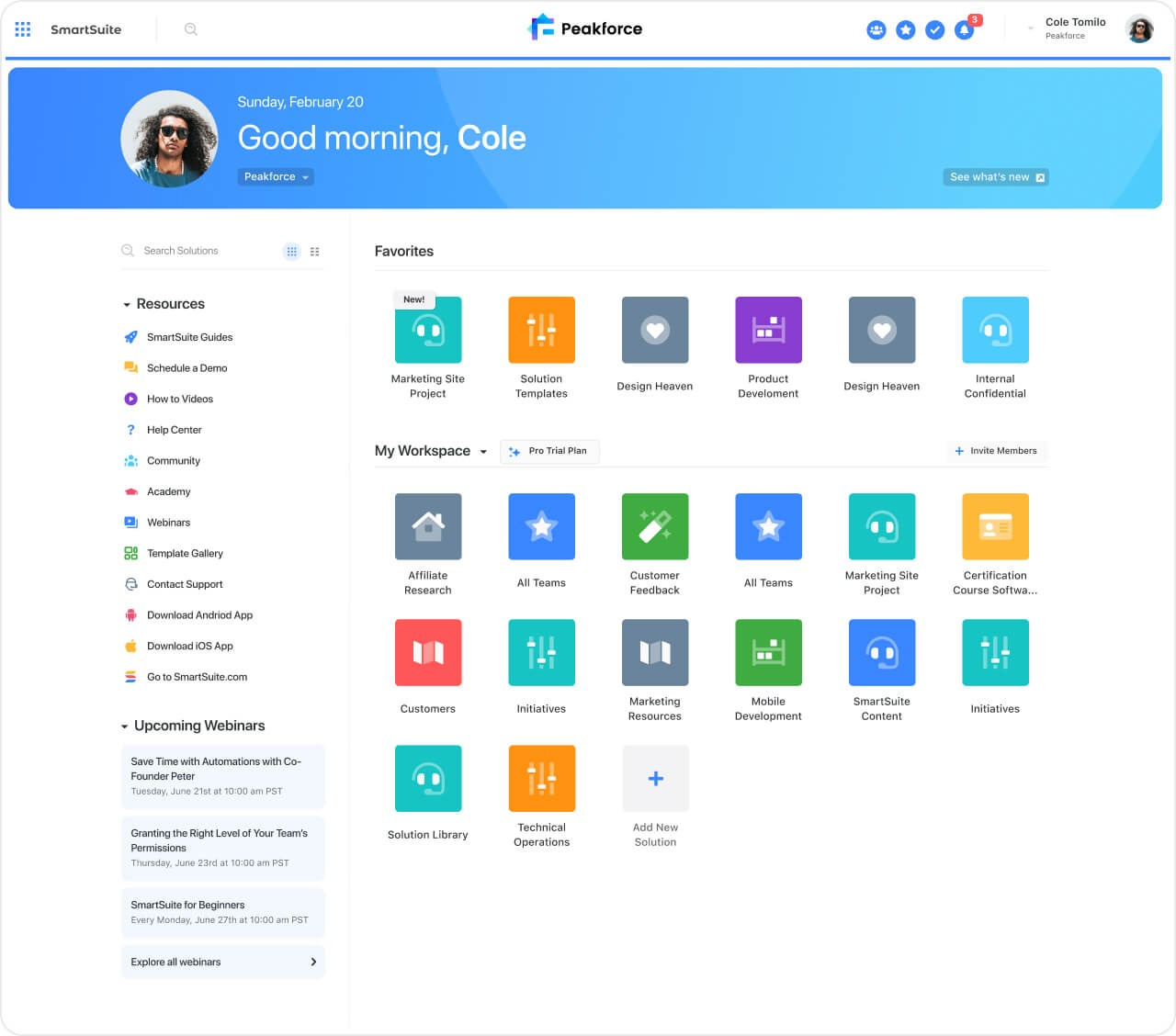
- Linked records field
A linked record field allows you to connect records in different apps or solutions within SmartSuite. It's like drawing a line between related information, reducing the need to add duplicate information multiple times.
For example, in a tracker solution, you have a ‘Task’ and a ‘Project’ app. In the Tasks app, you add a ‘Linked Record' field that connects to the Projects app. This allows you to assign tasks to specific projects and see the number of tasks within your ‘Project’ app.
The cherry on top is that you can build linked records between two solutions, such as your project tracker solution and time tracker solution.
Here’s how it looks in action 👇🏼
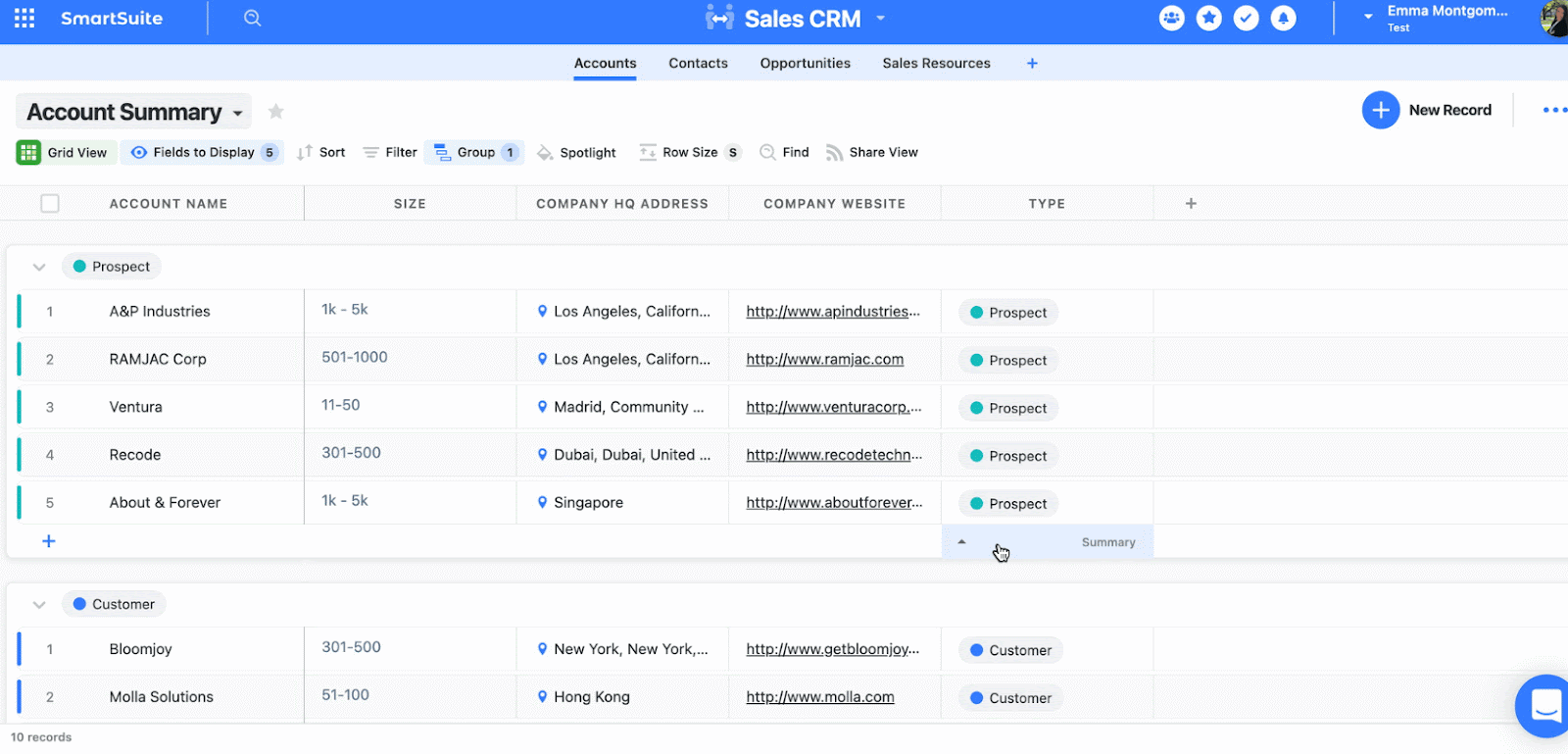
- SmartSuite solution template
This is the starting point for building a scalable project dashboard. You can access 200+ templates for various use cases—project portfolio, task manager, time tracker, etc. You can filter by use case, industry, or workflow. This library gives you a headstart on your projects by removing the mental load of building everything from scratch.

- Project milestones
Within each app, you can add milestones to get a more detailed view of how each task contributes to your project's overall progress.
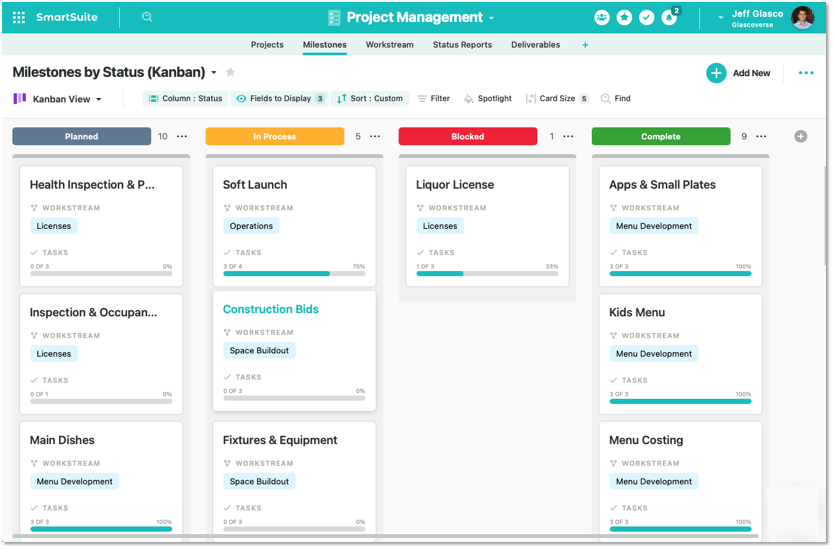
- File storage
Depending on your chosen plan, you get up to 500GB of storage. Built-in storage lets you keep all your deliverables—files, documents, sheets, images, etc., handy and share them quickly with your team members or clients.
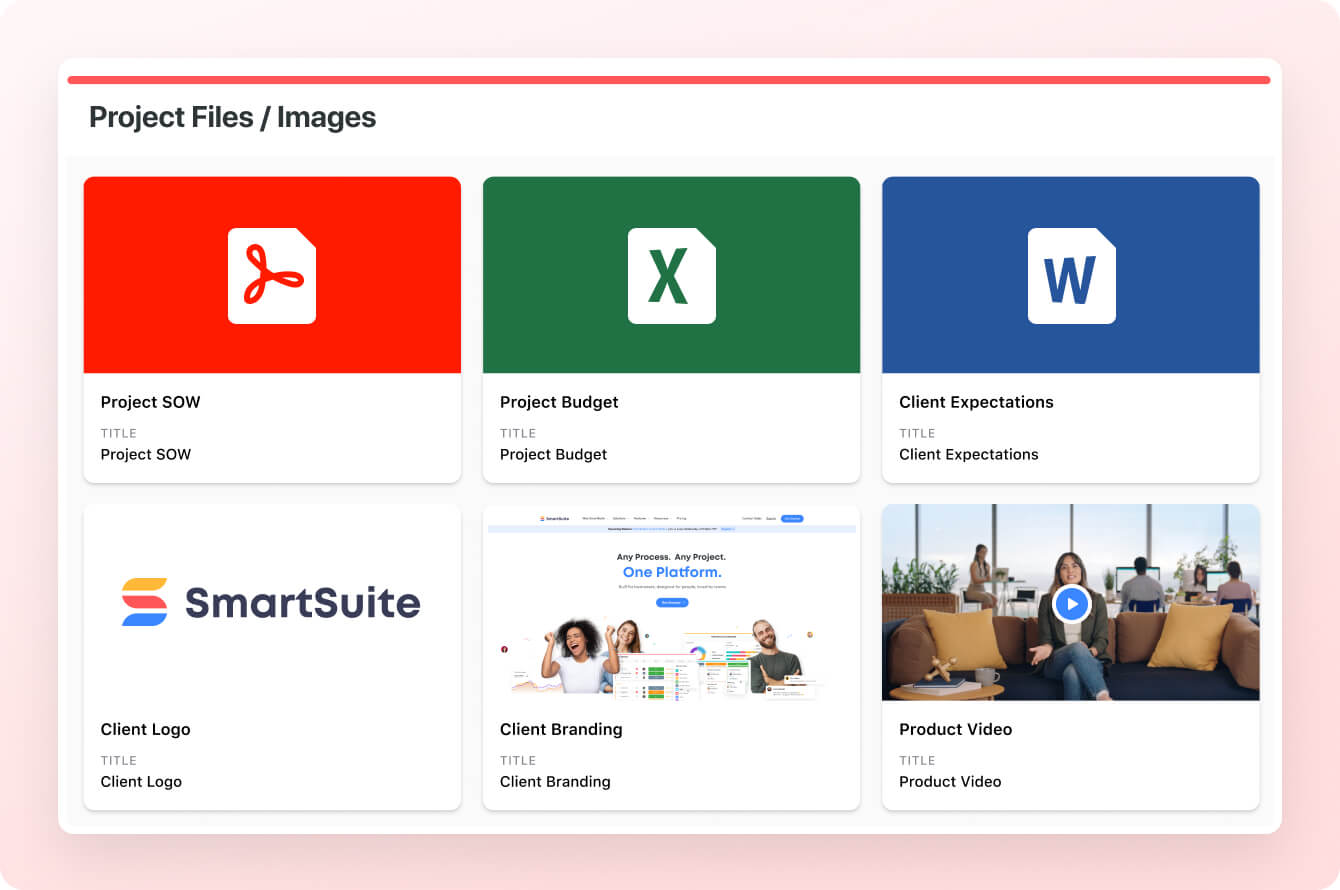
#3. Advanced workflow automation
Wrike’s automation, despite being powerful, is gated to paid plans and offers a limited number of actions.
Smartsuite, on the other hand, offers automation starting from the free plan, and it’s much easier and quicker to build automated workflows.
The automation builder offers no-code functionality to build simple one-liner sequences or multi-step flows through triggers, conditions, and actions. The best part is you can automate actions across workspaces—it can be on a task or overall project level, giving you more power to automate and build processes that take care of recurring tasks such as status updates or follow-up emails.
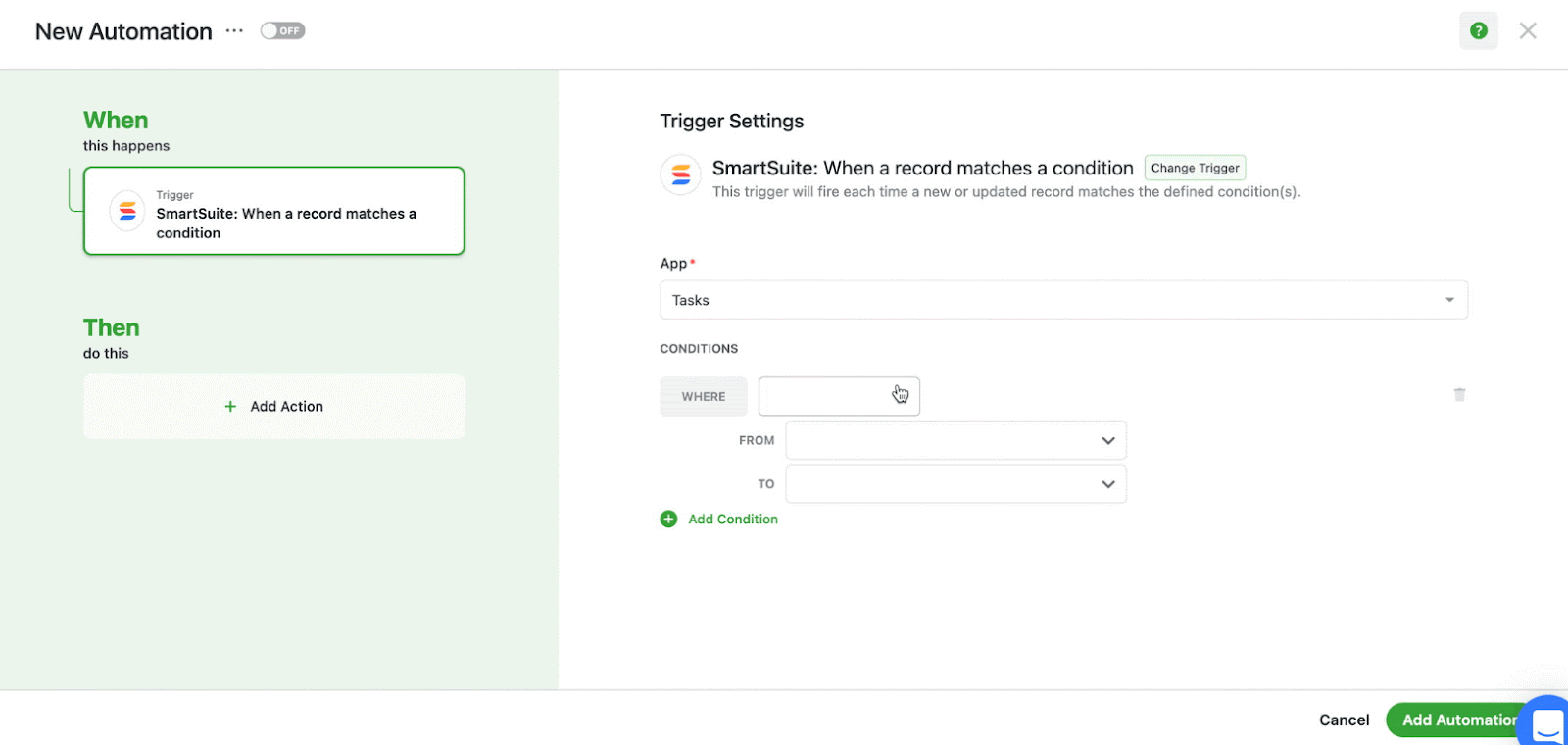
You can choose the prebuilt actions or integrate SmartSuite with email, file storage, messaging, or SMS platforms such as Slack, Microsoft Suite, Slack, and Calendars to build custom actions.
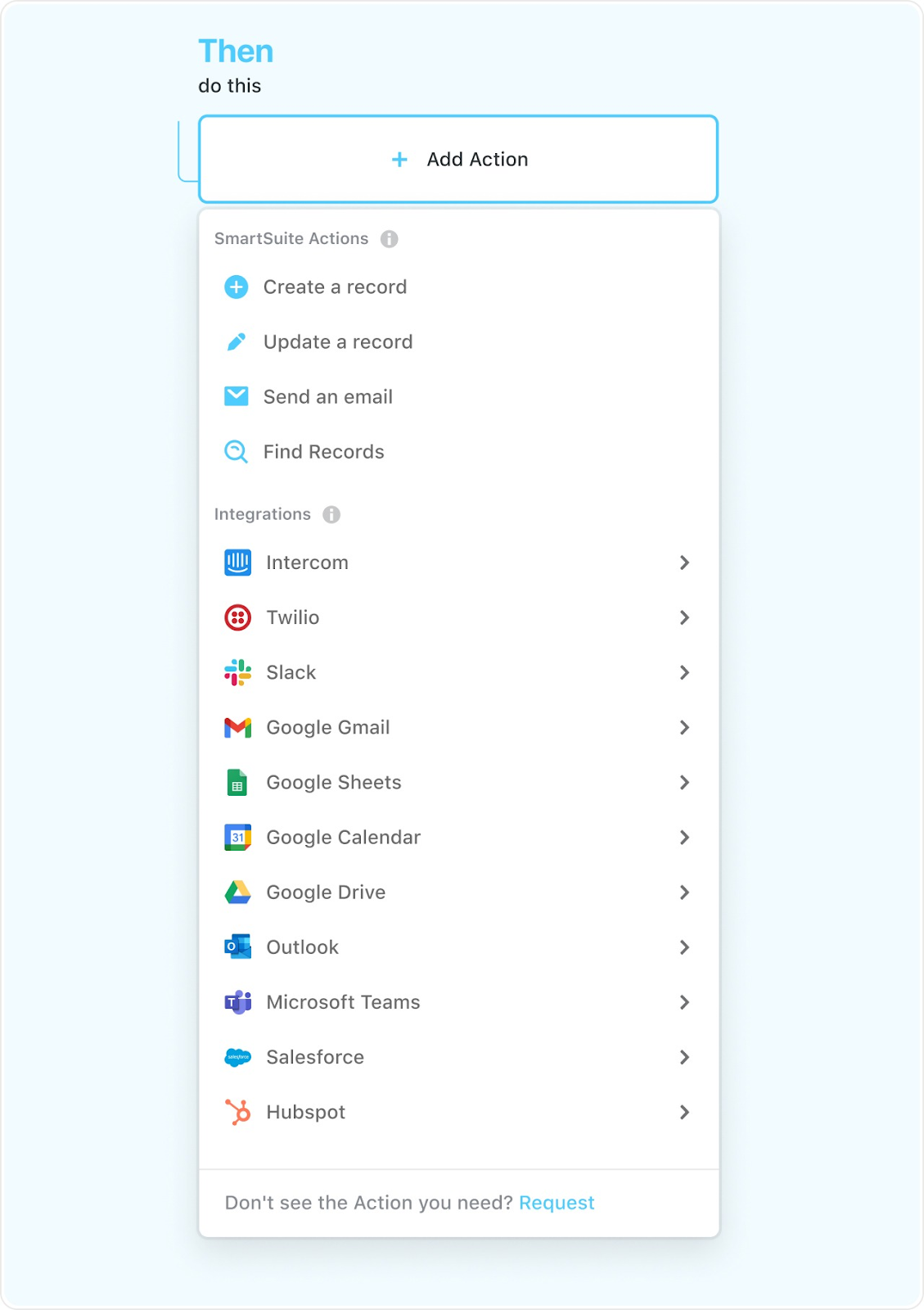
You can, for example, authorize your account by selecting the Google Gmail integration action, specify your email addresses, and customize your message. This email will be sent when the trigger and its conditions are met.
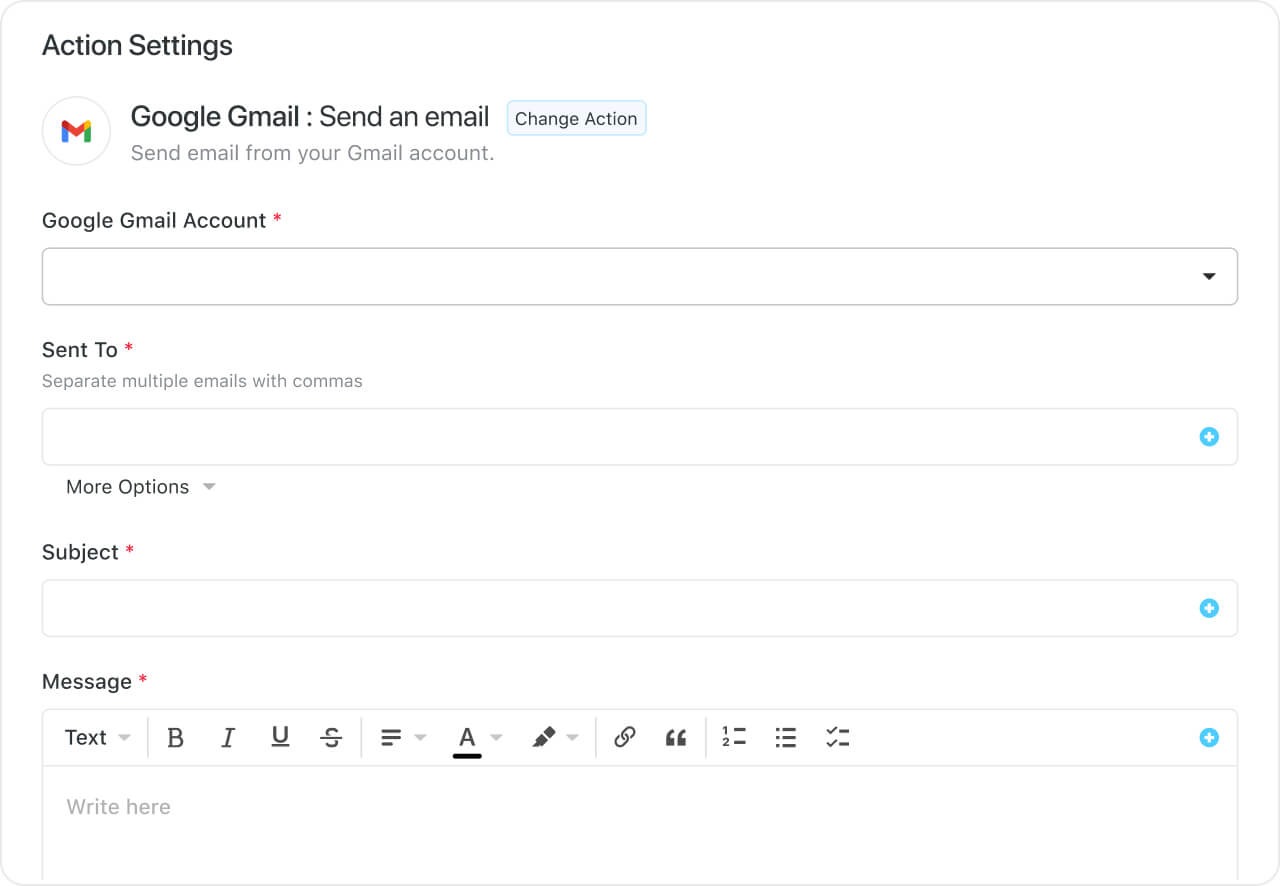
Try setting up an automation below 👇
Get Started with SmartSuite Today
Wrike offers flexibility with its 5-tier model and a package of robust features, including real-time reports, powerful integrations, and customizable dashboards.
However, as your business grows, you’ll pay much more because enterprise-level plans offer advanced features such as reporting and integration.
That’s where SmartSuite stands out. Here’s why:
- Generous free plan with features including multi-board views (Kanban, Chart, Map, Timeline, Card, and Calendar), 100 automation/month, and 40+ field types, including formula and linked record fields.
- 200+ free solution templates
- Resource management across projects and teams.
- Task management tools: time tracking, status tracking, and checklists
- Up to 500,00 automation with a no-code automation builder.
You have various options to get started with SmartSuite. Sign up for a free plan to test the water or get a 14-day free trial to explore all its amazing features.
Or, if you’d like to talk to our team of experts, schedule a demo.
⚠️ Disclaimer: This article was last updated on 21/11/2025 and if there's any misinterpretation of the information, please contact us and we will fact check it.
Read More
- Wrike Review
- Wrike vs. Monday
- 10 ClickUp Alternatives You’ll Love
- Airtable Alternatives: 10 Amazing Tools for Managing Projects Like a Pro
- ServiceNow Pricing: Is It Worth It
- 10 Best Healthcare Project Management Tools
- Top 10 Monday.com Alternatives & Competitors
- Monday.com Pricing: Is It Worth It
- ServiceNow Review: Is It Worth It
- Jira Service Management Pricing: Is It Worth It

Run your entire business on a single platform and stop paying for dozens of apps
- Manage Your Workflows on a Single Platform
- Empower Team Collaboration
- Trusted by 5,000+ Businesses Worldwide















