March 2022 Product Updates
This past month marks many product updates with customer needs and requests in mind to continue improving the customization and efficiency of working in SmartSuite. Read on to learn more.
Chart View
Visualize your data with multiple chart types, from bar and line charts to bubble, heat map, scatter, donut and more.

Compare items by shared data groupings with Bar and Column charts. Track values over time with Line and Area charts. Use Pie or Donut charts to instantly assess how common items relate to each other.
Stacked line, column and area chart types are great for comparing data by grouping. See month-over-month sales by region, or look at task completion over time for different teams.
Advanced chart types are available to visualize more complex data relationships. Scatter charts display the relationship between two variables, and bubble charts show relationships between three variables (with the option of adding color to show a fourth dimension in the data).
Heat map charts support display of data in a two-dimensional matrix where values are represented with color. This is a great way to identify patterns and areas of concentration in your data.
Member Directory
Easily find, connect and collaborate with team members anywhere in the world.
Check out who’s available and get to know other team members through their profiles. Organizations of every shape, size, and location enjoy a comprehensive employee directory built directly into SmartSuite. Team members connect and add to your culture through member profiles that mix work and life details.
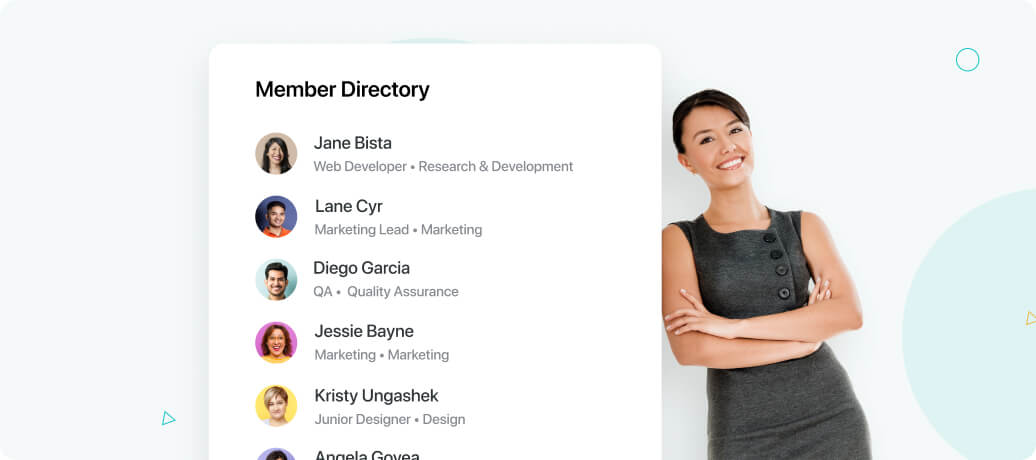
With the ability to craft their work profiles, adding pictures, personal and professional interests, and more, team members have complete control over how they introduce themselves. Remote work or in the office, collaboration gets even better when you know your coworkers.
Team members can add skills and experiences to their profile, making it easy to find the best resource for any task or project. Search the Member Directory for specific skills, experience, hobbies, and more.
Quickly view team members online and available to collaborate in real-time. Green dots mean they're online. Red dots mean they're away. To support geographically distributed teams, SmartSuite displays the local time for each of your co-workers.
Quickly flip between pre-built views to see team members by department, location, role, time zone, status, team, and more. Make it easier for employees to understand who to contact.
Hover over any Member assignment to view a mini-profile with basic contact information and a status dot indicating if they're online. Simply click the pop-up to view their entire profile. Download and save member profiles to your contacts with a single click.
Availability Status
Let other team members know what you’re working on, if you’re available, or if you’re busy with Availability Status.
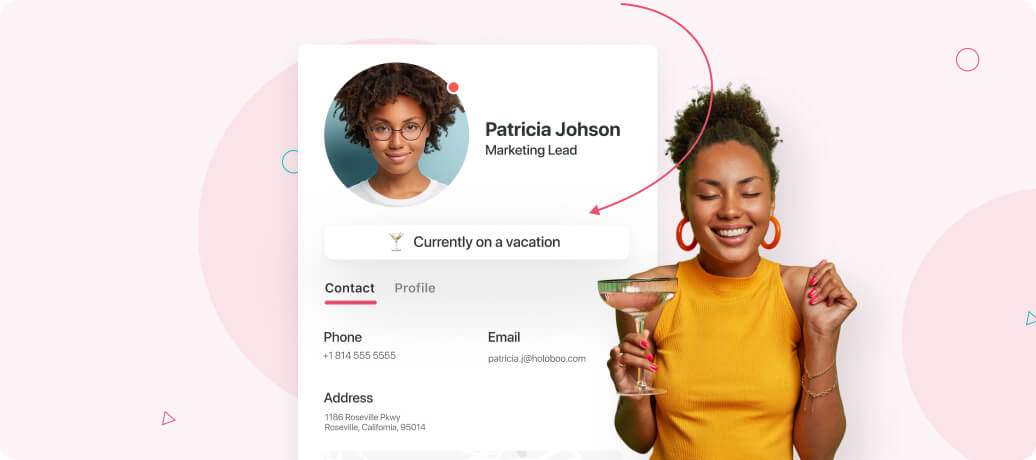
As a user, you can communicate your status to inform your team members if you are online and available, occupied, or away. You can view a team member’s availability from any record preview or by looking at your profile in the Member Directory.
Avoid communicating outdated status information by setting an expiration timeframe - now you don’t have to remember to change things back from away, at lunch or on vacation.
View the availability status of your team members right from any record preview or in the public Member Directory… always just a click away from anywhere. You’ll be able to see a green dot when a member is online, and a red dot when they are unavailable.
Grid Inline-Edit
Edit directly in Grid View to efficiently get your work done.
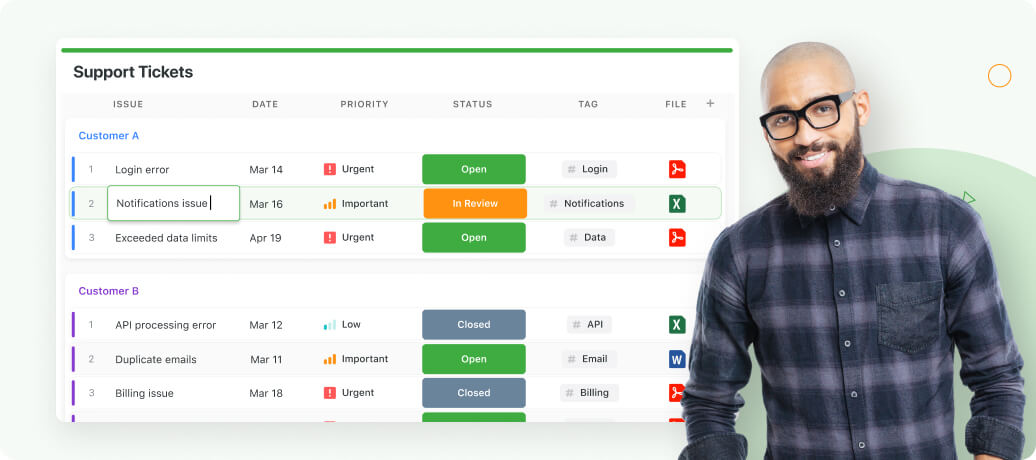
Grid view provides a spreadsheet-like view into your data, allowing you to edit displayed cells directly. Your changes are saved when you click enter or move away from the cell.
If you change your mind or make a mistake during an edit, simply click the escape key to cancel the edit - The prior value will be left intact.
You can use the keyboard to navigate around Grid View, moving left and right between columns and up and down rows with your keyboard arrow keys. SmartSuite also has advanced grid controls including using “Enter” to select values for single select, multiple select, and linked records or expand field views for Text Area, SmartDoc and Checklist field types.
You can open the full edit record page from Grid View by clicking into any cell and pressing the space bar, or (if you don’t have a cell selected) hovering your cursor over the record and hitting the space bar.
Grid Column Totals
Summarize the data displayed in a Grid View with column totals.
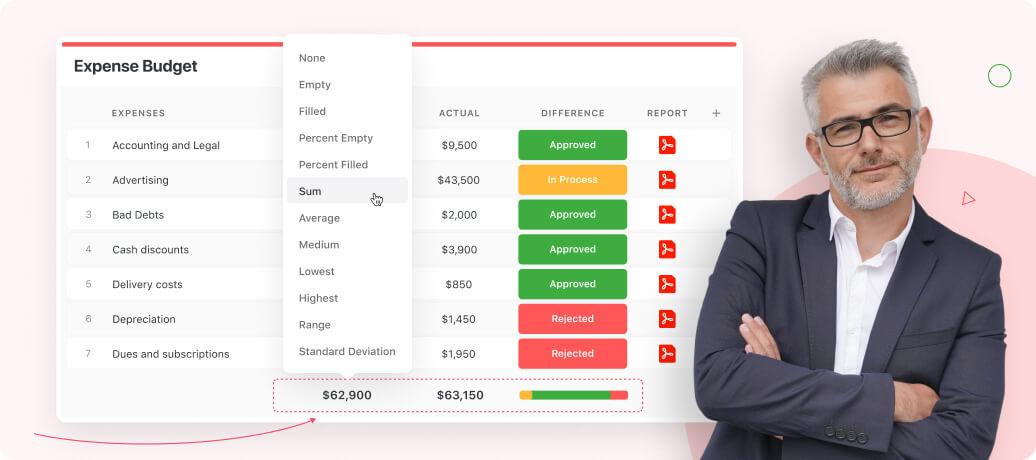
Display data summaries with Grid column totals in the footer of a Grid View, as well as the footer for each configured grouping.
All column types support displaying the count or percentage of empty or filled cells.
Columns containing numeric fields allow you to display the sum, average, lowest or highest value, median value, standard deviation, or the range (lowest and highest values) of displayed values in the column.
Columns containing date-type fields support displaying the column’s earliest date, latest date, or the date range for displayed values (earliest date to latest date).
Data Import
Quickly import your data into SmartSuite from spreadsheets, contacts, calendars, and more.
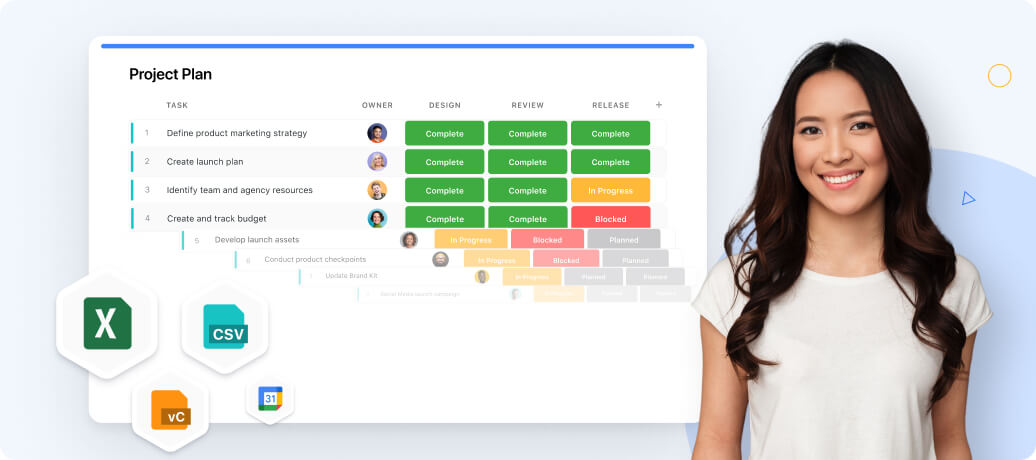
SmartSuite’s data import function makes it easy to import from CSV, Excel files, contact data in vCard format, and calendar data from iCal files.
Map fields from your import file SmartSuite fields to ensure that your data is loaded properly. Import file headers that match existing SmartSuite fields will be pre-selected automatically.
Malformed data is highlighted and displayed in a grid view so that you know if your file has any problems. You can choose to ignore the errors and import rows that contain malformed data (skipping those values while still creating or updating the record), or you can choose to skip the entire row and not import it.
The importer allows you to create new or update records. When you choose to update records, you can match up your import file data to your app by specifying the column to match to the Title Field, Record Id field, or the Auto-Number value for the record.
Print/Export
Print or export your work in multiple business and user-friendly formats.
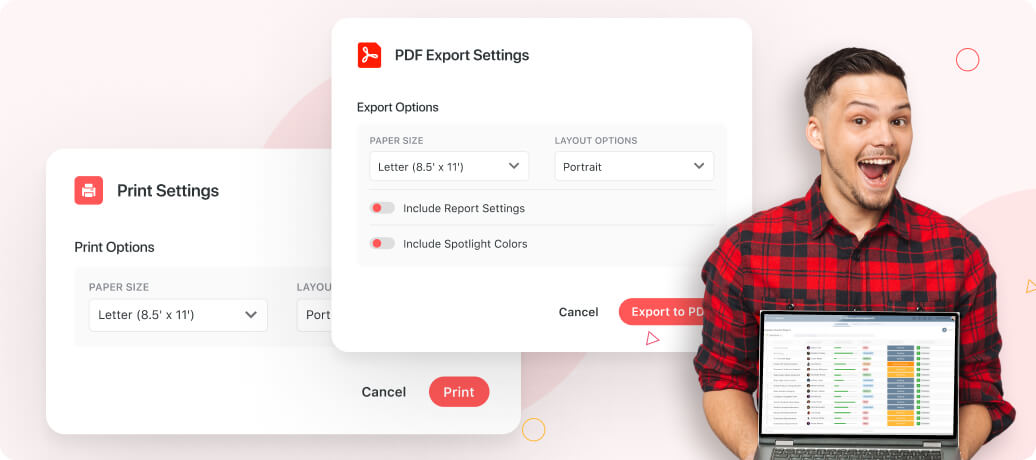
Instantly export data from any record or report to PDF, Excel, Google Sheets or CSV. Print a status report for your weekly client meeting, share sales data with potential investors, or create an employee file to upload to your payroll system.
Share your reports and records as email attachments and include a deep link that will take the recipient directly to the content in SmartSuite. Add a custom message to set the context for why you're sharing.
Subscribe to your favorite reports to have them delivered straight to your inbox on a recurring schedule. Prepare for the weekly executive status meeting with the company metrics delivered to the team over their Monday morning coffee at 8:00 am, deliver weekly status reports to project stakeholders — schedule any report to anyone, any time.
Sometimes nothing beats old-fashioned paper copies, and SmartSuite can make that happen. Print any record or report with a simple click. You will be able to select page orientation, paper size, column sizing, and font size to ensure your data is displayed perfectly.
Duplicate Solution
Duplicate existing solutions to create similar processes or workflows easily.
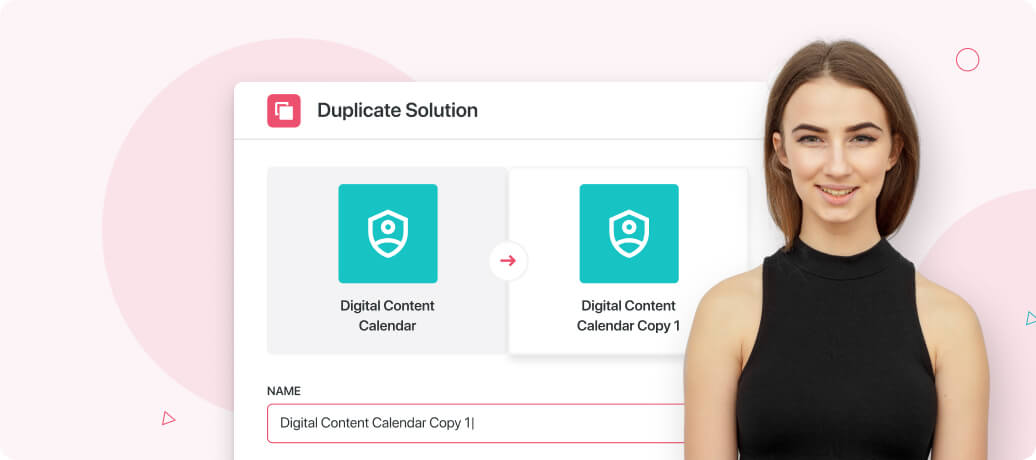
SmartSuite now offers the ability to duplicate existing solutions instead of starting completely from scratch or from a Solution Template. When you duplicate a Solution, all of the Apps, Fields, Reports and settings will be identical.
This feature is useful if you need to develop a Solution for a process with a similar structure, saving you configuration time.
You have the option to duplicate Solution content (records) as well as the structure. Skipping the record will result in all of the Solution’s structure being duplicated with each app’s content being cleared.
New Solution Templates
Discover our new customer-inspired Solution Templates
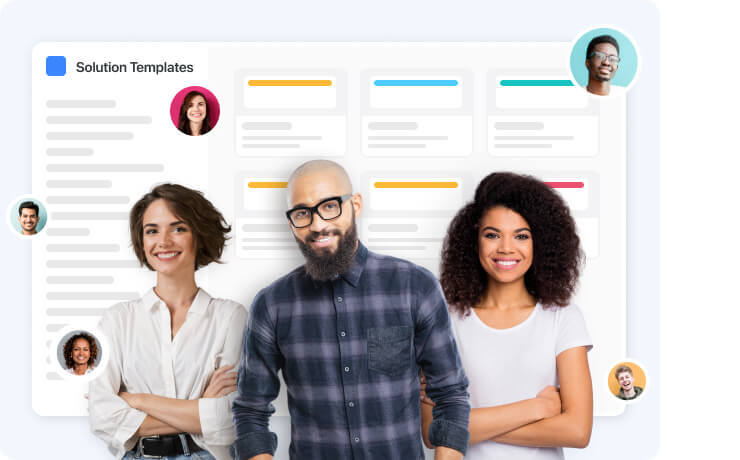
We’re always adding to and improving the SmartSuite Solution Template library. Templates are built to support industry best practices and make it easy to streamline new parts of your business.
This month’s new templates support several additional core business functions, including Sales, Customer Success, IT and Physical Security. We welcome feedback and suggestions for all of our templates on the SmartSuite community and via our chat feature.
• Sales
• Customer Success
• Information Technology
• Physical Security





















