April 2022 Product Updates
This past month marks many product updates with customer needs and requests in mind to continue improving the customization and efficiency of working in SmartSuite. Read on to learn more.
My Work
A single place to view your assigned work across all processes and projects
My Work allows you to easily view and manage all your assigned tasks across SmartSuite in one place. No need to waste time jumping back and forth between different projects or processes to see what has been assigned to you.
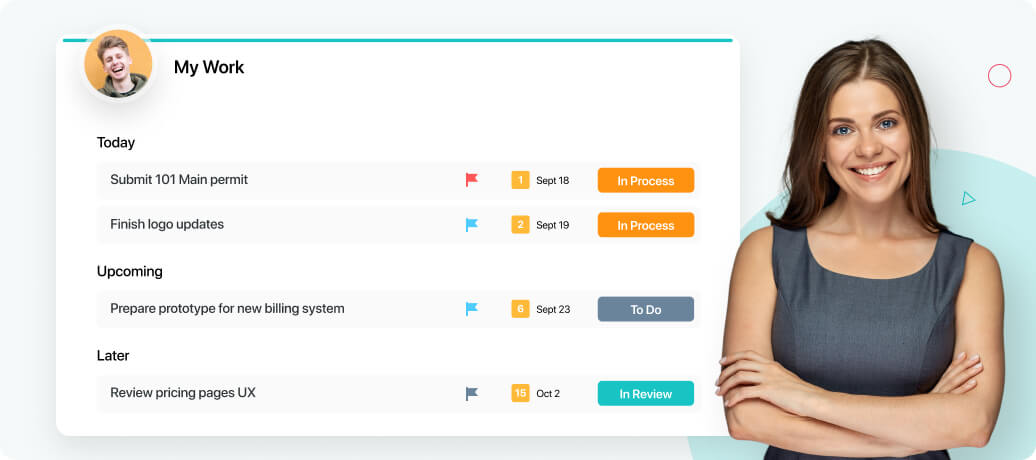
My Work is accessible from the top panel check mark icon no matter where you are in SmartSuite. You’ll see the names, due dates, priority, and status for your assigned tasks.
Tasks in SmartSuite can take many shapes — records, checklists, comments, and sub items can be assigned to members along with optional due dates. All of these are displayed in My Work. Create personal tasks directly in My Work and enjoy a unified picture of everything you’re working on. See the history, see what you’ve completed, and check things off your to-do list.
By default, assigned tasks are organized according to the due date of the assignment, but users can always customize My Work to group by status, priority, or solution. Overdue assignments are presented at the top of the page to help you understand items that are past due and how long they've been over deadline.
Time Tracking
Track time, create and set estimates, add notes, and view customizable time reports.
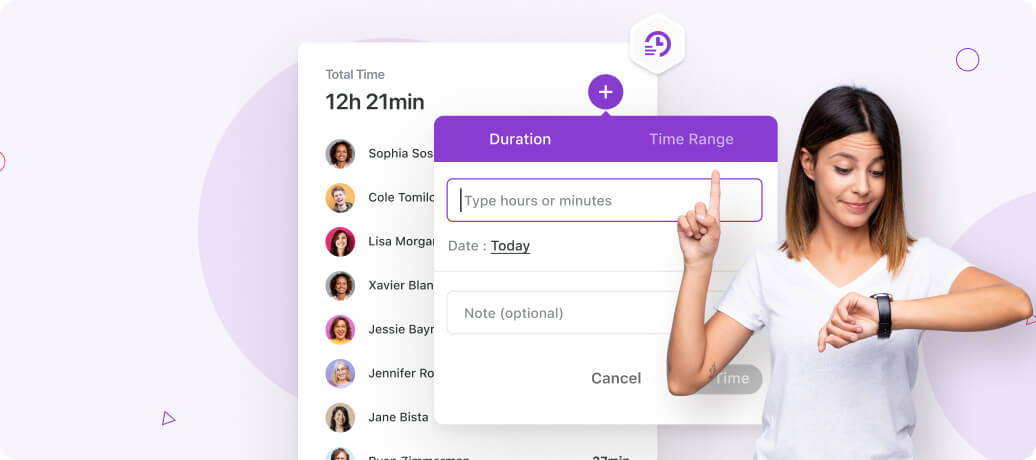
The Time Tracking Field allows members to log time in hour / minute increments or as a range of time. Each entry includes the SmartSuite Member making the entry, the time value and any notes that are relevant to the time entry.
The Time displayed in the Time Tracking field is the sum of all the time log entries, showing you the aggregate value of all entries.
When used in a formula, the Time Tracking field returns its total time in seconds, allowing you to calculate values using the time total. You can multiply the time by an hourly rate, calculate remaining time budget and more.
Dashboards
Build powerful, visually thrilling views into your information.
Gain visual insight into the performance of any team, process or project, and make smarter business decisions.
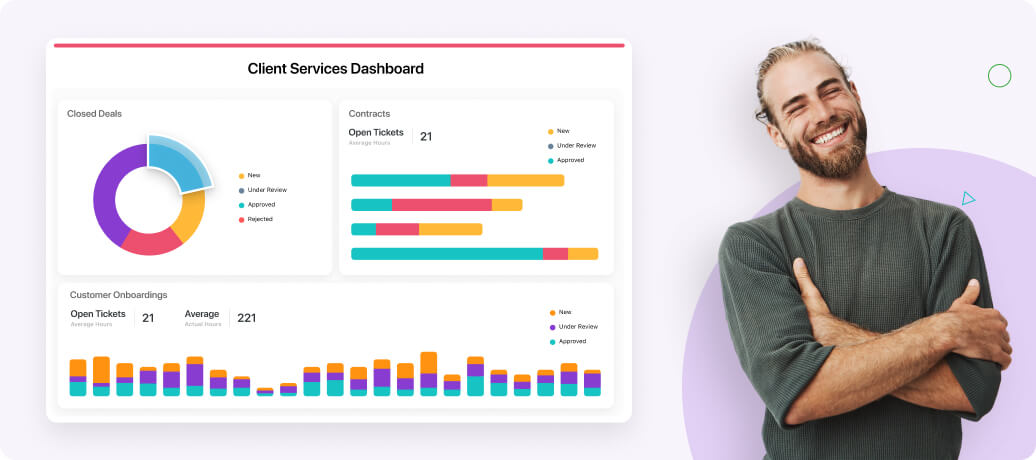
Aggregate any of your data into a single view using a comprehensive library of easy-to-configure visuals. Understand relationships, evaluate dependencies, and track metrics that measure the state of your business.
Create dashboards to visualize information at each “layer” of your organization. Executive leaders, departments, teams, programs, projects, clients, and even individuals can have their own dashboards with the data they need.
Use dynamic widgets to embed charts, calculate and track metrics, or summarize in tables.
SmartSuite’s Widget Library makes it easy to tailor any dashboard to the specific project or process you’re working on. In just a few clicks, add charts, metrics, text, file links, announcements, and more.
It’s not just SmartSuite items you can add to dashboards. From websites to custom HTML, embed social media feeds, docs from Google Drive or Microsoft Office, Jira, and Confluence, putting key information from adjacent systems at your teams' fingertips.
Timeline View
View your projects and processes in a timeline format that is great for visualizing workstreams and schedules over a custom period of time
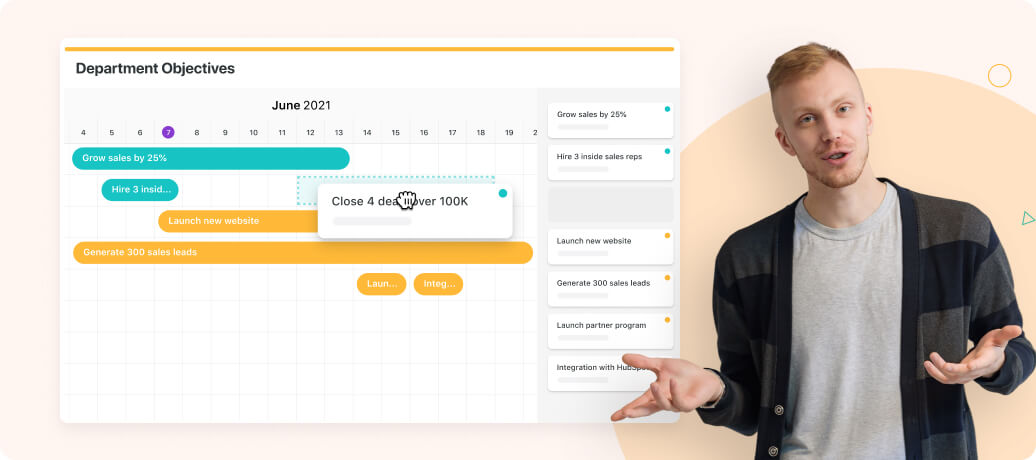
Team leads, project managers, and executives use Timeline View for the big picture view across multiple streams of work.
Choose the date range you want to display and color coordinate tasks. Use this view in order to identify dependencies, manage competing priorities and stay proactive on your deadlines. Simple drag and drop capabilities allow you to adjust dates on the go.
Visually group by any attribute to create a Gantt-like view. This is particularly useful in viewing data with shared attributes, such as project tasks in teams, marketing campaigns in social media channels, or product features in development sprints.
One click opens the Record Listing panel, which displays all available data in your selected view. Use reporting toolbar controls such as Sort, Group, and Spotlight to locate records, then drag and drop items directly into the view.
Shift between Today, Hours, Days, Weeks, Months simply by clicking on the interactive heading to view any level of detail.
One click on a Timeline item quickly opens the record to review the details, make adjustments, and then close to jump back to the timeline. No backend updates needed; it all happens in the Timeline view.
Drag and drop items to change a date directly in Timeline View. The Record Listing panel displays a full list of every item in an application - not just what has a date field assigned to it. Drag items from the listing to the timeline and the dates in each record will be updated automatically.
Record Sections
Group fields into sections on the edit record page to organize your data.

Sections allow you to group related fields, organizing the edit record page. Solution Managers can add Sections anywhere in the record, and fields can be moved between them by dragging and dropping them into the section.
Once created you can rename the section, move it up or down (swapping places with a section before or after it), delete the section, or collapse the section by default.
Collapsing by Default is useful when sections contain a large amount of information or include infrequently used fields, as their data isn’t loaded into the page until the section is expanded.
Integrated Help Panel
SmartSuite’s help panel makes it easy to ask questions, get help or suggest improvements.
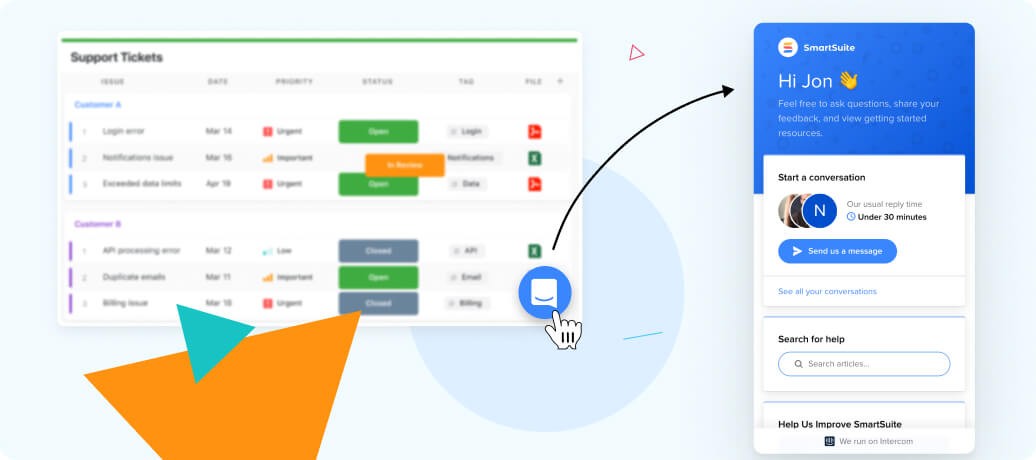
When you have any questions or requests, SmartSuite is here to help. Simply click the help icon in the lower-right corner of the screen to open the Help Panel.
The help panel lets you send the SmartSuite team a direct message with any questions or requests you may have, search through our selection of help articles, view or request new features using our Idea Exchange, and even view our Product Roadmap.
Feel free to reach out to our team, share your feedback and product requests, and view our resources to help you get the most out of SmartSuite.
Mobile App
Get your work done on your mobile device without losing a step.
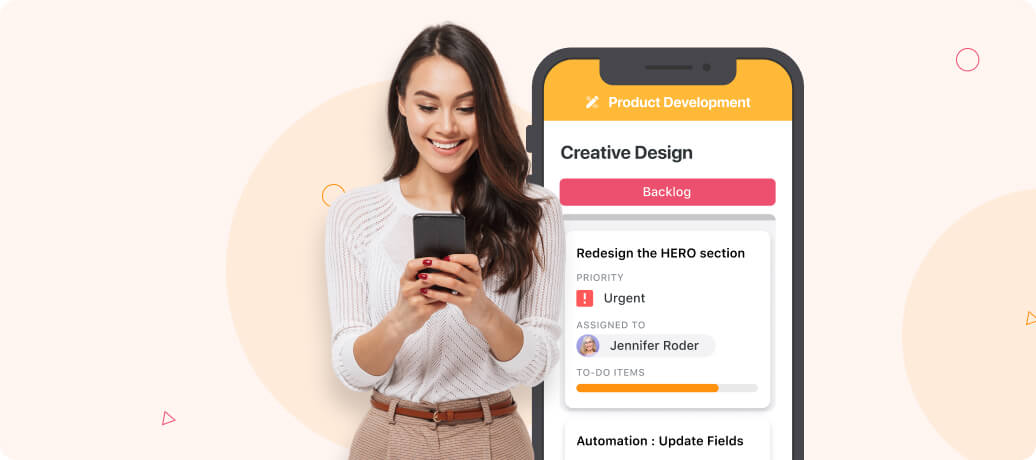
Work on the go, and communicate and collaborate with your team members from anywhere! Users can download the Native IOS or Android app to optimize their experience on their mobile device of choice.
Whether you are using a tablet or your smartphone, you can view your SmartSuite data and get work done regardless of where you are.
- You can find the iOS app on the Apple App store here.
- The Android version is available on Google Play here.
Solution Templates
Discover our new customer-inspired Solution Templates
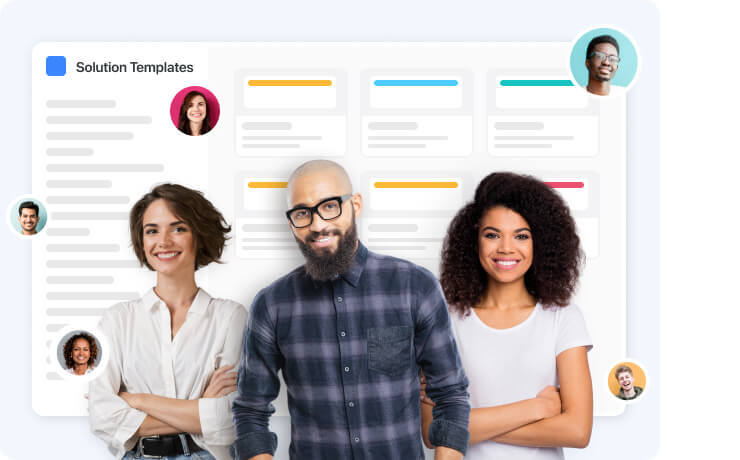
We’re always adding to and improving the SmartSuite Solution Template library. Templates are built to support industry best practices and make it easy to streamline new parts of your business.
This month’s new templates support two core business functions, Marketing and Customer Onboarding, as well as an industry-specific solution (Construction Real Estate) and an Event Planning template. We welcome feedback and suggestions for all of our templates on the SmartSuite community and via our chat feature.





















