If you're navigating the complex waters of project management, SmartSuite is a powerful ally with a range of features designed to enhance efficiency and clarity in your projects. Today, we're diving deep into one such game-changing feature—the Dependency Field.
Introduction to the Power of Dependencies
One cannot talk about SmartSuite without highlighting its star player: the Dependency Field. Often referred to as the "order of operations," this feature transforms your project management experience by establishing clear precedents and sequences for tasks. This isn’t just about determining what gets done and when; it’s about revolutionizing how team collaboration unfolds.
"Serious project managers have always deserved serious tools—bigger, badder, the most powerful project management tools in the universe."
Now, let's embark on a guided tour of the Dependency Field in SmartSuite and uncover how to leverage this feature to streamline your project workflows.
Setting Up the Dependency Field
Initially, your SmartSuite template might not include the Dependency Field by default. Fear not! Adding this crucial field is simple:
- Navigate to the right side of your project template.
- Click on "Add a new field."
- Type “Dependency” and select the Dependency field type from the dropdown.
Once added, the Dependency Field rigorously enhances your project framework by introducing a logical flow between tasks—predecessors and successors—that dictates what needs to happen before or after a particular task.

Advanced Insights: Predecessors and Successors
Upon setting up the Dependency Field, you'll be greeted with interfaces for predecessors and successors, neatly breaking down the task sequences. This clarity is crucial, for instance, ensuring that tasks like "Lighting Fittings" can only commence post "AC Installation."
Applying these dependencies ensures each phase of your project is strategically timed, preventing any premature or missequenced task executions which could lead to costly delays or reworks.
Visualizing Dependencies: The Gantt View
SmartSuite’s Gantt view takes visualization to the next level, providing a panoramic view of all task dependencies. Activating the Gantt view is straightforward:
- From your project sidebar, select "Create a new view."
- Search and select “Gantt View.”
In this dynamic view, dependencies manifest as intuitive arrows linking tasks, illustrating a clear path from start to finish. Adjustments to task dates reflect immediately, showcasing the flexibility of the Gantt view in real-time project adjustments.
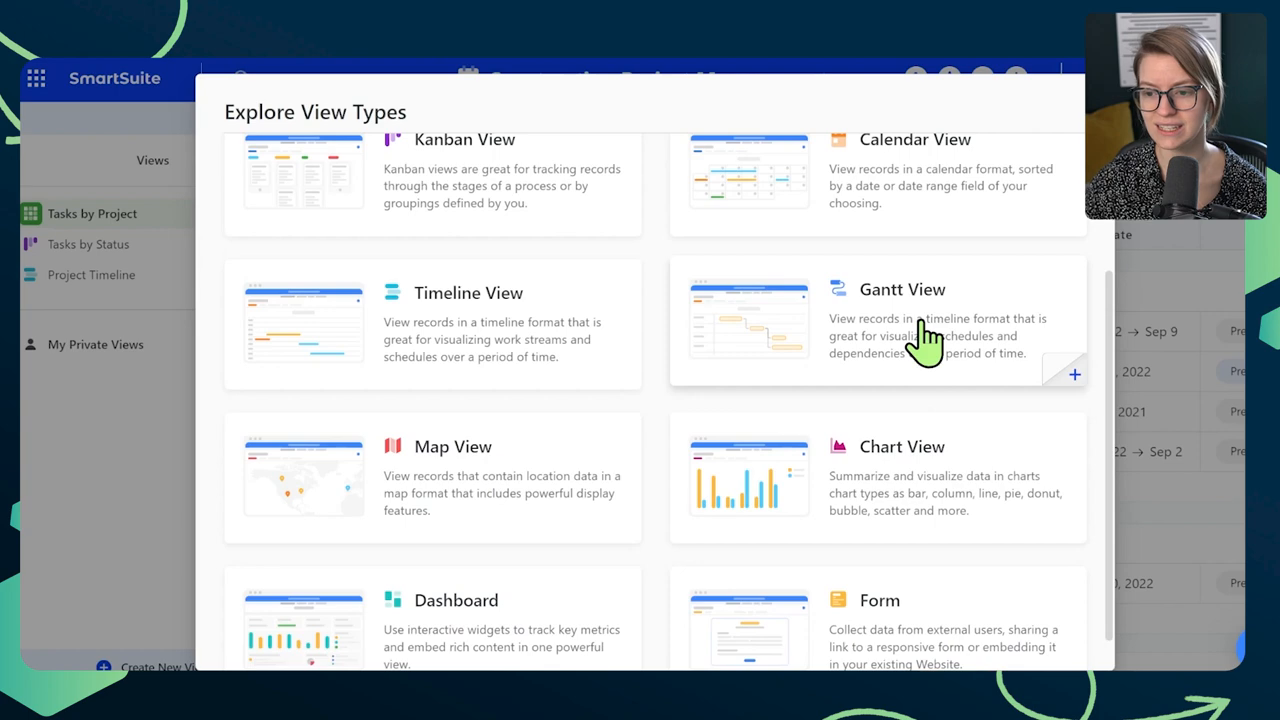
Creating Dependency Links
Further enhancing task management, the Gantt view facilitates the creation of new dependency links with ease:
- Hover over a task, and a subtle gray circle will appear.
- Click and drag from this circle to another task to create a direct dependency link.
Each link solidifies the operational flow, ensuring that the project’s tempo and sequence are maintained.

Hidden Gems: Additional Dependency Features
Beyond basics, SmartSuite’s Dependency field boasts advanced settings that drastically enhance project management capabilities:
- Auto Scheduling: Automatically adjusts task timelines based on changes, ensuring that delays in earlier tasks don’t lead to a cascading effect of delays.
- Dependency Modes: Offers refined control over how dependencies are defined, such as adjusting for overlapping tasks or tasks that need to start or finish simultaneously.
In the settings area of the Gantt view, explore options like highlighting critical paths or hiding task labels for a cleaner view.
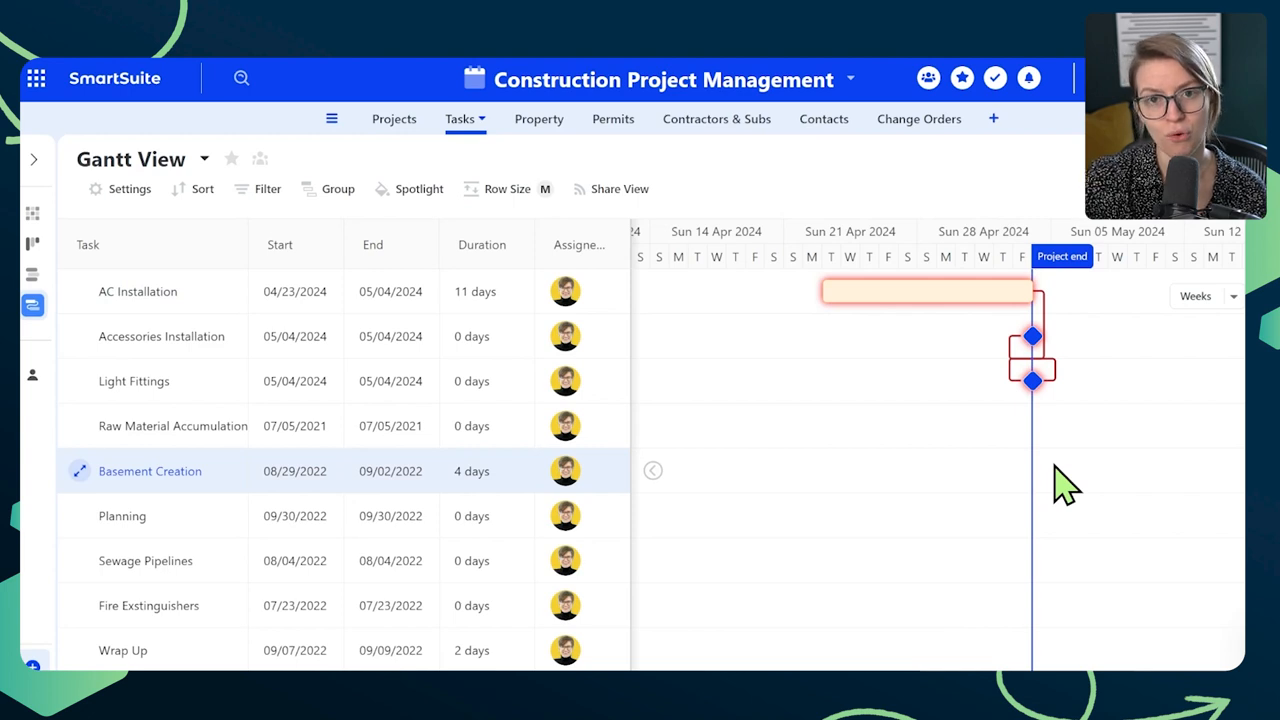
Real-World Applications and Adjustments
Practically, these features become pivotal in projects with tight deadlines or those susceptible to frequent changes, like construction or software development projects. For example, if an earlier task like “AC Installation” is delayed, the auto-scheduling feature will automatically push subsequent dependent tasks, ensuring realistic and updated project timelines.
Conclusion: Why You Can’t Ignore this Feature
The Dependency feature in SmartSuite isn’t just another tool—it’s a transformative feature that reassures project managers of their project’s feasibility and executable sequence. Whether you’re a seasoned project manager or new to the field, using the Dependency Field allows for a methodical, visible, and adjustable approach to managing tasks.
Sign up for your SmartSuite account today here and get started on mastering these pivotal project management capabilities!














.jpg)




