In the world of project management, staying organized and on top of your project's timeline is paramount. One powerful tool that can help you achieve this is SmartSuite's Gantt view. This feature-packed Gantt chart not only allows you to map out your project's schedule but also provides advanced functionalities for managing task dependencies, lag times, and critical paths.
In this article, we will explore the SmartSuite Gantt view and how it can be a game-changer for your project management efforts. Whether you are a seasoned project manager or new to the concept of Gantt charts, we'll walk you through its features and benefits step by step. From understanding task relationships and dependency types to highlighting critical path tasks automatically, SmartSuite's Gantt view is your go-to tool for effective project timeline management.
Let's dive in and discover how SmartSuite's Gantt view can empower you to plan, track, and execute your projects with precision and efficiency. Whether you're looking to streamline your project workflows, allocate resources more effectively, or simply gain a better understanding of your project's progress, the SmartSuite Gantt view has you covered.
What is a Gantt Chart?
A Gantt chart is a powerful visual tool used in project management to represent the timeline of a project and its associated tasks. It provides a clear and intuitive way to view project schedules, track progress, and manage various project elements effectively. With the SmartSuite Gantt view, you can easily create and customize Gantt charts to fit your project's specific needs.
Here's a breakdown of the key components of a Gantt chart:
- Tasks: Each horizontal bar within the Gantt chart represents a specific task or activity required to complete the project. These tasks are typically listed on the left side of the chart, making it easy to identify what needs to be done.
- Task Start Date: Gantt charts display the start date of each task. This allows you to see when each activity is scheduled to begin, helping you coordinate the sequence of tasks.
- Task Duration: The length of each bar in the chart represents the duration of the task. You can quickly determine how long each activity is expected to take, providing a visual timeline for the project.
- Task End Date: Gantt charts also show the anticipated end date for each task. This helps in understanding when specific activities should be completed, aiding in project planning and resource allocation.
- Task Owner: Assigning responsibility for each task is essential for project accountability. Gantt charts often include the names or roles of individuals or teams responsible for completing each task.
- Milestones: Milestones are significant events or achievements within the project. They are typically represented as diamond-shaped symbols along the timeline. Milestones are critical as they mark important project goals and deadlines.
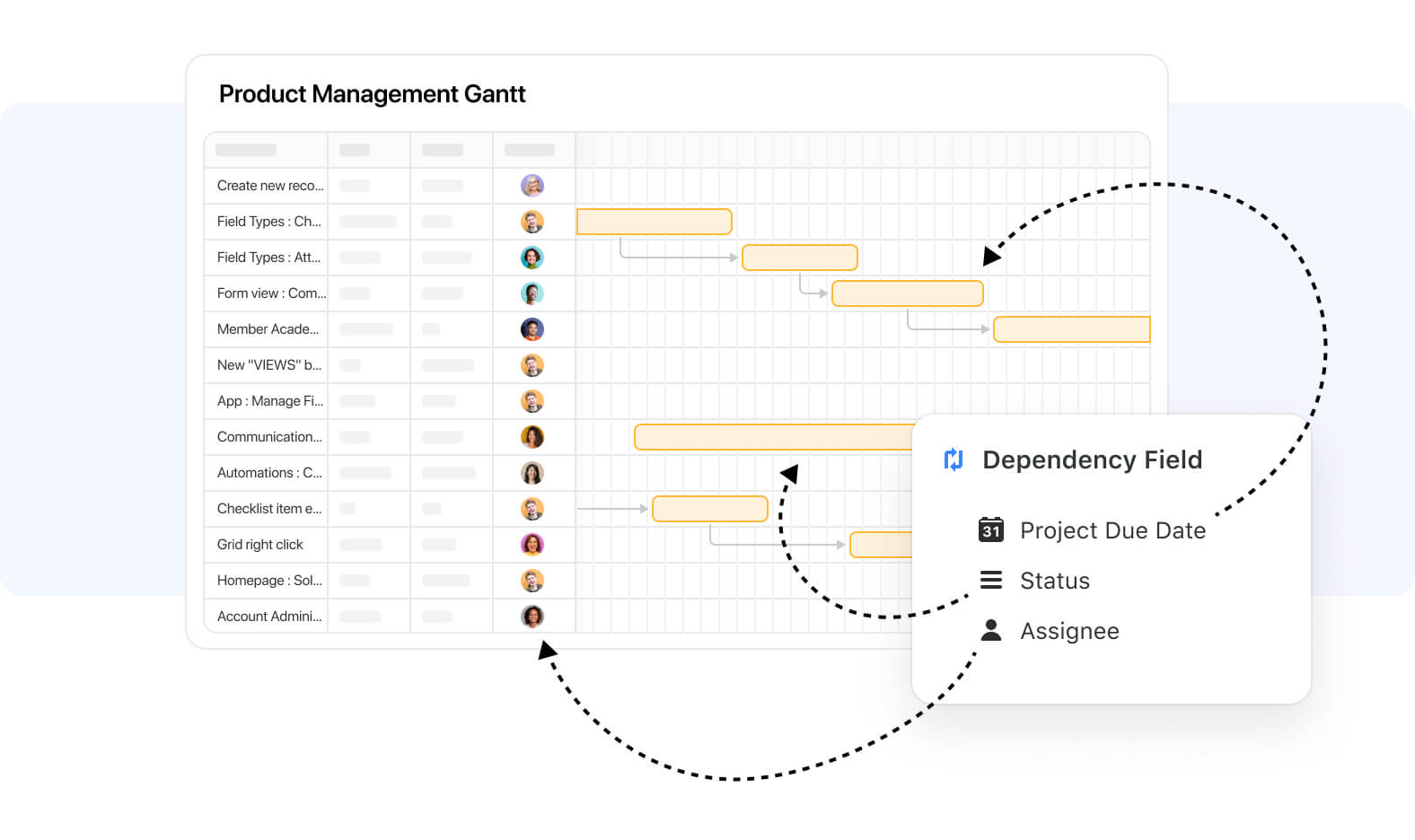
In addition to these fundamental elements, SmartSuite's Gantt view offers advanced features that can enhance your project management capabilities:
- Dependency Management: You can establish task dependencies, such as Finish-to-Start (FS), Start-to-Start (SS), Finish-to-Finish (FF), and Start-to-Finish (SF), to indicate the relationships between tasks. This helps ensure that tasks are completed in the correct sequence.
- Lag Time: Specify lag time between dependent tasks to account for delays or waiting periods. SmartSuite's Gantt view allows you to fine-tune the timing of task dependencies.
- Auto-Arrange Tasks: Optionally, the tool can automatically arrange tasks based on their dependencies, simplifying the process of creating and maintaining a logical project schedule.
- Backwards Ordering: You have the flexibility to work in reverse if needed, allowing you to start from the project's end date and work backward to set task deadlines.
- Critical Path Highlighting: Easily identify the critical path in your project, which represents the sequence of tasks that, if delayed, could impact the overall project timeline. SmartSuite's Gantt view can highlight these critical tasks to help you focus your attention where it's needed most.
Now that we've defined what a Gantt chart is and how it works, let's delve deeper into how you can use SmartSuite's Gantt view to manage project timelines efficiently and effectively.
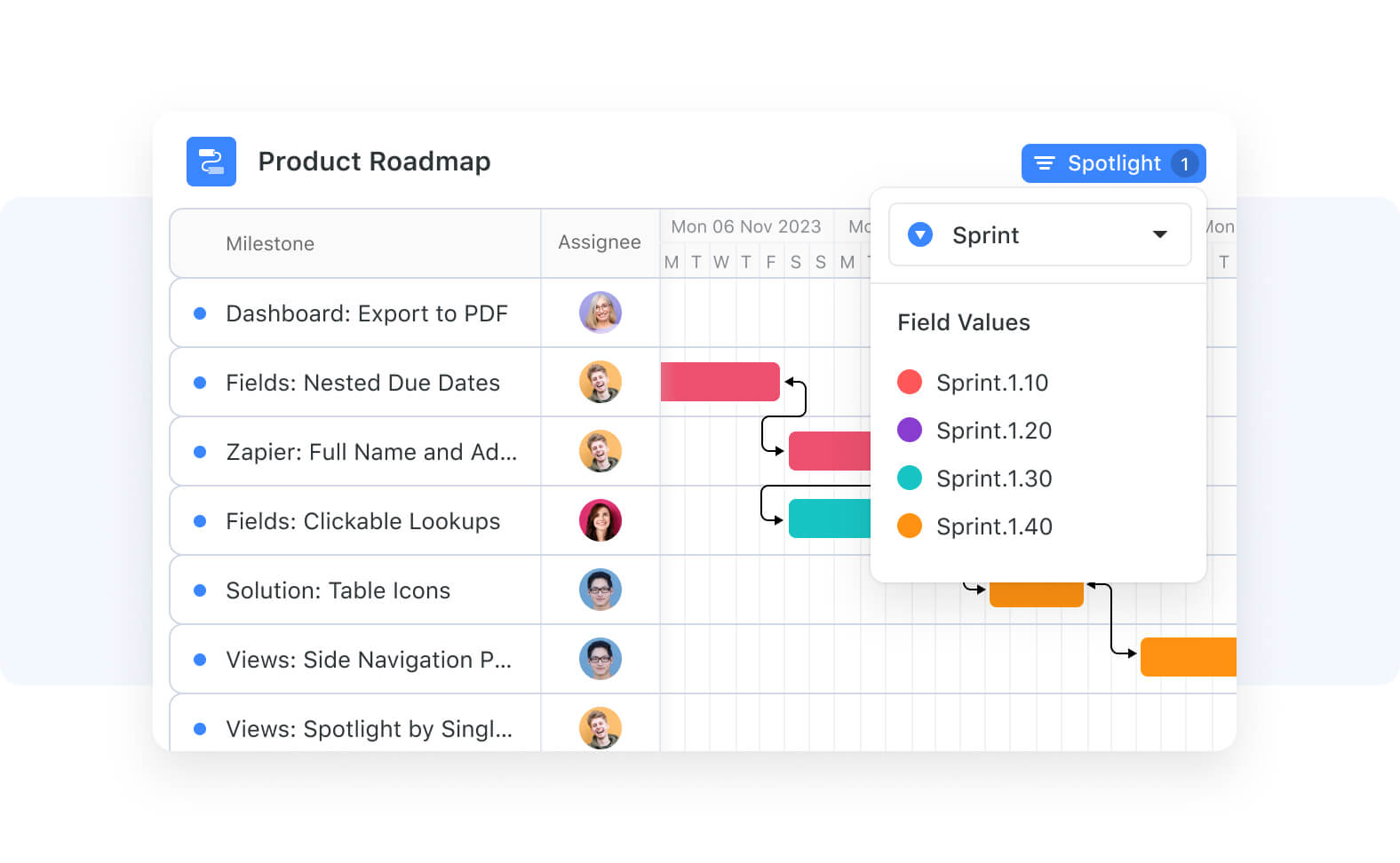
Configuring Gantt Chart Settings for Optimal Project Management
To harness the full potential of SmartSuite's Gantt view, it's essential to understand and utilize its settings effectively. The settings in the toolbar provide you with the tools to tailor your Gantt chart to your project's specific needs, whether you're managing dependencies, scheduling tasks, or customizing your project's organization. Let's delve into the key settings and their functionalities:
1. Dependency Management: From the settings in the toolbar, you can access the Dependency setting, which allows you to enable or disable dependencies in the Gantt display. Dependencies are crucial for defining the relationships between tasks and ensuring that they are executed in the correct order. This feature helps you maintain the logical flow of your project and optimize task scheduling based on task dependencies.
2. Auto-Scheduling: The Settings configuration popup offers two significant options. The first one is "Enable Auto-Scheduling." Enabling this feature puts the Gantt View into a mode where it will automatically place your tasks on the next available dates based on your defined dependency type and lead/lag day specification. This feature streamlines task allocation and ensures that your project timeline stays on track.
3. Scheduling Direction: The second option in the Settings configuration popup is "Scheduling Direction." This choice determines how your tasks are organized within the project timeline.
- Forward Scheduling: This approach starts scheduling tasks as soon as possible based on their estimated duration and dependencies. It is the default mode for the dependency field. Forward scheduling ensures efficient resource utilization but may lead to an early project completion.
- Backward Scheduling: In contrast, backward scheduling prioritizes meeting deadlines. It begins scheduling tasks from the desired project end date and works backward, scheduling tasks as late as possible while still satisfying dependencies. This minimizes inventory costs and ensures on-time delivery but requires strict adherence to timelines. You can enable backward scheduling by checking the "Apply backward scheduling" checkbox in the settings.
The choice between forward and backward scheduling depends on your project's priorities and constraints. SmartSuite supports both to provide the flexibility needed for various types of projects.
Key Characteristics of Backward Scheduling:
- Schedules tasks as late as possible (ALAP)
- Mandatory Project End Date
- Calculated Project Start Date
- Implicit Finish No Later Than (FNLT) Constraint
Backward Scheduling Process:
- Project End Date: Scheduling begins from the specified project end date.
- Task Dependencies and Constraints: Scheduling considers dependencies between tasks and any other defined constraints.
- Task Scheduling: Tasks are scheduled as late as possible within these constraints, working backward from the project end date.
- Project Start Date: The earliest start date of all tasks becomes the calculated project start date.
4. Dependency Mode: SmartSuite also offers two dependency modes to choose from:
- Standard Mode: This mode is ideal for setting up simple dependencies, primarily using the Finish-to-Start relationship. It's perfect for those who need a straightforward way to link tasks without the complexity of multiple dependency types.
- Advanced Mode: Access a comprehensive set of options, including all four dependency types (Finish-to-Start, Start-to-Start, Finish-to-Finish, and Start-to-Finish) and the ability to set lead and lag items. This mode is designed for experienced project managers seeking in-depth control and customization over task scheduling.
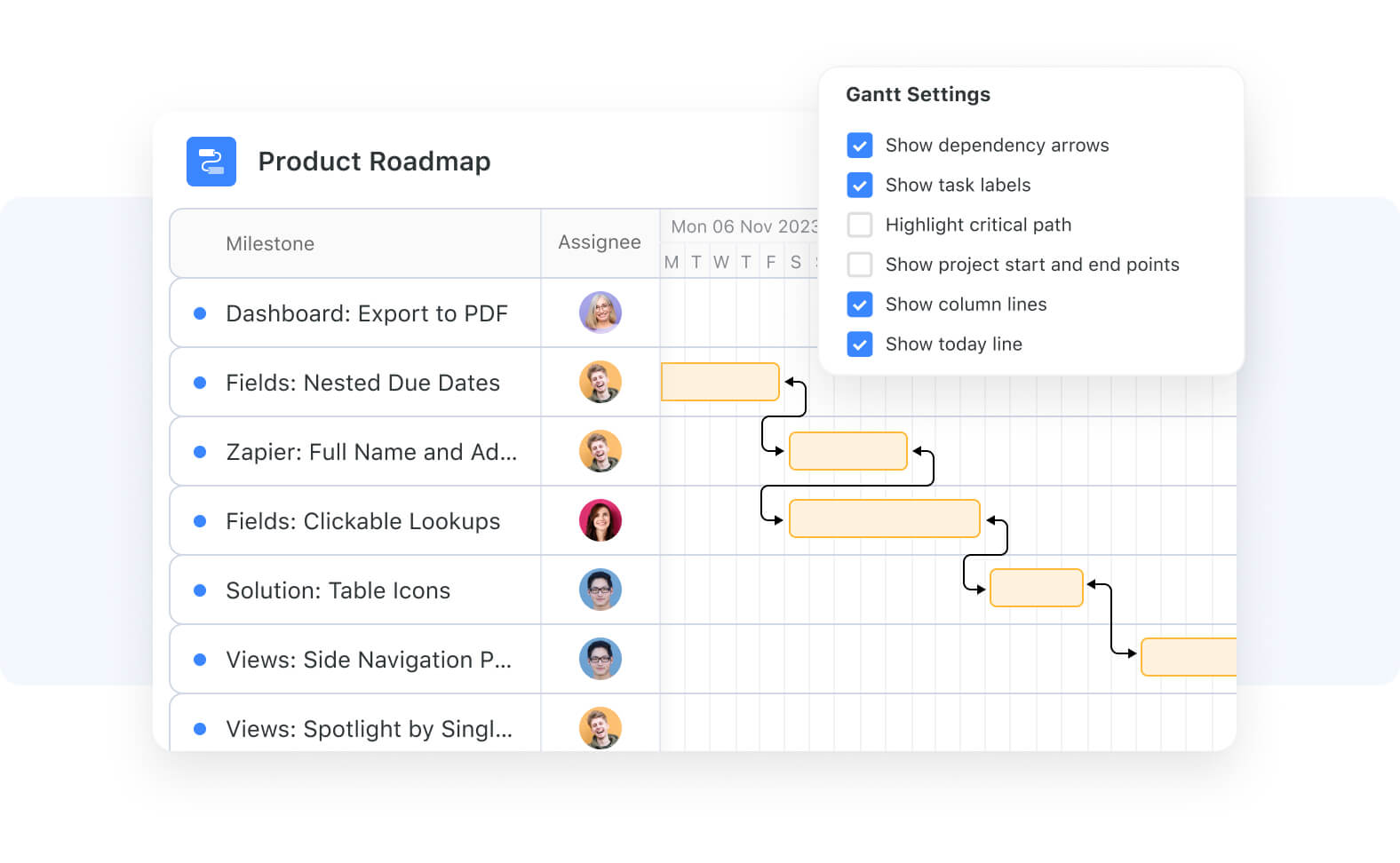
What is a Gantt Chart Used For?
A Gantt chart is a versatile tool with a wide range of applications in project management and beyond. Understanding its uses can help you harness the full potential of SmartSuite's Gantt view and make informed decisions throughout your project's lifecycle.
- Project Planning: Gantt charts are primarily used for project planning. They allow project managers to create a visual representation of the project's timeline, tasks, and dependencies. This visual roadmap provides a clear understanding of how tasks are organized and when they should be completed.
- Task Scheduling: Gantt charts enable efficient task scheduling. By allocating start and end dates to each task, project managers can ensure that work progresses in a logical sequence. This prevents bottlenecks and helps teams prioritize their efforts.
- Resource Allocation: Gantt charts help in resource allocation by showing who is responsible for each task. This information assists project managers in assigning team members, equipment, or other resources effectively to meet project deadlines.
- Dependency Management: One of the Gantt chart's key strengths lies in managing task dependencies. It allows you to specify which tasks must be completed before others can begin. This ensures that your project flows smoothly and that dependencies are met.
- Progress Tracking: As your project unfolds, you can use the Gantt chart to track progress. By updating task statuses and completion percentages, you can quickly assess whether your project is on track or if adjustments are necessary.
- Critical Path Analysis: Gantt charts help identify the critical path in a project. The critical path represents the longest sequence of dependent tasks that determine the project's overall duration. It highlights tasks that, if delayed, could delay the entire project. Understanding the critical path is crucial for effective project time management.
- Communication and Collaboration: Gantt charts serve as powerful communication tools. They provide a visual project timeline that is easy to share with team members, stakeholders, and clients. This transparency fosters collaboration and ensures everyone is on the same page regarding project timelines and objectives.
- Risk Management: By visualizing task dependencies and potential bottlenecks, Gantt charts assist in risk management. Project managers can proactively identify and mitigate risks that may impact project timelines.
- Decision-Making: Gantt charts provide valuable insights that inform decision-making. Whether it's adjusting task priorities, reallocating resources, or rescheduling tasks, having a visual representation of the project timeline aids in making informed choices to keep the project on track.
- Documentation: Gantt charts also serve as a historical record of the project's progress. You can refer back to the chart to analyze past projects, identify areas for improvement, and ensure better planning for future endeavors.
Pros and Cons of Gantt Charts
Gantt charts are undeniably powerful tools for project management, but like any tool, they come with their own set of advantages and disadvantages. Understanding these pros and cons will help you make an informed decision about whether to use Gantt charts in your projects and how to maximize their benefits.
Pros of Gantt Charts:
- Visual Clarity: Gantt charts offer a clear and intuitive visual representation of project schedules. Team members and stakeholders can quickly grasp the project's timeline and progress, even if they are not familiar with complex project management terminology.
- Task Dependencies: Gantt charts excel at showing task dependencies, making it easy to see which tasks must be completed before others can start. This ensures that your project flows smoothly and efficiently.
- Resource Allocation: You can easily allocate resources, such as team members, equipment, and materials, to specific tasks within the Gantt chart. This helps in optimizing resource usage and preventing overallocation or conflicts.
- Timeline Adjustments: Gantt charts allow for dynamic adjustments to project timelines. When unexpected changes or delays occur, you can update the chart to reflect the new schedule, ensuring that everyone is aware of the modifications.
- Milestone Tracking: Milestones are prominently displayed in Gantt charts, making it easy to identify key project goals and deadlines. This helps keep the team focused on achieving critical objectives.
- Communication Tool: Gantt charts are effective communication tools. They facilitate discussions between team members, stakeholders, and clients, ensuring everyone is aligned on project objectives and timelines.
- Critical Path Analysis: Gantt charts help identify the critical path, allowing project managers to focus on tasks that have the most significant impact on project duration. This aids in effective time management and risk mitigation.
Cons of Gantt Charts:
- Complexity: Gantt charts can become complex and challenging to manage for large, intricate projects. Maintaining an updated chart may require considerable effort and attention to detail.
- Time-Consuming: Creating a comprehensive Gantt chart can be time-consuming, especially for projects with numerous tasks and dependencies. This initial investment may deter some project managers.
- Limited in Real-Time Updates: Gantt charts are typically static documents, making real-time updates a challenge. To maintain accuracy, you may need to manually revise the chart as project circumstances change.
- Resource Overload: In resource-intensive projects, Gantt charts may become cluttered with resource allocations, making it difficult to view the big picture. This can lead to information overload.
- Lack of Collaboration: Gantt charts are traditionally used for one-way communication, where the project manager updates and shares the chart with the team. Collaborative real-time editing can be challenging with traditional Gantt chart software.
- Inflexibility: Once a Gantt chart is created, it may resist changes, making it less adaptable to unforeseen disruptions or adjustments in project scope.
- Overemphasis on Dates: Gantt charts emphasize deadlines and dates, potentially causing team members to focus solely on meeting deadlines rather than the quality of work.
Gantt charts are a valuable asset in project management, offering transparency, organization, and clear communication. However, they may not be suitable for every project or organization. Assess your project's complexity, team dynamics, and the need for real-time updates to determine whether Gantt charts are the right fit. Often, a combination of Gantt charts and other project management tools can help you harness their benefits while mitigating their limitations, providing a more comprehensive solution for successful project execution.
Exploring Alternatives with SmartSuite: A Comprehensive Work Management Solution
While Gantt charts are undoubtedly a valuable tool in project management, they may not always be the perfect fit for every project or team. Fortunately, there are alternative approaches and tools available that can provide the flexibility and functionality you need to effectively manage your work. SmartSuite, a comprehensive work management platform, offers a range of features and views that can serve as alternatives to traditional Gantt charts while addressing their limitations.
1. Timeline View: SmartSuite's Timeline view is akin to a Gantt chart but offers several advantages. It allows you to map out your project's timeline, tasks, and dependencies in a visual and intuitive manner. You can see when each task will occur, how long it will take, and who is responsible, just like a traditional Gantt chart. However, the key difference lies in the ease of use and collaboration. SmartSuite's Timeline view is user-friendly and doesn't require extensive setup, making it accessible to your entire team. Collaboration is seamless, as team members can work on tasks and projects in the same place they were planned, fostering efficient communication and cooperation.
2. Calendar View: For those seeking an alternative to visualizing project plans, SmartSuite offers a Calendar view. This view provides a clear and organized way to manage project schedules, deadlines, and events. You can easily track important dates, assign tasks, and allocate resources within a familiar calendar interface. Calendar View is particularly useful for projects with strict timeframes and specific dates that need to be met.
3. Kanban Board View: If you prefer a more lightweight and agile approach to project management, SmartSuite's Kanban Board view might be the perfect alternative. This view allows you to manage tasks as visual cards that move through different stages of completion. It's particularly effective for teams practicing Agile or Lean project management methodologies. With drag-and-drop functionality, you can easily prioritize and track tasks, all within a user-friendly interface.
4. Customized Project Views: SmartSuite understands that every team has unique preferences and needs. That's why it offers the flexibility to switch between project views seamlessly. Whether your team prefers Timeline, Kanban, Grid or Calendar View, SmartSuite accommodates your choices. This adaptability ensures that your team can work in the way that suits them best, enhancing productivity and collaboration.
Traditional Gantt charts are valuable tools for many projects, but depending on your workflow and requirements it may make sense to explore alternatives that better suit your specific project requirements and team dynamics. SmartSuite's work management platform provides a comprehensive solution, offering various views and features to help you plan, execute, and track your projects effectively.
Whether you need a detailed timeline, a visual calendar, an agile Kanban board, or a customized combination of views, SmartSuite empowers you to choose the approach that best aligns with your project's goals and your team's preferences. Try out SmartSuite's versatile project views with a free trial to discover how it can enhance your work management and lead to project success.












![Asana vs. ClickUp vs. SmartSuite: Which one is better? [2025] Asana vs. ClickUp vs. SmartSuite: Which one is better? [2025]](https://cdn.prod.website-files.com/60db0944651d4b59a704ef93/6758a2e6642a251b7f402869_asana_vs_clickup_vs_smartsuite_which_is_the_best_project_management_tool_-_small__1__-_copy.jpg)
![Trello vs. Asana vs. SmartSuite: Which one is better? [2025] Trello vs. Asana vs. SmartSuite: Which one is better? [2025]](https://cdn.prod.website-files.com/60db0944651d4b59a704ef93/6758a0407b6ceef01a444cb4_trello_vs_asana_vs_smartsuite_which_project_management_tool_wins_-_small.jpg)





