We're going to unwrap the latest and greatest feature in SmartSuite's automation toolkit: the ability to find records like a pro.
Understanding SmartSuite's New Find Records Feature
So, what's this buzz about finding records? Simply put, it's about selecting records matching certain criteria from a trigger (like a record created or updated event) and acting on them - think of it as playing matchmaker for your data.
Before we leap into the deep end, let's set the scene with a typical example. Imagine you've got a slick web form on your site; whenever a user fills it out with their precious contact details, a new form submission record is born in your SmartSuite app.
But here's the kicker: if that user's details are already lounging comfortably in your contacts app, wouldn't it be cool to link this new submission to their existing contact record? That's where the link feature in SmartSuite stops being just a feature and becomes your workflow superhero.
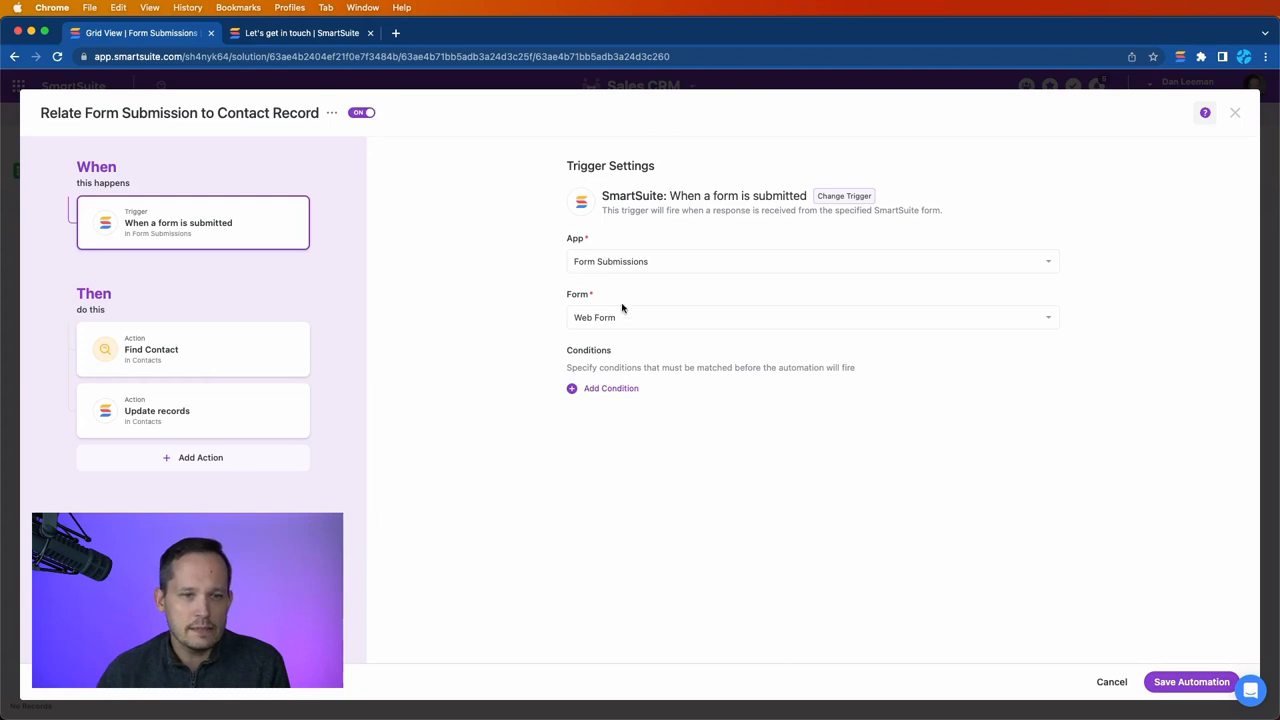
Syncing Form Submissions with Contacts
Creating a solid link between form submissions and contact records is simplicity itself. You just ensure your form submissions app has a one-way street link to your contacts - preventing double-bookings. Think of it as saying, 'One dance partner only, please!'
Flip the script, and when you're in your contacts app looking at form submissions, it's a whole different ball game. Here you want your contacts having the freedom to be linked to multiple submission records. After all, why limit the number of times they want to reach out?
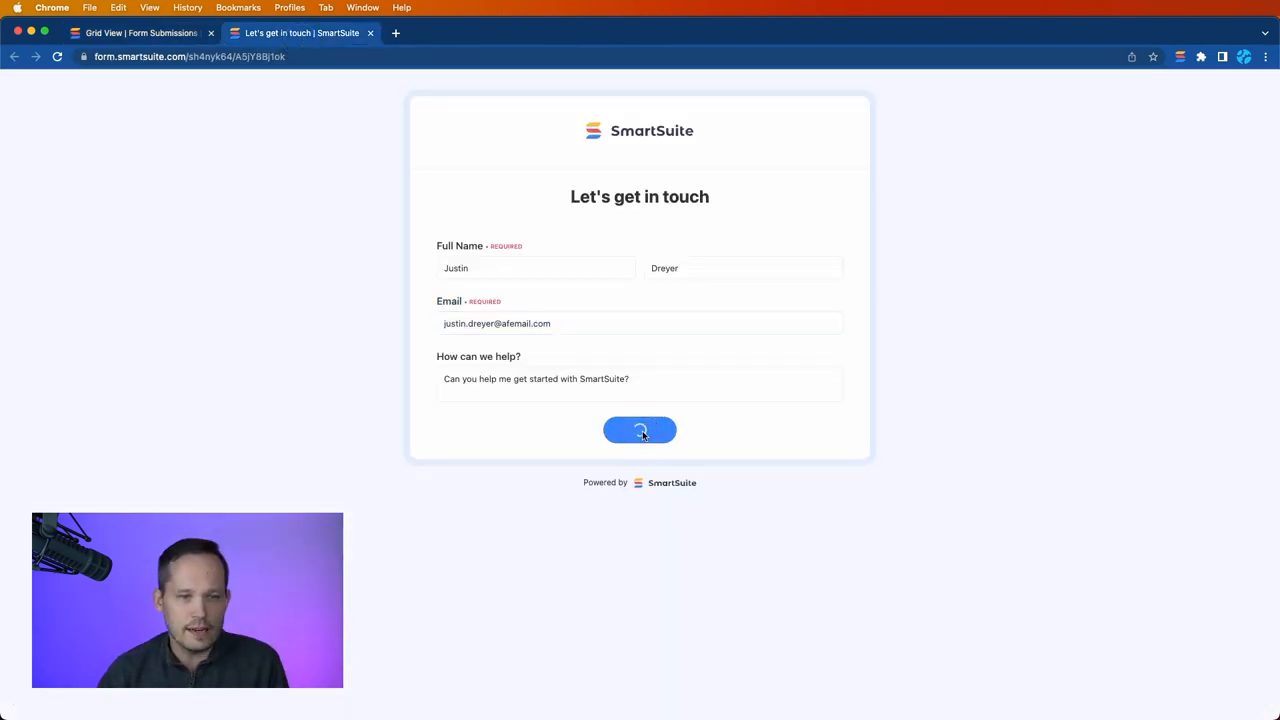
Crafting the Perfect Automation
Enough scene setting, it's time to roll up our sleeves and create some automation magic. We want an automation that activates as soon as a form gets submitted, targeting our form submissions app. This trigger is the starting block of our automated relay race.
Next up, we introduce our star player: the Find Records action. It's new, it's shiny, and it's here to find the one contact record that resonates with the email provided in the form submission.
> Name your find action descriptively to navigate your automation sequences effortlessly. I named mine 'find_contact' for ease and clarity.
Aligning the Stars (and Records)
Once you've summoned the right contact, it's action time. Select your contacts table, and like magic, SmartSuite already knows you're looking to update the records found from the previous step. Then, prepare yourself, as this bit is quite the clever twist.
What you'll do is update the contact record with the link to the form submission. But not just any link – you'll pull the title from the trigger and the existing links from the Find Records action. As a result, you're not just adding but preserving the ancient records of submissions past.
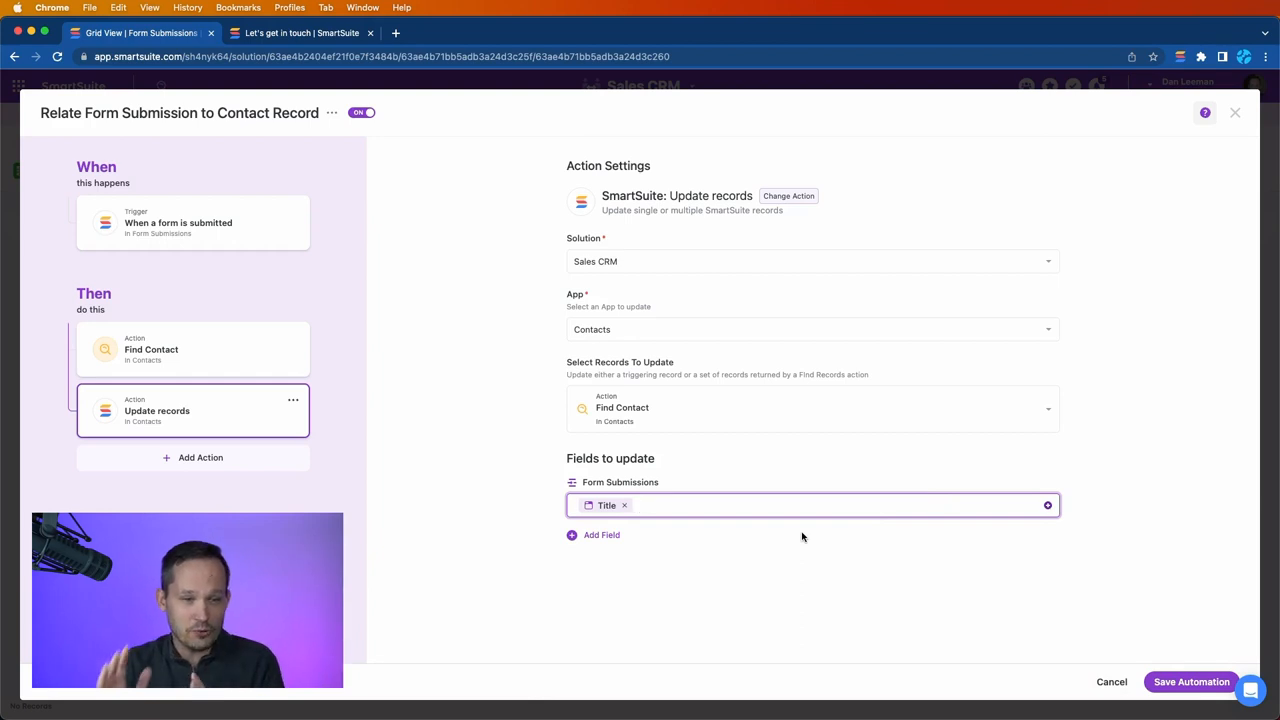
Executing the Automation
Now for the moment of truth. You submit a form, then sit back and give your automation a moment to think.
When it's done pondering, voilà, the form submission record now proudly displays a link to the contact. An automation well-played if I say so myself.
> Be patient: the Find Records step is like a fine wine – it takes time to deliver its best.
Revisit your contact and there it is, the trail of breadcrumbs leading back to their form submission.
The Takeaway
This kind of SmartSuite sorcery can transform your CRM into a history book of customer interactions.
Hot Tip Alert! Keep track of what contacts are buzzing you about by following the links back to their form submissions.
Remember, whether it's syncing contacts or any other automation dream, with SmartSuite, it's about making data your dance partner, gliding across the dancefloor of efficiency. Happy automating!
To experience SmartSuite's key benefits for yourself, start a free trial today and explore its intuitive work management platform.















.jpg)




