Navigating the world of no-code solutions can be overwhelming, especially for newcomers trying to figure out how to effectively organize their SmartSuite applications. If you resonate with the feeling of uncertainty when deciding which field type to add – whether it's a link to a record, a formula, or a lookup field – then you're in the right place. This blog is here to unravel the complexities and guide you through what you'll need to create a robust and efficient SmartSuite solution.
Analyzing SmartSuite Field Types
Linking Records
In SmartSuite, each application you build contains its unique dataset. For example, say you have ongoing projects; each project within your solution has distinct details including its due date, the responsible individual, and its current status, making it a unique record.
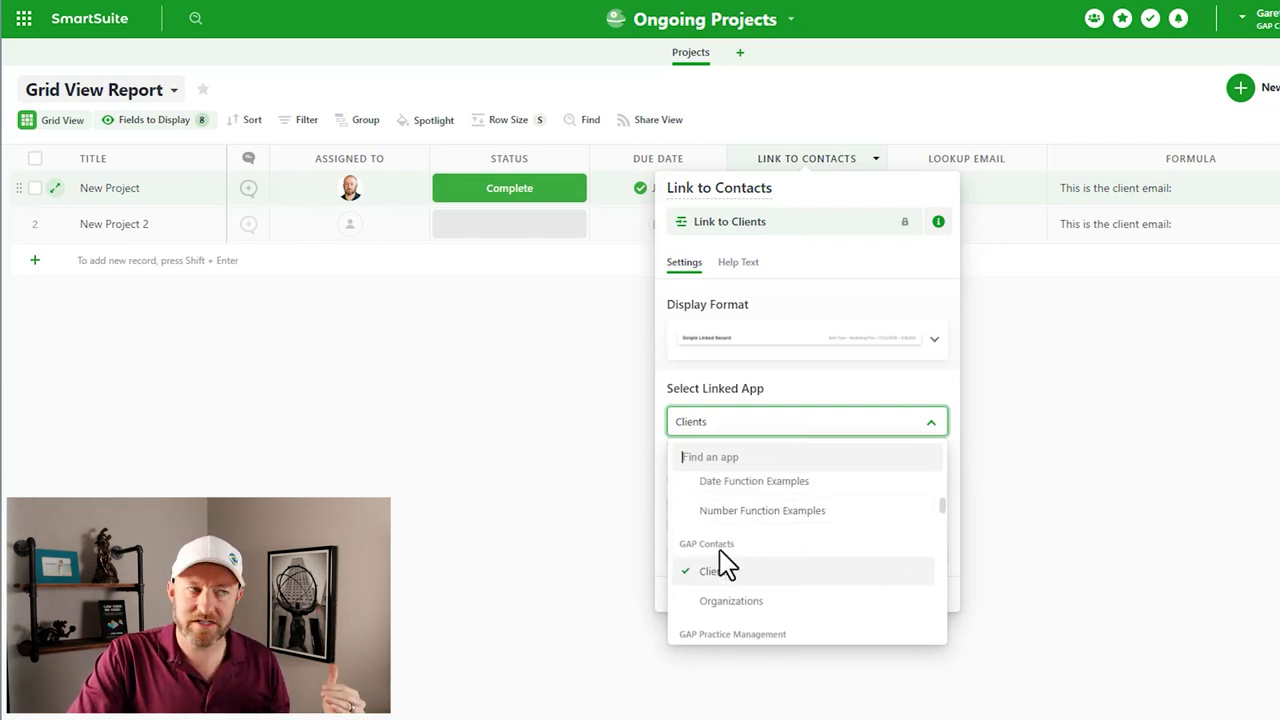
However, these projects often tie back to a client, suggesting the need for a connection to a contact. Enter the Linked Record. Instead of tediously entering client information for every project, SmartSuite allows you to link to a separate application that houses all your contact data. You create a field called "Link to Contacts" to connect your project with the relevant client, thus eliminating redundant data entry and ensuring data consistency.
Lookup Fields
When you've already established a linked relationship and wish to pull in information from that connected record, a Lookup Field comes into play. Let's say you need the client's email address within your project. Rather than copy and paste, you configure a lookup field to automatically bring in the email detail from the client application.
.png)
Lookup fields are about displaying the connected data without alteration, drawing it directly into your working application to streamline your workflow and avoid errors.
Formulas for Advanced Output
While linked records and lookup fields inherently involve referenced data, Formulas enable you to take that data a step further by manipulating or altering it to meet specific output requirements. Using a formula, you can not only fetch data from the linked relationship but also format it according to your needs – for example, by appending static text like "This is the client’s email" to the retrieved email address.

Formulas offer a versatile suite of options, from arithmetic to logical operations, providing unparalleled control over how data is presented in your solution.
Watching It In Motion
To truly grasp the functionality of these fields in SmartSuite, let's witness these principles in action. Upon linking a new contact, such as 'Matt' with his associated email address, both the linked email information and the formula-generated output update live.
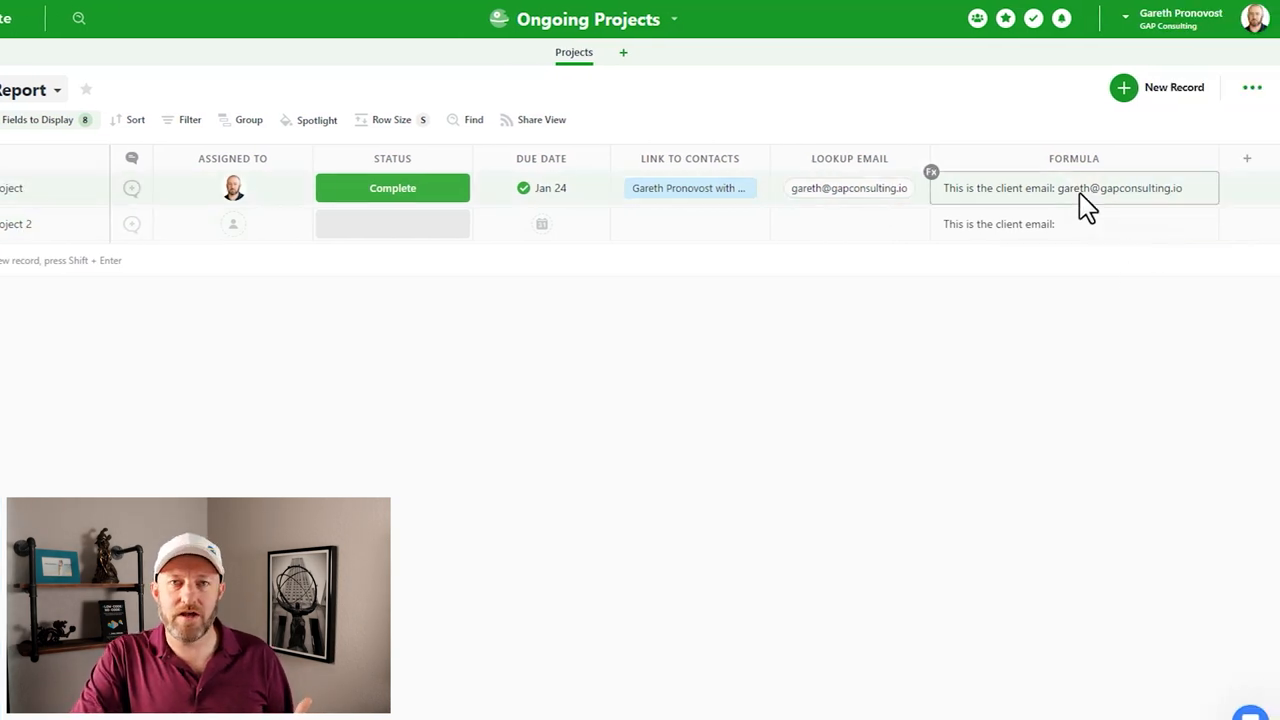
This real-time responsiveness underlines the efficiency and fluidity SmartSuite brings to the table, ensuring your data is connected and current with minimal effort.
Deciding Between Field Types
When contemplating the appropriate field type to use:
- Opt for a Linked Record if you're dealing with a separate set of data that you want to reference without redundancy.
- Choose a Lookup Field if you require unaltered data from a connected record to be displayed in another.
- Use Formulas when you're looking to customize or modify the data for your output needs.
Understanding the context and intention behind each field will become second nature as you delve deeper into SmartSuite's functionality.
In conclusion, SmartSuite's links, lookups, and formulas are the building blocks for a highly integrated and sophisticated work management platform. By effectively using these fields, you can streamline complex processes, reduce the possibility for errors, and enhance overall productivity in your business operations.














.jpg)




