Back again to delve a little deeper into the world of client portals and automation. If you caught the previous video, you know we started setting up a practical client portal using SmartSuite. But there's one key element we only touched on briefly: how to enable clients to create tasks directly within SmartSuite. Thanks to some insightful questions from our community, I'm excited to share an effective setup that's been working wonders for us.
The Challenge of Guest Access
When crafting a client portal, the objective is balancing user experience and control. While using SmartSuite, we designate our clients as 'guests', which means they get a limited view—only the records assigned to them. They're not able to alter existing records or generate new ones. Despite these restrictions, it's essential to maintain an interactive environment where clients can still contribute meaningfully.
A Form-Based Solution
Addressing this challenge, my approach has been straightforward: set up a form. Clients fill out this form when they have a new task request. Once submitted, we need that task to pop up in the project tasks—neat and tidy. Now, I might fine-tune certain fields. For example, clients can provide a preferred due date in the notes section, but I won't hold that as a commitment in the system because it's imperative to balance across all client tasks and deadlines.
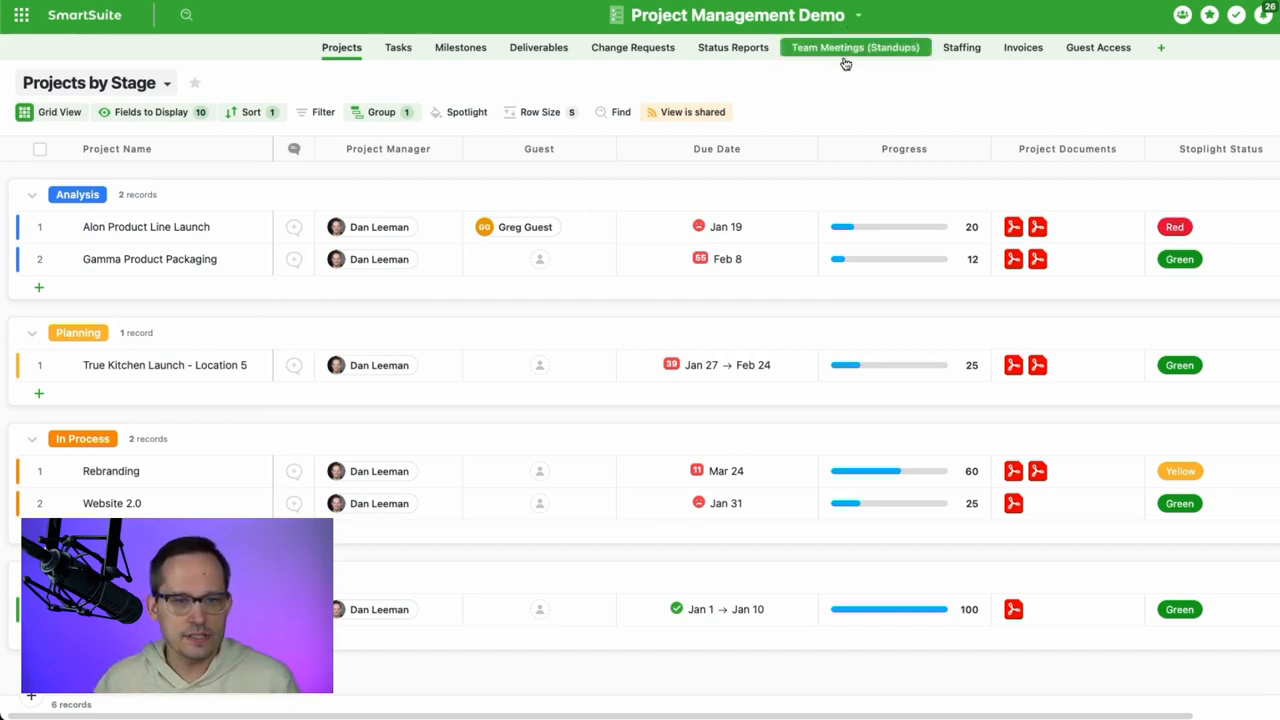
A Client's Perspective
Imagine being a client. You log in, and there's your dashboard—simple and tailored to your needs. You spot the form and proceed to jot down your email and task details. Maybe you're gearing up for a product launch and need vital support. You hit 'Submit', and like clockwork, the magic happens in the background. You won't notice this, but back here, the system is buzzing with automations to make sure your request falls in just the right place.
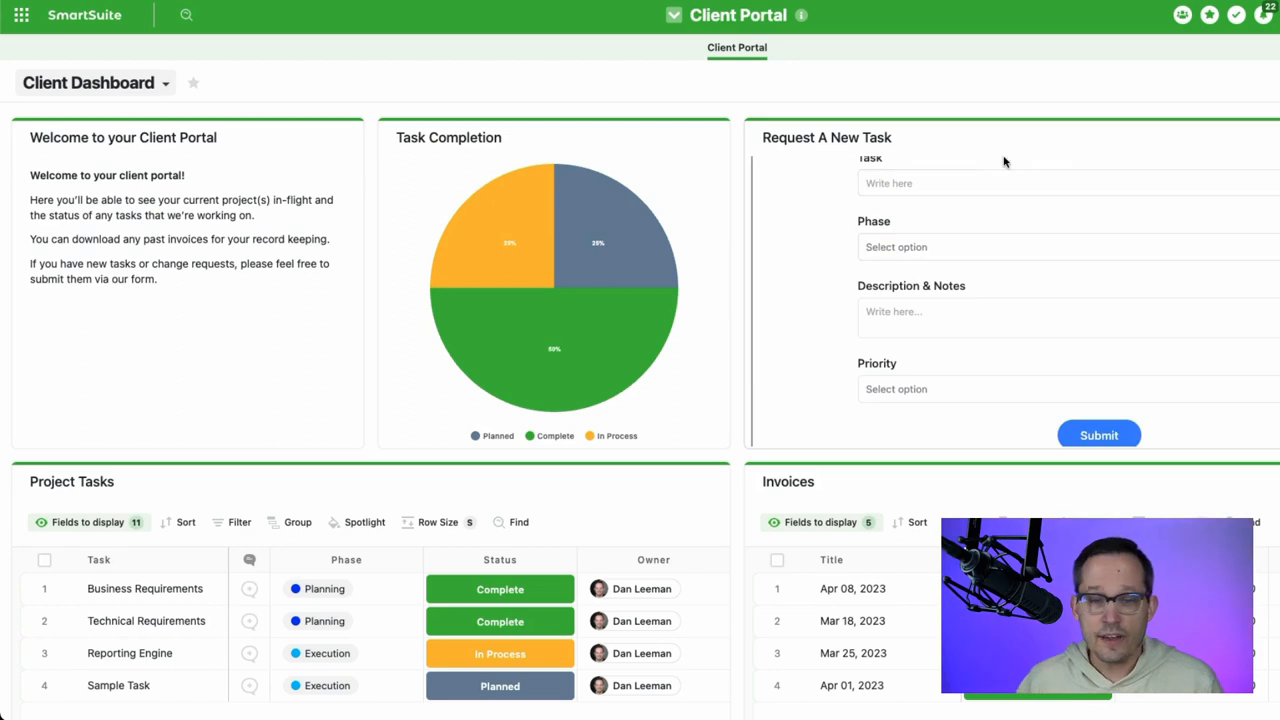
Real-Time Updates without the Fuss
And that's the beauty of it—you don't need to refresh or do anything extra to see your task slotted under project tasks almost instantly. The system's seamless update lends itself to a superb user experience, especially for those with simple portal needs.
Switching Gears to Admin View
Now, let's look under the hood from an admin perspective. If you recall, we've got two separate parts in SmartSuite: the client portal, where guest magic happens, and the back end, where we manage projects and brew up automations.
Automating Form Submissions
Creating these automations is a bit like conjuring up a spell. It's really a two-step automation process that springs into action with a form submission from the client's task request form. The goal here is to match the task with its relevant project—like piecing together a jigsaw puzzle.

Tricky Identifiers and Actions
First off, we kick things off with an identifier, like an email address or a unique project ID, something that tells us which project we're dealing with. Then we work our automation magic to locate the project linked to that identifier. It's a dance between looking up records, pulling information, and updating the task with the client email from the form submission.
Now, here's a neat trick: instead of replacing existing tasks with a new entry, we're ensuring the new task is added alongside previous ones. This approach keeps the door open for consistently expanding project tasks without erasing any history.
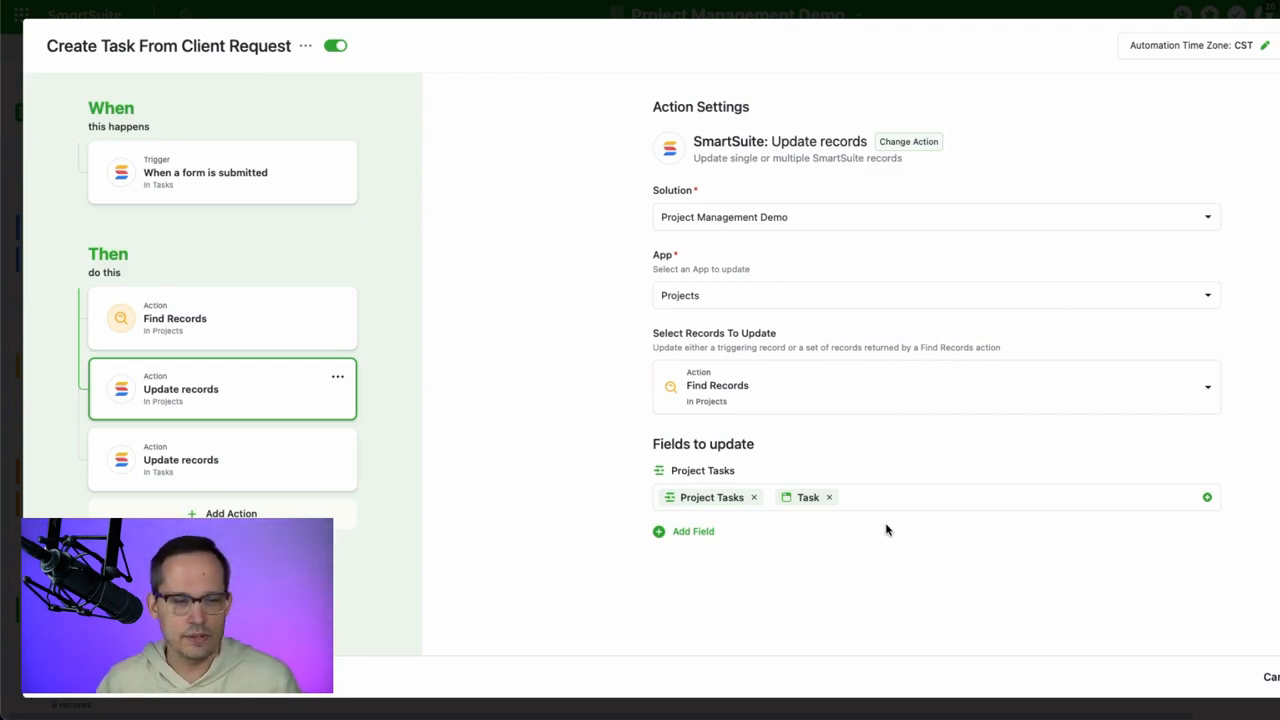
Tying Loose Ends with Lookup Fields
The last stretch involves an automation charade that updates task records. We set the status, but here's where it gets a tad intricate. We need to link tasks to clients dynamically—no manual email lookups or matching games. A lookup field does the heavy lifting here, pulling the client assigned at the project level and mirroring it down to tasks without copy-pasting data.
A Second Automation for Good Measure
Because of the timing of triggers and actions, linking up clients with new tasks isn’t immediate. Hence, automation takes the stage again, ensuring that once a task finds its project, the client is always the star of the show. It's all about those fine-grain details that fortify the connection between the project and task level—from client to project manager.
Last Thoughts
Well, that about wraps up our journey through form submissions and tasks within the magical realm of SmartSuite's client portals. While I know this can seem like a lot to digest, rest assured, for those of you leveraging the power of automation, this will shed some light on creating an interconnected, responsive system.
To experience SmartSuite's key benefits for yourself, start a free trial today and explore its intuitive work management platform.















.jpg)




