You’ve probably heard that workstreams help you plan, monitor, and execute large projects, but how does that work in reality?
In this comprehensive guide, I’ll go over what workstreams are in project management, how you can create a workstream to manage your team, and 3 examples in different industries.
➡️ This article will be especially useful for you if you are managing large projects.
TL;DR
- Definition: A workstream helps you break down complex projects into manageable sections to ensure clarity and focus for each aspect of a large project.
- How is a workstream different from a workflow? A workflow focuses on a specific process with linear, task-level instructions. On the other hand, workstreams define a system for managing interrelated tasks and teams.
- Creating a workstream: Your team can maintain alignment and agility across complex projects by structuring workstreams in SmartSuite with clear automation, role-based access, and adaptable views.
- Best practices for building a workstream: Assign responsibilities based on the skillset of your team members, identify the different dependencies in your project, encourage communication in one place, set up a custom dashboard, and, lastly, set up automations.
What are workstreams in project management?
A workstream in project management helps you break down complex projects into manageable sections, ensuring clarity and focus for each aspect of your large project.
Often used in enterprise project management, workstreams provide a structured framework so your team can concentrate on their specific responsibilities without distractions from unrelated tasks.
Think of it this way: You’re managing a large, enterprise project, and there are a million tasks to do to get it done.
By dividing your project into distinct workstreams, you can better allocate resources, such as people, budgets, and tools, based on the specific needs of each workflow.
The way we do it in SmartSuite is that each workstream is assigned to a specific team or individual within our team with defined roles and responsibilities.
This has helped us improve our accountability and task ownership, as well as enabled our project leaders to adjust their priorities and better allocate resources.
➡️ Workstreams help project managers to supervise the project’s progress because each team involved in the project only has to handle their piece of the work.
For example, you can use a Gantt chart to visualize what a workstream looks like in reality. If you’re working on a complex project like a web development one, there will be plenty of dependencies (i.e., tasks that need to be done by other people before you can do your tasks).
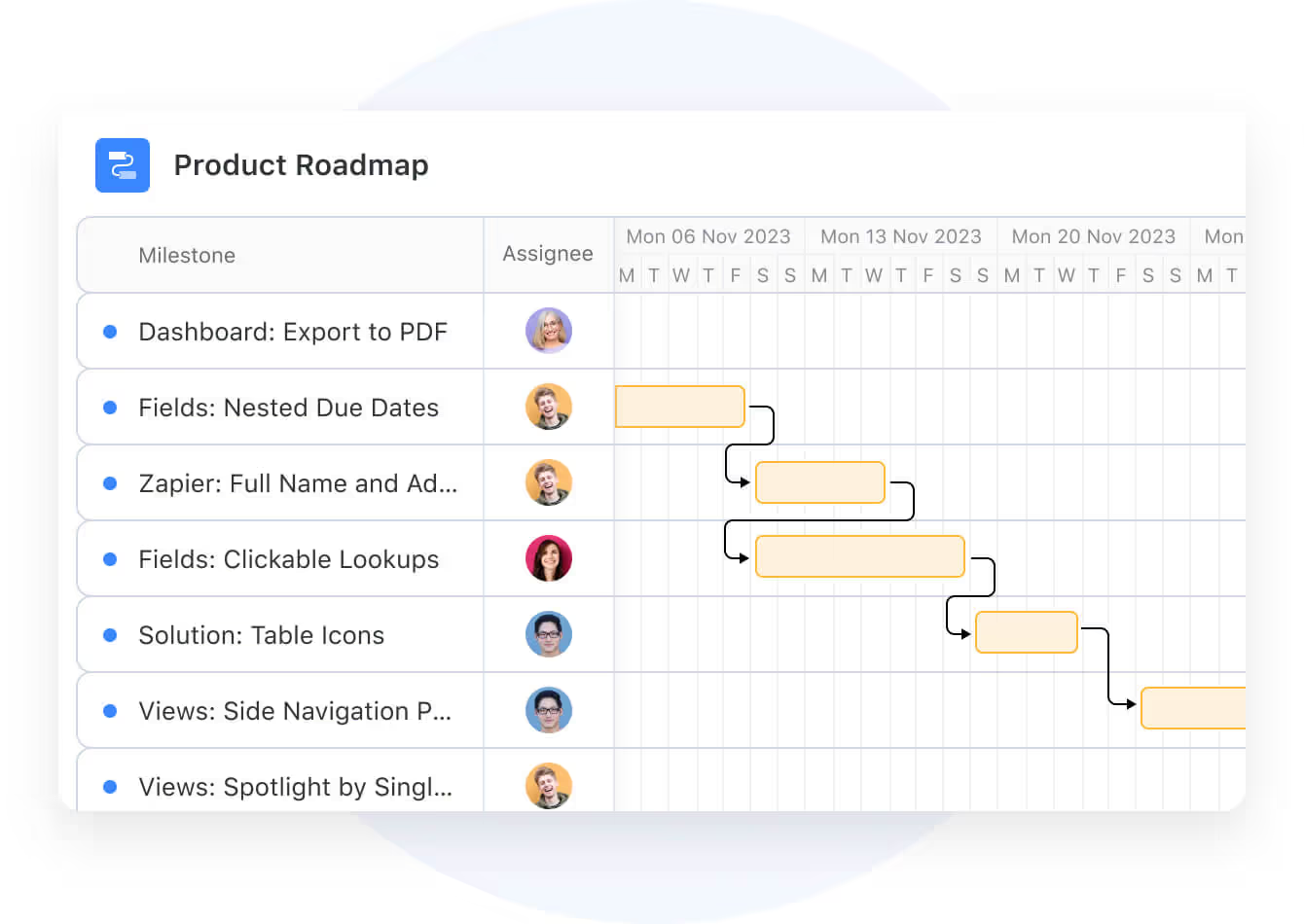
What is the difference between workstreams and workflows?
The main difference between workstreams and workflows is that workstreams define the broader objectives and areas of focus within a project, while workflows detail the step-by-step processes required to achieve those objectives.
A workflow focuses on a specific process (e.g., "How to resolve customer tickets" or "Steps to approve a design mockup") with linear, task-level instructions. Workstreams, however, define a system for managing interrelated tasks and teams.
Both concepts serve a different purpose:
- Workstreams simplify large-scale projects by dividing them into manageable sections, enabling collaboration across departments and ensuring alignment with overarching goals
- Workflows aim to improve efficiency by ensuring systematic completion of tasks and minimizing confusion through clear step-by-step instructions
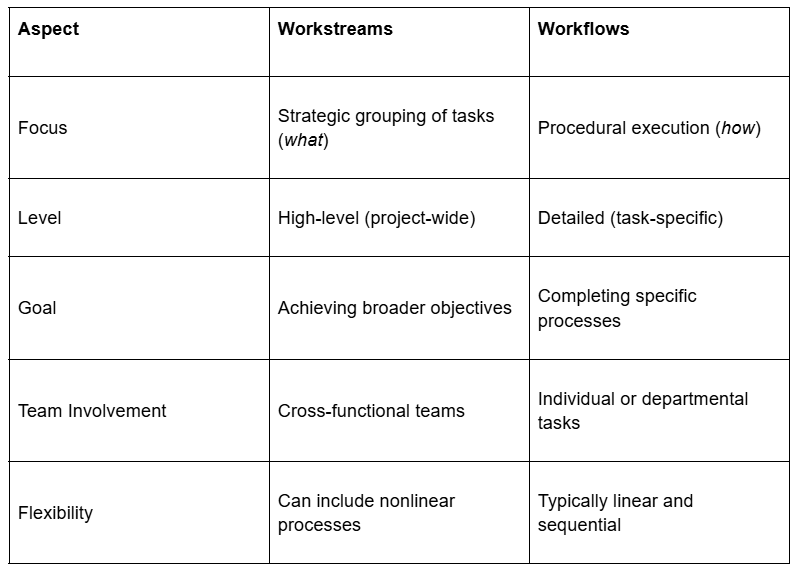
What are the benefits of using workstreams in your project management process?
The key benefits of using workstreams in project management include:
- Improved efficiency: Workstreams can help you break down complex projects into smaller, manageable tasks.
- Better accountability and employee engagement: By assigning specific responsibilities to each workstream, you can track performance and hold team members accountable.
- Better communication and collaboration: Workstreams promote clear task ownership, minimizing confusion and missed details.
- Increased transparency and progress tracking: Each workstream has set goals and deadlines, making it easier to monitor progress and identify delays early.
- Efficient resource allocation and flexibility: Workstreams enable targeted resource allocation based on specific requirements, optimizing productivity and minimizing waste.
➡️ Considering that organizations waste 12% of resources due to poor project management, structured approaches like workstreams can help you optimize resource allocation.
How can you create a workstream to manage your team on large projects?
To create a workstream, you’d need to have a dedicated project management software so you can be able to create the visualizations and dependencies that you’ll need.
Here are 5 steps to creating a workstream to better manage large projects:
Step #1: Define the workstream structure
The first step is to create a dedicated solution as the foundation for your workstream.
➡️ Depending on your industry, you can use a template (e.g., our project management template or the event planning template) or build from scratch.
You can start by organizing Tables within the solution to represent core components like tasks, teams, milestones, and deliverables.

For example:
- Tasks: Track assignments, deadlines, and dependencies.
- Teams: Define roles and members using the Teams feature (you can assign colors and permissions for clarity).
Step #2: Assign roles and permissions
The next step in your project management workstreams is to assign roles and permissions to the different team members and/or freelancers that you’ll be managing.
➡️ Pro Tip: Uphold granular access control by restricting sensitive data to specific teams (e.g., limit budget fields to managers).
You can also set up and use SmartSuite’s Member Directory to view team availability and assign tasks based on capacity and skillset.
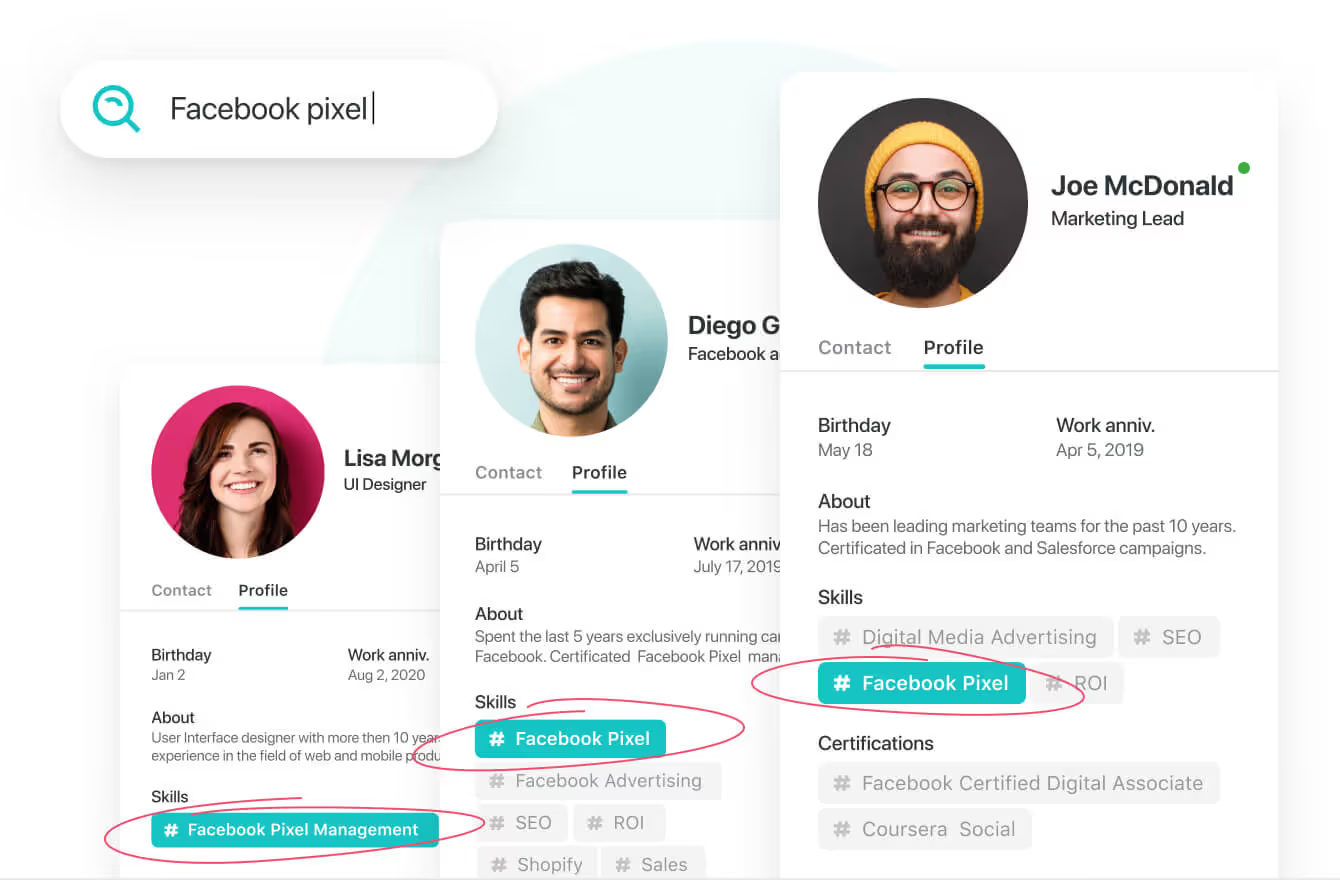
Step #3: Visualize and track progress using different project views
With a project management solution like SmartSuite, you can visualize your project management workstream by using our:
- Kanban View, which is perfect for visualizing a workflow through the different stages, tracking progress, and assigning tasks in a manner that removes bottlenecks.

Learn more about SmartSuite’s Kanban view and how you can use it:
- Gantt Charts: Ideal for mapping out dependencies, overseeing, adjusting, and communicating project details, tasks, and timelines.
You’ll be able to get a 360-degree view of your project's timeline, milestones, and dependencies.

Learn more about SmartSuite’s Gantt charts:
- Custom dashboards with charts and metrics (e.g., overdue tasks, team workload) for real-time insights.
With SmartSuite, you can build powerful views into your information to gain visual insight into the performance of any team, process or project.
Here’s an example of a custom dashboard for UI design project management:

Step #4: Set up automations to track progress
You can set up automations to track your team’s task progress using SmartSuite’s no-code automation builder:
- Select fields (e.g., due dates, linked records, priority levels) to structure task data.
- Apply automation rules, such as recurring tasks (e.g., weekly check-ins) or status-based triggers (e.g., auto-assign tasks when marked "In Progress").
- Link related records (e.g., you can connect a "Design Phase" task to a "QA Phase" task) to visualize dependencies.
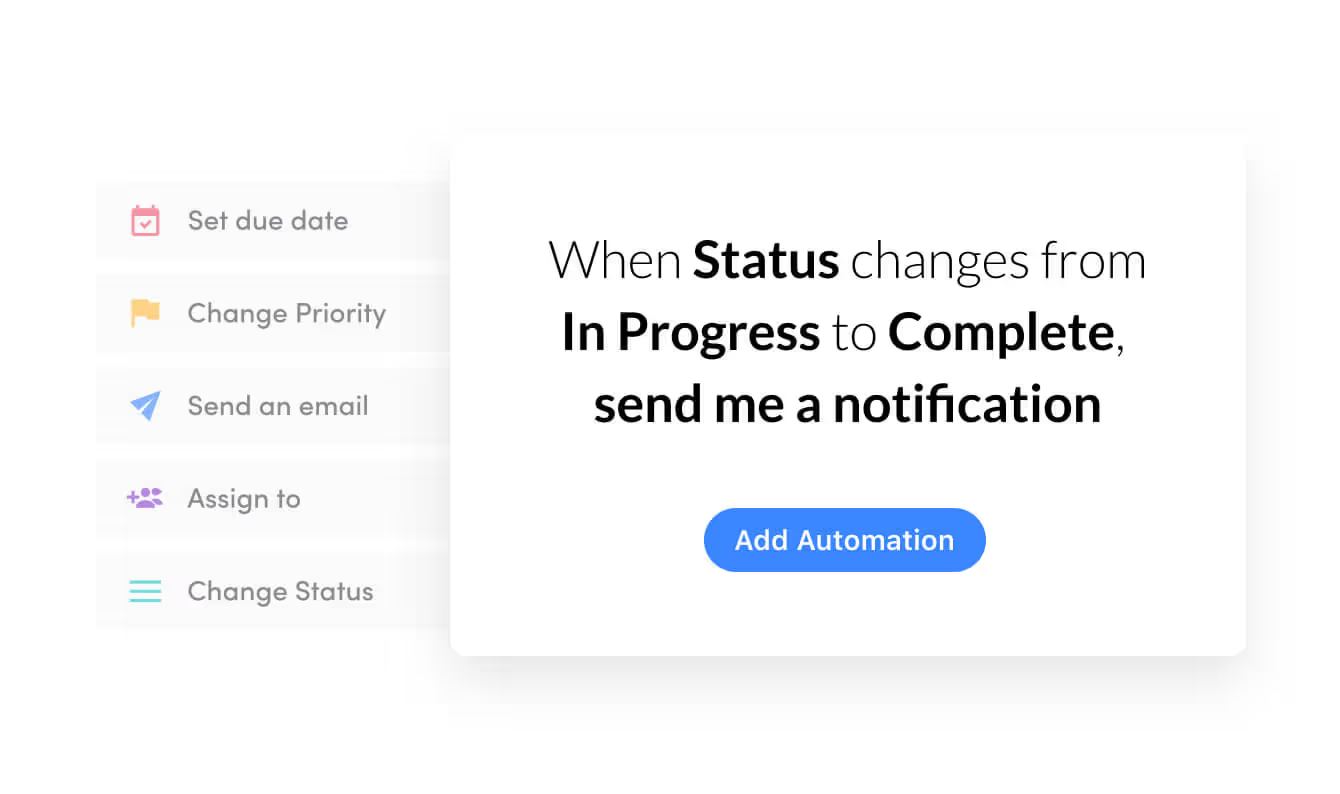
For example, instead of constantly checking in on your team for status updates, you can use our dynamic notifications automation that instantly triggers email sends when due dates arrive or receive real-time updates when critical tasks are completed.
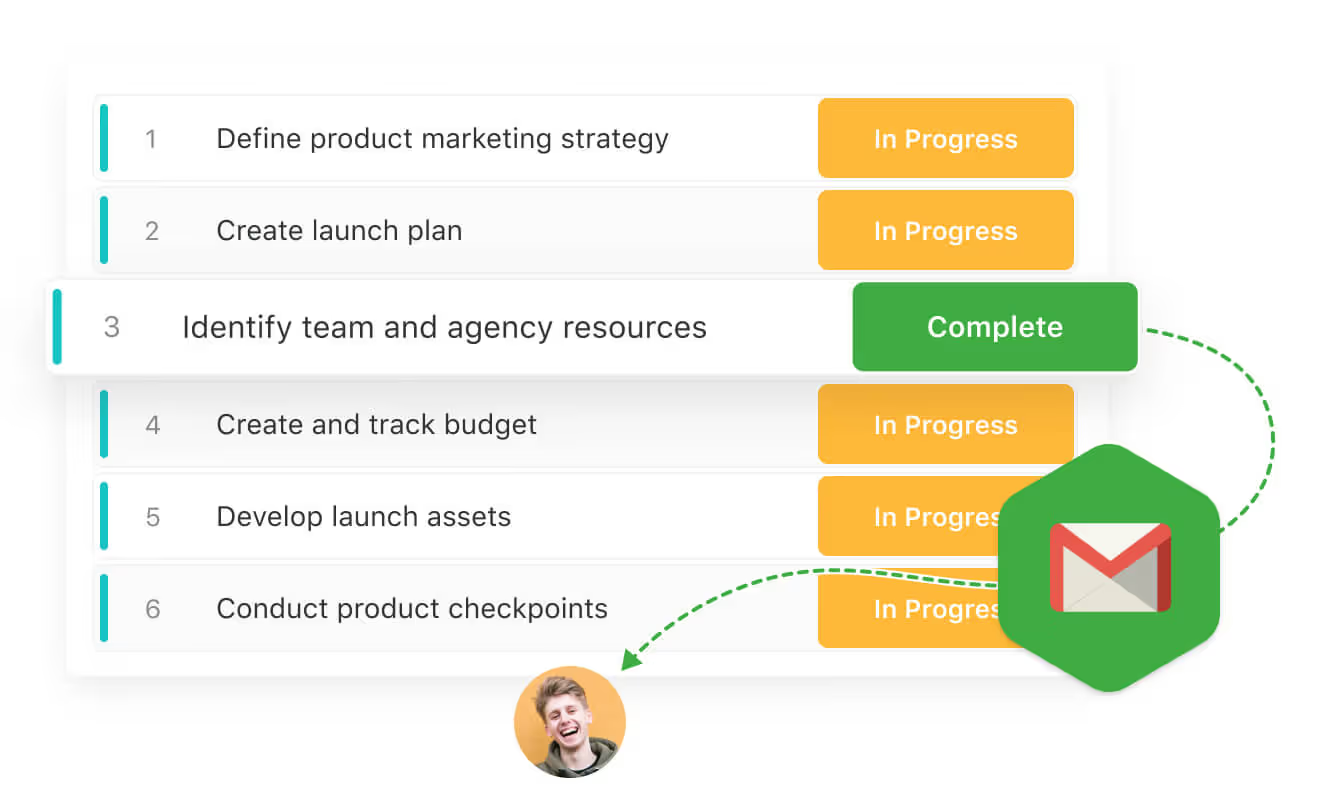
Step #5: Figure out communication
Last but not least, you want to figure out the collaboration aspect of your project management workstreams.
💡 Instead of having to use a tool like Slack, you can centralize your communication right there in SmartSuite using our embedded comments and document sharing to avoid fragmented discussions.
You can unite your multiple teams or companies you’re working with by facilitating communication directly within SmartSuite’s records.
Inside the platform, you can ‘’@’’ someone, add notes or attach an image, and view the design, sketches and wireframes — all without needing to shift context or log into an external system like Slack.
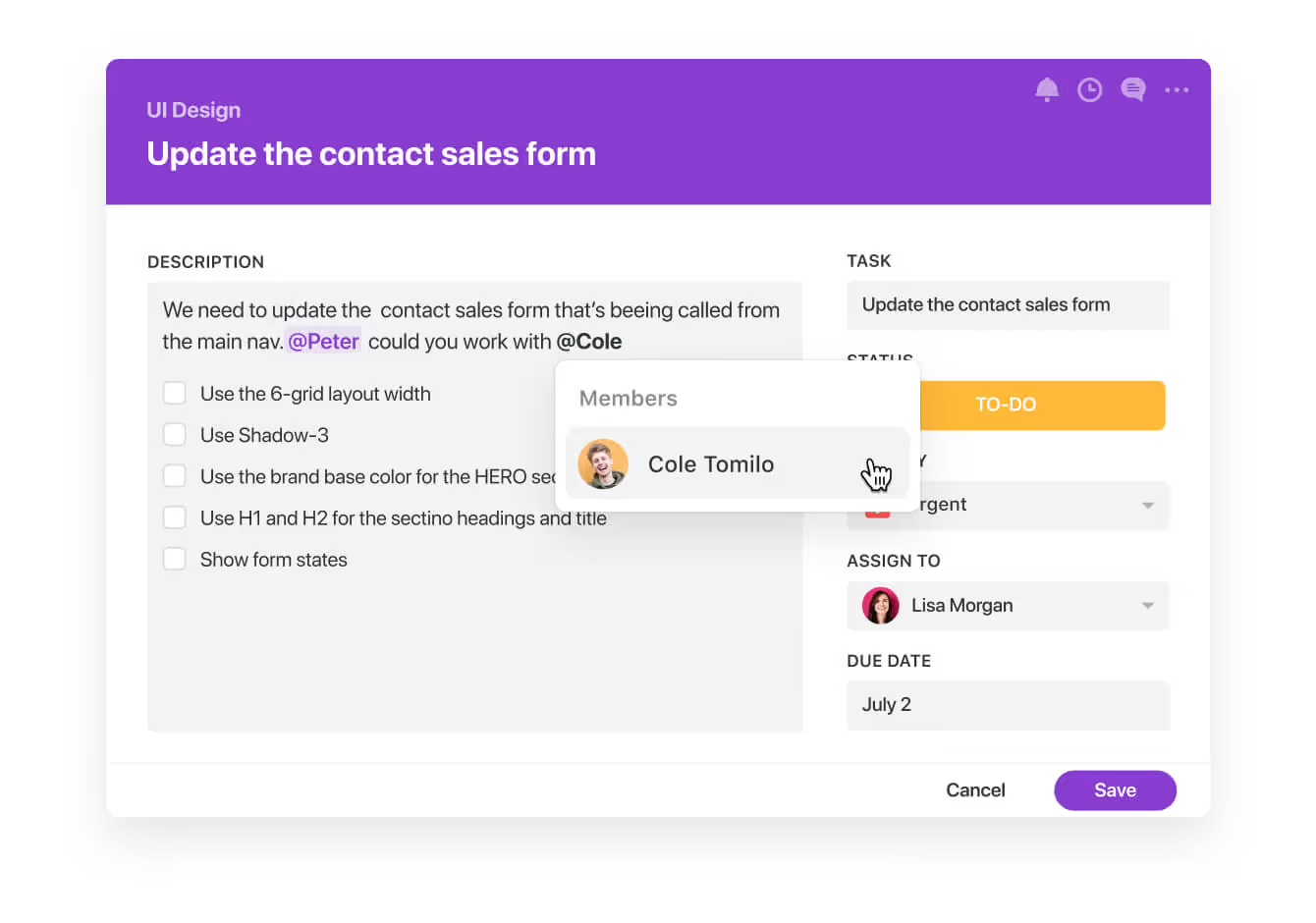
3 examples of project management workstreams
I understand that you might be wondering what workstreams would look like in different industries.
Here are 3 examples of project management workflows in different lines of work:
Marketing workstream
Here's an example of a marketing workstream for a product launch campaign, with 4 key components:
First of all, you want to separate your project into the 5 core tasks – market research, content creation, distribution strategy, influencer marketing, and performance monitoring.
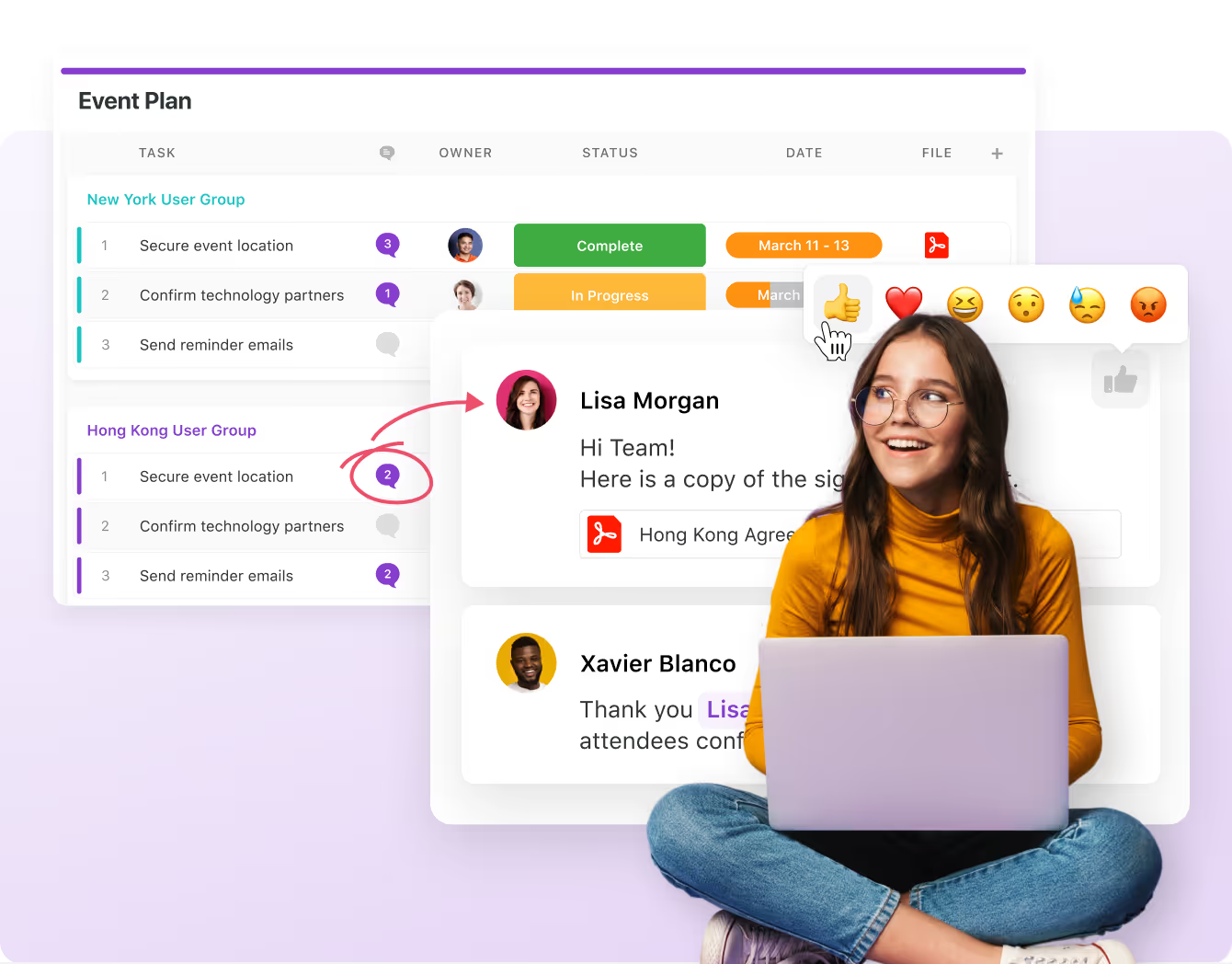
After that, you want to map out these 5 core tasks into sub-tasks:
1. Market research:
- Conducting market research to identify target audiences.
- Analyzing competitors.
- Understanding current trends.
2. Content creation:
- Developing campaign assets such as blog posts, social media content, videos, and press releases.
- Ensuring all content aligns with brand messaging and campaign objectives.

3. Distribution strategy:
- Planning and executing distribution across various marketing channels, including social media, email, and paid advertising.
- Setting up campaigns on platforms like Google Ads and Facebook Ads.
- Monitoring the performance of the campaigns and optimizing them on the go.
➡️ Marketing teams can use SmartSuite’s media plan calendar template.

4. Influencer Partnerships:
- Identifying and collaborating with influencers who can promote the product to their followers.
- Negotiating partnerships, creating sponsored content, and tracking engagement metrics.
5. Post-launch review and evaluation
- Conducting a thorough review of the campaign's success.
- Gathering feedback from stakeholders and customers.
- Documenting lessons learned.
For the post-launch review and evaluation phase, marketing teams can also set up a custom dashboard to eliminate guesswork, plan and conduct A/B tests, manage expenses and analyze results.
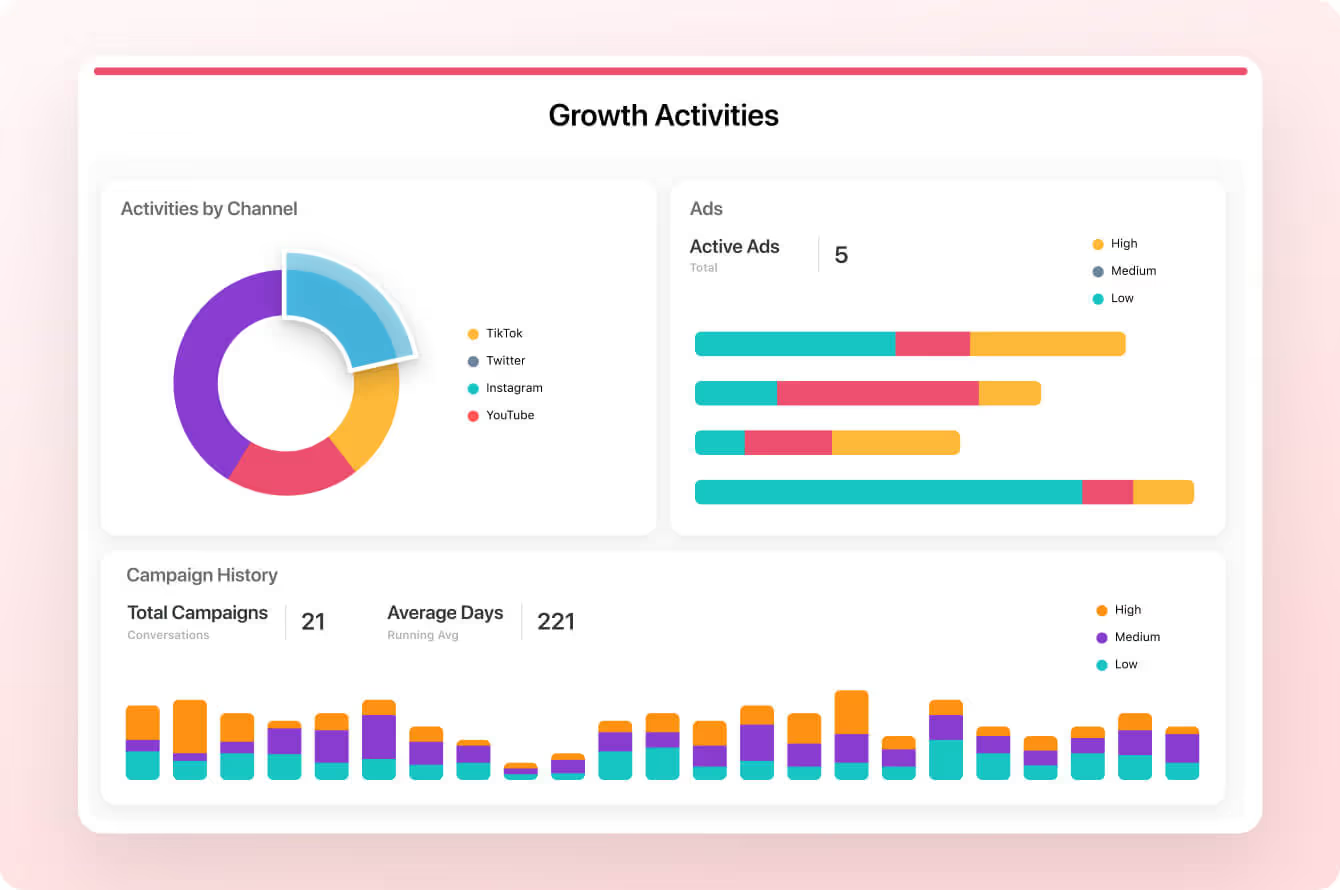
UI design workstream
Similar to the marketing workstream example, UI design teams want to separate the project into the 5 core tasks – user research and requirements, component identification, design system development, prototyping and iteration, and the handoff process.
Here’s what that might look like for your UI design team:
1. User Research & Requirements:
- Performing usability studies to observe user interactions and pain points.
- Interviewing target users to gather insights on preferences and workflows.
- Analyzing competitor designs to identify industry standards and gaps.
➡️ Pro Tip: You can use SmartSuite to track customer feedback and make sure the best ideas become part of your roadmap.
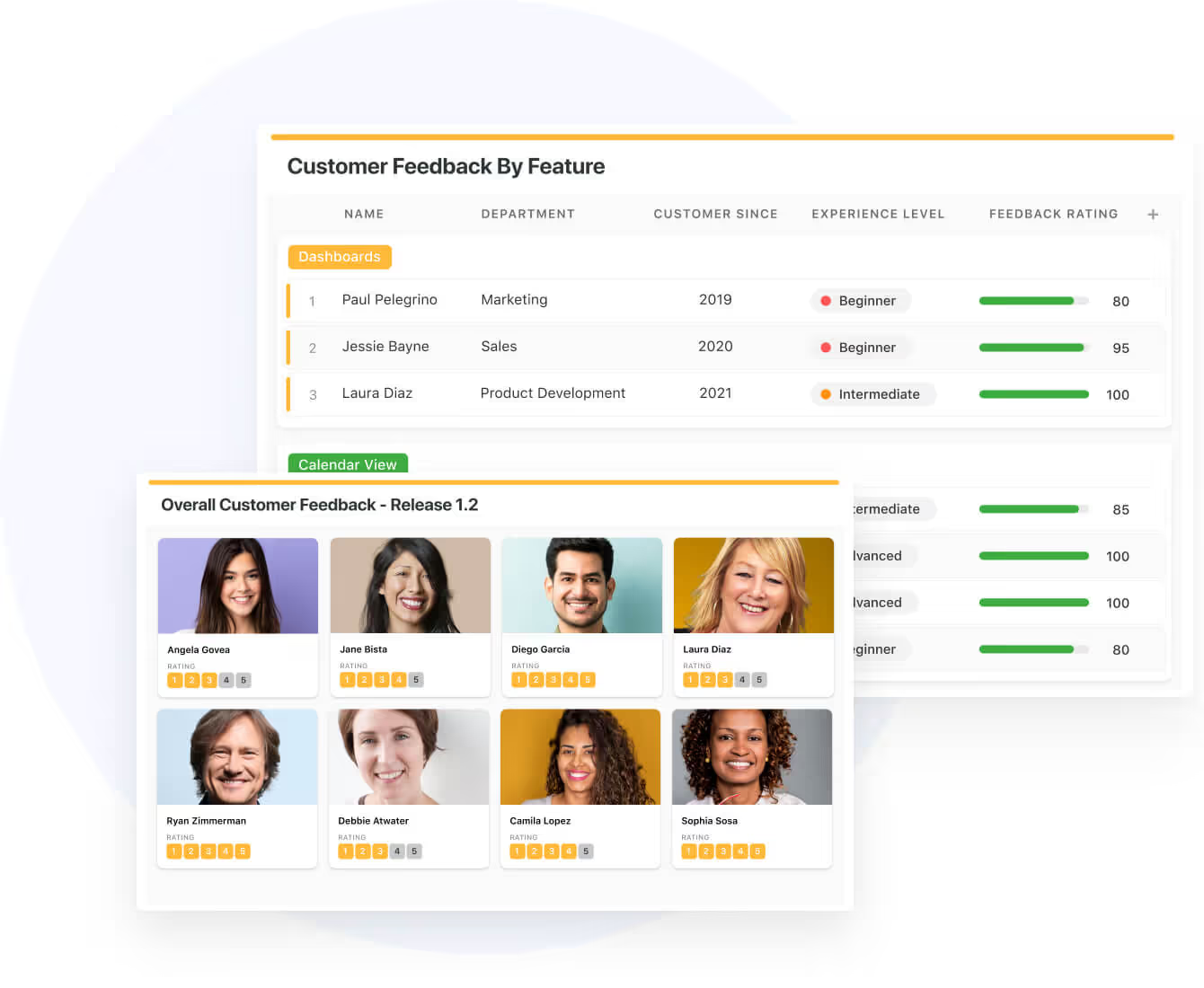
2. Component Identification
- Breaking down the interface into reusable elements (e.g., buttons, cards, navigation bars) and defining their properties, states, and variations.
- Cataloging core components (buttons, cards, navigation bars) and their use cases.
- Defining component properties (size, color) and states (default, hover, active).
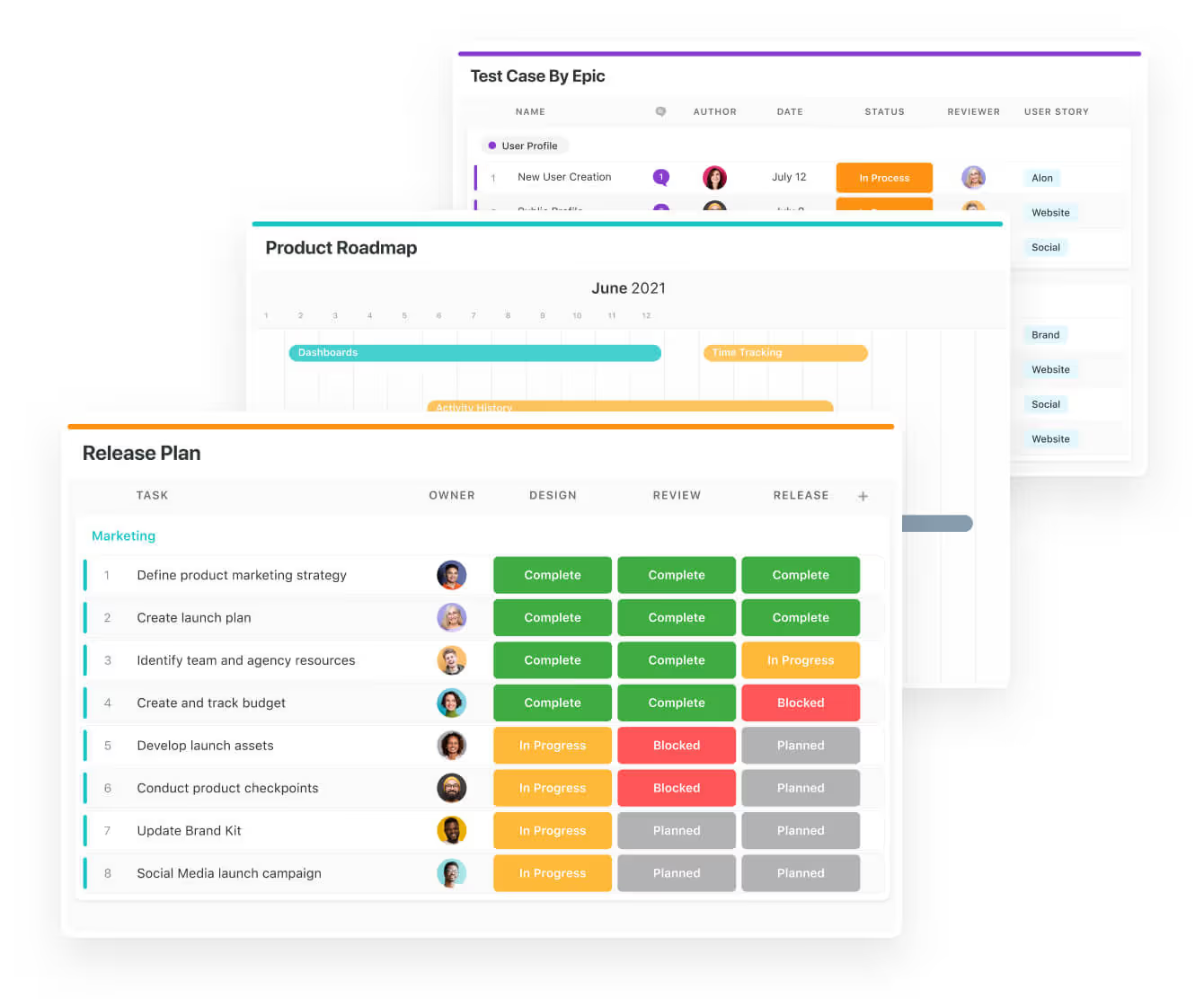
3. Design System Development
- Creating a centralized library with typography, color schemes, spacing rules, and responsive behavior guidelines.
- Establishing typography hierarchies (headings, body text) and font pairings.
- Setting spacing scales (margins, padding) and layout grids for alignment.
4. Prototyping & Iteration
- Building interactive prototypes using tools like Figma to test component interactions and refine designs through user feedback.
- Creating clickable prototypes to simulate user flows (e.g., form submissions).
- Conducting usability tests to identify friction points in interactions.
The dependency field in SmartSuite’s Gantt charts can be particularly useful for UI design teams, considering how many dependencies they are facing.
For example, you can add a dependency that the SEO team needs to give recommendations to the UI design team based on competitors’ findings before the team can start prototyping.
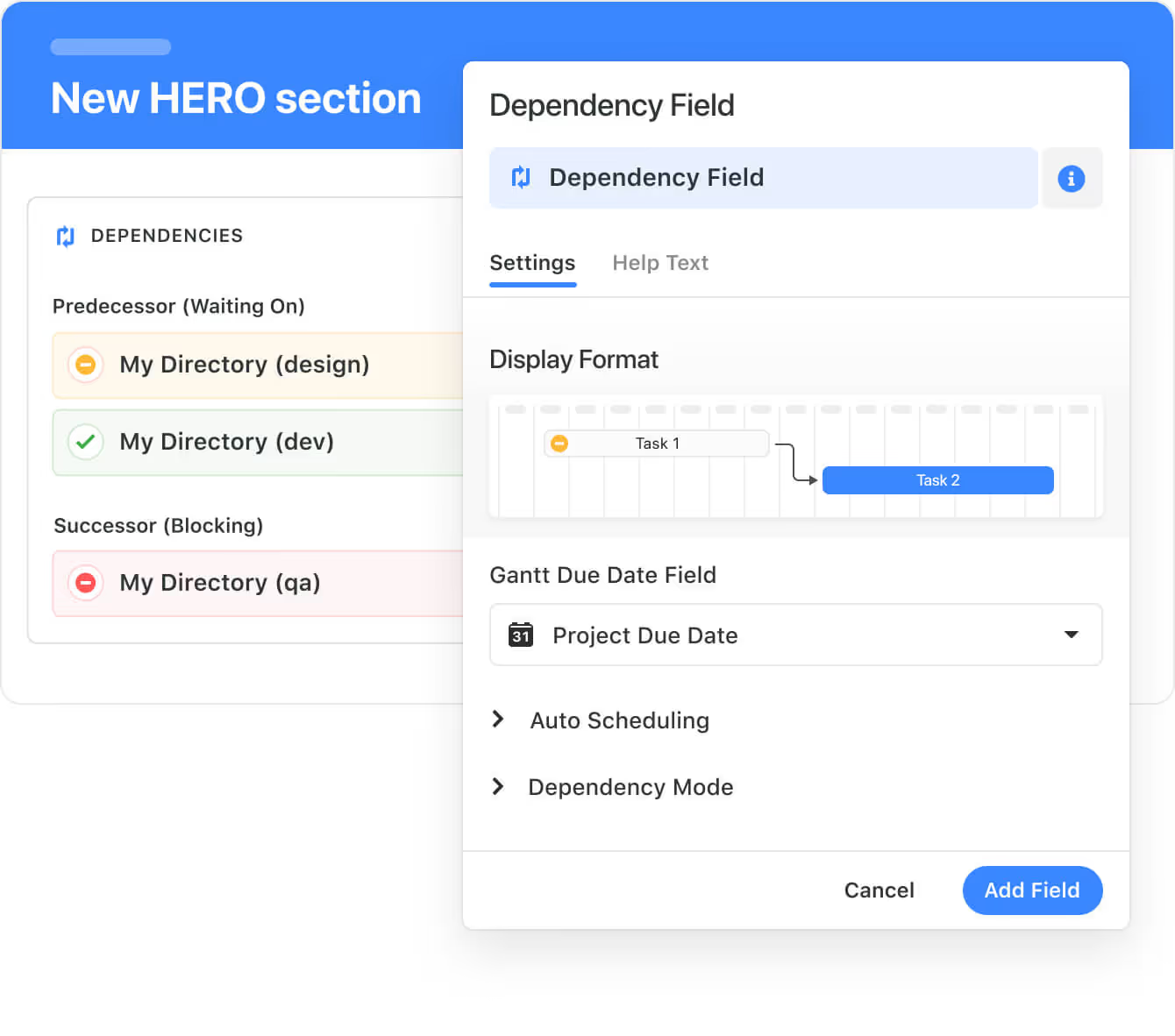
5. Handoff to the developers
- Sharing component specifications with developers and stakeholders.
- Addressing technical constraints (e.g., performance trade-offs) during handoff.
- Updating the design system documentation post-feedback.
➡️ You can use SmartDoc fields to create richly-formatted requirements that can include tables, callouts, images and more.

Consulting workstream
Lastly, I wanted to walk you through a consulting workstream since I know from experience how hard it can be to manage so many tasks and stakeholders.
Similar to the marketing and UI design workstream, you want to separate it into multiple core tasks and then sub-tasks:
1. Market research & analysis
- Conducting data-driven research to identify market trends and client needs.
- Gathering quantitative/qualitative data (e.g., surveys, industry reports).
- Analyzing competitor strategies and market gaps.
- Documenting findings in a structured report for client review.
2. Strategy formulation
- Developing actionable recommendations tailored to client objectives.
- Aligning recommendations with the client budget and resources.
- Prioritizing initiatives based on impact vs. feasibility.
- Creating a phased implementation roadmap.
3. Stakeholder Alignment
- Ensuring client buy-in through collaborative workshops and reviews.
- Hosting workshops to present findings and gather feedback.
- Refining strategies based on stakeholder input.
- Finalizing deliverables (e.g., slide decks, financial models).
➡️ Pro Tip: You can craft company initiatives, create departmental plans and set budgets with SmartSuite to set clear expectations and keep your teams aligned.
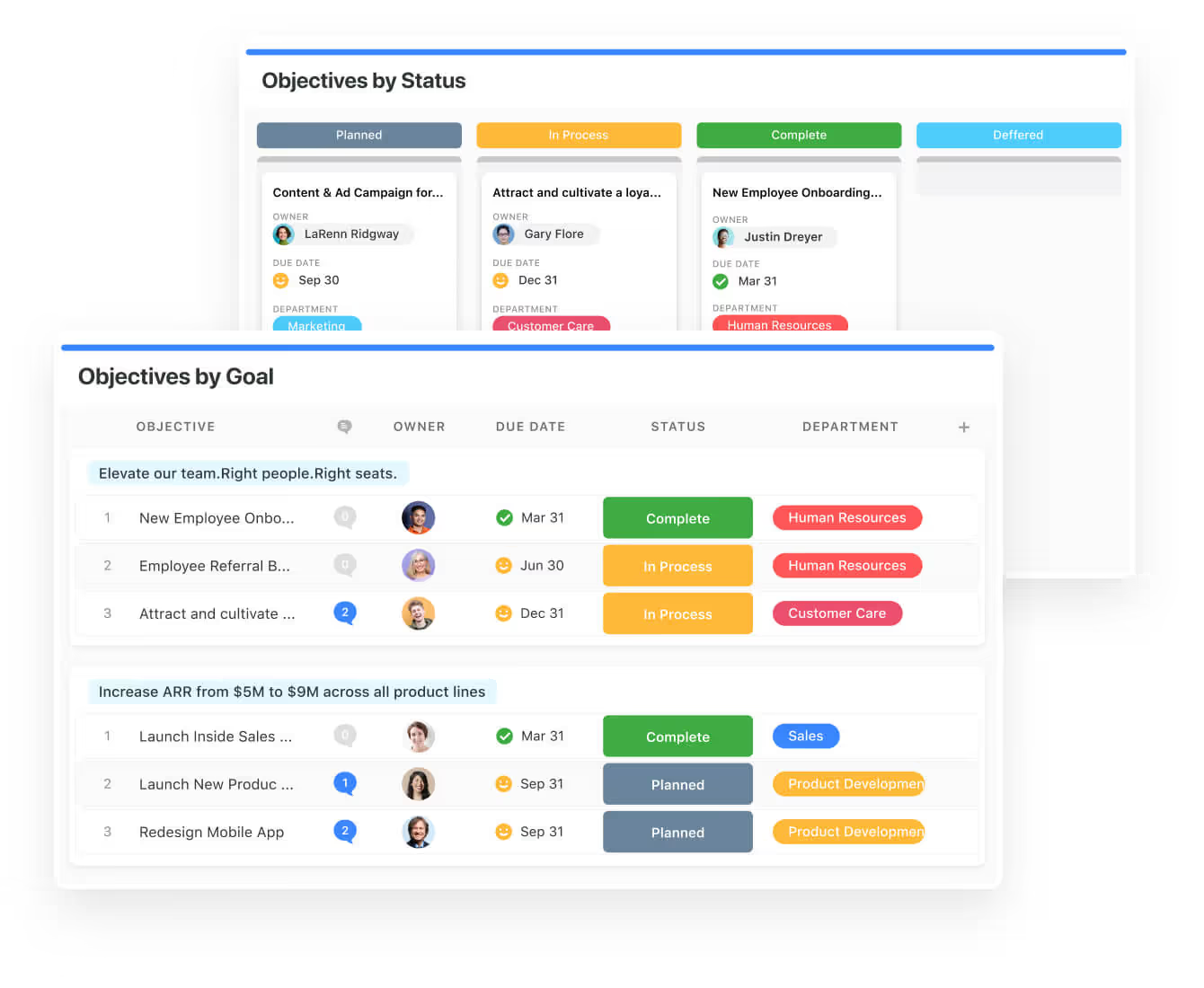
4. Implementation Support
- Guiding execution through training and change management.
- Designing training materials for client teams.
- Monitoring progress against milestones and KPIs.
- Troubleshooting roadblocks (e.g., resource shortages).
5. Impact Evaluation
- Measuring outcomes and refining strategies for long-term success.
- Comparing post-implementation results to baseline metrics.
- Recommending iterative improvements (e.g., scaling successful tactics).
Consulting teams can use SmartSuite to track progress with periodic OKR Check Ins to identify risks and remove barriers to delivery.

Workstream best practices for project leaders
Here are some best practices for project leaders to build efficient workstreams (that are not very obvious):
- Assign responsibilities based on the skillset of your team members after identifying all tasks and stakeholders.
- Identify the different dependencies in your project (what tasks need to happen before another task can happen) and then map them out using a Gantt chart.
- Encourage communication in one place, instead of everyone collaborating in multiple places (like email or Slack), typically within your project management software like SmartSuite.
- Set up a custom dashboard to aggregate any of your data into a single view. You can use SmartSuite’s library of easy-to-configure visuals.
- You can also set up automations, such as automatically updating values in your records when important actions happen.
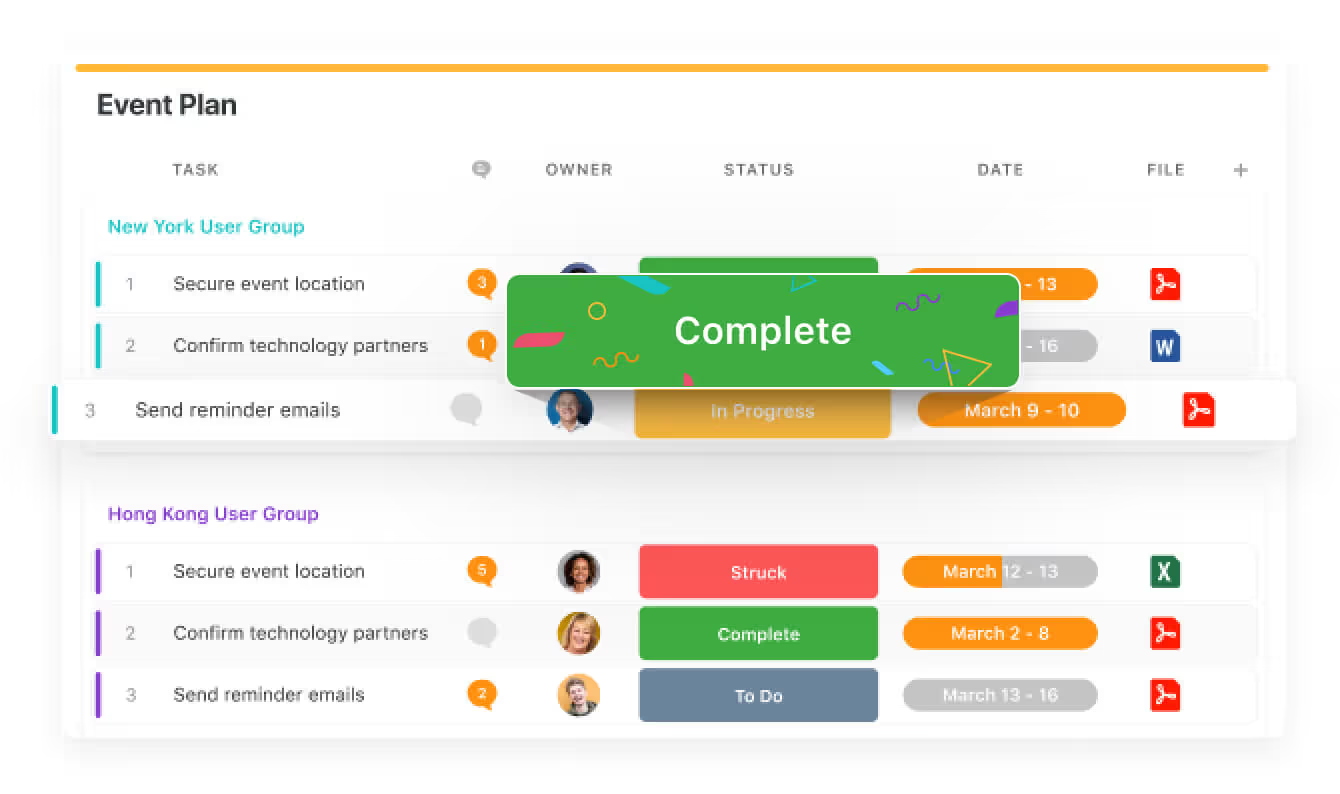
Next Steps: Get Started With SmartSuite & Our Templates For Free
Well, that was it – our complete guide on workstreams in project management.
If you’re a project leader looking to build workstreams and streamline your project management workflows, you can give SmartSuite a chance with our free plan.
SmartSuite’s platform offers just the right customization, native collaboration capabilities and a library of 200+ project management templates to help teams create and maintain a project management workflow.
Here’s what's in it for your team when you try SmartSuite:
- Access to a generous free plan with features including multi-board views (Kanban, Chart, Map, Timeline, Card, and Calendar), 100 automations/month, and 40+ field types, including formula and linked record fields.
- No-code automation builder to set up to 500,000 trigger/action workflows.
- Built-in productivity tools, including time tracking, status tracking, and checklists.
- Team collaboration and planning tools such as whiteboards and SmartSuite docs.
- Resource management across projects and teams.
- 40+ field types, including the option to add your custom fields.
Sign up for a free plan to test the water or get a 14-day free trial to explore all its amazing features.
Or, if you’d like to talk to our team of experts, schedule a demo.
Read More
- The 10 Best Project Management Software For Engineers: We break down the top 10 project management solutions built with engineers in mind in 2025.
- 10 Best Healthcare Project Management Tools in 2025: Find out the best healthcare project management solutions on the market.
- 10 Best Project Management Software for Construction in 2025: A useful guide if you operate in the construction industry and you’re looking for a project management app.
- 10 Best Enterprise Project Management Software: Find more about the best Enterprise-grade project management solutions on the market.
- 10 Best Project Management Tools For Remote Teams In 2025: Learn more about the best project management tools for remote teams in 2025.
- 10 Best Project Management Tools For Consultants In 2025: Find out the best project management solutions for consultants.


















.jpg)





