Today we've got a real treat lined up for those of you using SmartSuite to organize your to-dos and manage your projects.
Avi, a wonderful colleague in partnerships from SmartSuite, posed an interesting query. He wanted to know how to set a project's status automatically to complete once all linked tasks in the project are done. It's a straightforward yet vital question for efficient workflow automation.
Before I dive in, I want to give a quick shout-out to a similar topic we covered in a prior video, with a focus on tracking checklist progression. While that video isn't directly about what we will discuss today, it shares the theme of progress measures and could bring additional insight. We'll drop a link to that in the description for you to check out.
A Casual Approach With Practical Solutions
As we navigate this solution, please note the tone we're using here is rather light-hearted and casual, yet every bit informative. It reflects our goal: understand and implement solutions that sound less like rocket science and more like a coffee chat breakthrough. The vocabulary here is deliberately kept uncomplicated because, let's face it, project management is mystifying enough without adding convoluted language into the mix!
Our audience includes SmartSuite aficionados of all kinds — from seasoned veterans who can set up complex automations in their sleep to newcomers eager to streamline their first project. So, whether you consider yourself a master or a neophyte in the realm of digital organization, this walkthrough is designed for you.
Getting Down To Business: Formula Meets Automation
Let's start by painting a vivid picture: we have two components within SmartSuite — the Projects table and the Tasks table. These two are like best buds in a buddy movie; they're different but inseparable. The 'Projects' app is, hopefully, self-explanatory, while the 'Tasks' app captures all the bite-sized activities leading to project completion.
Picture this: a project named 'Quickstart Implementation.' Within it, you've got a series of tasks—some completed, some in motion, and others waiting in the wings. Sneaking a peek at the status quo reveals that half of these tasks are ticked off. So, in our book, that’s a 50% completion rate.
Our end goal is crystal clear: move the project status to 'complete' upon 100% task completion. How do we translate this into SmartSuite's language? Through the magic of formulas and automation.
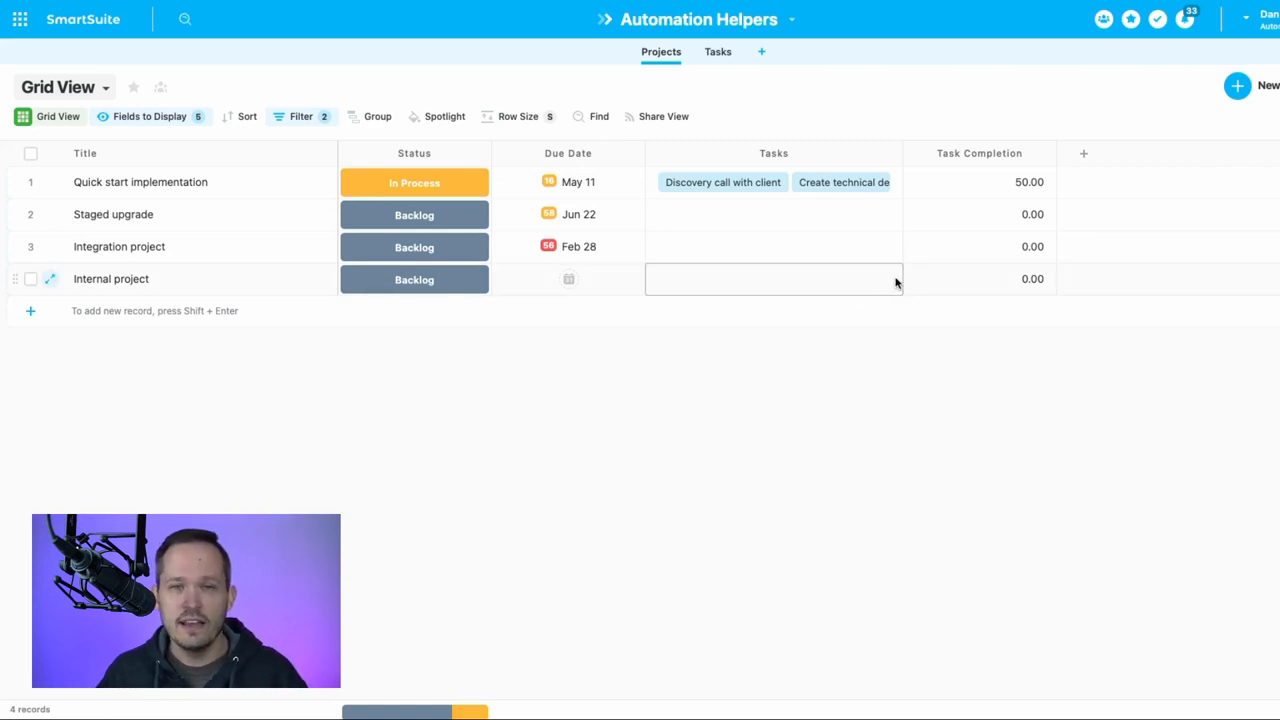
Crafting the Formula
Roll up your sleeves, and let's concoct a formula to capture task progress. Here’s the recipe:
- Create a new formula field in your 'Projects' app — creatively, I've named mine 'Task Completion.'
- Fire up the advanced editor for some high-octane functionality.
- We're thinking math class here — fraction style. Count the completed tasks and divide them by the total. Simple, right?
Use the countif function to tally the completed ones and count for the total. Multiply the result by 100, and voilà — you've got your progress in a neat percentage.
Save your formula and pat yourself on the back as you observe the percentage reflecting real progress within your project data.

Automation: Setting the Wheels in Motion
Now, for the pièce de résistance — the automation that brings it all together.
Create a new automation aptly titled 'Complete Project When Tasks Are Complete.' We'll set it up with the following steps:
- Trigger: When a record matches a condition. This is the starting gun for our automation.
- Condition: Task Completion is 100. It's showtime when all tasks are complete.
- Action: Update the project status to 'complete.' This is the victory lap where you can almost hear the crowds roar.
Save your newly-minted automation. The real magic happens when you see it in action, as checking off the remaining tasks pushes that project status over to 'complete' without so much as lifting another finger.
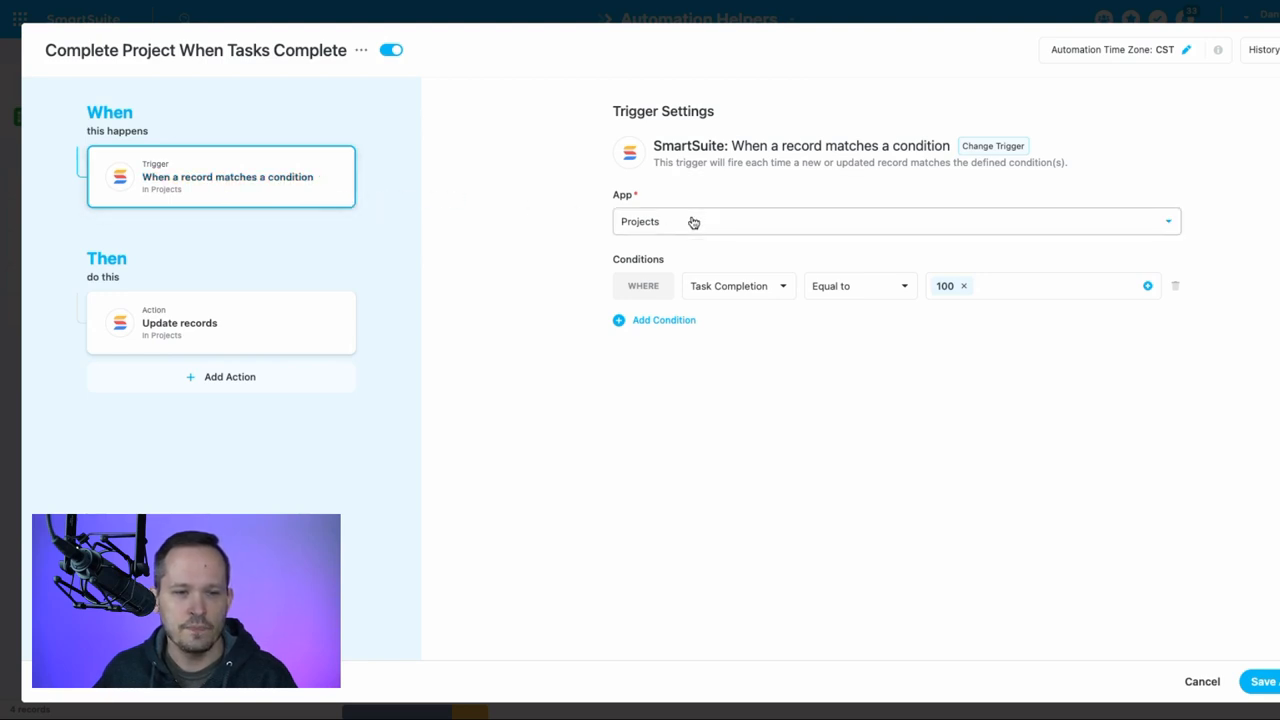
Wrapping It Up With a Bow
This little guide was for everyone else tuning in who needs a dose of automation in their lives. By setting up this neat process within SmartSuite, you're freeing your hands and head for more strategic or, indeed, more leisurely pursuits.
So, here’s to completing projects with a few clicks and maybe, just maybe, finding the time for that well-deserved cup of coffee while SmartSuite does the heavy lifting!
To experience SmartSuite's key benefits for yourself, start a free trial today and explore its intuitive work management platform.
Automation Helpers is a trusted SmartSuite partner. Book your free 30-minute consultation at automationhelpers.com to get started.

















.jpg)



