May 2023 Product Updates
As always, our team has been working to bring you the latest updates to our platform. This past month has been particularly exciting as we released a number of enhancements to our product that were directly requested by our customers.
Let's dive into some of the exciting product updates we released this month including Conditional Rollups & Lookups, Communication Center Updates, and drag & auto-populate values, and Guest role status changes. Be sure to check out our community news including a new partnership with the front-end application, WeWeb, a SmartSuite AI demo, and upcoming live events.
Conditional Rollups
You can now choose to apply conditions to filter the rollup or lookup field to limit what is included.
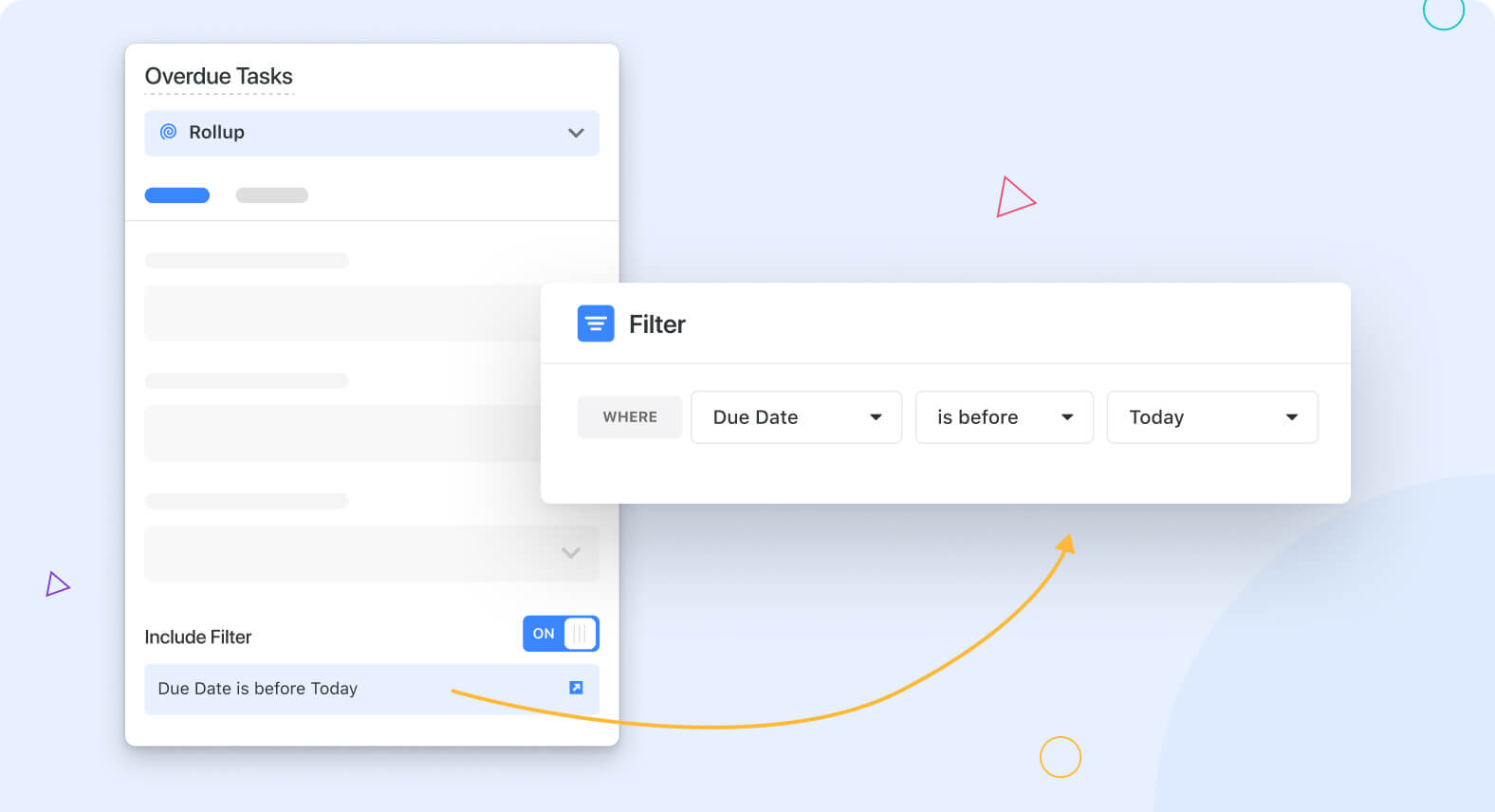
SmartSuite's new Conditional Rollups and Lookups feature allows users to specify multiple conditions for any filter. This means that users can roll up just those records that meet specific criteria. For example, a user can create a count of all open tasks by setting the filter to only consider Task records where the status is not "Client Approved" and the Due Date is before Today. This feature makes it easier to analyze and manage data in SmartSuite.
Conditional Lookups
You also have the option to set conditions on the lookup field in order to narrow down the results that are included.
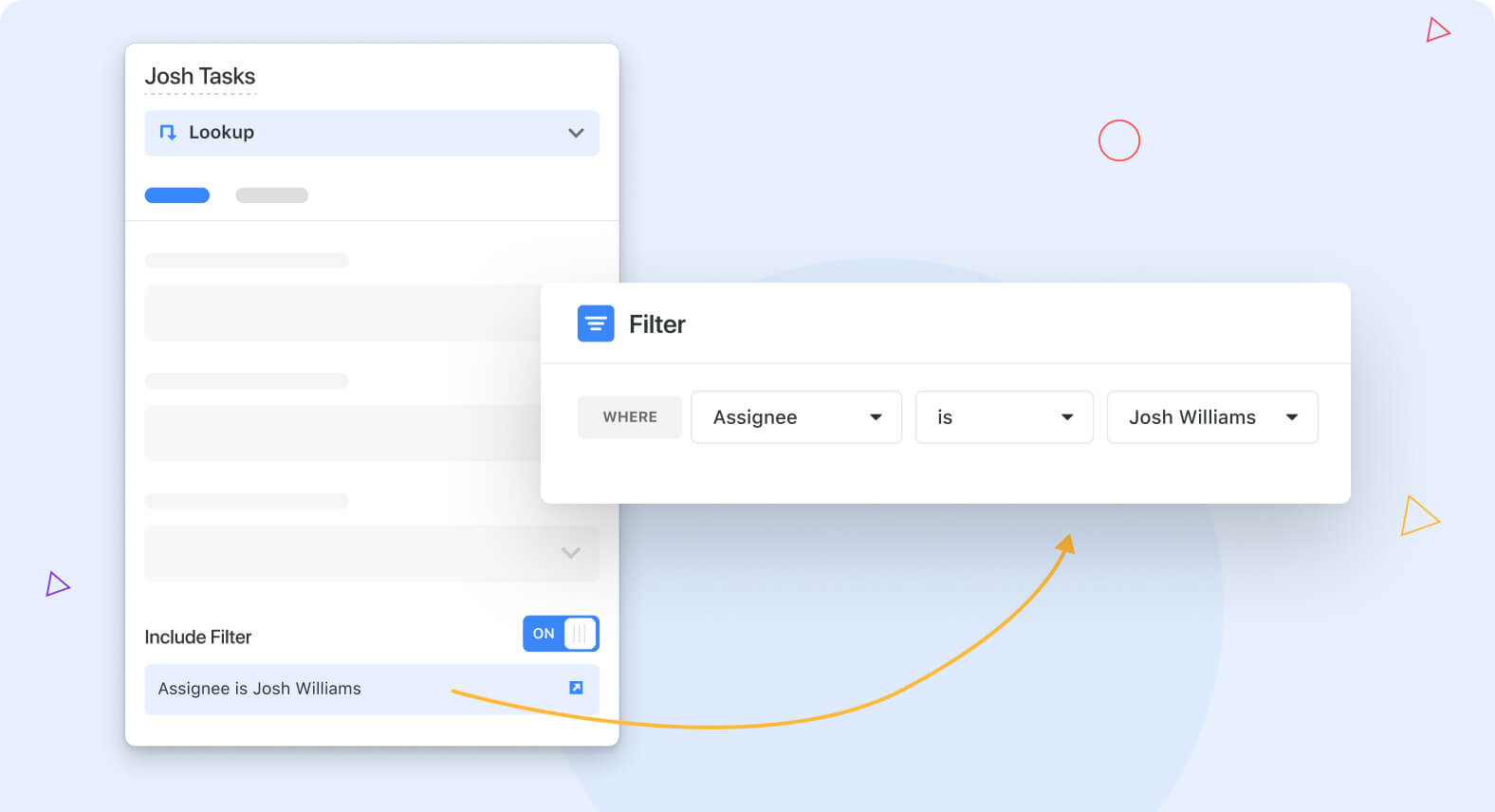
SmartSuite's new Conditional Lookup feature allows users to specify multiple filter conditions. This means that users can the Lookup field to display only those values that meet specific criteria. For example, you could create a list of critical tasks by filtering on a Task record's Priority field, including only those that have a "High" or "Critical" status. This feature makes it easier to adjust the display of data in SmartSuite to meet your workflow's specific needs.
Communication Center Updates
Enhance your customer interactions with SmartSuite's new Communication Center feature that now lets you create and manage templates for your emails.
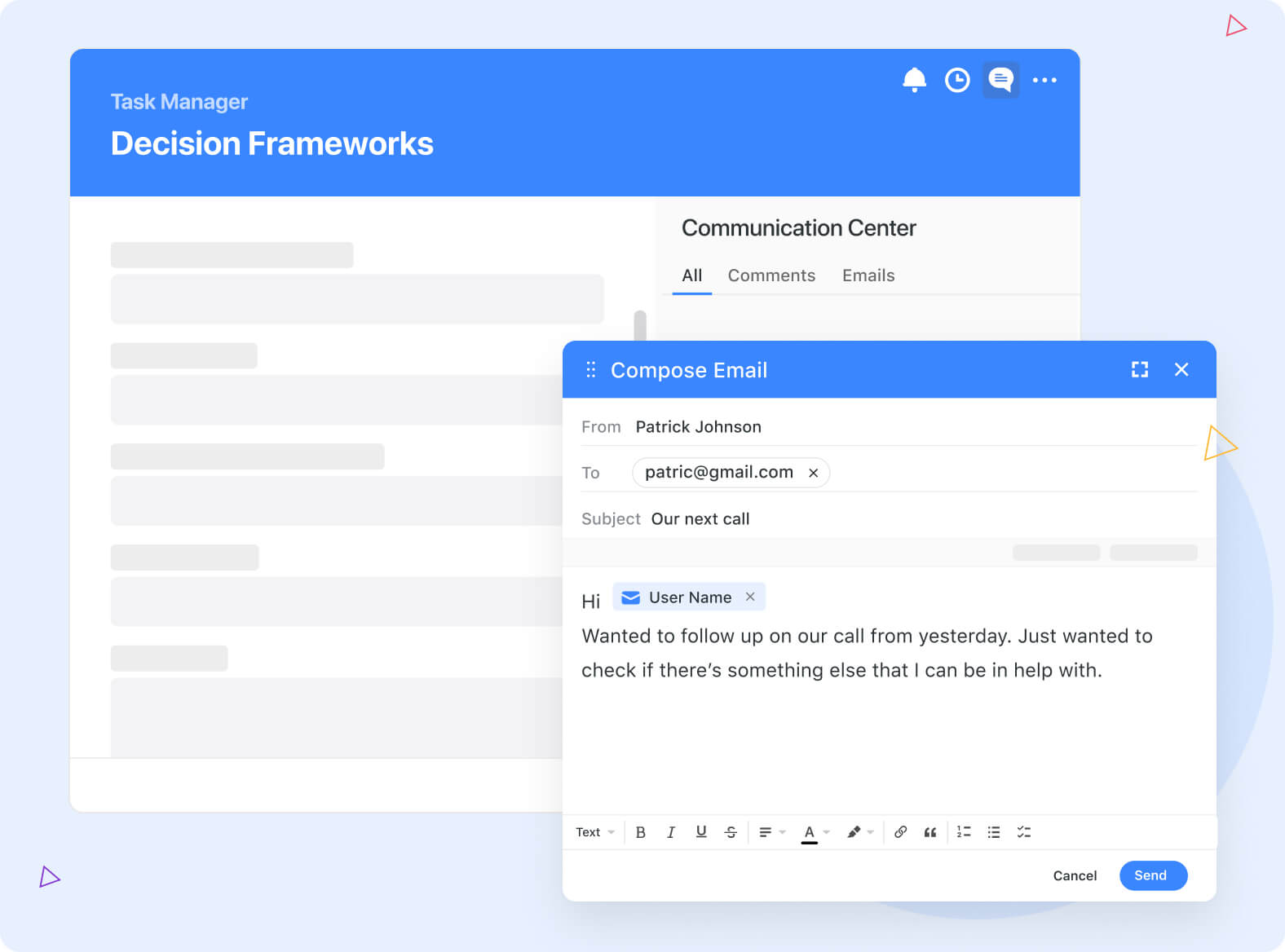
SmartSuite's Communication Center now includes email templates, support for files and images field mapping for template attachments, and the addition of in-app notifications when reply emails are received. These updates make it easier to communicate with team members, share files and images, and stay informed of email replies.
Enabling Email Communication:
Open the Settings panel in Communication Center and toggle the Emails option on to enable email messaging. With email enabled users can easily see all of their comments and emails in one place, or choose to sort them separately. Users can send new email messages, and can use pre-created templates and content from the record to enhance their message. All replies are automatically brought back into the Communication Center and are displayed in the record the original email was sent from.
Sending an Email from a Template:
SmartSuite's Communication Center not only enables users to send and receive emails, but also streamlines the communication process with pre-created templates. These templates can be fully customized with text, formatting, fields of information, and even attachments to enhance the message being sent. Once the template is created, users can select it from the list and the information will automatically populate the email. Users then have the option to make modifications before sending the email.
Managing Templates
Users have the ability to turn any email they're creating into a template or create/manage templates from the template management UI. This allows for efficient and consistent communication processes, especially for teams that send a high volume of similar messages.
SmartSuite's Communication Center now offers an all-in-one solution for record-related communication with the ability to send and receive emails, manage templates, and streamline the communication process. We are excited to see how this new feature will improve collaboration and productivity for our users.
Learn more
Fill Handle
Quickly copy and paste the values of one or more adjacent cells using the fill handle.
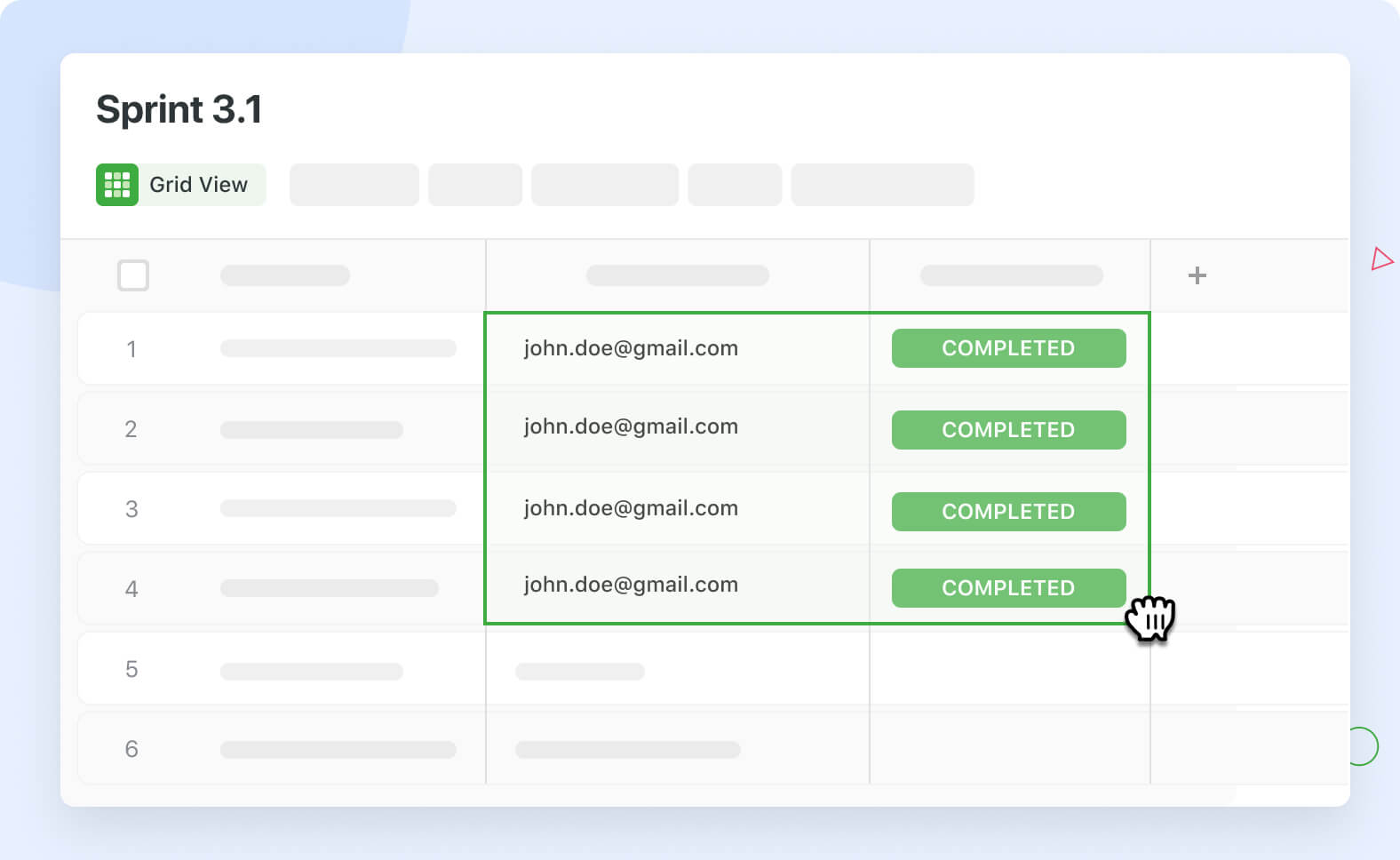
When it comes to managing data in SmartSuite time is of the essence. That's why you need to know every possible way to automate daily tasks. One such feature that can save you a lot of time is drag & auto populate values. Copying and pasting multiple cells can be done manually, but there is a more efficient way to copy and paste the values of adjacent cells. This can be achieved using the fill handle. To do this, select the cell(s) to be copied and a small box will appear at the right-hand corner of the selection. Drag the selection box into the cells you want to update, and the selected values will be copied into the target fields.
Guest Role: Status Change in My Work, Record, and Grid View
Guest users now have more control and flexibility with new permissions for their assigned Status fields.
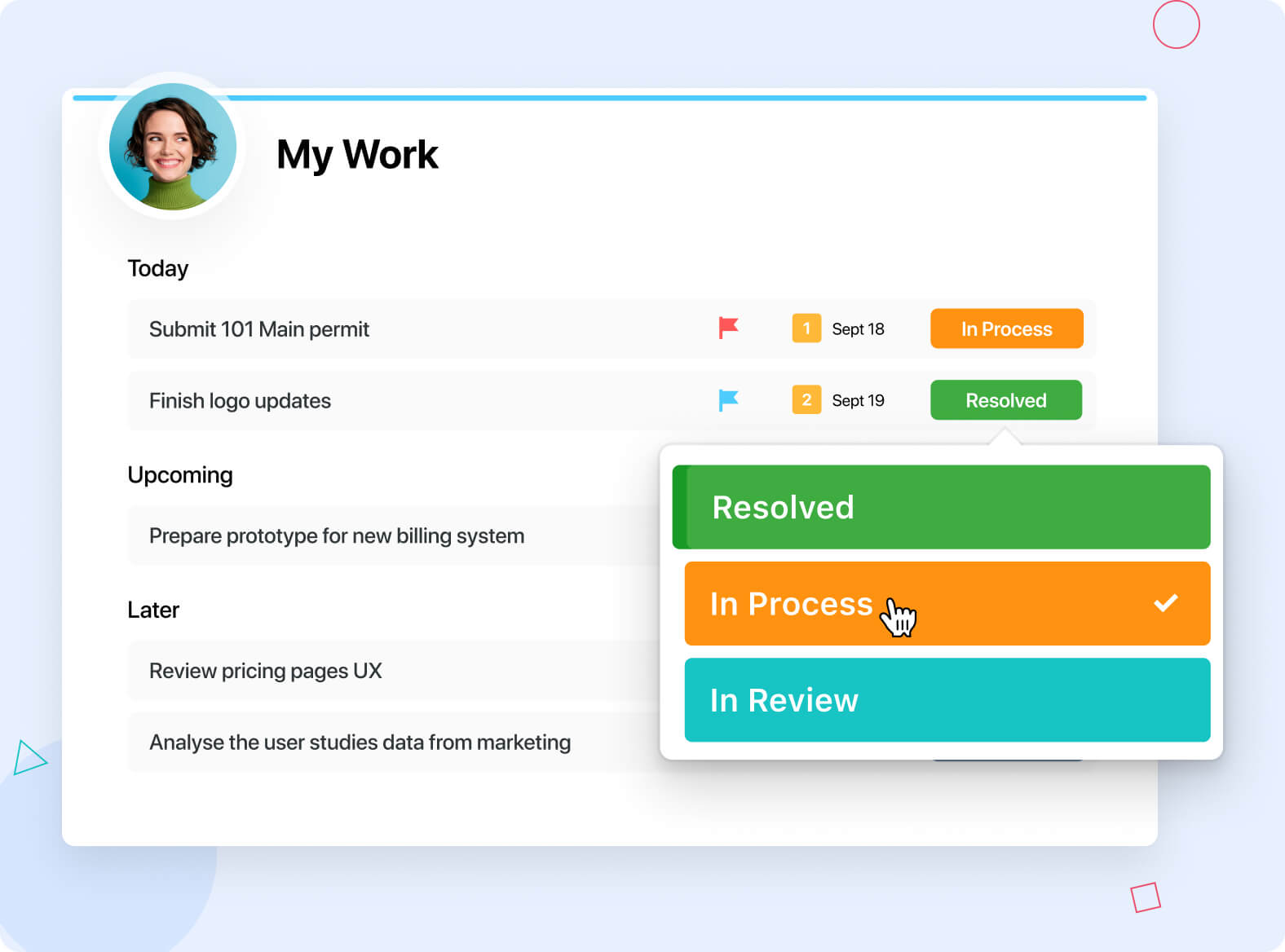
Guest Users can now update the status of their projects and tasks without relying on a paid user to make changes for them. Guests can change the status field from their My Work section and in both the Record or Grid View for the records they are assigned to. This feature allows guests to update their work status and keep everyone on the team up-to-date. This feature improves collaboration and streamlines the workflow, making it easier for users to track the progress of their projects and tasks.
Update a Google Calendar Event
You can now update existing events on your Google Calendar based on a trigger in SmartSuite.
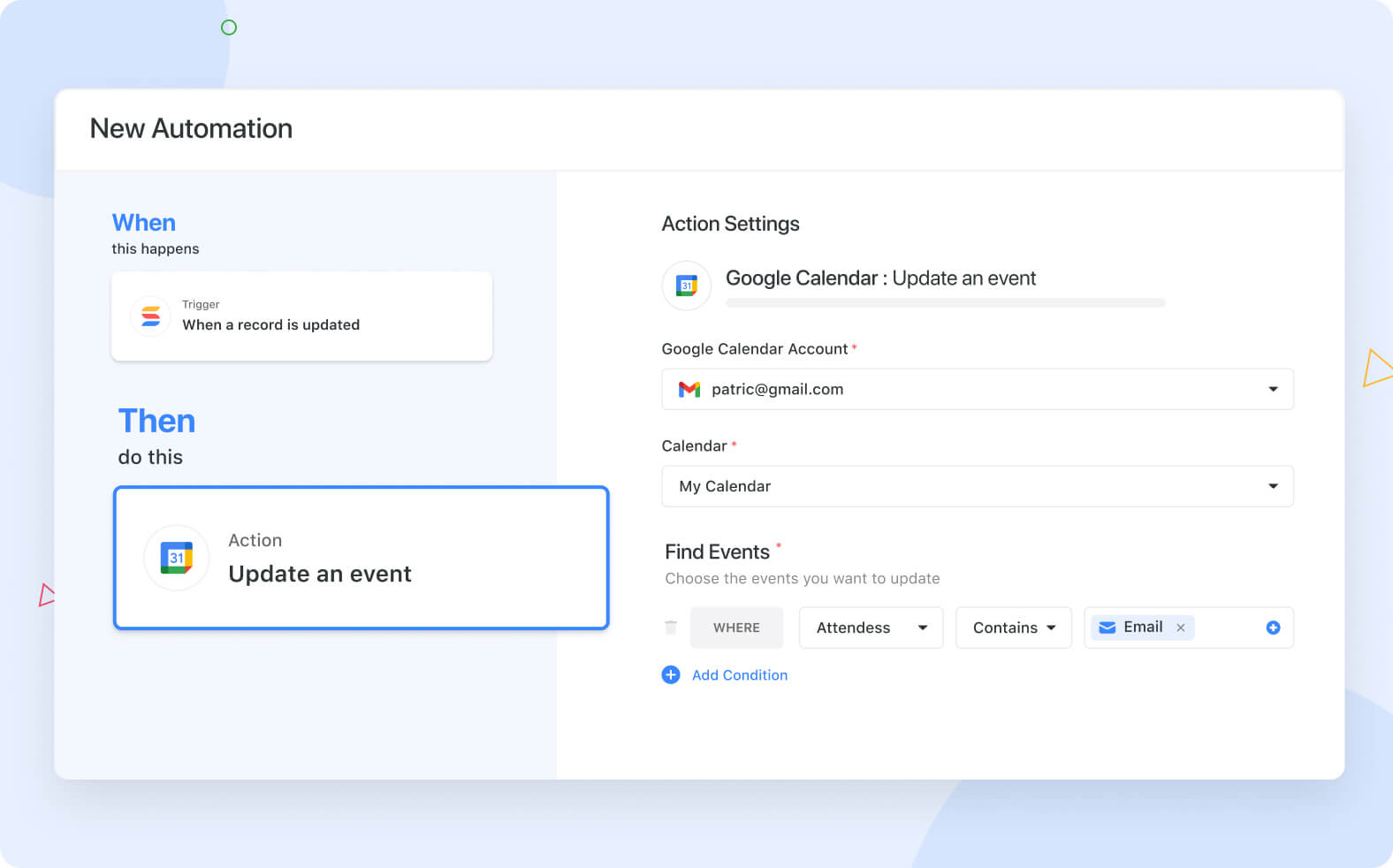
You are now able to update existing events on your Google Calendar directly from SmartSuite. Simply indicate what trigger you want to fire the Update an Event action, select the Google Calendar account, and specify criteria to find the event(s) you want to update.
WeWeb Integration
We are excited to announce our new partnership with WeWeb, who brings to market our first front-end application integration.
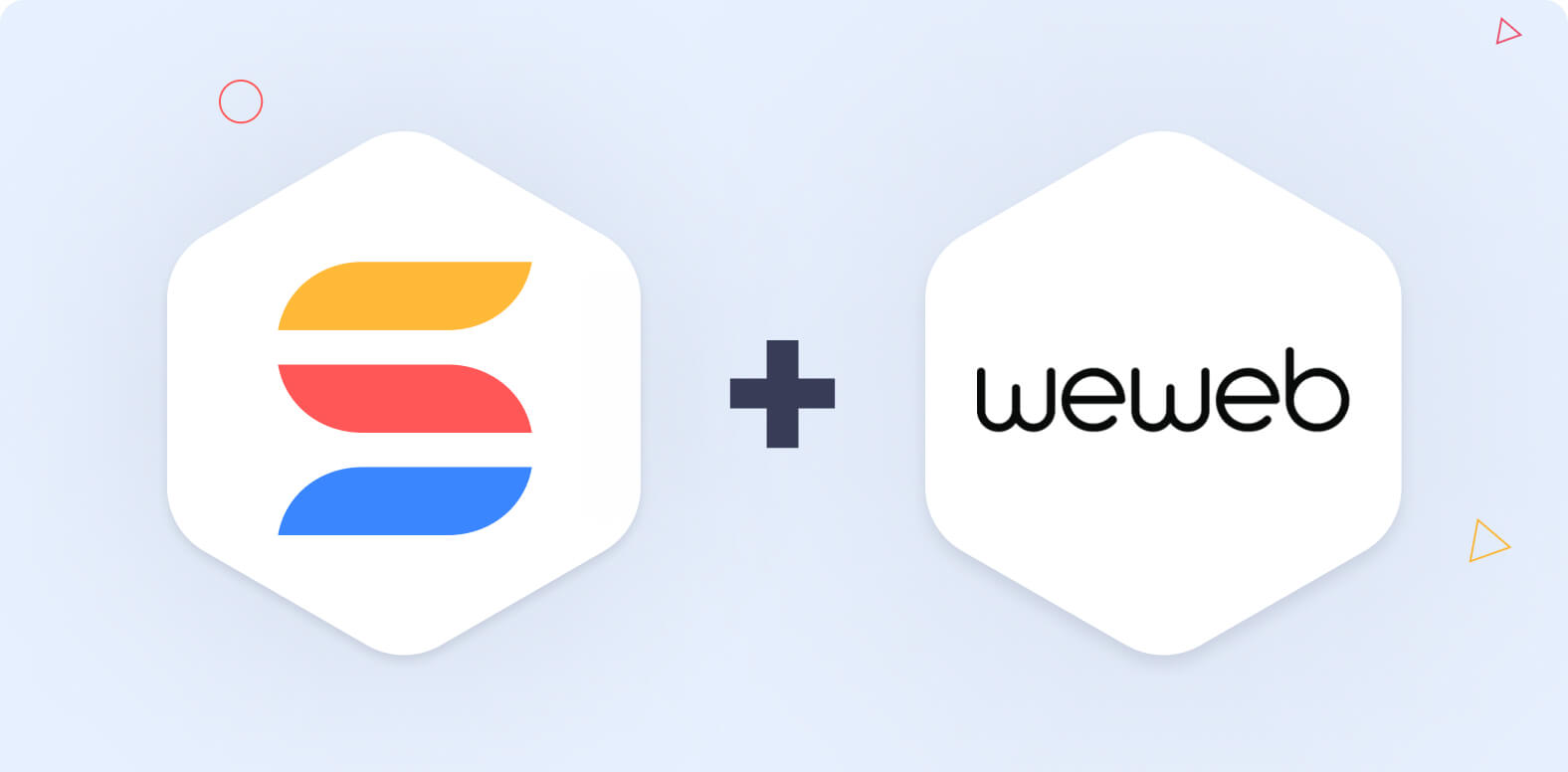
SmartSuite now has a partnership and integration with WeWeb, a powerful software platform that offers a unique combination of low-code and no-code customization capabilities.
Customers and partners can now deploy custom front-end applications using the power of low-code, powered by SmartSuite data.
Adding a New Field: Record View Updates
Quickly add new fields in Record View
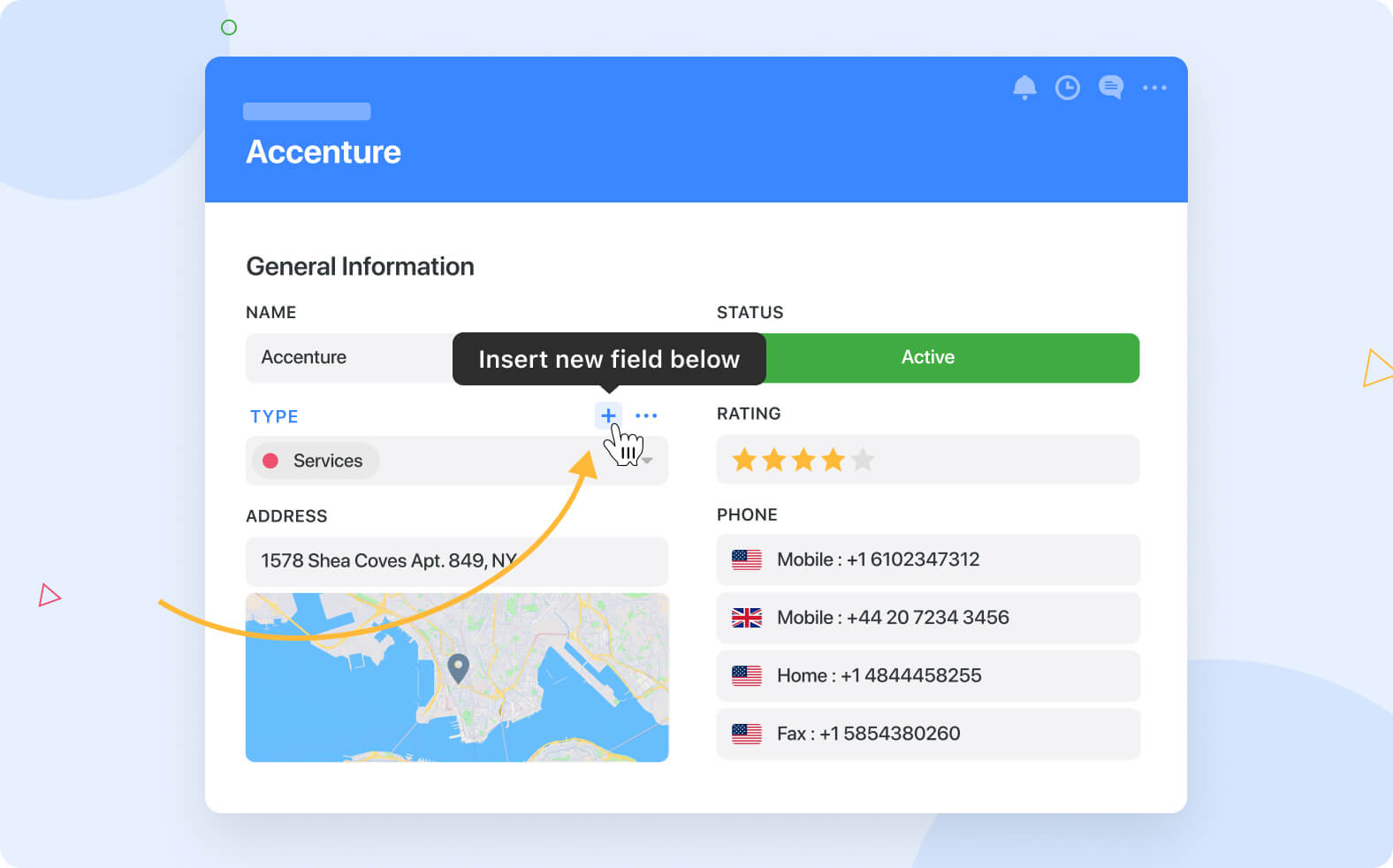
A new and faster way to add fields from an Open Record View to is simply click the + sign next to a current field to add a new field below.
Migrations from Text Field to Most Frequently Used Field Types
Convert text fields to the most frequently used field types.
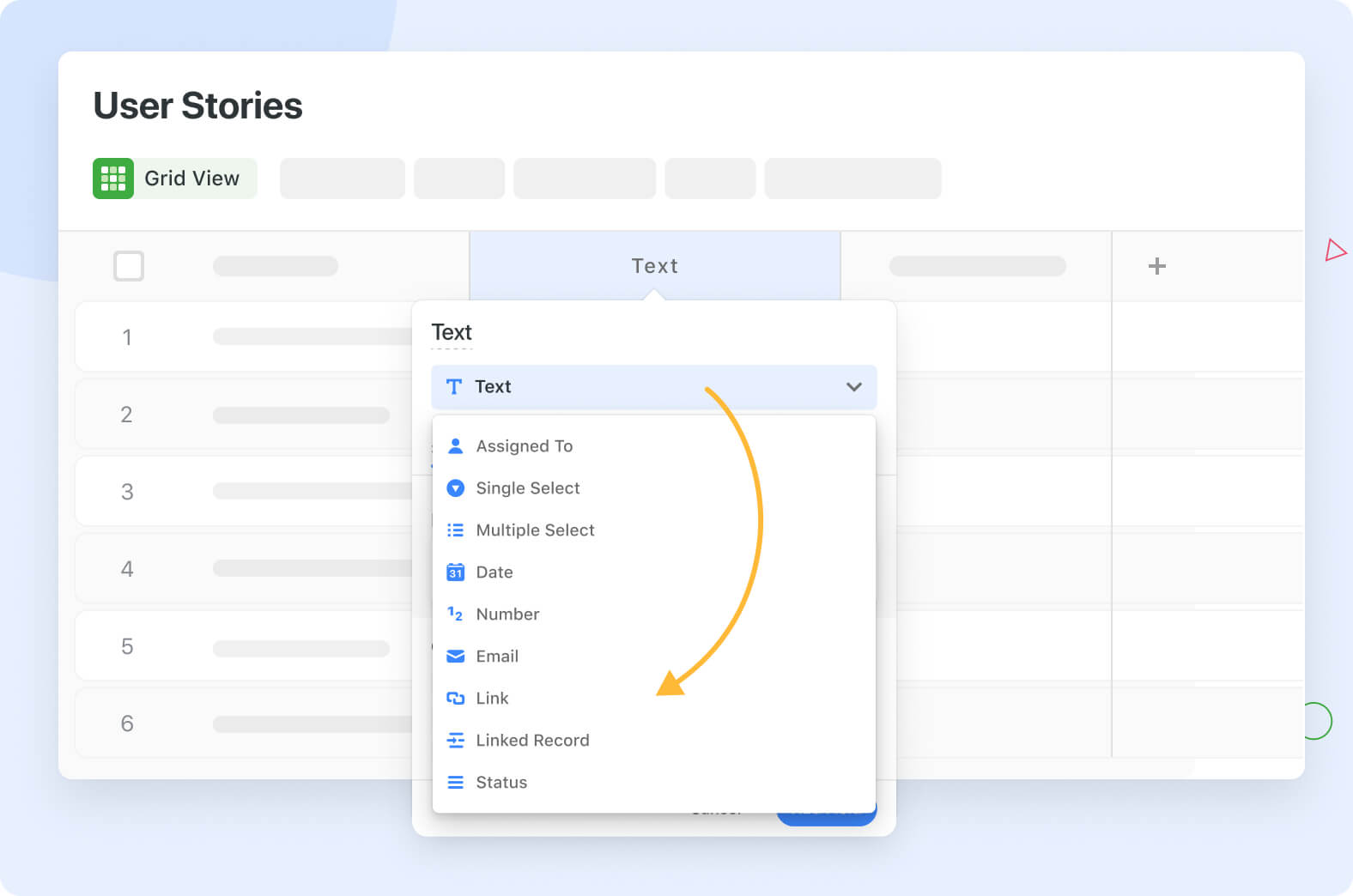
A Text Field can now be migrated to a Number, Date, Link, Email, Assigned To, Linked Record, Status, and Single and Multiple Select Field types.
Chart & Chart Widgets
Explore our visual customization updates to chart and chart widgets
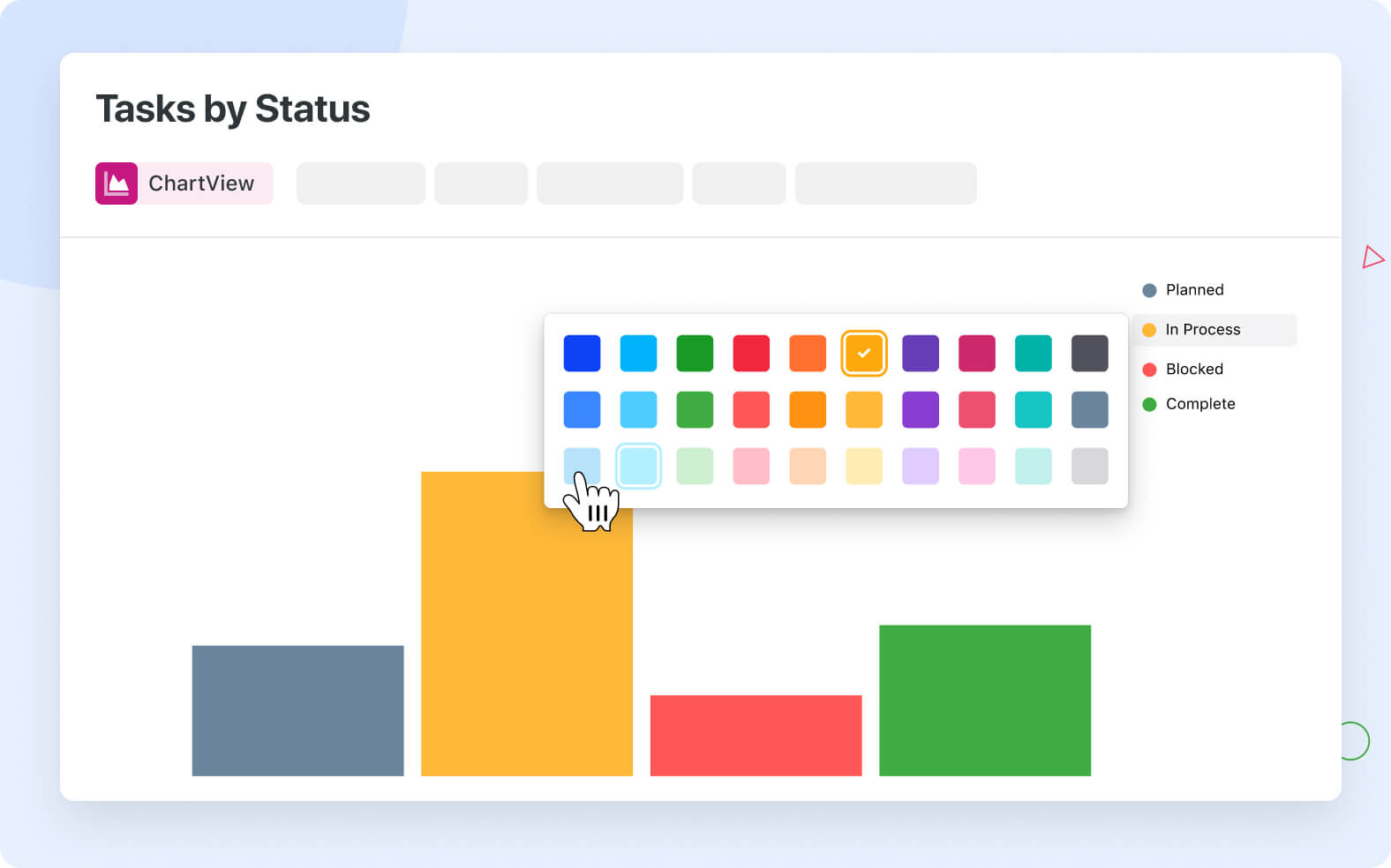
Pick colors of your preference for chart segments in the legend. We also added support for (almost) all Text and Numeric fields in the Group By control.
Files & Images
You now have the ability to zoom in/out for PDFs in the Gallery.
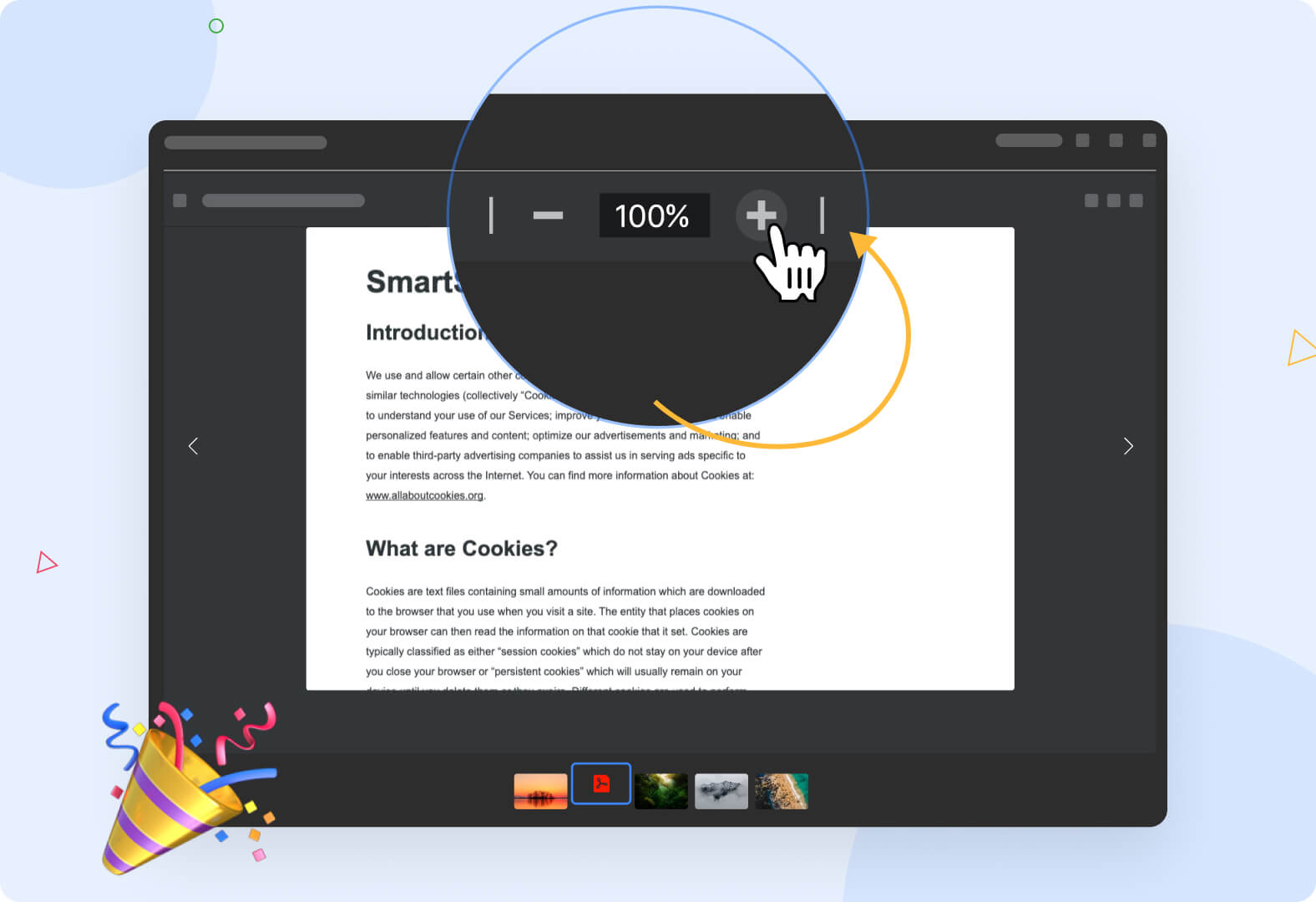
Automation Run History
Detailed information about trigger, action, and field value updates is now available in Automations History to make troubleshooting easier.
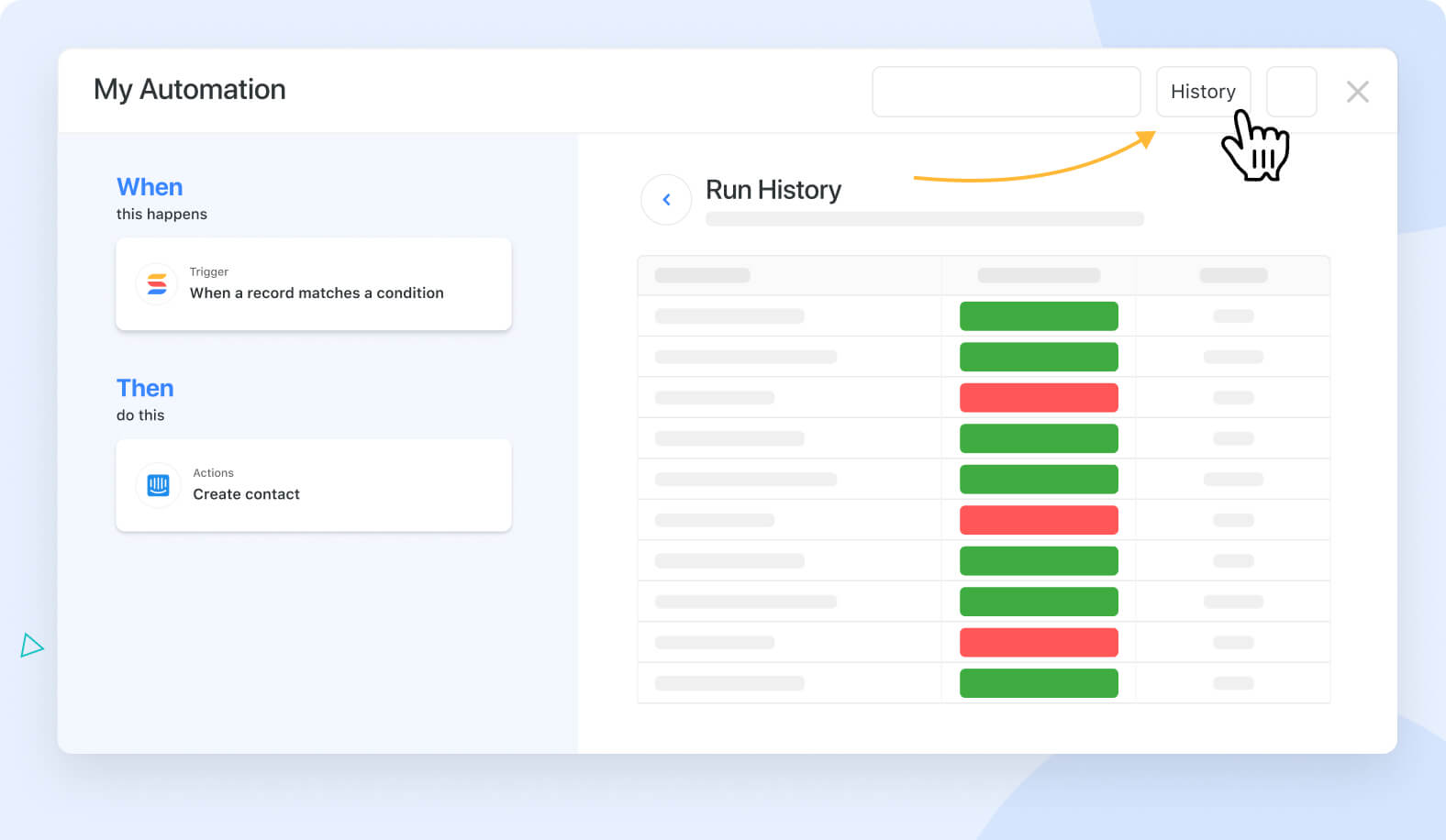
Enhancements we are actively working on...
- Sections for forms, conditional record sections in forms
- Easy import from other products
- When Gmail is received trigger
- Multiple completed statuses
- Recurring tasks on the Due Date Field
- Record dependencies (Gantt chart)
- Partner integrations: Easy Portal, FillOut, WhaleSync
- SmartSuite AI:
- Using the SmartSuite AI toolbar to generate and update content within any SmartDoc field type.
- Using natural language descriptions to generate customized workflow solutions based on specific needs.
- Using the SmartSuite AI Assistant to provide valuable insights from data sets contained within a SmartSuite solutions
View our product roadmap to see all of the exciting enhancements that are planned and in progress, or to make a feature request of your own!
Community News
CEO of SmartSuite, Jon Darbyshire joined No Code Ops for a Sneak Peek into SmartSuite AI!
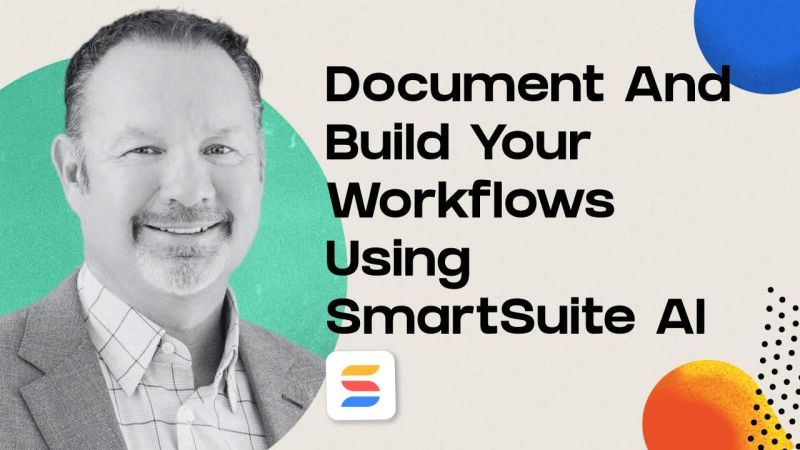
Jon shared three groundbreaking AI concepts that our team has been developing to help teams work smarter and more efficiently.
Discover how to document your processes, collaborate with team members, and automate routine tasks, all with the help of SmartSuite AI.
Event Breakdown:
• An introduction to the SmartSuite AI platform and its core features
• Best practices for documenting and building workflows using SmartSuite AI
• Hands-on demo for configuring and training your SmartSuite AI Assistant
• Tips and tricks for optimizing your workflow processes.
Watch Now

Run your entire business on a single platform and stop paying for dozens of apps
- Manage Your Workflows on a Single Platform
- Empower Team Collaboration
- Trusted by 5,000+ Businesses Worldwide















