June 2022 Product Updates
This past month marks many product updates with customer needs and requests in mind to continue improving the customization and efficiency of working in SmartSuite. Read on to learn more.
Forms
Collect important data from anyone with forms.
Form View allows you to create an interface that makes it easy for users - whether they are members of your SmartSuite account or not - to add data to an application.
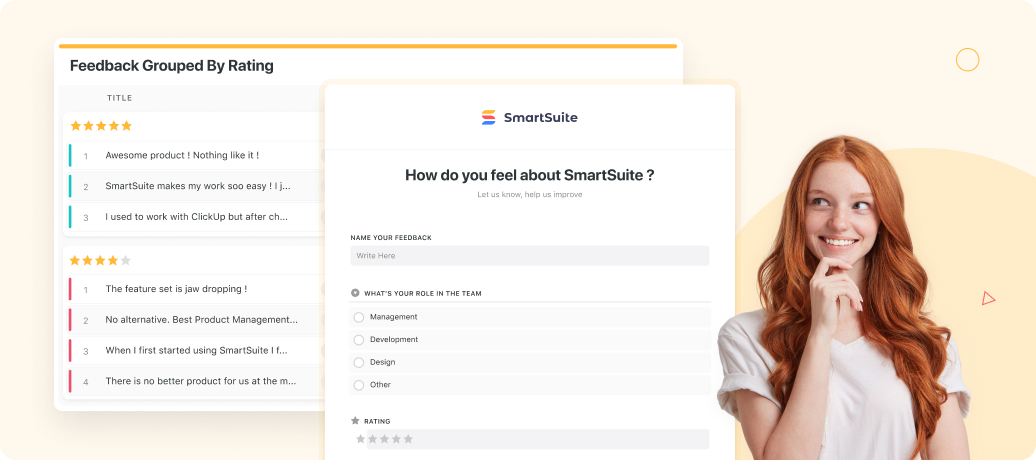
You select the fields of data that you would like to collect, add them to the form in an order that you specify (optionally making some or all of them required to submit the form), and then have the option to send a link (URL) to the form or cut and paste embed code that can be used to insert the form into an existing website.
No user licenses are required - anyone can submit forms to get you the information you need for any business process. You now have the flexibility to have anyone, anywhere participate in your SmartSuite-based process. We’ve seen forms used for some of these purposes:
- Capture customer feedback and comments
- Onboard new customers, recording their contact details and other important information
- Allow employees to submit anonymous feedback
- Support security and compliance data collection from third parties
- Rate teammates, their strengths and weaknesses, and provide constructive feedback
- Serve as the starting point for hiring processes, logging candidate information, background facts and resumes
- Onboarding new business partners, including the collection of insurance documents and business permits
Automations
Streamline your work with updated automations.
Automations let you eliminate repetitive tasks from your work, offering a reliable and consistent way to streamline your processes.
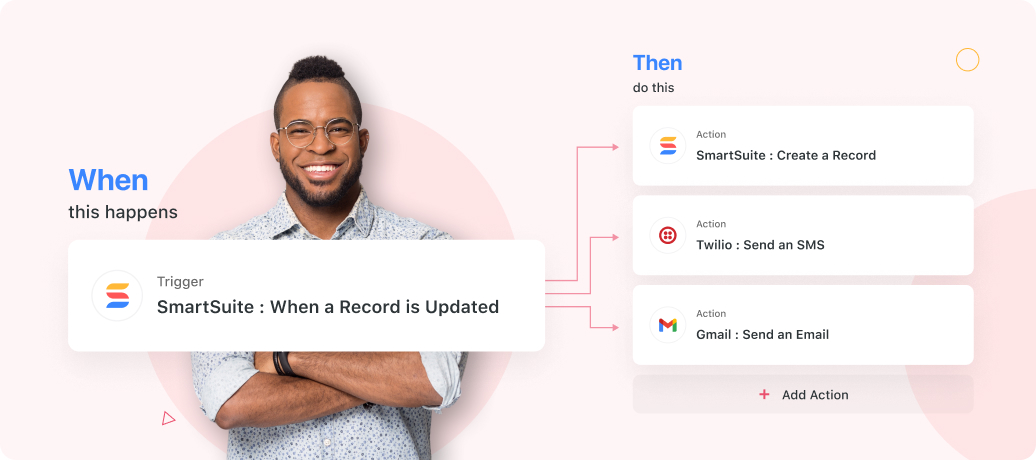
SmartSuite's simple rules builder lets you easily specify when an automation is activated and exactly what it needs to do, easily automating even complex workflows.
With Automations, you easily handle common tasks such as notifying users of upcoming due dates, assigning a user based on a task type, or automatically adding a comment to a record - all without manual work. This saves time and increases user efficiency, getting work done smarter.
Table Permissions
Grant the right level of permissions for your team
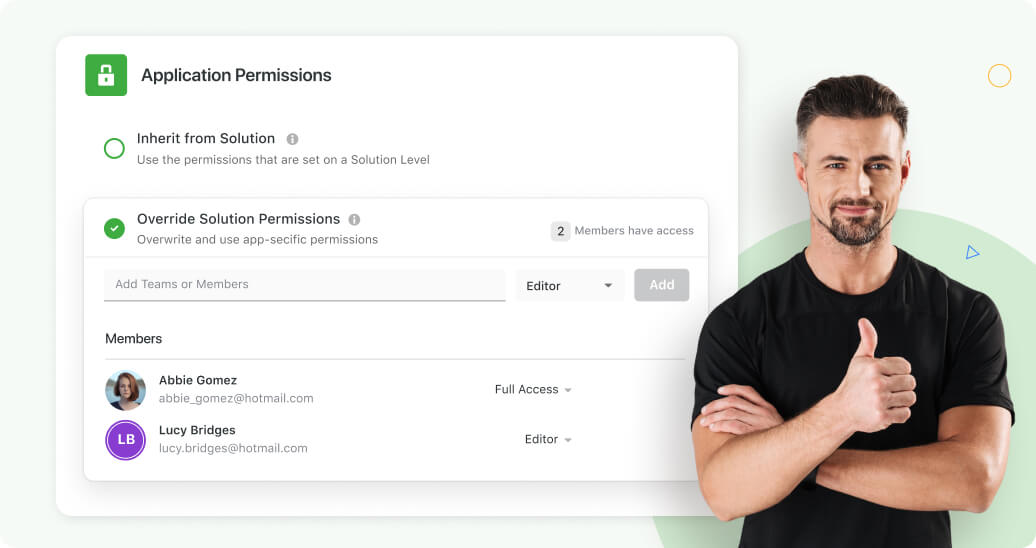
By configuring Table Permissions, SmartSuite Solution Managers are able to customize a Solution by further narrowing the permissions granted to users at the Solution level and granting individual Members or Teams more limited access. This is useful in a variety of situations where you may want a broad population of users to access a Table or two, while holding back some of the data or internal workings of a department, team or other subset of your organization.
Table Permissions have two modes that allow you to quickly and easily configure the appropriate level of access for SmartSuite Members and Teams:
- Inherit from Solution. This default mode allows permissions to just flow down from the Solution, allowing all Members with permissions to the parent Solution to have the same level of access that is specified there.
- Override Solution Permissions. This setting allows the Solution Manager to further restrict access to the selected application. It’s important to note that Members and Teams must have access to the Table’s Solution to be available for selection. Use this to restrict access to confidential HR files to just the Human Resources team, give everyone Contributor access to a feedback Table, or set your social media campaigns data as View only for everyone but the Marketing team.
Chart Widget
Visually display important business data with the Chart Widget
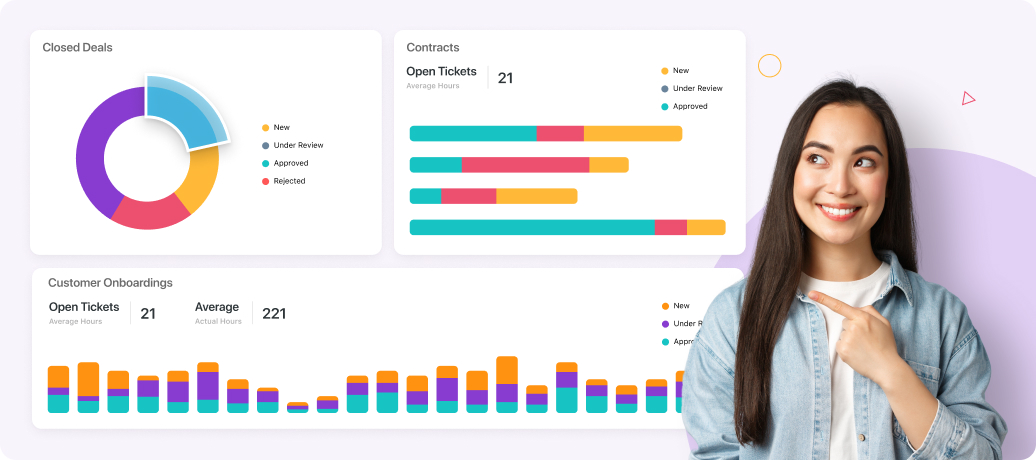
The Chart Widget provides a visual way to display the amount of work at each stage of a workflow, the distribution of sales data across regions, the fluctuations in an important KPI over time, or any other quantitative information that is important to your business.
With a variety of display formats that include line, bar, column, pie and donut types you'll find the perfect way to visualize your information. Size your chart widgets, or drag and drop them to create the perfect combination of data to illustrate your progress across a department or business function. The report widget isn’t tied to a SmartSuite report, so you don’t have to worry about your chart configuration changing if someone modifies it, giving you complete control over your display of data.
Check out the Introduction to Dashboards and Chart Widget help articles to learn more!
Shared Grid View
Easily share SmartSuite data with anyone
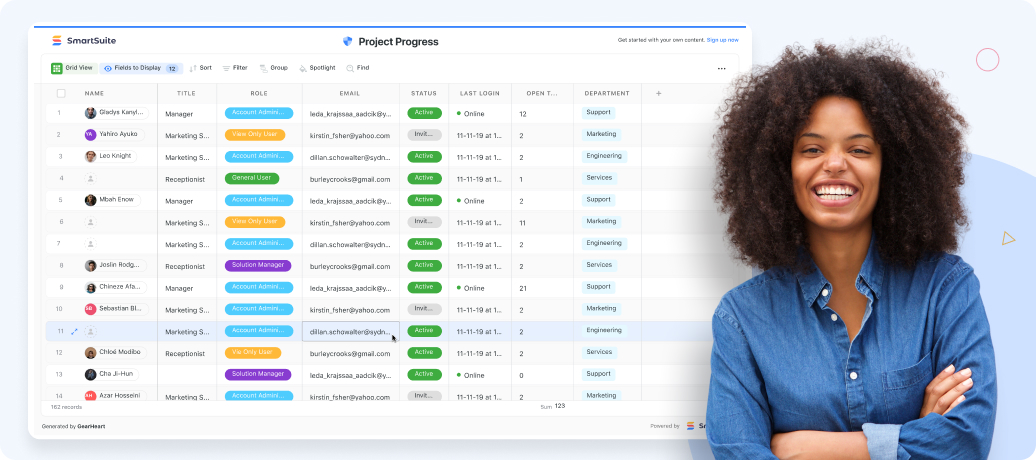
Grid View is a powerful interface that lets you filter, sort, group and highlight your data as you work with it in SmartSuite. With the Share View feature now available from the Report Toolbar, you can use this display to communicate information stored in SmartSuite with anyone, regardless of whether they can log in to your account. That’s right - no additional user licenses are required to view Shared Grid data.
When Share View is enabled, the system generates a unique URL that will open the contents of the current Grid View in a read-only Web page that adapts to the device it is opened on. Mobile, tablet and desktop users will all have access to a view you have shared, applying the specified filters, sorting and grouping. Only the fields displayed on the view are available in this shared display, allowing you to exclude content from the report and tailor its display to your intended audience
There are many uses for this shared view - here are a few of our favorites:
- Share progress reports with your clients
- Distribute sales performance reports to management
- Allow your customers to check the accuracy of their account information
- Distribute emergency procedures to disaster response teams
- Share anonymized product feedback with your marketing team
Single Sign-On
Protect your company and save time
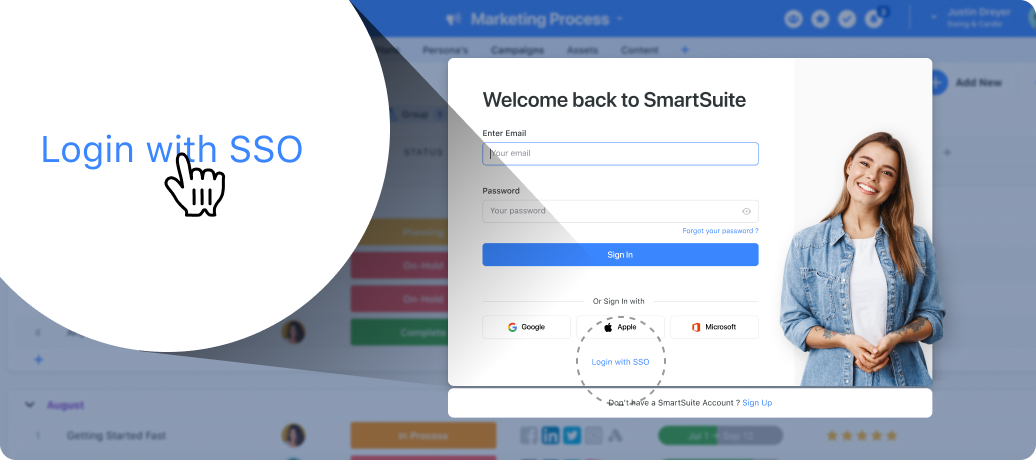
Thanks to some great feedback, Single Sign-On is now available.
What is a Single Sign-On? An authentication mechanism that facilitates a user logging into several independent software systems using a single ID and set of credentials.
Why is SSO important?
- Risk mitigation with passwords not stored or managed externally
- Reduction in the time it takes users to gain access of external resources
- Decreased IT password-related tickets
- Avoidance of “password fatigue” where users adopt predictable patterns
Idea Exchange
Where Customers Shape Our Product Roadmap
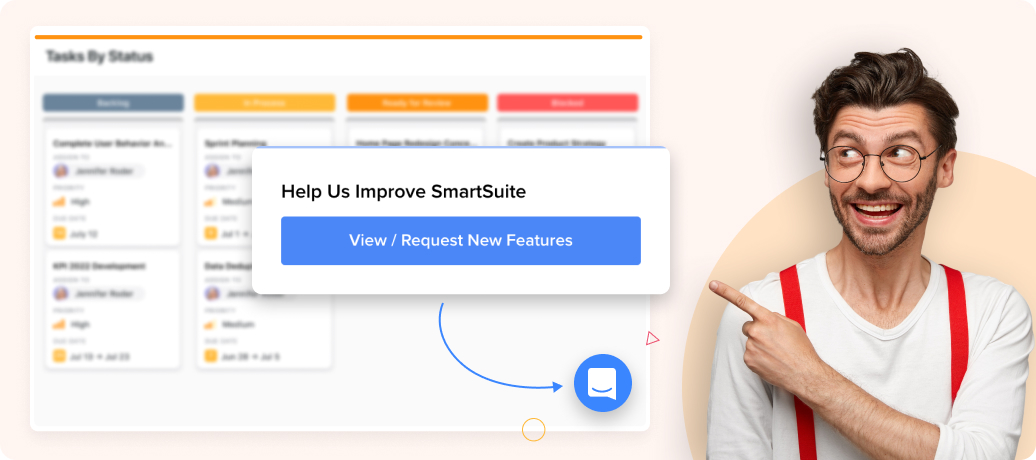
At SmartSuite, we strive to be fully-transparent with our product roadmap with our current customers and public alike. We created our public Idea Exchange to gather our customers' valuable input and establish a SmartSuite community to help us continue developing relevant, customer-inspired features.
You can access the Idea Exchange by clicking on the Intercom messenger icon that is always available at the lower right corner of all product pages, and then selecting the View/Request New Features button. Here, you can enter new requests, explore the active list, vote on the features you are interested in, and receive status updates for each requested feature.
New Solution Templates
.jpeg)
We listen to you.
So we've added new Solution Templates in :
SmartSuite's Public Product Roadmap
Our Public Product Roadmap is a master view of all the requested, customer-inspired features and their design and development status.
Access SmartSuite's Product Roadmap here, or by clicking on the messenger icon on the bottom right corner of any page and selecting the SmartSuite Roadmap link.
.jpeg)

Run your entire business on a single platform and stop paying for dozens of apps
- Manage Your Workflows on a Single Platform
- Empower Team Collaboration
- Trusted by 5,000+ Businesses Worldwide















