December 2022 Product Udpates
This past month SmartSuite has released a number of product enhancements that were requested by customers. Our team is dedicated to quickly addressing customer needs and enhancement requests, and strives to continue improving both the customization options and user experience.
Button Field Type
The new button field type allows you to trigger certain actions directly from a View or Record.
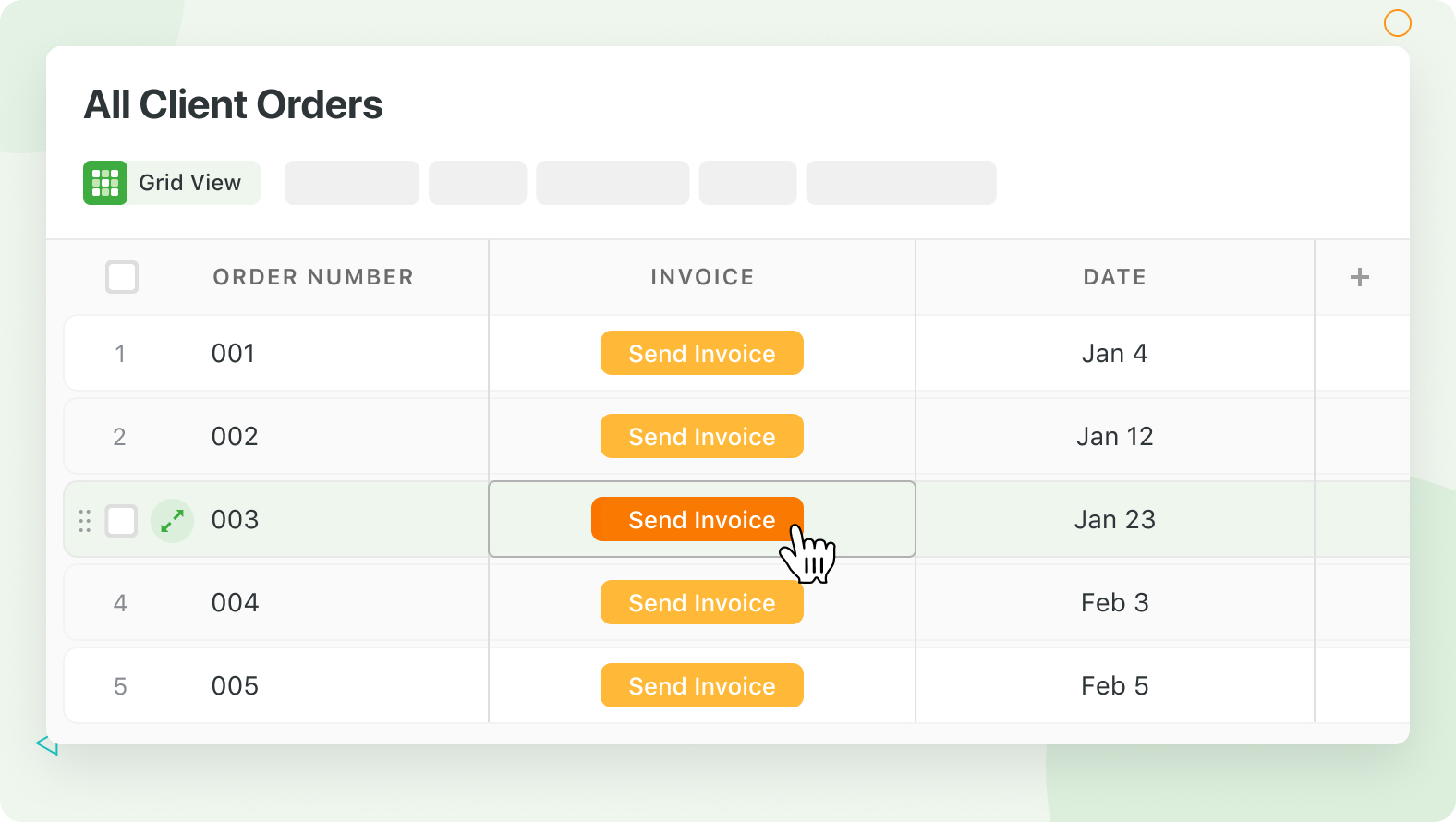
Button fields in SmartSuite allow users to add actions to their views and records, giving them control over when the action is triggered.
Currently, the Open URL action is available, which opens a specified URL in a new tab when clicked. This URL can be static or dynamic, using values from other fields in the record. In the future, additional action types will be added, including the ability to send emails, perform record operations, and trigger automations.
The button field's Properties page allows the user to configure the display format, button label, button color, and the desired action. The Open URL action can be set to either a static URL or a dynamic URL using the SmartSuite Formula Builder, which allows the user to combine field values, operators, functions, and text to create a customized link.
Field Permissions
You can now control permissions at the field level, by selecting members or team that can view and/or edit specific fields.
Field permissions allow solution managers to define granular permissions for individual fields in their App. This feature allows managers to control who can view and edit specific fields within the app, and works in combination with app-level permissions.
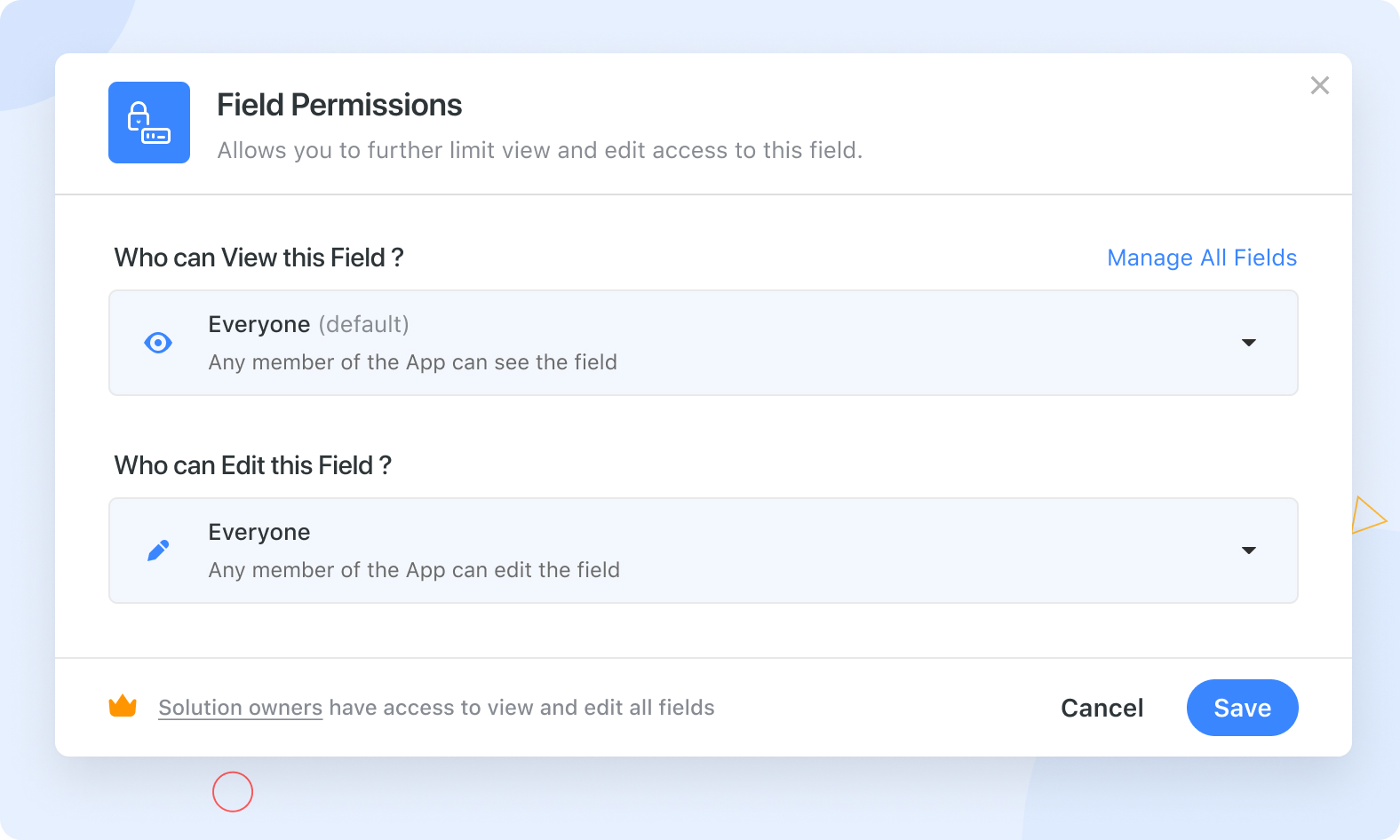
There are two aspects of field permissions: defining who can view the field's value and defining who can edit the field's value.
Solution managers can control who can view and/or edit the value of a specific field by selecting from the following options:
- Everyone (by default)
- Everyone except
- Selected Members and Teams
- Nobody
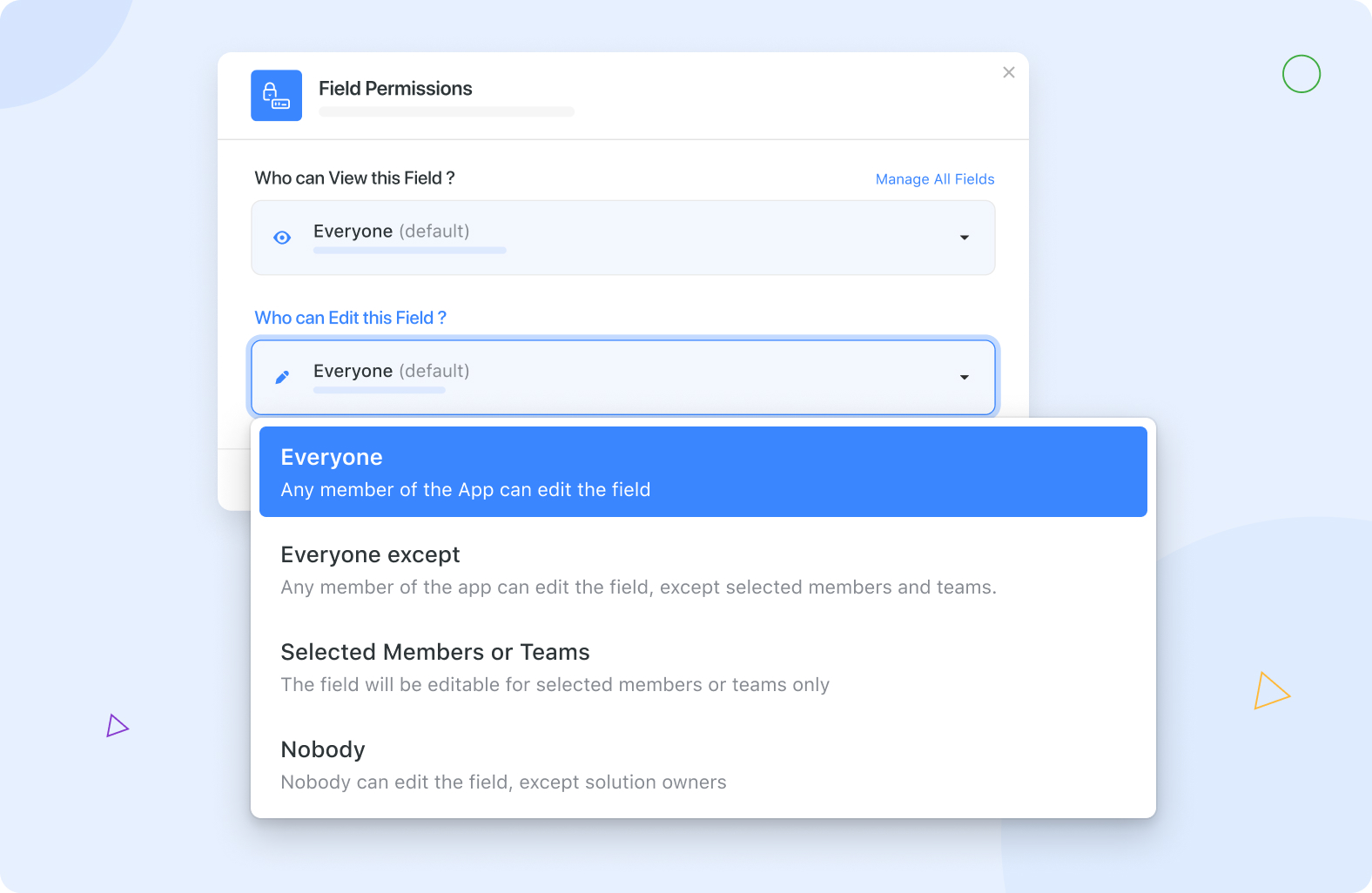
Field permissions can be useful in situations where a broad population of users need access to some fields but not the internal workings of a department or team.
To configure field permissions, the Solution Manager must click on the field dropdown for the desired field, select "Edit Field Permissions," and choose from the available options for viewing and editing permissions. These changes will instantly be applied upon saved, and the field permission configuration can be changed at any time.
New Integrations
The following new automation actions are now available Google Calendar, Google Sheets, Intercom, Outlook, Salesforce.
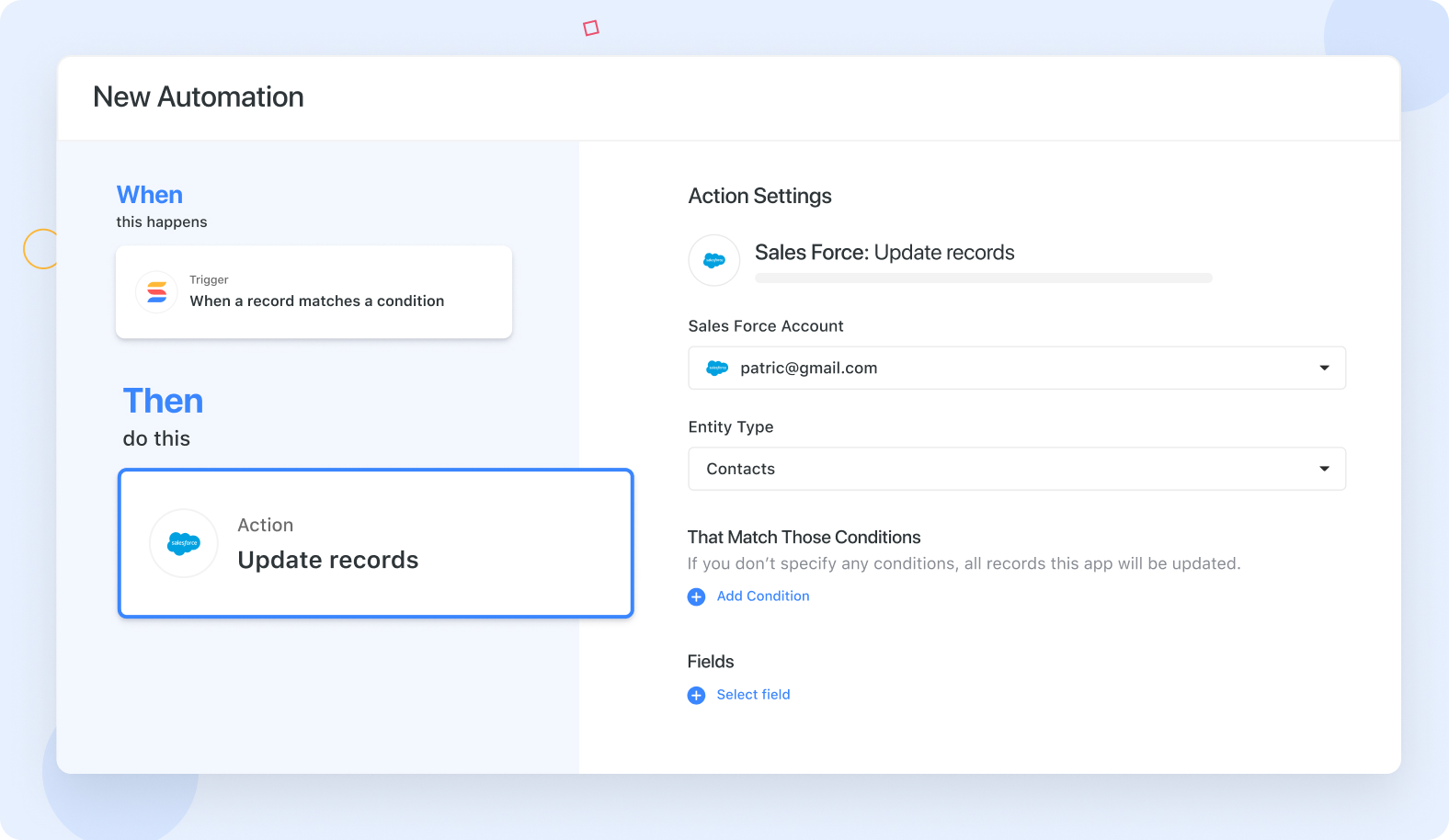
This release includes several automation integrations with popular productivity tools, such as Google Calendar, Google Sheets, Intercom, Outlook, and Salesforce. With these integrations, users can perform a variety of actions, including sending emails through Outlook, adding rows to Google Sheets, creating new events in Google Calendar, creating contacts in Intercom, and creating records in Salesforce.
Coming Soon: Google Drive, Hubspot, Jira, and Microsoft Teams.
Find Records Action
When configuring an Automation, you can now choose the “Find Records” action.
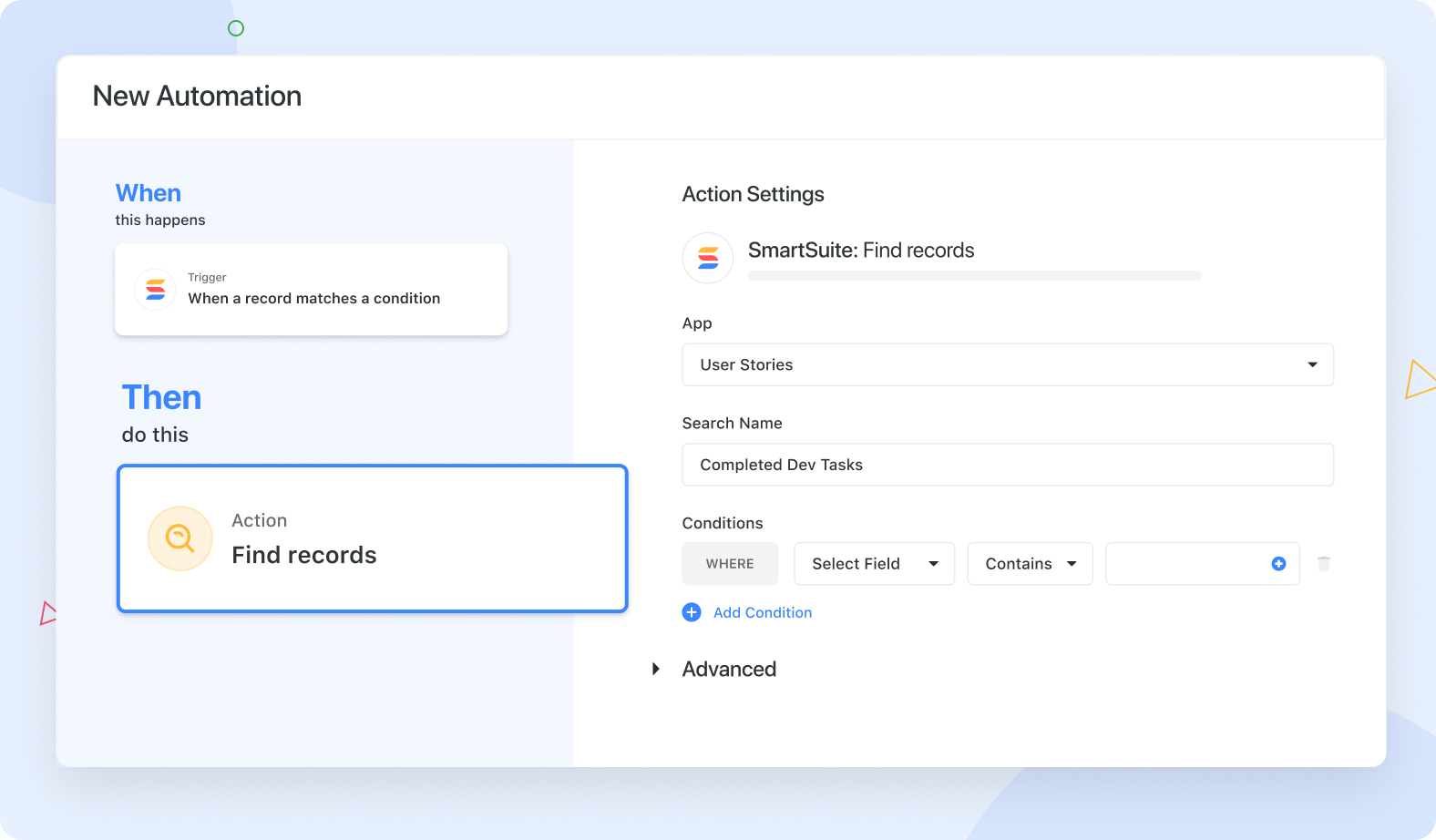
The "Find Record" action is a feature that allows you to build a list of one or more records that match specified conditions in a selected Solution and App. The resulting list of records can then be used in a subsequent Update Records action to update fields in the matching record or records. The find can be configured by specifying the Solution and App to perform the search on, optionally naming the search, specifying conditions for the find, and setting advanced settings such as limiting the number of records found and sorting the records by a specific field.
This feature can be useful in form submissions and support ticketing, where it can be used to find and update records with corresponding information, such as linking a submitted form to a contact or project record.
Make.com Integration
You can now use Make.com to connect SmartSuite to 1,000's of other products.
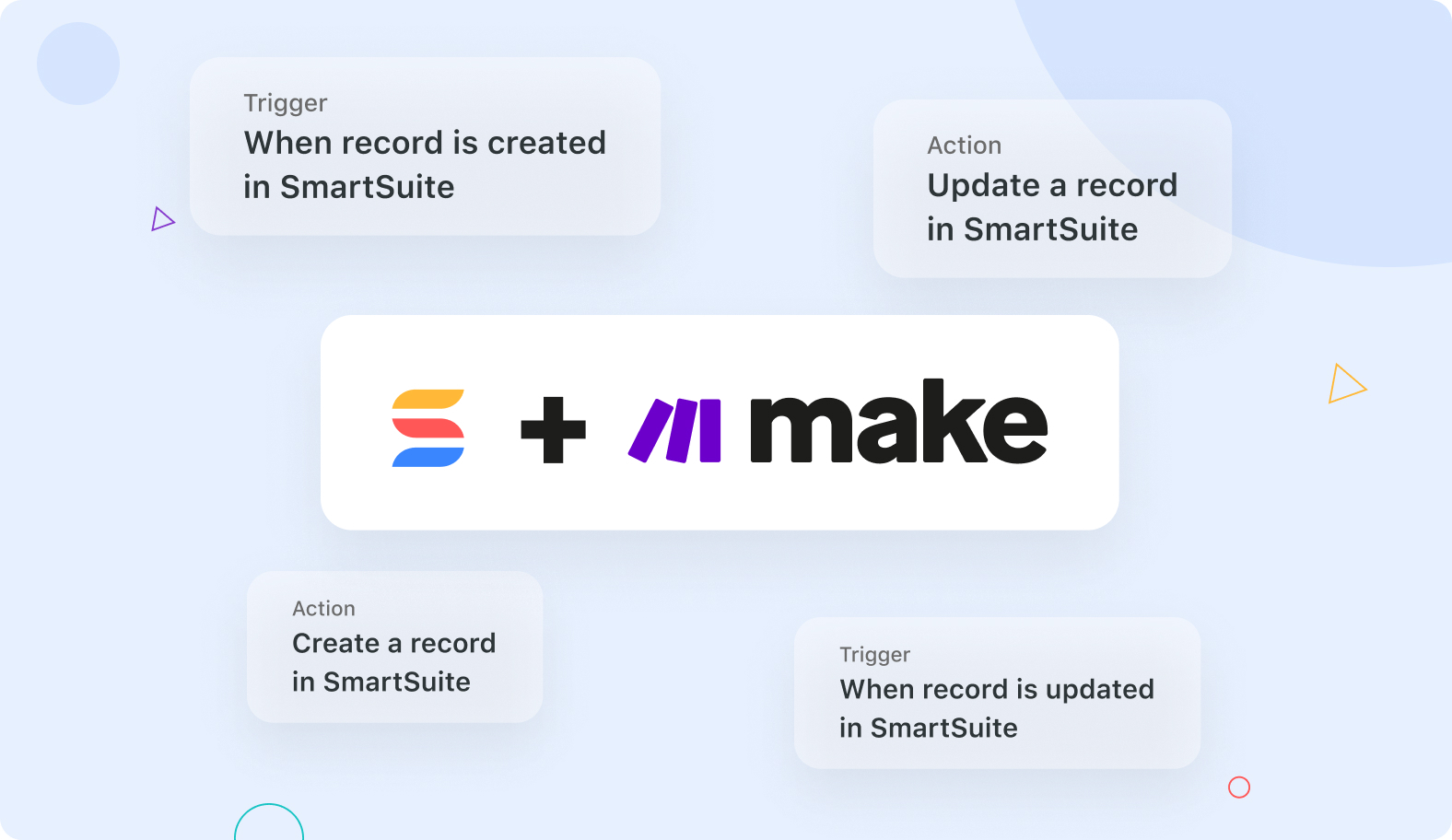
Connect SmartSuite to your favorite apps to bring in existing data and automate your workflows.
Time-Tracking Log: Auto Timer
Our Time Tracking Log field type has been updated to now support an "Auto Timer" feature.
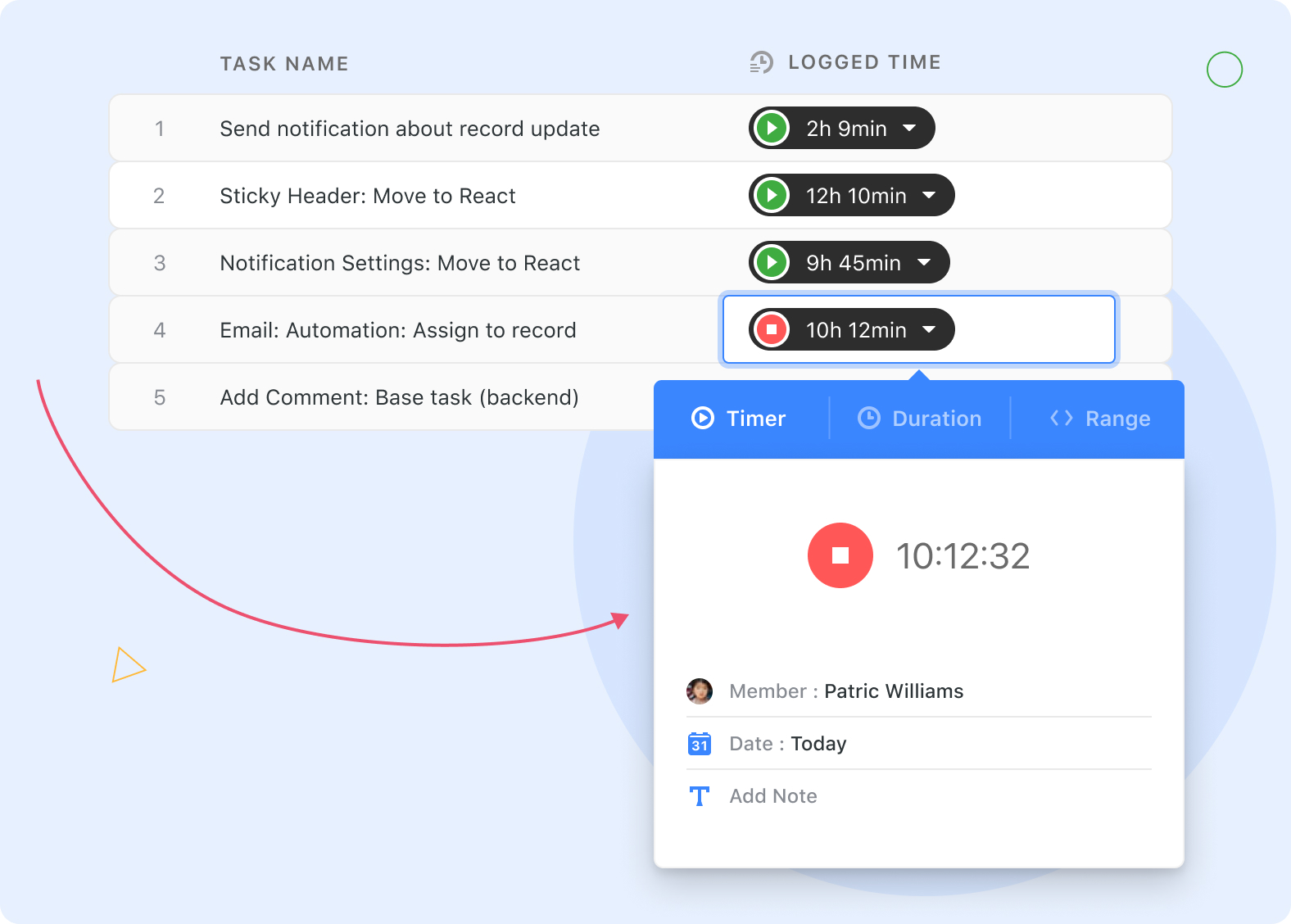
A new timer tab has been added to the Time Tracking field which allows users to start a timer that records the amount of time they spend working on tasks and projects. The timer can be started by clicking the green play button, and users can also leave notes in a text box to indicate what they were working on.
A pill with the running time will be displayed in the bottom right corner as users access other records, apps, or solutions.
If the pill is clicked, the timer window will display and the timer can be stopped by clicking the red button. All of the recorded time will automatically be displayed in the time tracking log field.
Bulk Paste Data in Grid
We have made it easier to cut data from spreadsheets and other products and then paste it directly into a Grid view.
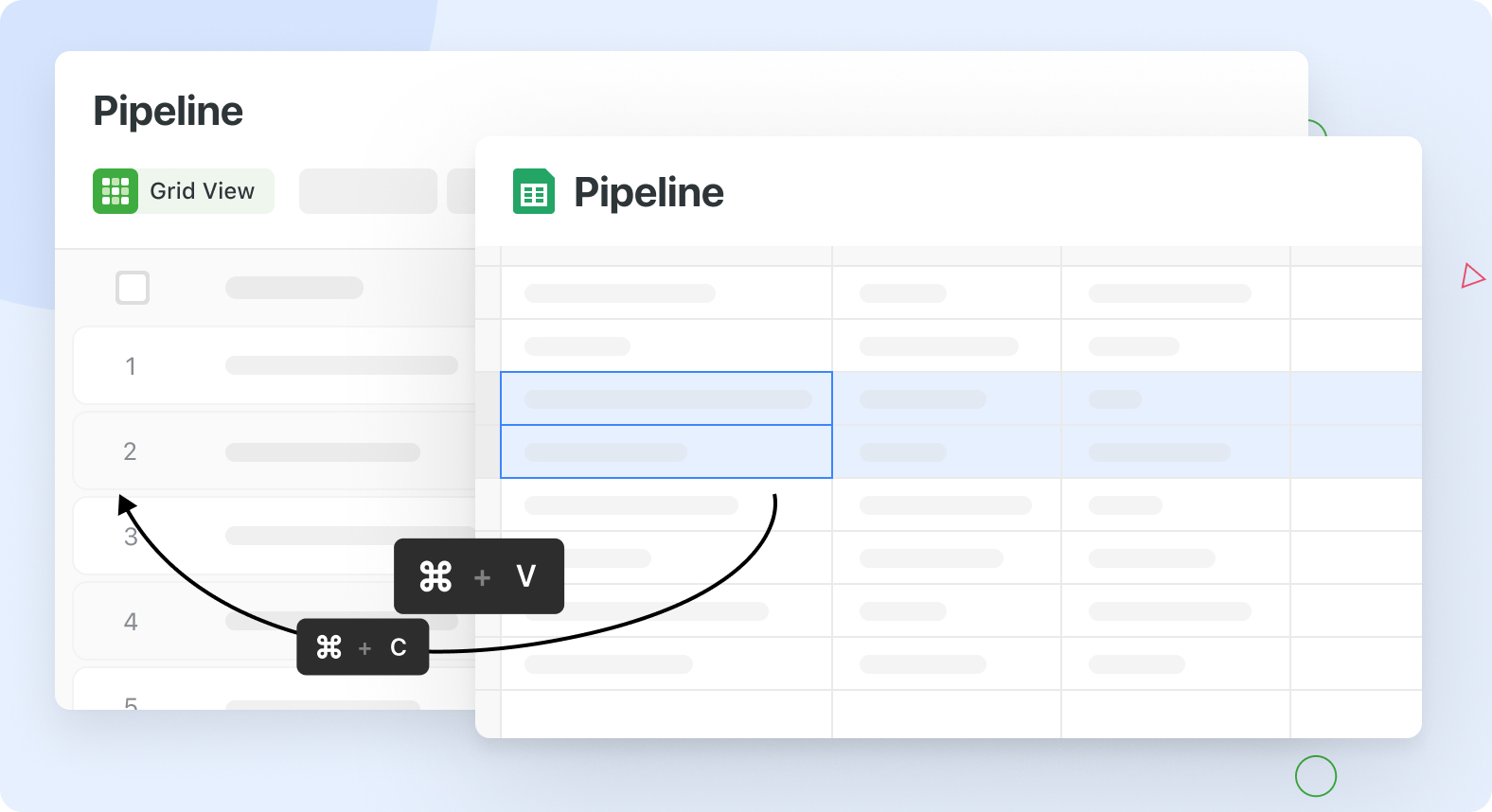
The new bulk paste into Grid allows you to easily paste data copied from tools like Excel, Sheets, and Numbers, making it easy to transfer large amounts of data quickly and easily. The best part is, our system is smart enough to understand that a pasted value is a table and automatically spreads it across multiple rows and columns.
To initiate the import process, users can simply highlight any cell in the grid and hit Cmd/Ctrl+V. This ensures that the import process does not affect any of the cells located to the left of the selected cell or any rows located above the selected row. This allows you to paste data into any location in the grid without disrupting any existing data. Even read-only cells can be pasted to, giving you the flexibility to import data to any location in the grid.
Data Import Improvements
Our Data Importer has been updated to handle large data sets, perform more advanced data validation and to auto create fields within an App.
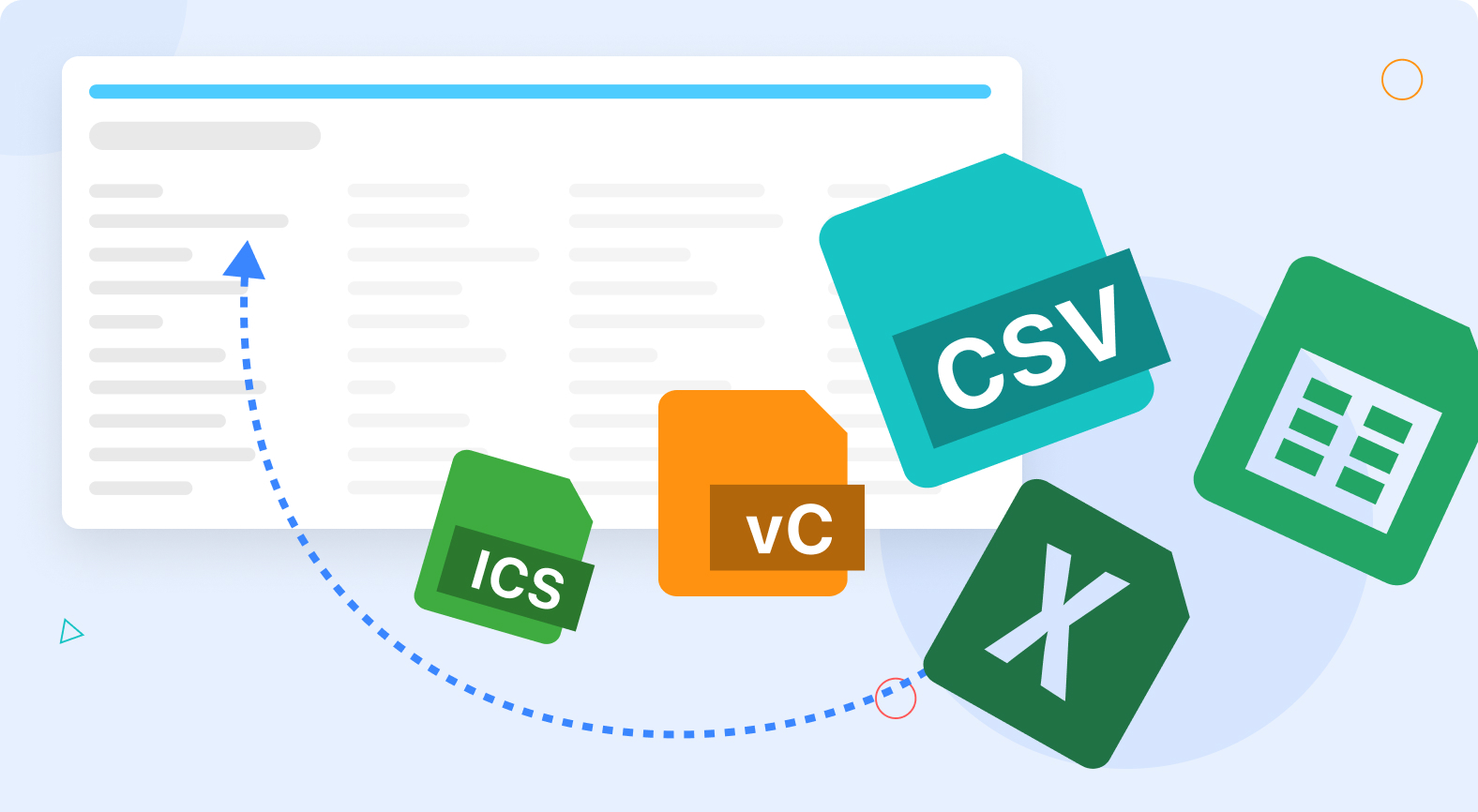
SmartSuite's CSV Importer feature allows users to easily import data stored in a CSV file into SmartSuite records. The process is simple and straightforward, requiring just a few easy steps. Users can begin by clicking on the small arrow next to the App's name, selecting Import Data, and then clicking on CSV Import. The Import dialog will then open, defaulting to the current App as the import target.
Configuring the import parameters involves four steps: uploading the import file, mapping import columns to SmartSuite Fields or creating new fields, validating and cleaning up the data, and finally importing the data into SmartSuite. The import process supports various functionalities such as creating new records or updating existing ones, linking other records and also importing smartdoc fields that supports HTML as its content
Dashboard: New Grid View
You can now create and embed data in a grid display format, from any solution you have permissions to access, within a Dashboard.
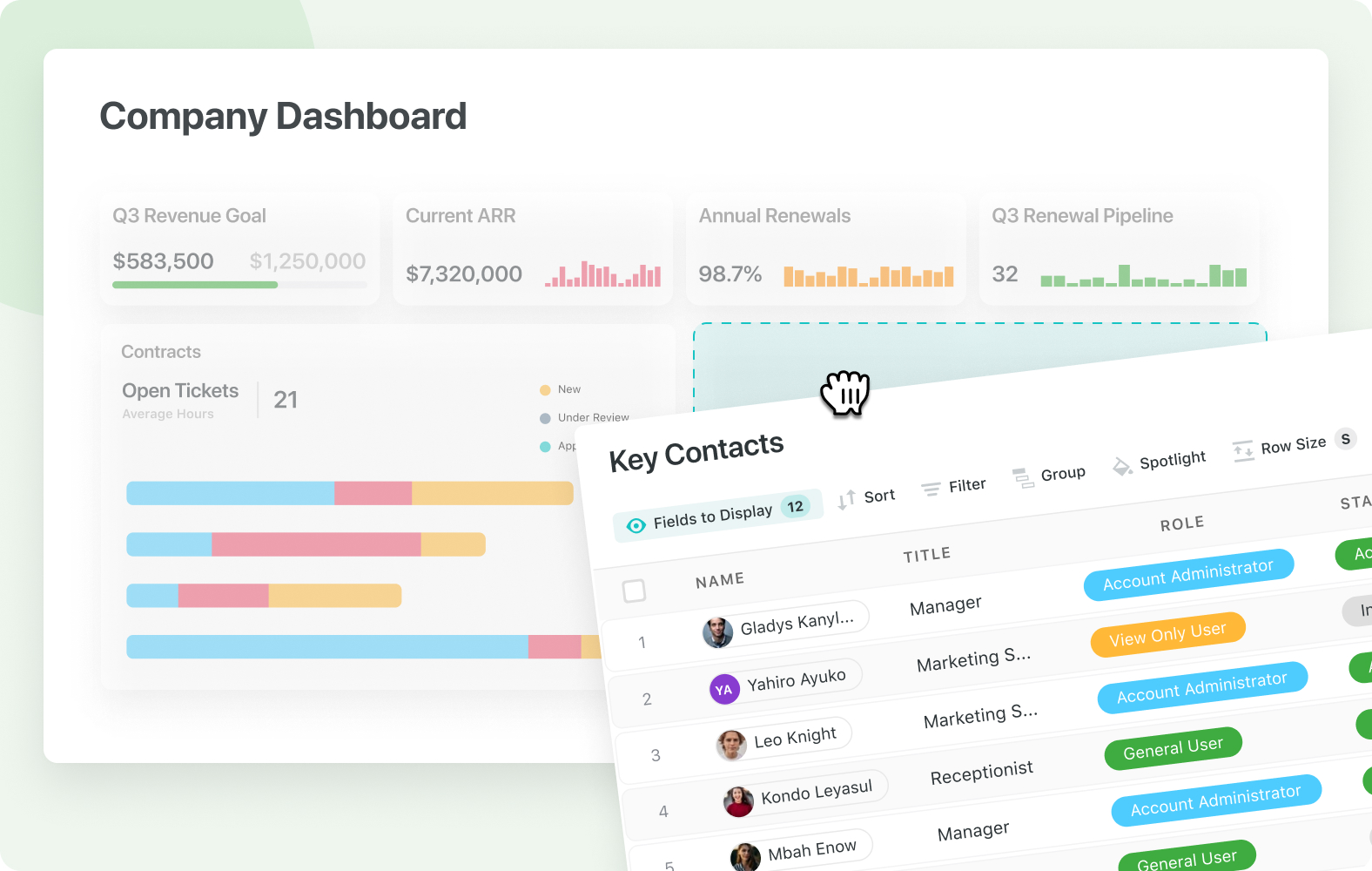
The Grid View Widget is the newest addition to the Dashboard gallery and allows for the visual display of Grid views in a read-only or editable state.
You are able to select from the following display options: The ability for users to inline edit directly from the Grid View widget, access to the report toolbar (to Group, Sort, Filter, Spotlight, or Find data), open the Record to display the Record view displays, and limit the number of record results to be displayed
Publicly Share Solutions
Share a read only version of an entire solution.
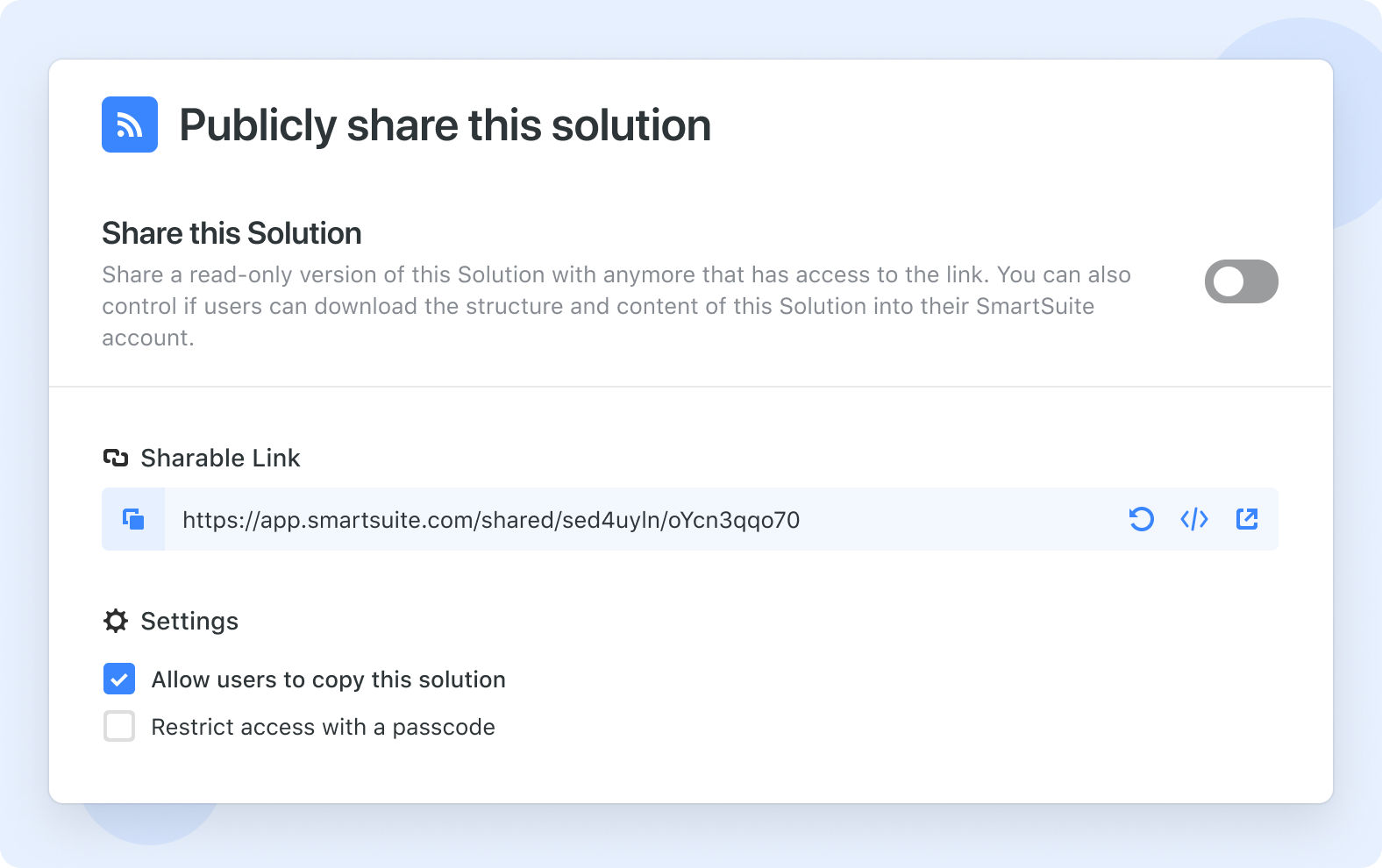
Admins and Solution Managers can now share a read only version of an entire solution via a link or by embedding within a webpage. Includes the ability to require a passcode and also allows the user viewing the solution to download the structure and content - if this option has been enabled.
In the SmartSuite workspace, you can share a solution by clicking the "Share Solution" button in the dropdown menu of any solution.
This will bring up a menu where you can get a link or embed code, allow users to view the solution, and copy it into another workspace. Shared solutions can be secured with a password. If you allow users to copy the solution, they will see a "Copy Template" button when previewing it, which will allow them to choose a workspace where they have permission to add a solution.
Shared solutions will be indicated with icons on the home page and inside the solution.
Organize Views in Folders
Views can now be organized in Folders. (Professional & Enterprise plans)
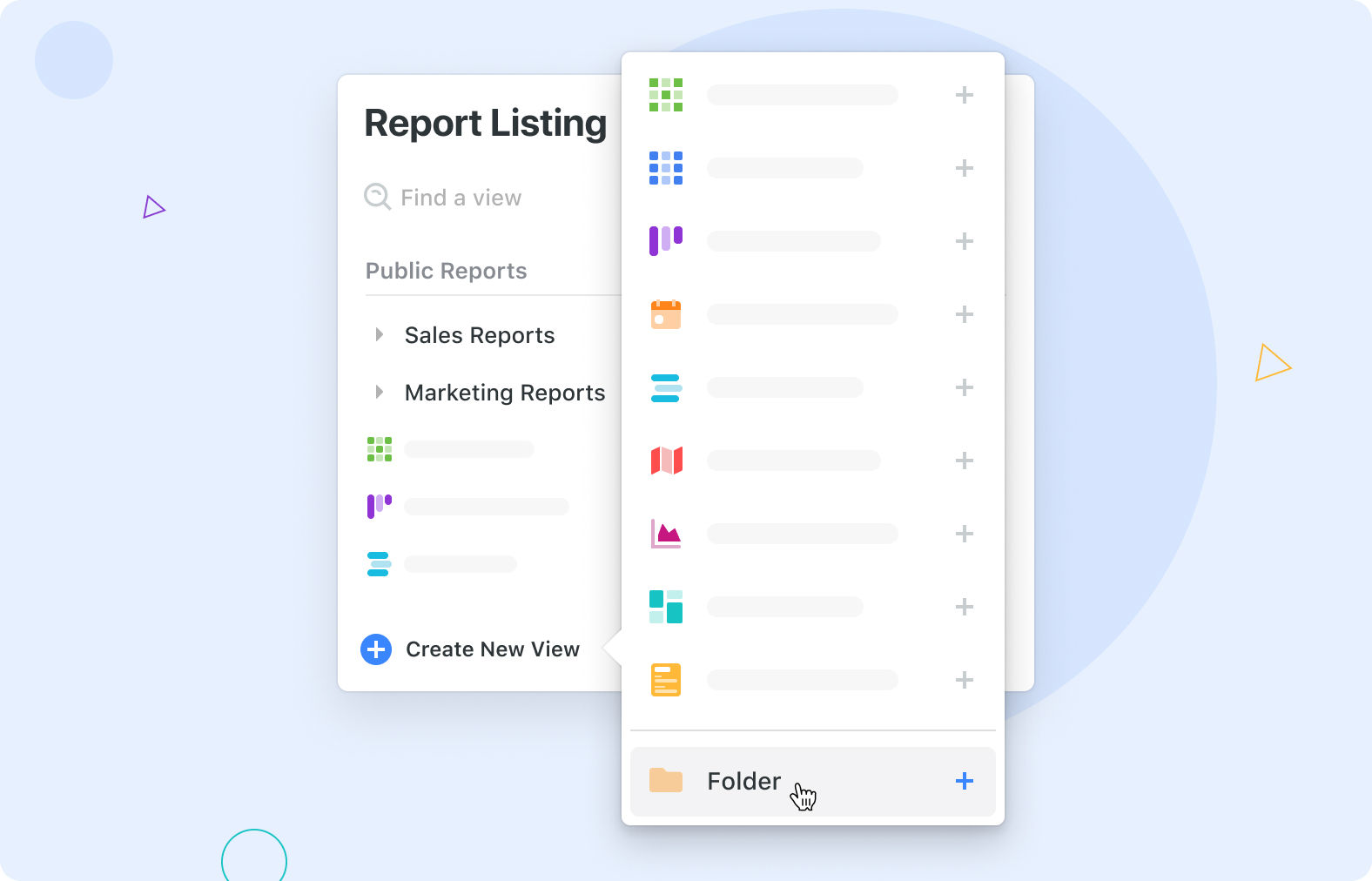
The View folder feature allows users to organize saved views by storing them in folders. It is available for both Professional and Enterprise plans and can be created by clicking the "+" button next to the Public or Private view tab, selecting the New Folder option, and giving the folder a name. Views can be added to the folder by dragging and dropping them into it. Folders can be easily collapsed and expanded to keep the View dropdown organized.
Right-Click Actions with Grid Views
Perform quick record actions
.jpeg)
You can now right click (Control right click on Mac) within any cell in the grid to open a menu that will let you open the record, insert a new row, share via email, copy the record URL, print, export or delete the record. You have the following options on the right-click menu:
- Open Record
- Insert Record Above
- Insert Record Below
- Share by Email
- Copy Link
- Export
- Delete Record
Embed Videos in SmartDocs
The SmartDoc field type has been enhanced to support the embedding of videos.
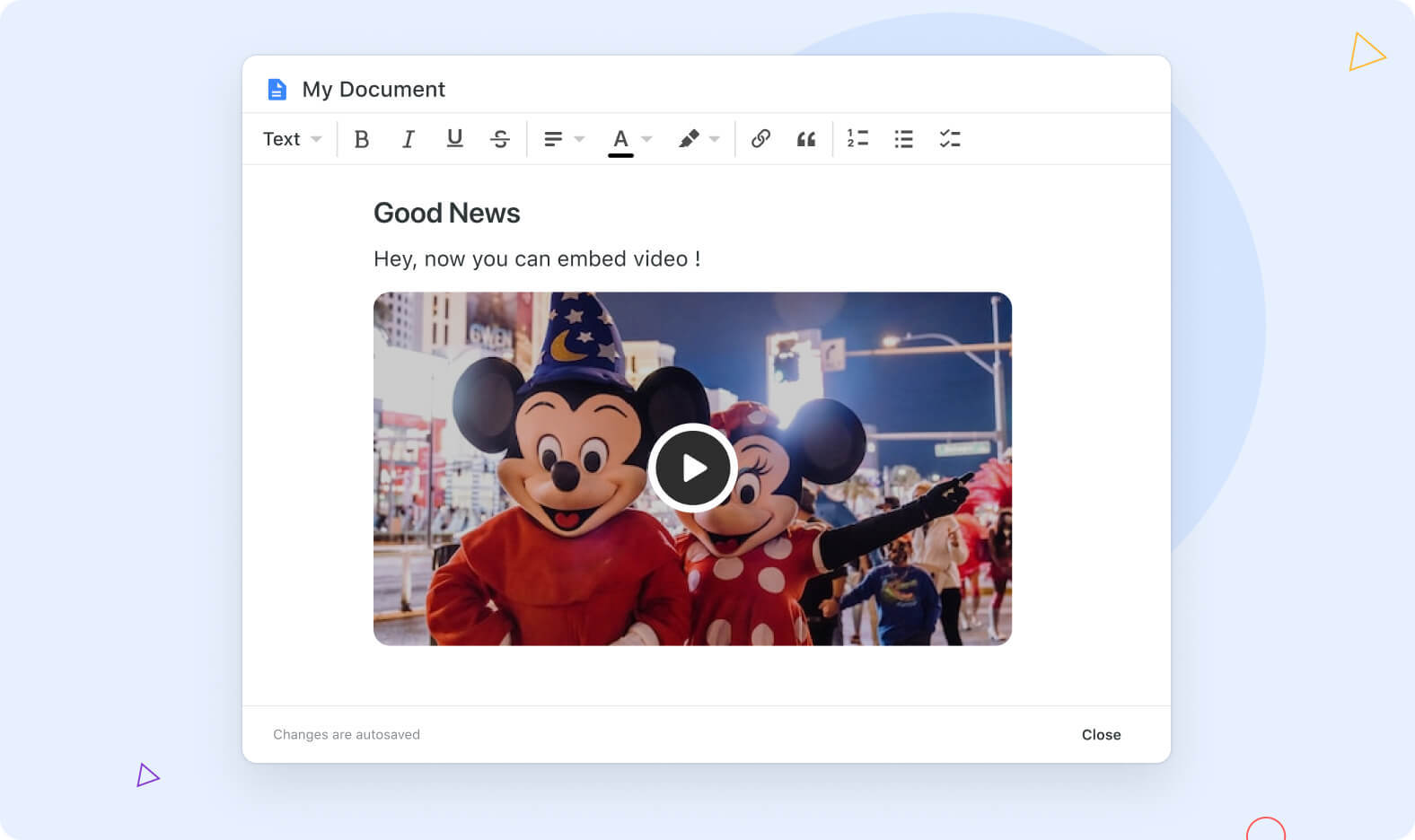
Embed Videos
In SmartDocs, you can attach or embed videos by using the slash-command menu or by drag-and-drop. To add a video using the slash-command menu, type a "/" character and select "Insert Video", then choose a file to upload. You can also drag and drop the video into the SmartDoc. Alignment options include left, center (default), or right. To view the video full size, click the expand icon.
The three-dot menu offers options to download, adjust playback speed, or view in picture-in-picture mode. Some potential uses for attaching or embedding videos in SmartDocs include onboarding or training videos, marketing content drafts, HR compliance videos, and downloaded zoom meetings or events.
Other Notable Enhancements
Formula Field:
- Added support in Automation Triggers
Lookup Field:
- Added support in Automation Triggers & Actions.
Full Name Field:
- Added ability to modify/delete default titles.
Grid View:
- When grouping is applied, counter for expanded groups is now displayed.
- When a record is added inline and sorting is applied, users now get a notification that sorting will be applied and placing of the newly-created record will be changed.
- When a record is added via inline and a filter is applied, fields that are used in the filter are now filled out in automatically in the newly-created record so that the record stays in the current view.
Calendar View:
- No longer display the date in the event pill.
- Now displays a + sign on hover of the cell in Month view.
- No longer expands the date field when a record is opened.
Enhancements we are actively working on...
- Document Designer
- Communication Center - Send email notifications from within a record
- Conditional logic in Forms
- Conditional display of record sections
- Webhook triggers & actions for automations
- Home page Solution grouping
- Creating new Apps from import
- Calendar View enhancements
- New formula functions
View our product roadmap to see all exciting enhancements planned and in progress or to make a feature request of your own!

Run your entire business on a single platform and stop paying for dozens of apps
- Manage Your Workflows on a Single Platform
- Empower Team Collaboration
- Trusted by 5,000+ Businesses Worldwide















