Drowning in a sea of document versions?
Imagine effortlessly finding the latest draft, collaborating with peers, and maintaining standardized formatting with a single tool.
That’s what a good document editing software offers.
We've curated a list of the top 10 document editing software with their top features, costs, strengths, and drawbacks.
But first, let's explore the key factors to consider to find the perfect editing solution.
What to Look for When Evaluating Document Editing Software
Selecting the right editing software boils down to evaluating certain key factors. Here are five of the most important ones apart from your budget and organization’s goals.
Collaboration Feature
The tool should offer real-time collaboration both internally and externally. Look for features such as comments, @mention, and link sharing to collect feedback on your documents.
In addition, check the version history feature to ensure you can track all the reviews in one place and revert to the edited version whenever necessary.
Templates
A good editing software will offer various templates catering to different use cases. Check the type of templates offered, as they can give you a headstart on creating and editing documents.
For example, if you need to create project-related documents, look for templates like project proposals, SOPs, and project charters.
Integrations
Check if the tool integrates with your day-to-day software stack. Keep an eye out for these integrations:
- Communication tools: Slack, Emails, Calendar.
- Design tools: Canva, Figma, Behance.
- CMS tools: WordPress, Webflow, Ghost.
- Presentation tools: Microsoft PowerPoint, Google Slides.
Offline Access
Look if the tool works offline to help you save your progress in case of an internet server issue or PC shutdown. The majority of editing software has this feature enabled by default.
If that’s not the case, check if there is a manual option to enable offline access.
Mobile App
Check if the tool offers a mobile app to let you access documents on the go.
Mobile apps will also help you preview documents in a mobile layout. You can check for readability and formatting from a mobile reader’s perspective and make changes if required.
What Are The Best Document Editing Tools In 2024?
Here are our top 10 best picks to edit and manage all sorts of documents:
- SmartDoc by SmartSuite: Creating comprehensive documents and editing via real-time collaboration.
- Grammarly: Proofreading documents via integrations with various tools
- Google Docs: Creating, editing, and sharing documents across teams and departments
- Microsoft Word: Writing and editing for various business documents—proposals, contracts, letters, and emails.
- Notion: Building a centralized knowledge repository with ease of sharing
- Bynder: Creating and editing documents at scale with a built-in storage system.
- Bit.ai: Storing all documents in a dedicated space for quick sharing and access.
- Atlassian Confluence: Organizing project documentation and creating private wikis.
- Dropbox Paper: Real-time collaboration for document editing
- Adobe Acrobat: Comprehensive PDF management—editing, sharing, and reviewing.
#1: SmartDoc by SmartSuite

Best for: Creating comprehensive documents and editing via real-time collaboration.
SmartDoc is a collaborative document creation and editing software part of Smartsuite’s work management platform.
It is a user-friendly tool for creating business proposals, project charters, checklists, meeting notes, and more.
The tool is packed with text formatting options, helping you build appealing documents.
But that’s not all. SmartDoc is the best document editing software because of its top three key features.
Embed Rich Media Files
Add all media files in a single document to facilitate information consumption and reduce unnecessary redirects.
You can add media files by inserting them or through our drag-and-drop functionality.
SmartDoc supports various media formats, including videos, GIFs, images, or embed links for PDFs or Excel files.
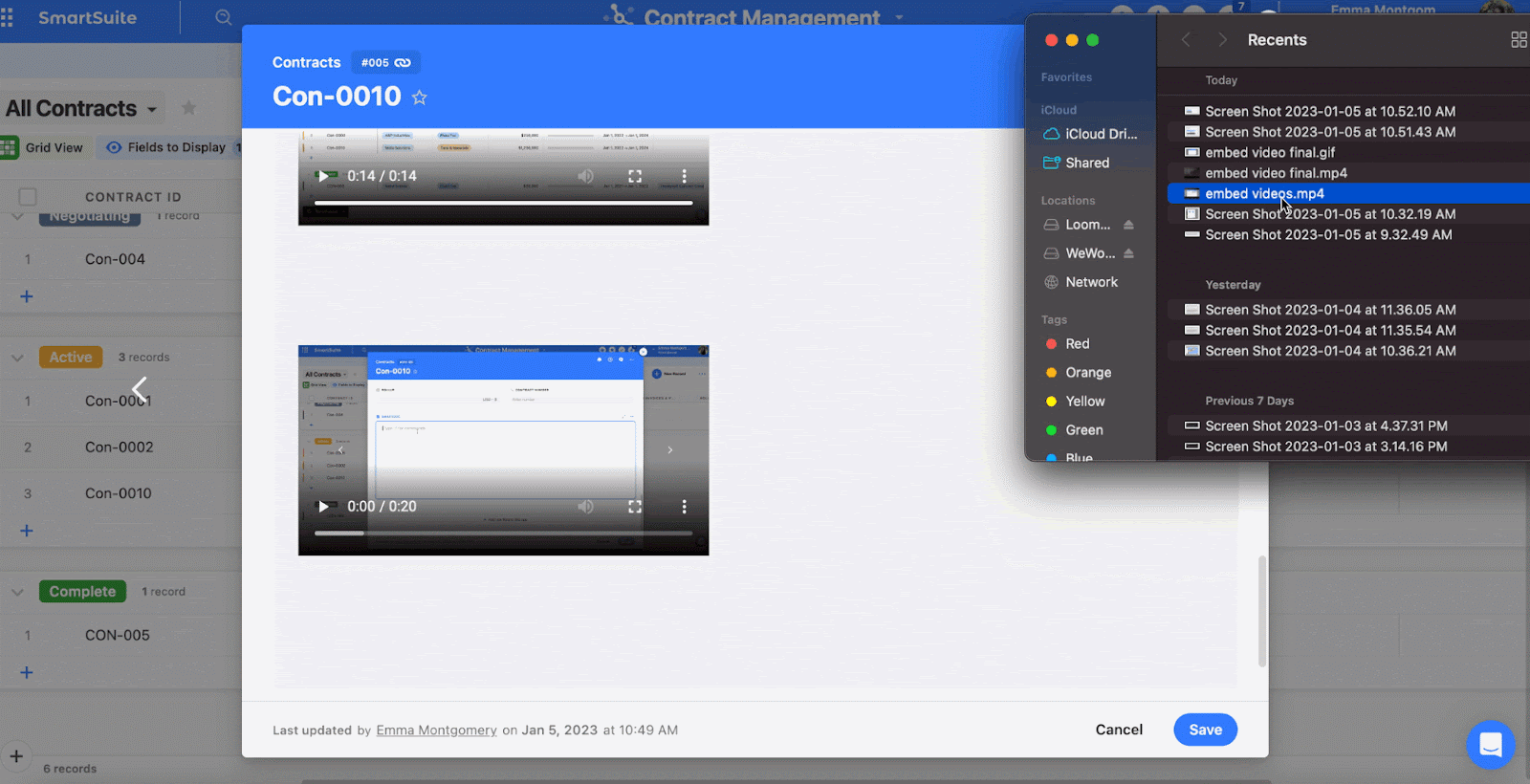
Collaborate With Your Team In Real-Time
You can invite your co-workers, managers, or stakeholders to review your documents, share feedback, or discuss changes.
Every edit made is visible in real-time, along with the collaborator's name, giving you transparency in all the edits made.
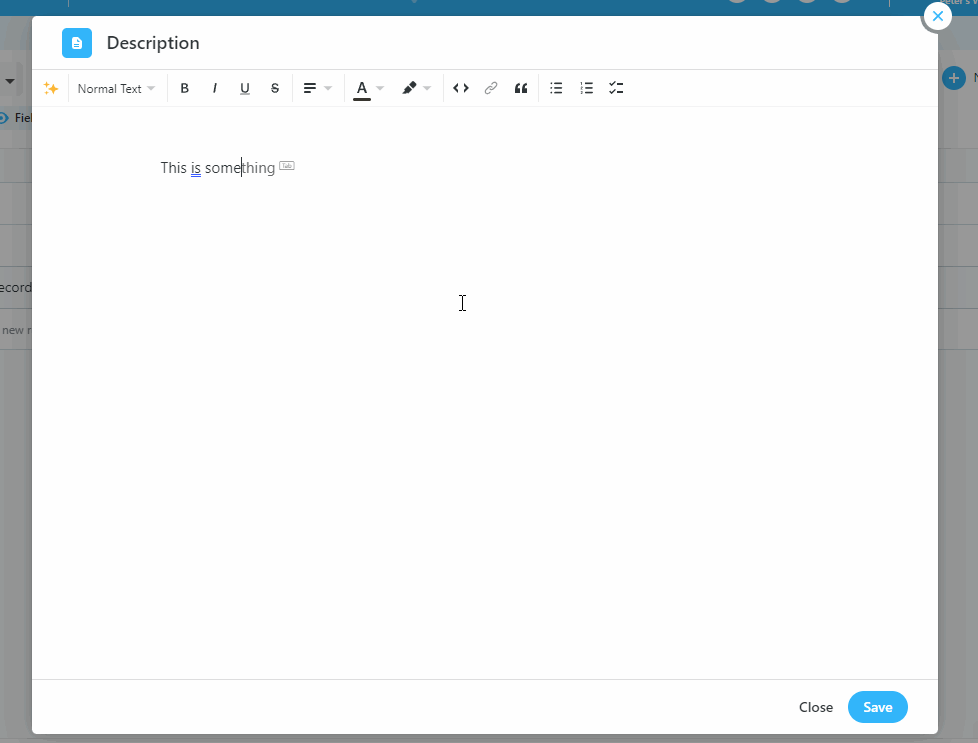
In SmartDoc collaborative mode, multiple collaborators can work simultaneously. Whether you are working with two colleagues or a team, everyone can contribute simultaneously.
Edits by all team members are highlighted with different colors, making it easier to see who made what edits.
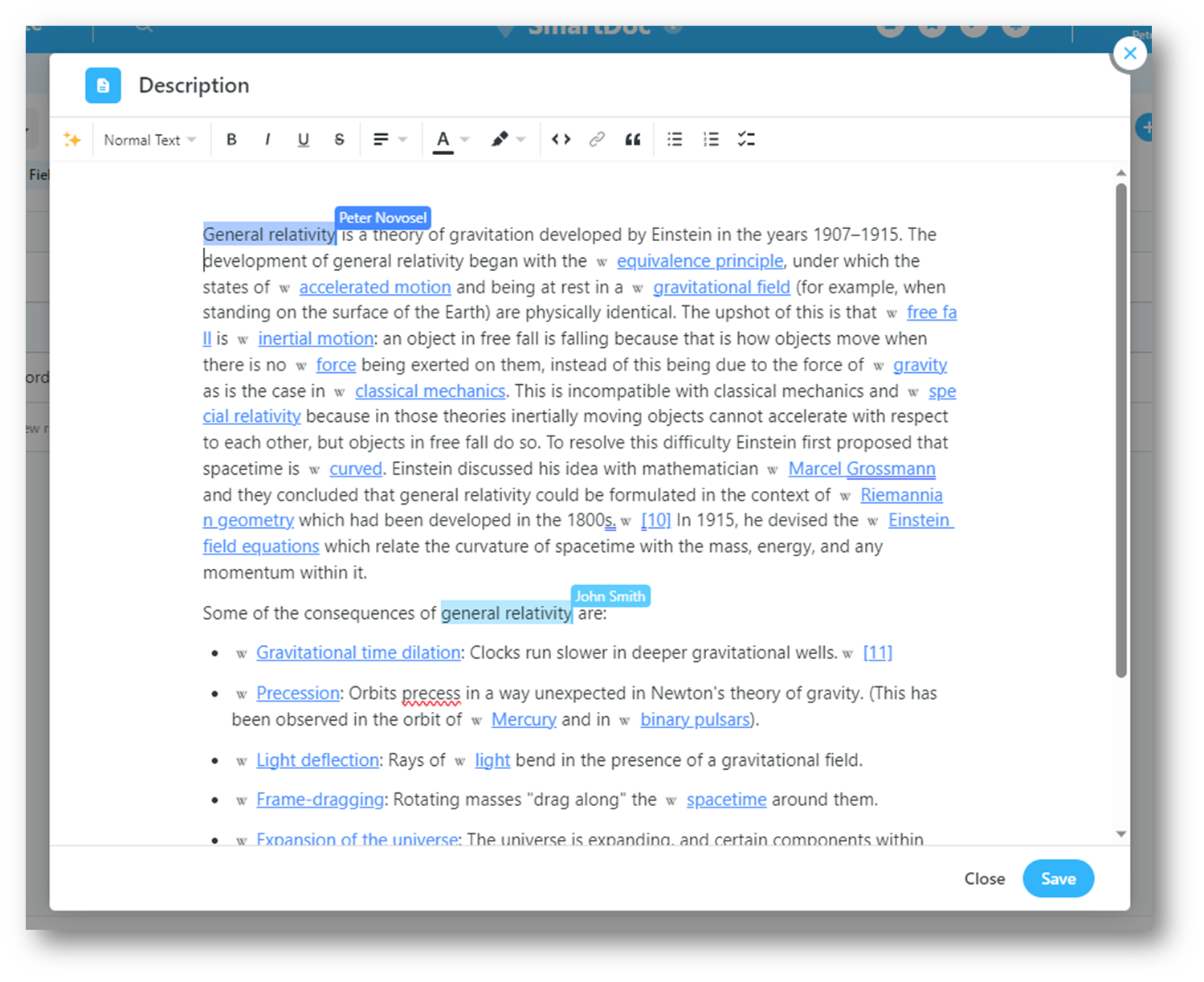
Convert Plain Text Into Appealing Documents
You can convert plain text into beautiful, appealing documents by adding rich-text formatting options.
SmartDocs offers 30+ built-in formatting options to bring life to your documents. Some of the most notable ones are:
- Say more with less using emojis.
- Make sentences stand out with quote blocks.
- Highlight a best practice or pro tip with callouts.
- Create a hierarchical structure by adding headings.
- Enlist key items using bulleted, numbered, or checklists.

SmartDoc Pricing
SmartDoc is included in SmartSuite free and all four paid plans, which come with a 14-day free trial:
- Team: Starts at $12/user per month and includes Gantt charts, timeline views, 5000 automation runs, and time tracking.
- Professional: Starts at $28/user per month and includes two-factor authentication, Gmail & Outlook integrations, and unlimited editors.
- Enterprise: Starts at $41/user/month and includes audit logs, data loss prevention, and 50,000 monthly API calls.
- Signature: Customized plan tailored to your organization’s needs and team size.
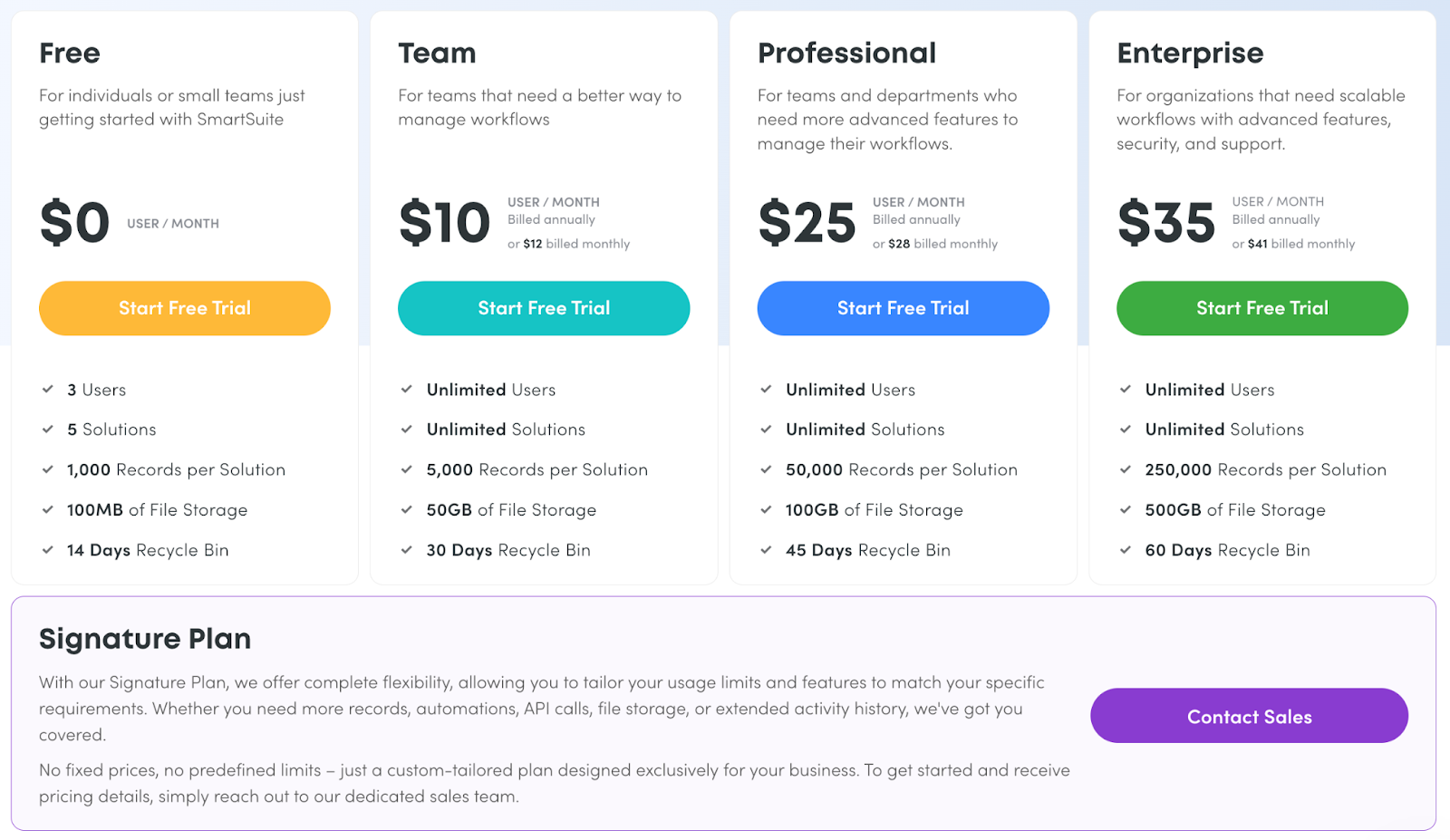
SmartDoc Pros and Cons
✅ Free plan gives access to all the SmartDoc features.
✅ Intuitive and comprehensible interface.
✅ Integrated with SmartSuite’s work management system.
❌ Less native integrations compared to alternatives.
#2: Grammarly
Best for: Proofreading documents across various tools.
Grammarly is an AI-powered writing assistance software that helps you write and proofread your documents.
It stands out because of its integration with major writing and editing software such as Google Docs and Microsoft Word.
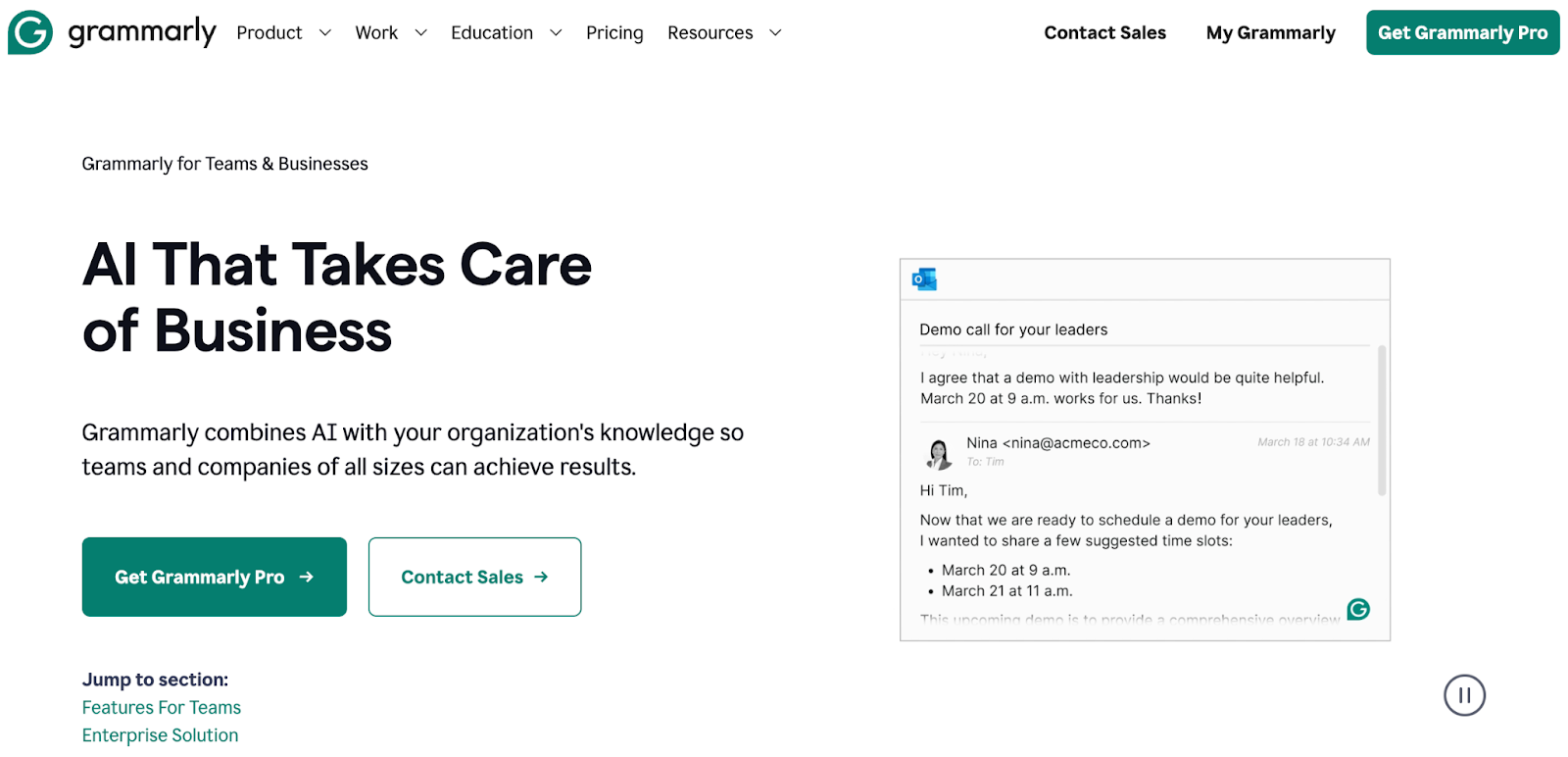
Who is it For?
Freelancers, consultants, and small to enterprise businesses who want basic editing tools integrated into their existing tool stack.
Grammarly’s Top Features
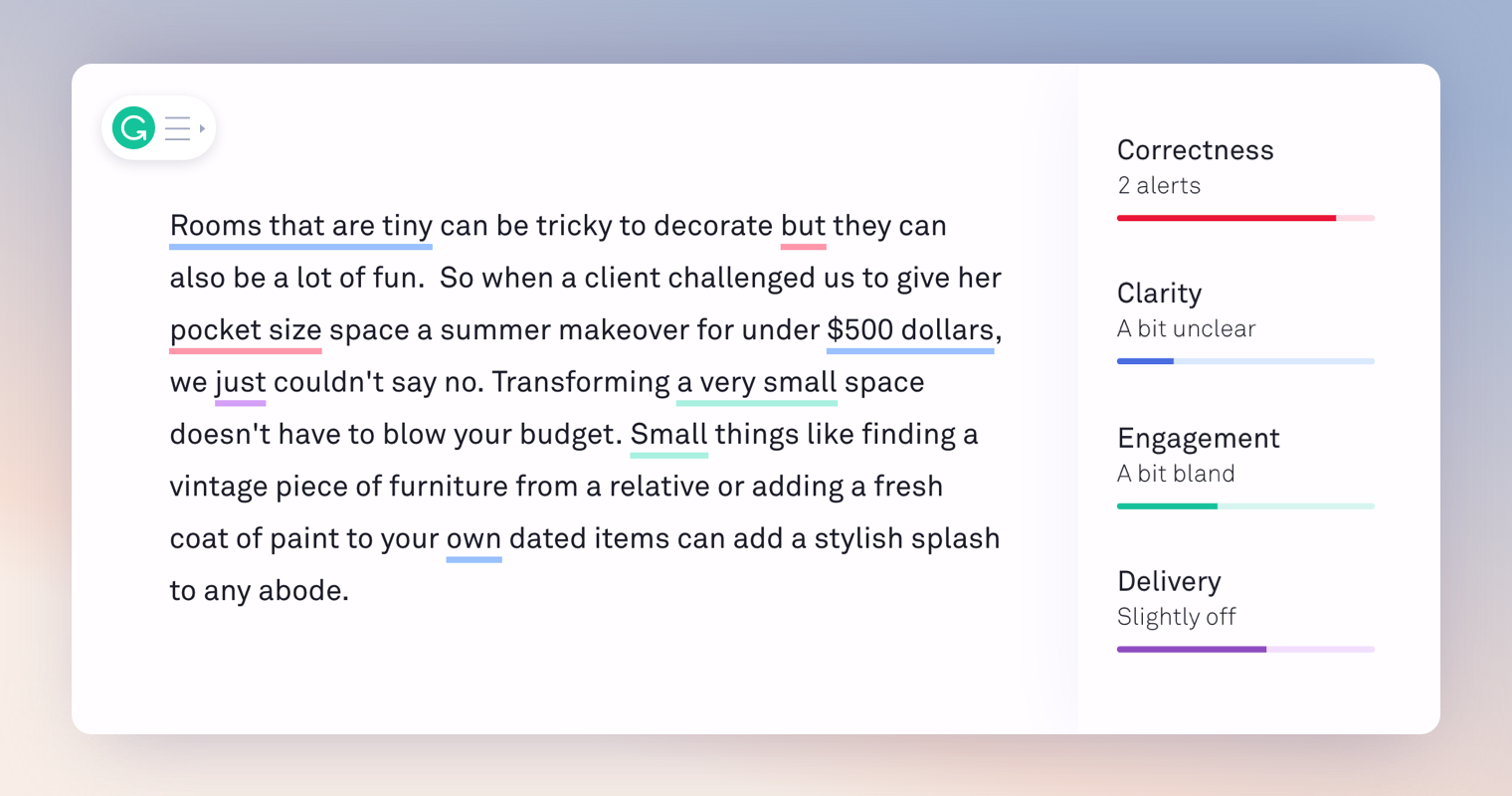
- All-rounder integration: Grammarly works with 500,000+ apps and websites, including day-to-day tools such as Google Docs, emails, Microsoft Teams, Slack, and more.
- AI editor: The tool helps you hone your ideas by giving clear and detailed feedback on your whole document or selected sections. You can also rewrite sentences or get synonym suggestions within your writing document.
- Personalized suggestions: Upload or create your business’s style guides and get specific, relevant, and contextual editing suggestions.
Grammarly’s Pricing
Grammarly has a forever-free plan that offers unlimited edits and 100 AI-generated prompts.
For the paid plans, you get three options:
- Premium: Starts at $12/month, including 1000 prompts, sentence rewrites, and plagiarism detector.
- Business: Starts at $15/month including style guides, brand tone adjustments, analytics dashboards, and SAML SSO.
- Enterprise: This plan comes with enhanced security, dedicated support, and unlimited generative AI prompts. Contact sales for a quote.
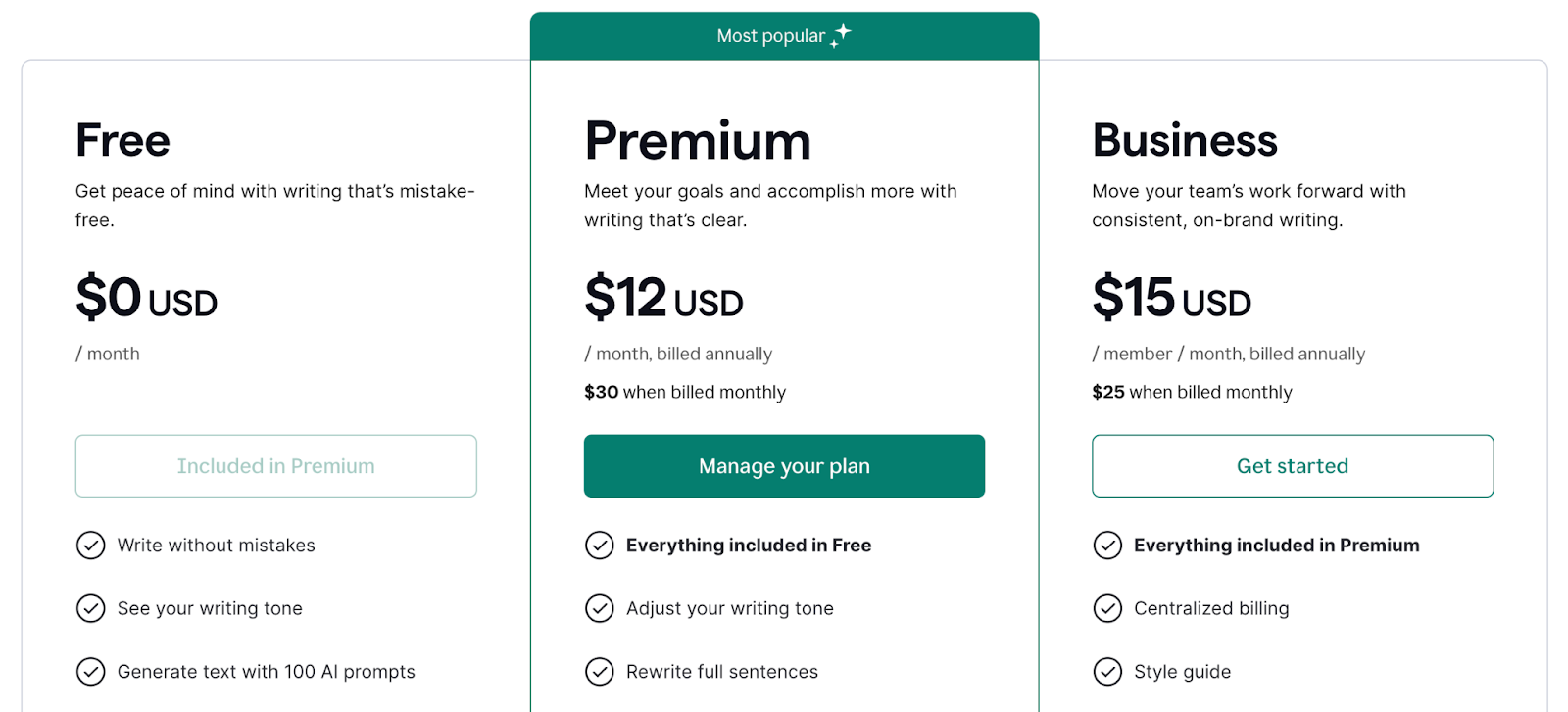
Grammarly Pros and Cons
✅ Works with every platform imaginable.
✅ User-friendly interface.
❌ No option to organize edited documents.
❌ Often show irrelevant or wrong suggestions.
❌ No native team collaboration option.
#3: Google Docs
Best for: Creating, editing, and sharing documents across the organization.
Google Docs is one of the most used cloud storage writing and editing software with real-time collaboration.
It has a built-in spell checker highlighting grammar and spelling errors as you write.
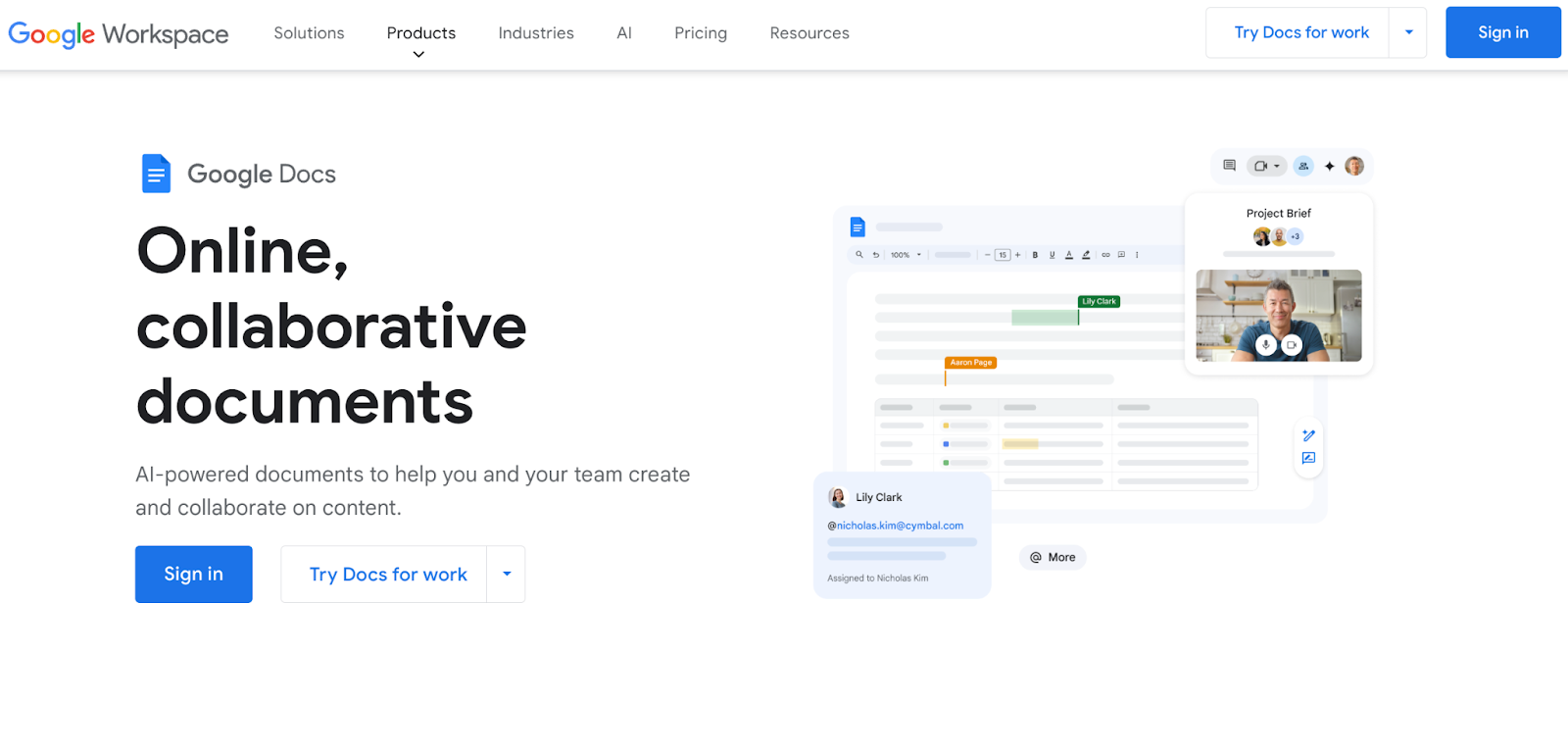
Who is it for?
Students, freelancers, solopreneurs, and businesses who already use Google Workspace or want a standalone document creation software.
Google Docs’s Top Features
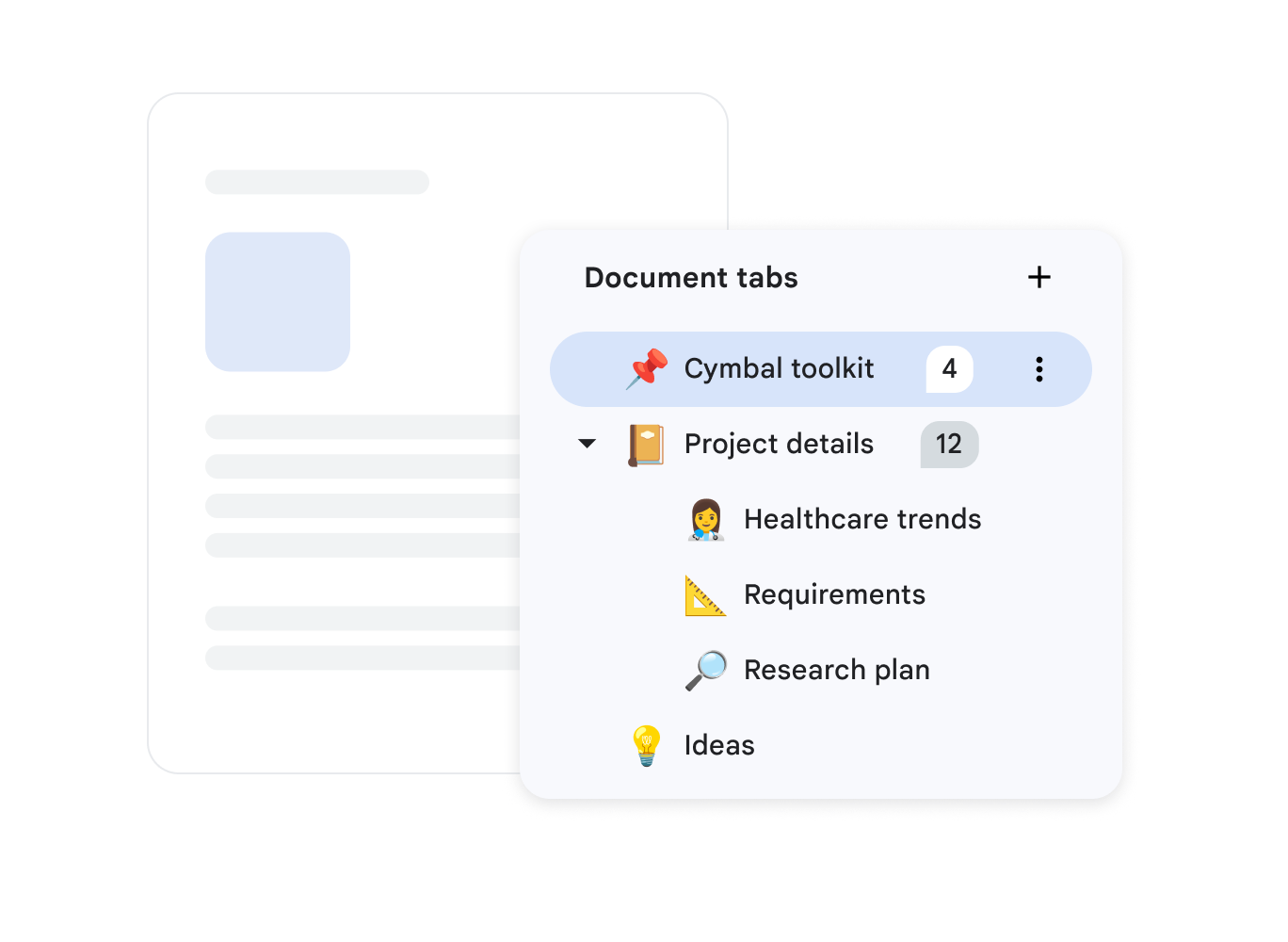
- Tabs: Build hierarchical sections to keep your project plans, meeting notes, or SOPs organized and scannable. You can add up to 3 sub-tabs within the parent tab.
- Team collaboration: Invite your team members to review your documents, add comments, or suggest changes in real-time. It is also easy to export documents in multiple formats, such as PDFs, plain text, or Word files.
- Rich-text formatting: Docs offers a blank canvas that you can fill with rich details such as checklists, dropdown menus, dates, linked documents, and more.
Google Docs’s Pricing
Google Docs is free to use with access to almost all its features.
However, businesses need to buy Google Workspace, which includes Google Suite, AI, and premium features such as e-signatures.
The pricing for Google Workspace is as follows:
- Business Starter: Start at $6/user/month with 30 GB storage and 100 participant video meetings.
- Business Standard: Start at $12/user/month with 2 TB storage and 150 participant video meetings + recording, and noise cancellation.
- Business Plus: Start at $18/user/month with 5 TB storage, 500 participant video meetings + recording, attendance tracking, noise cancellation, and appointment booking pages.
- Enterprise: Custom pricing with advanced security, compliance controls, 1000 participant video meetings + recording, attendance tracking, and noise cancellation.
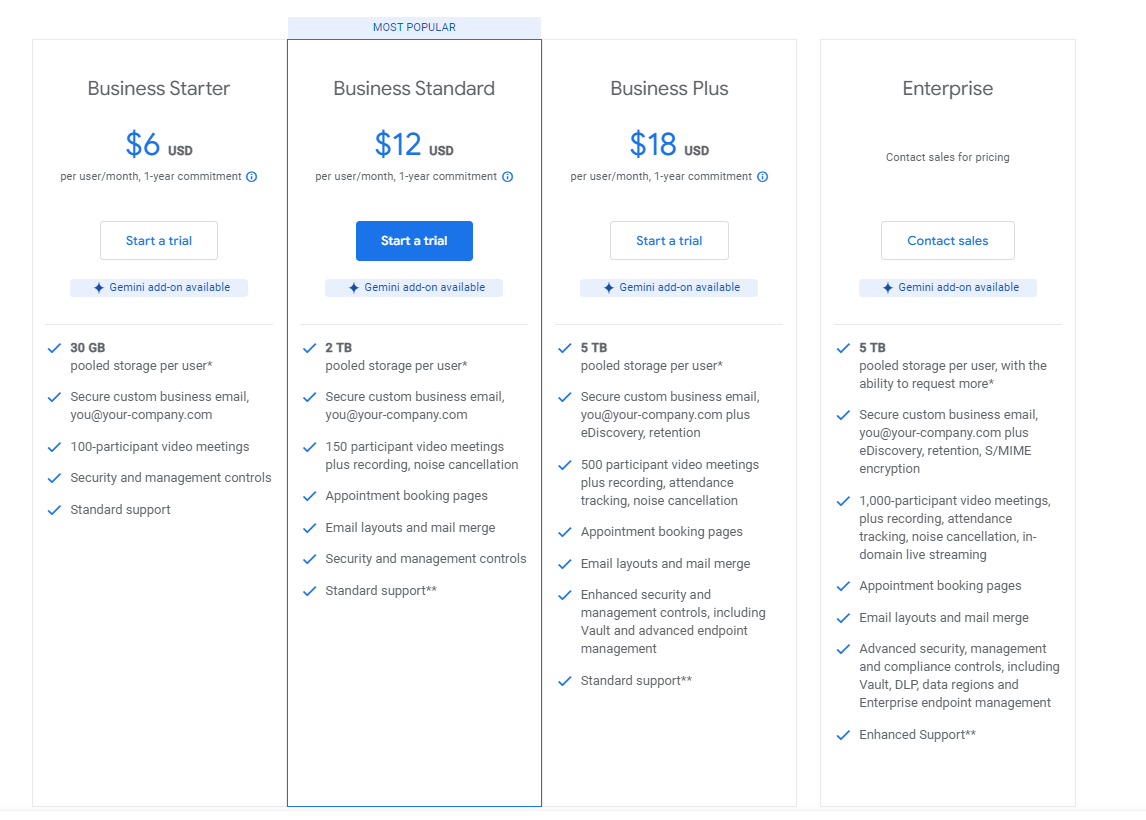
Google Docs Pros and Cons
✅ Built-in collaboration tools.
✅ Ease of integration across Google Suite and other tools.
✅ Intuitive user face with a clean navigation bar.
❌ Platform might lag with larger documents.
#4: Microsoft Word
Best for: Writing and editing for various business documents—proposals, contracts, letters, and emails.
Microsoft Word is among the oldest editing software, packed with a wide range of writing and editing features.
Suitable for businesses of all kinds, it helps you build detailed business proposals, SOPs, contracts, business KPIs, etc.
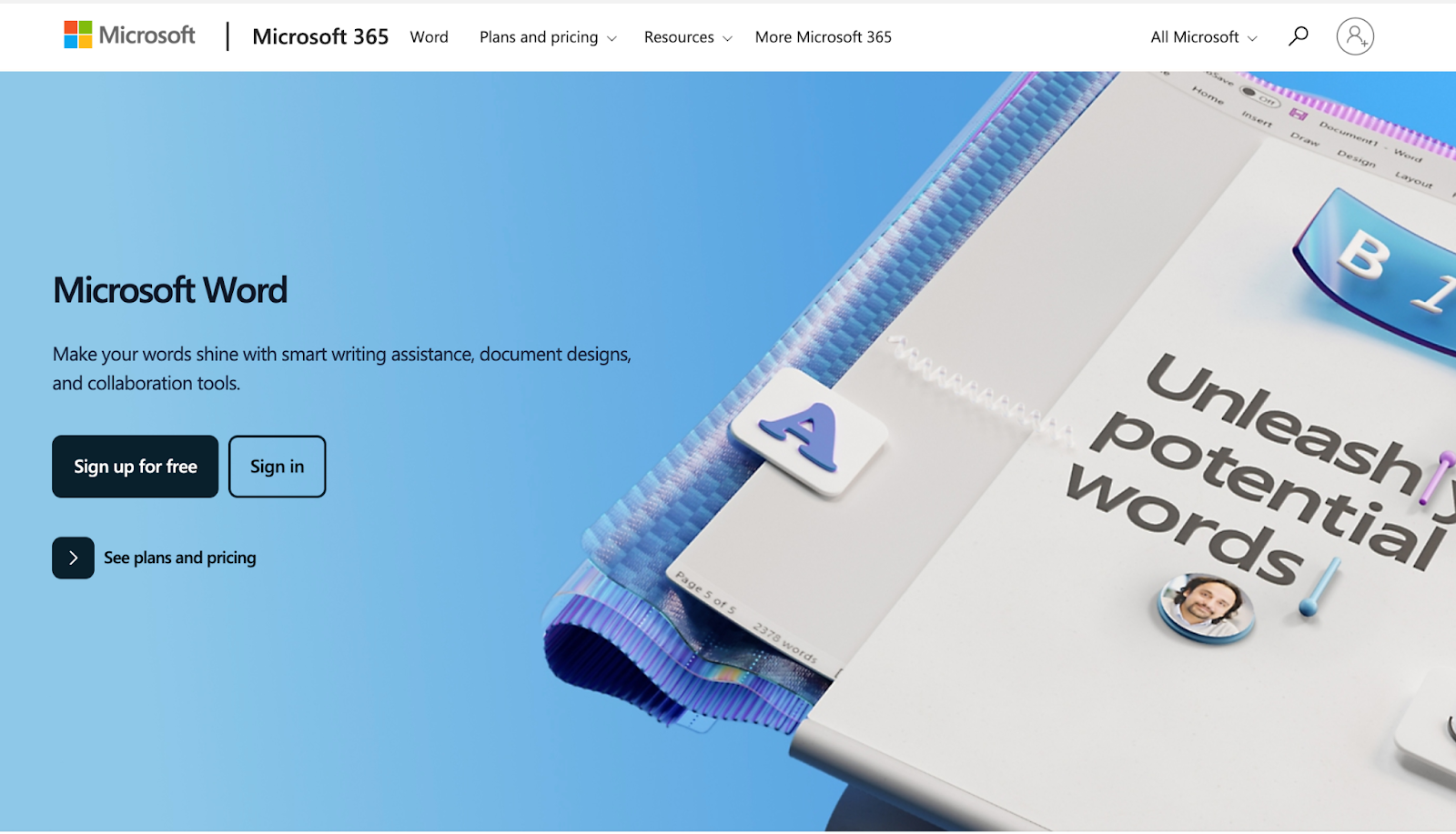
Who is it for?
Medium to large-sized businesses who want integrated editing software or businesses who already use Microsoft Workspace.
Microsoft Word’s Top Features
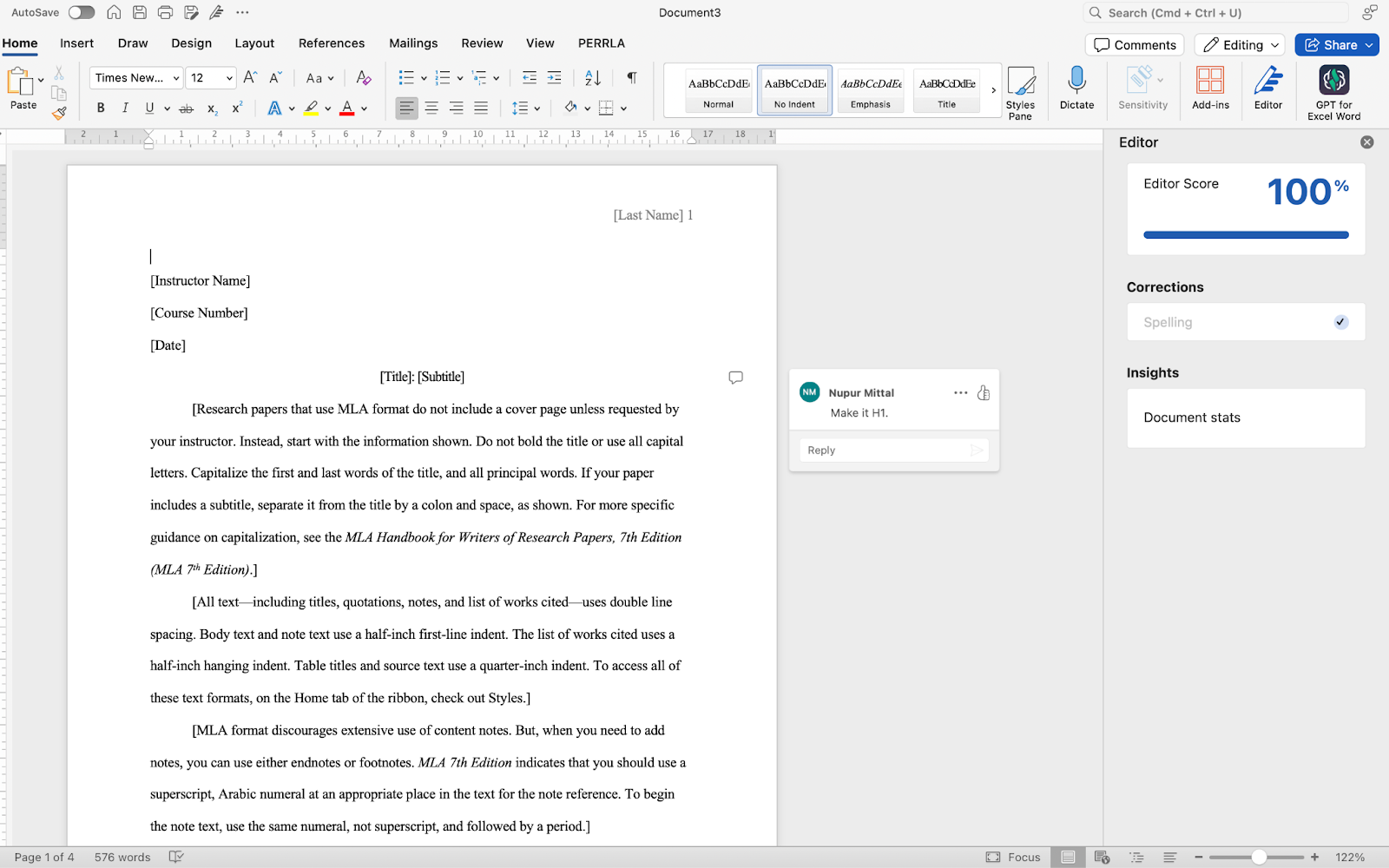
- Real-time collaboration: Grant the required permission to share your documents with anyone and track the changes they make or comments they add in real-time.
- Co-pilot: Microsoft’s native AI assistant that helps you create documents from scratch and refine them. You can also ask questions or give commands to extract key information from your documents.
- Mail merge: Within the Word editor, you can create personalized emails to your email list subscribers. You can use this to send newsletters, cold outreach campaigns, or follow-up emails.
Microsoft Word’s Pricing
Microsoft Word is free to use for individuals.
For business, there are three paid plans with a 30-day free trial:
- Business Basic: Starts at $6/user/month, including up to 300 employee access, custom business email, 1TB storage, and Spam and malware filtering.
- Business Standard: Starts at $12.50/user/month, including desktop versions, Microsoft Clipchamp, and Microsoft Loop.
- Business Premium: Starts at $22/user/month, including enhanced security and privacy, access management, and enterprise-grade device and endpoint protection.
- Apps For Business: Starts at $8.25/user/month, and offers access to desktop versions of five of Microsoft’s apps (Word, Excel, Powerpoint, Outlook, and OneDrive) with 1 TB cloud storage per user.
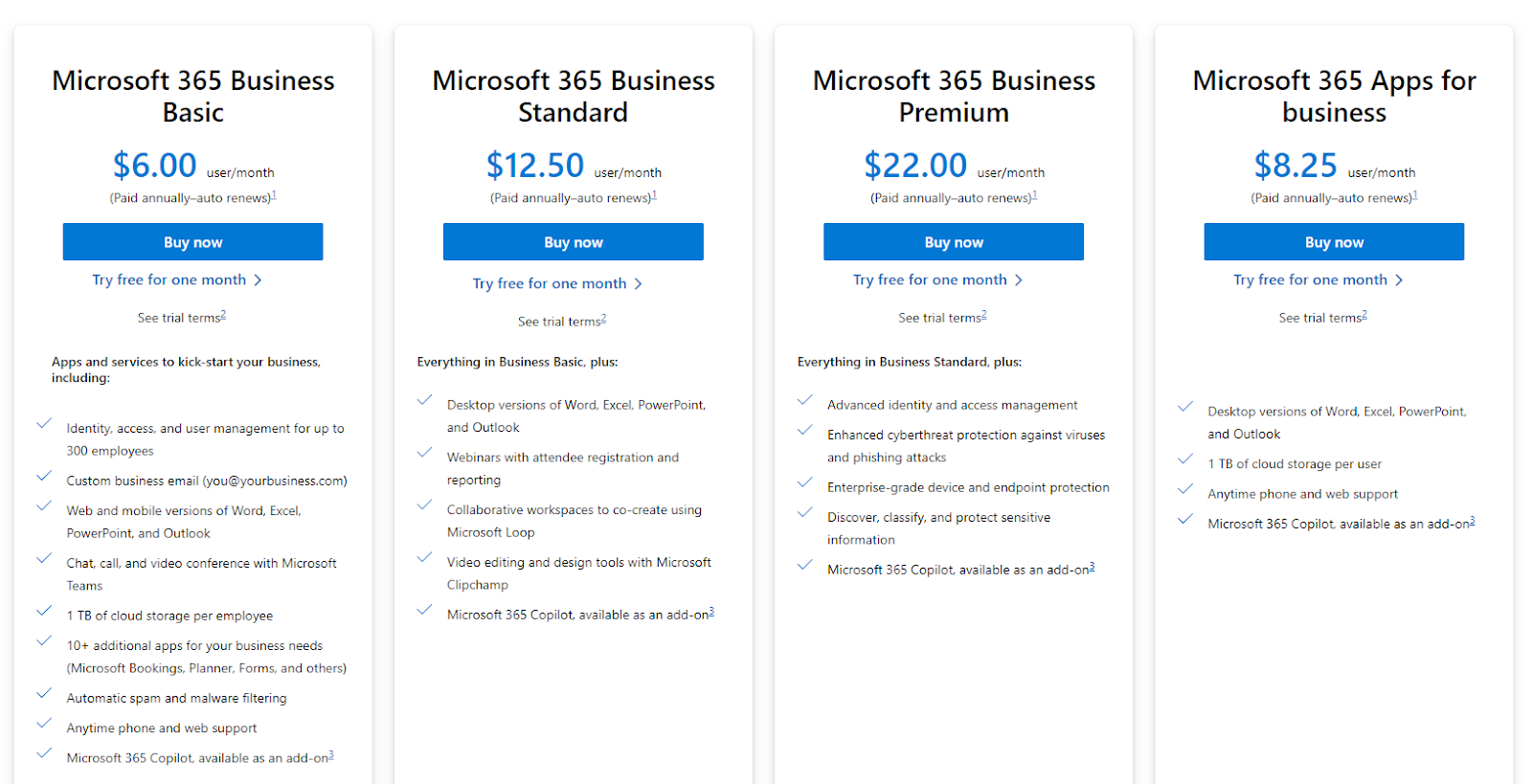
Microsoft Word Pros and Cons
✅ Advanced text formatting options.
✅ Ease of document sharing and collaboration.
❌ User-interface isn’t as intuitive as modern editing software.
❌ Formatting tables or headings often lags or causes glitches.
❌ Complex array of features that you might not need.
#5: Notion
Best for: Building a centralized knowledge repository with ease of editing and sharing.
Notion is primarily a work management software that offers an intuitive document builder to centralize your knowledge base.
The tool helps you build beautiful, well-structured project proposals, pitch decks, style guides, onboarding kits, and more.
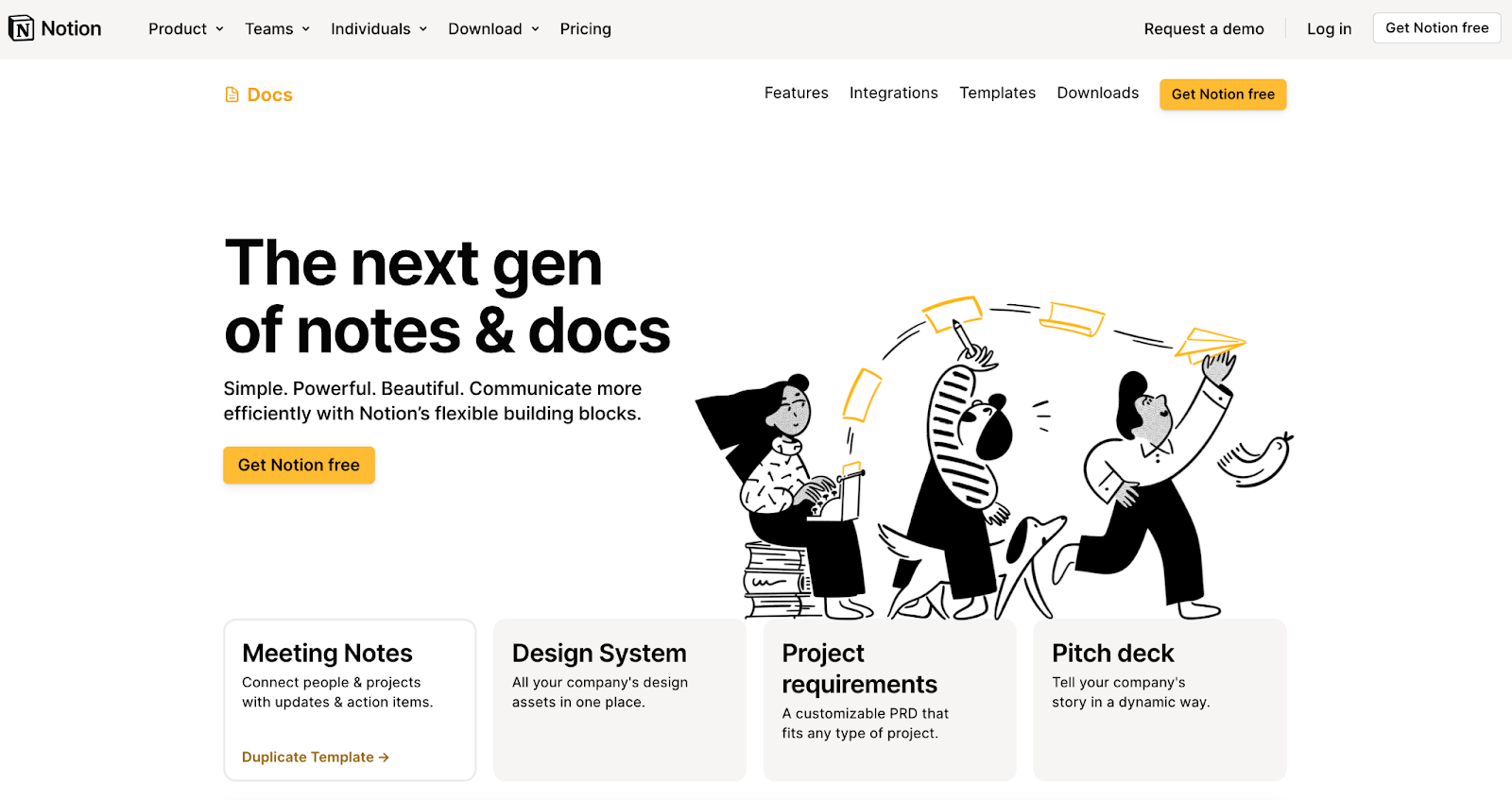
Who is it for?
Solopreneurs, and small to large-sized businesses who want an intuitive document editor with high customization capabilities.
Nation's Top Features
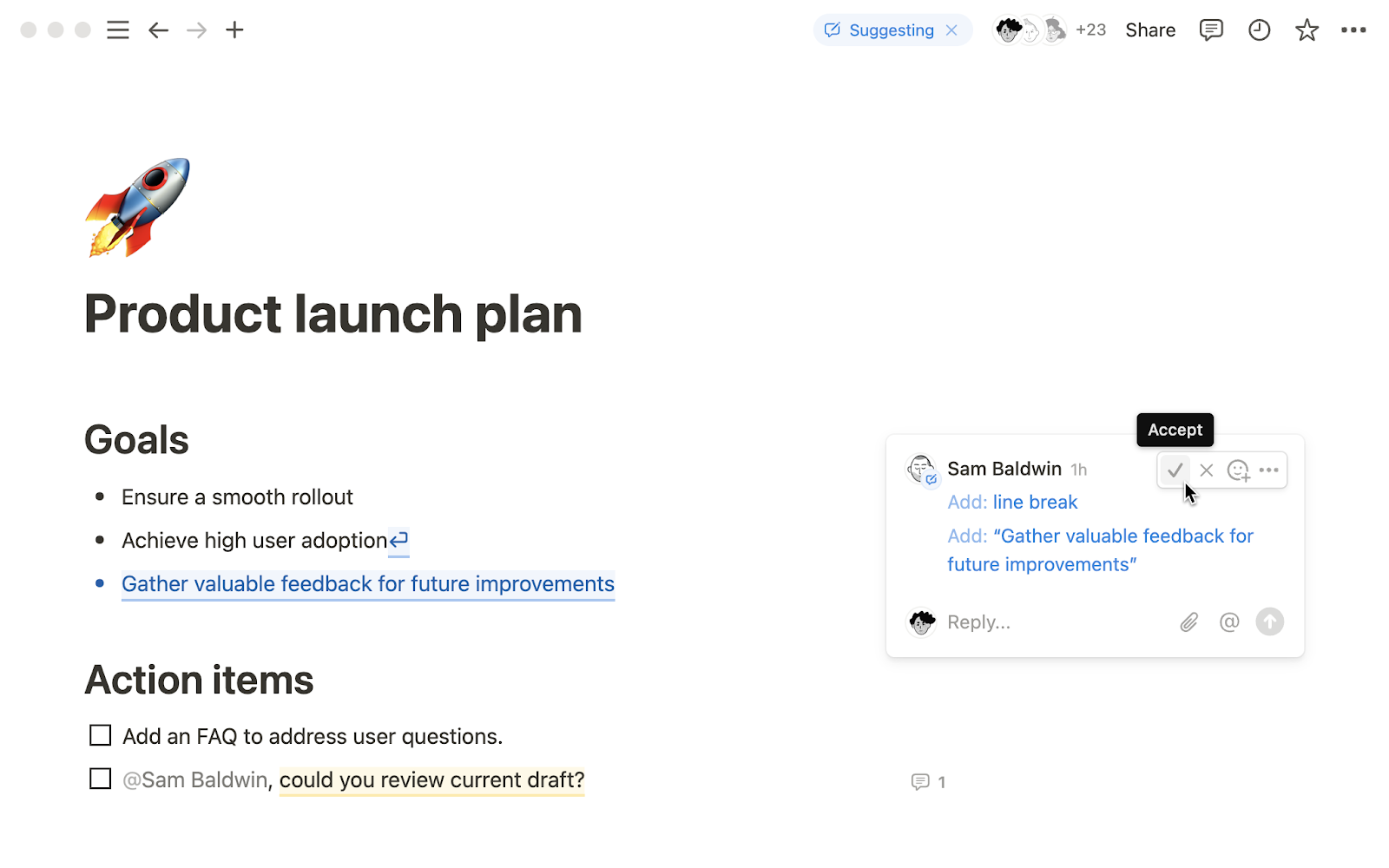
- Collaborative workspace: Invite team members to your workspace and get their feedback, ask questions, or include them in your documents. All of this happens in real-time.
- Rich-text formatting: Notion offers over 50+ widgets to enrich your documents, including code snippets, charts, databases, embeds, callouts, and toggles.
- Integrations: The tool connects with 100+ day-to-day apps, including communication tools (Slack), Design apps (Figma, Canva), and Productivity software (Loom, Miro, and Calendly.)
Notion’s Pricing
Notion offers a generous free plan with access to 10 guest invites, subtasks, and unlimited pages.
The paid plans come in three packages:
- Plus: Starts at $12/user/month, including unlimited file uploads, 100 guest invites, custom automation, and a Notion calendar.
- Business: Starts at $18/user/month, including database export as PDF, 250 guest invites, and SAML Single Sign-On (SSO).
- Enterprise: Dedicated Customer Success Manager, audit logs, workspace analytics. Contact sales for a quote.
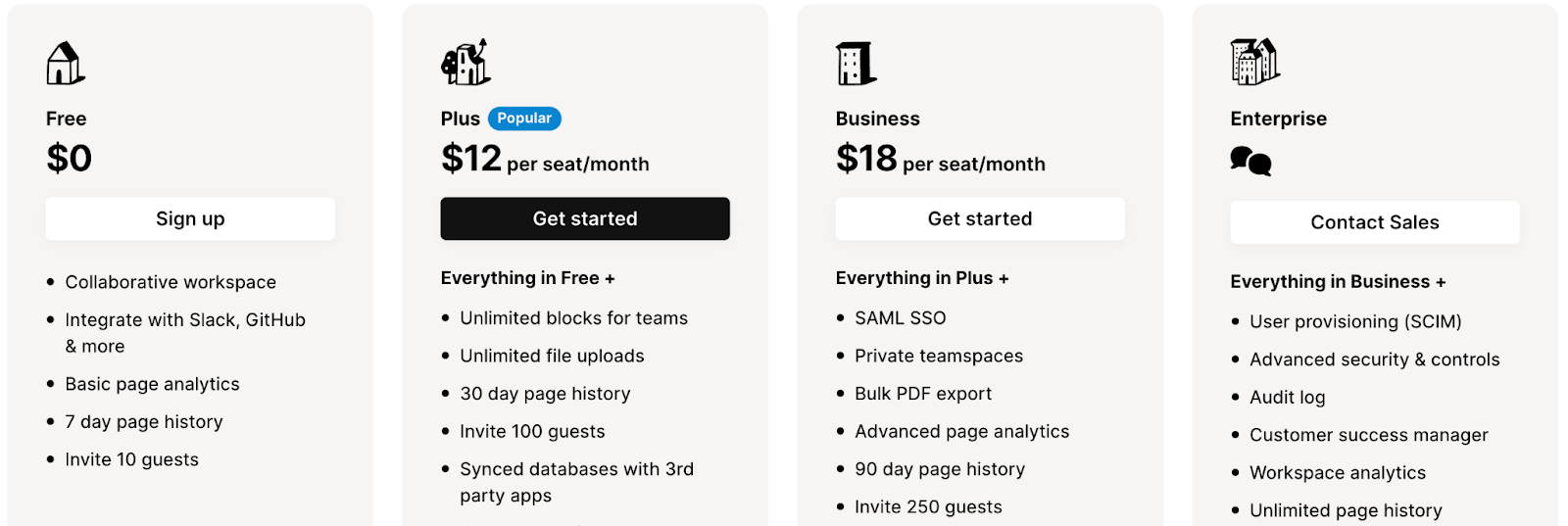
Notion Pros and Cons
✅ Ease of document organization through table of contents and left-side navigation bar.
✅ High-level customization to create any imaginable document.
✅ Huge ready-to-edit template marketplace.
❌ Advanced docs features come with a slight learning curve.
#6: Bynder
Best for: Creating and editing documents at scale with a built-in storage system.
Bynder is a digital asset management (DAM) platform that offers content workflow as part of its suite. The content workflow helps you create, review, and approve documents with built-in collaboration.
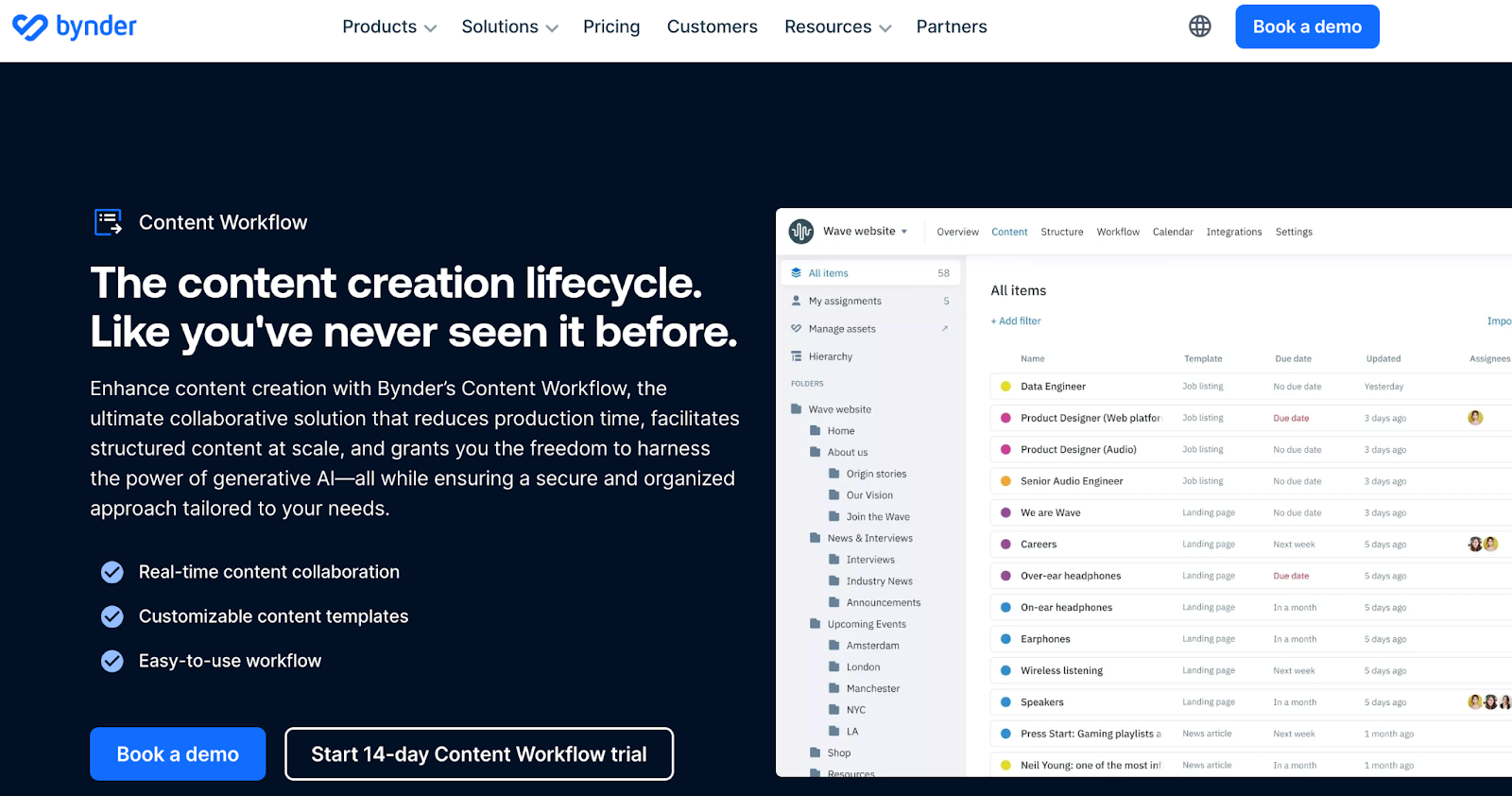
Who is it for?
Marketing and creative teams at small to enterprise-level businesses.
Bynder’s Top Features
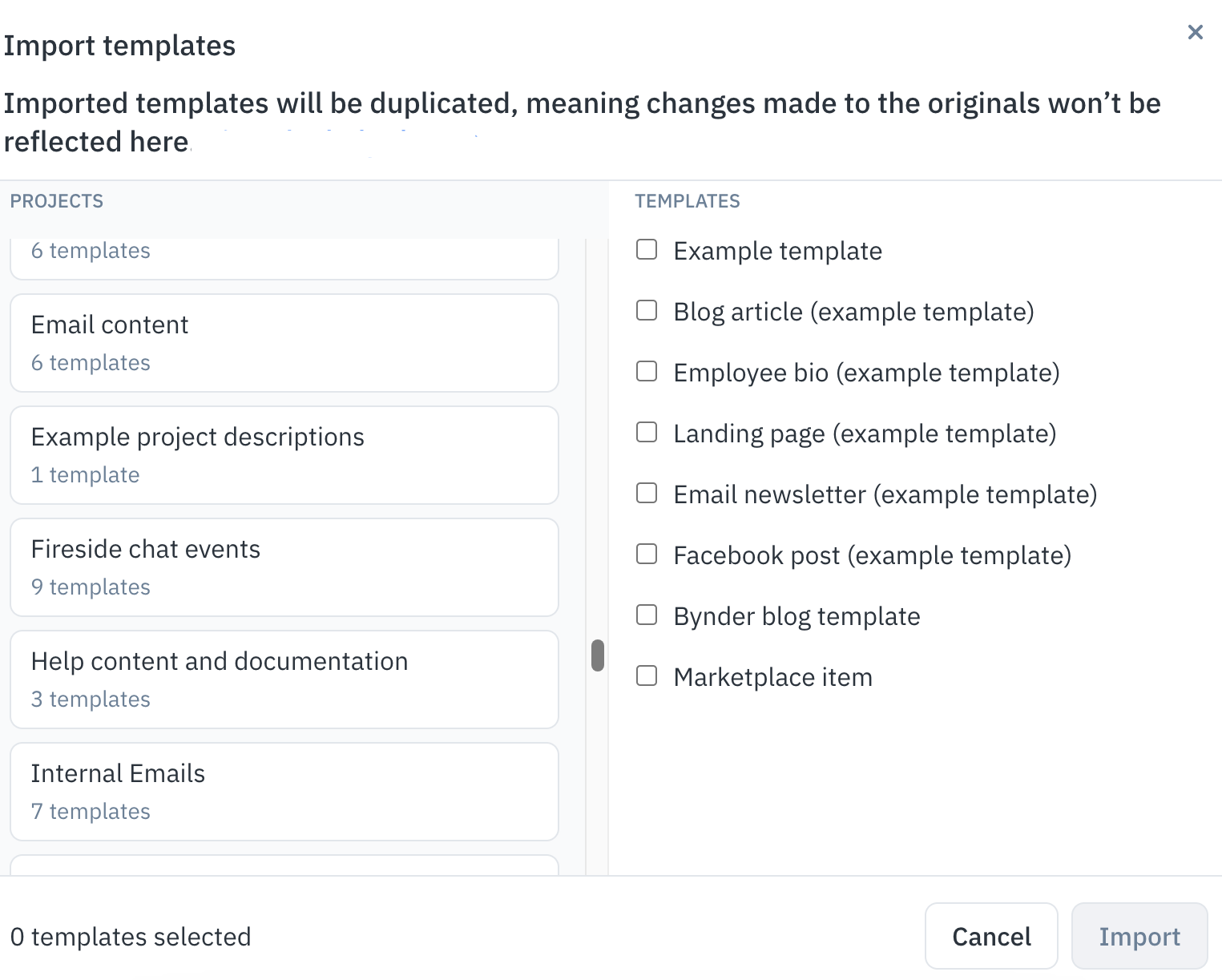
- Document creation: Create, review, and approve documents within Bynder’s builder. You can also convert any document into templates to standardize documentation across your team.
- Real-time collaboration: Work alongside your peers by addressing their suggestions, leaving comments, asking questions, or adding notes to enhance transparency.
- Document organizer: Build a centralized database of all your documents to escape the hassle of finding the right one. Use tags, folders, and filters to organize and find the required files.
Bynder’s Pricing
Bynder’s pricing plans are not disclosed to the public as they offer custom pricing plans based on various factors.
Some factors that can influence the pricing plan are the products you need from Bynder’s suite, the number of users, storage, usage within your MarTech ecosystem, and the desired level of support.
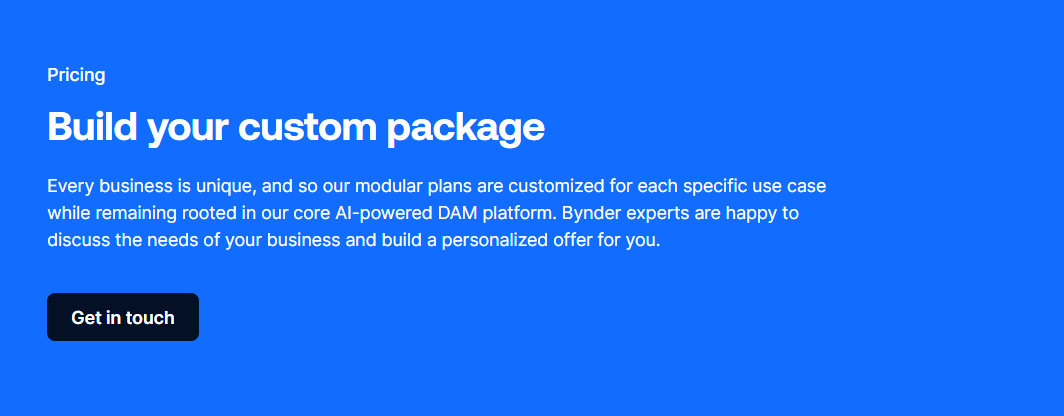
Bynder Pros and Cons
✅ User-friendly interface with a low learning curve.
✅ Custom template creation for standardized documentation.
❌ Time-consuming batch file uploading for large files.
❌ Understanding document organization comes with a steep learning curve. Require personalized training sessions.
#7: Bit.ai
Best for: Storing all documents in a dedicated space for quick sharing and access.
Bit.ai is a document collaboration platform that helps write, edit, and publish documents across the web.
The tool offers built-in real-time collaboration, rich-text widgets, and ample formatting options to create documents.
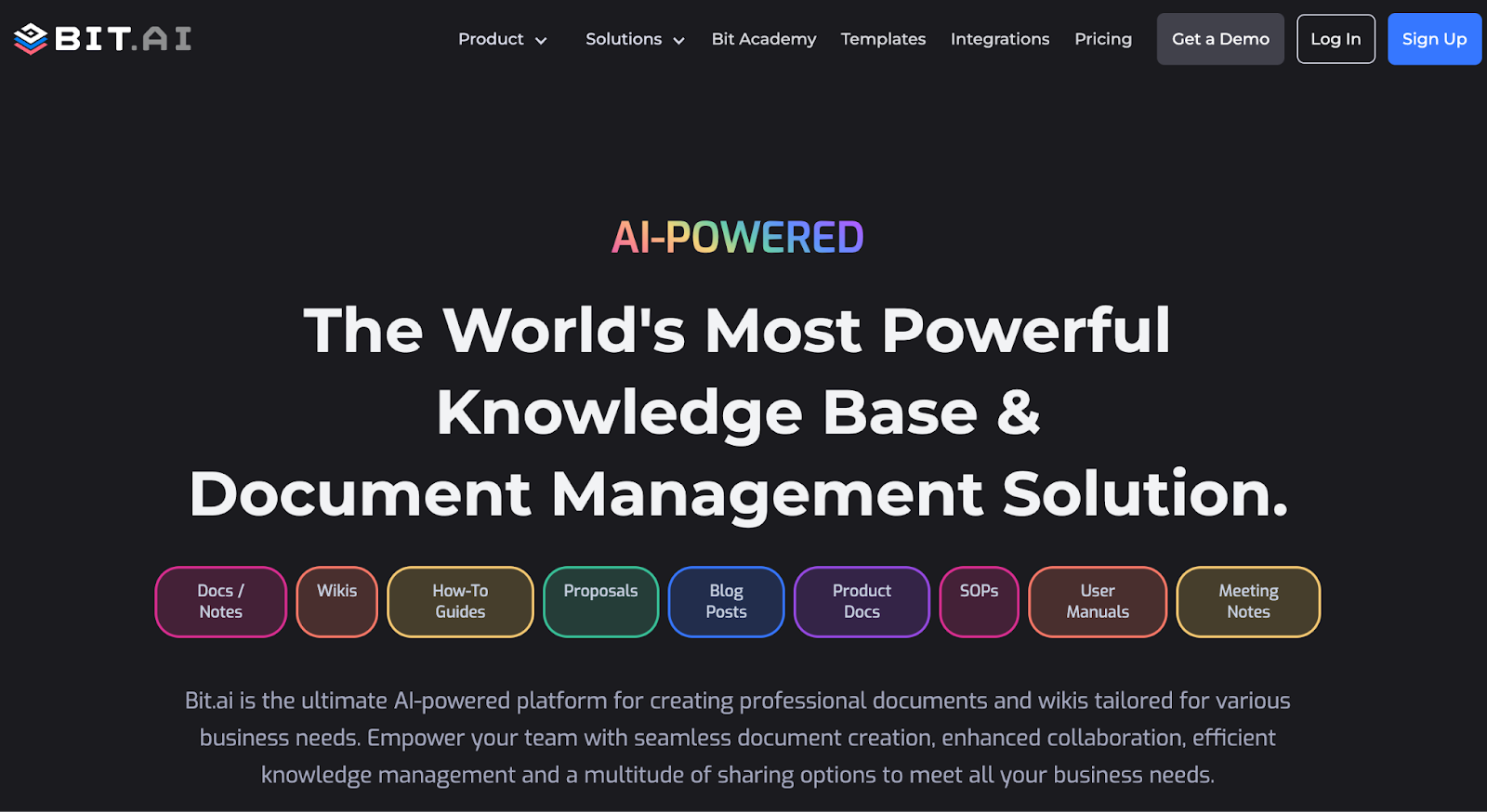
Who is it for?
Small to large-sized businesses that prioritize efficient document creation, collaboration, and knowledge management.
Bit.ai’s Top Features
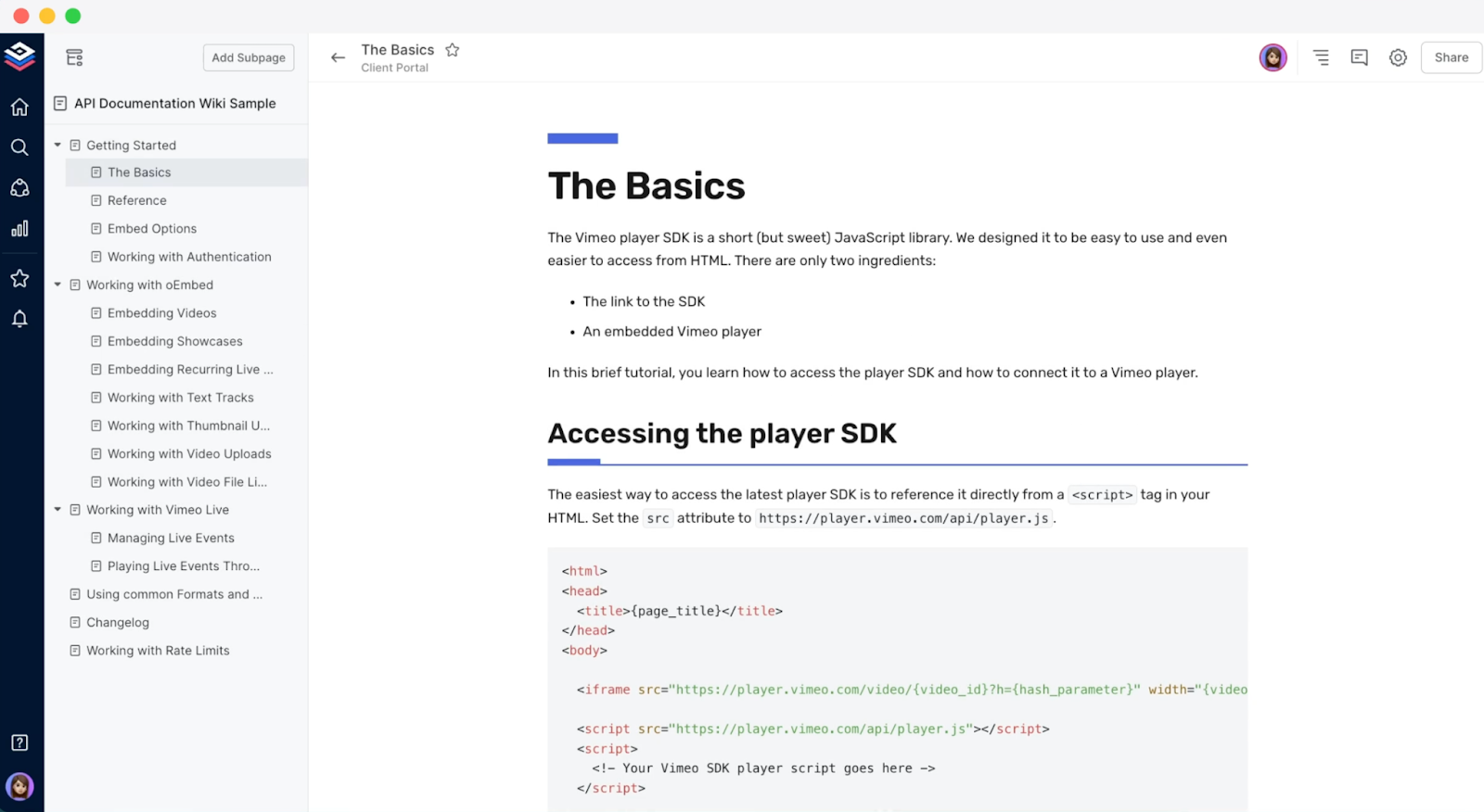
- Team collaboration: Share documents with your peers, stakeholders, or external members and get feedback. Every piece of feedback is stored in the version history, giving you control over changes made over time.
- Rich media embed: Add videos, GIFs, PDFs, PowerPoints, MP3s, and infographics to bring your documents to life. You can also show previews of each media file to give viewers instant access.
- Smart editor: Make in-text edits by adding bold, and italics, or turn it into a headline, quote, callout, and more.
Bit.ai’s Pricing
Bit.ai offers a free plan with up to 10 document creation, 500GB storage, and up to 5 users limit.
For more functionalities, select from these two paid plans:
- Pro: Starts at $12/user/month, including unlimited docs, users, and bulk import.
- Business: Starts at $20/user/month including collaborative workspace, docs embeds, document tracking, and 50 free guest access.
Bit.ai doesn’t offer a free trial for any of its paid plans.
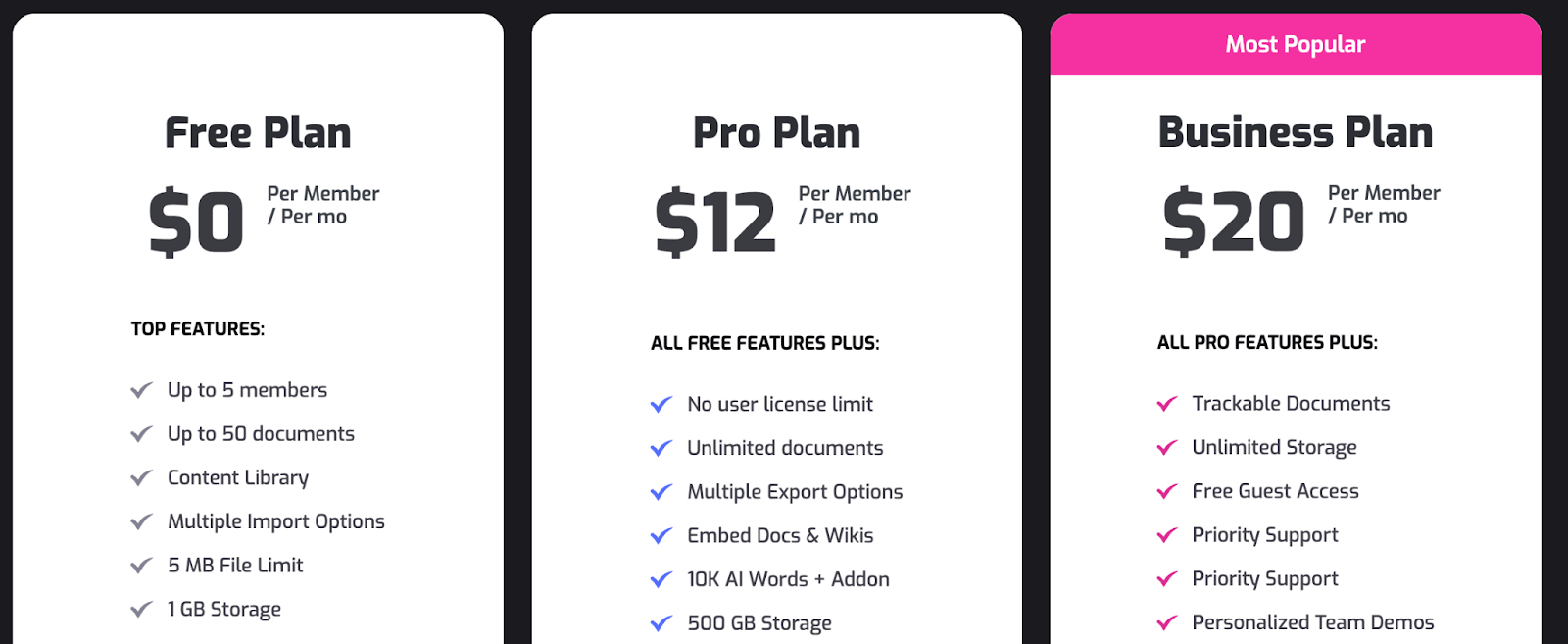
Bit.ai Pros and Cons
✅ Offers several features for document editing and sharing.
✅ 100+ integrations, including must-have ones like Google Drive, Dropbox, and Slack.
❌ Team collaboration is available only in the business plan.
❌ Free plan offers basic document creation features only.
#8: Atlassian Confluence
Best for: Organizing project documentation and creating private wikis.
Confluence is one of Atlassian's products that helps teams create, edit, and organize their documents.
The tool offers a user-friendly interface with built-in collaboration tools and integration with over 500 apps.
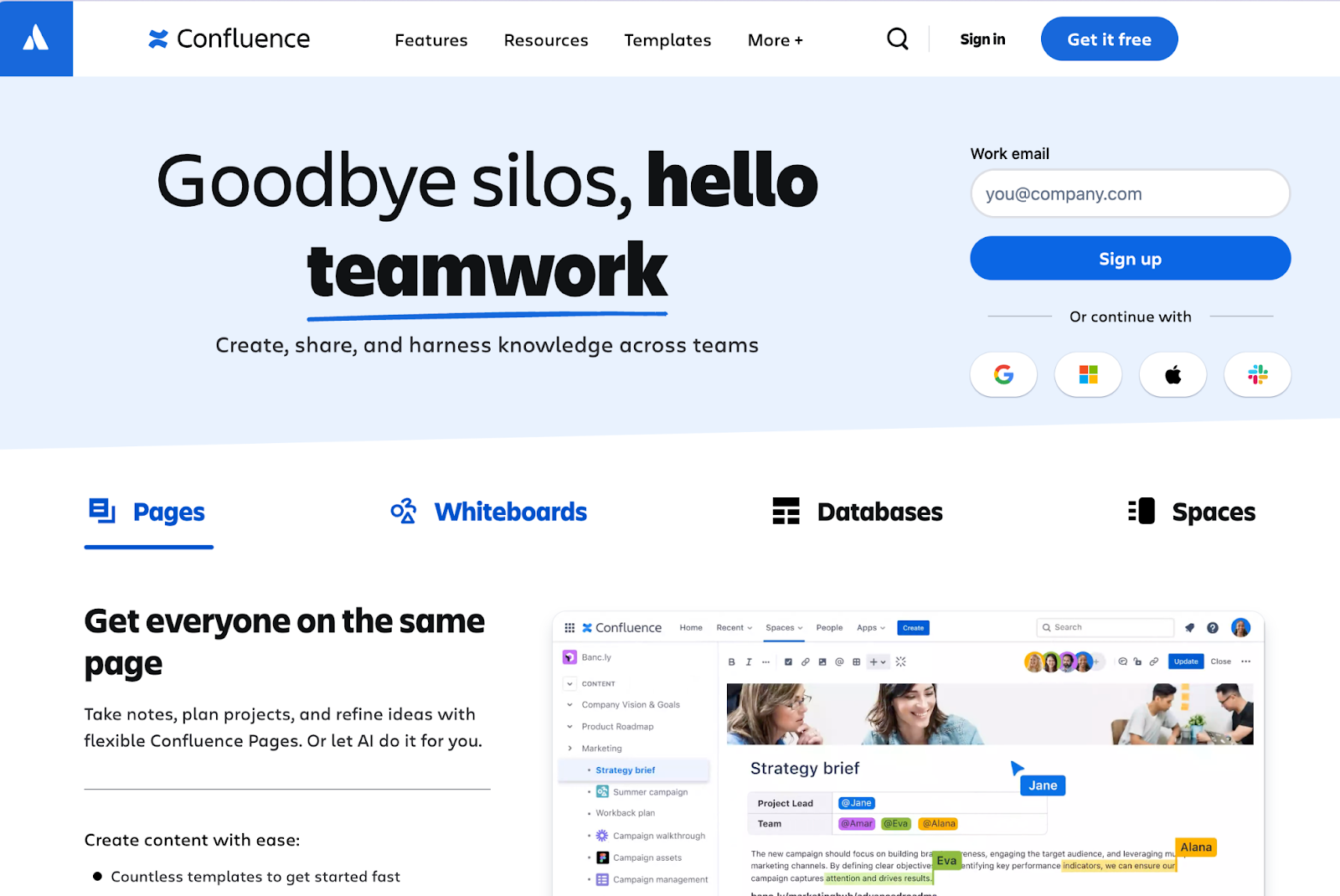
Who is it for?
Cross-functional teams in businesses of all sizes—start-ups to large enterprises, particularly those already using one of Atlassian’s products.
Atlassian Confluence’s Top Features
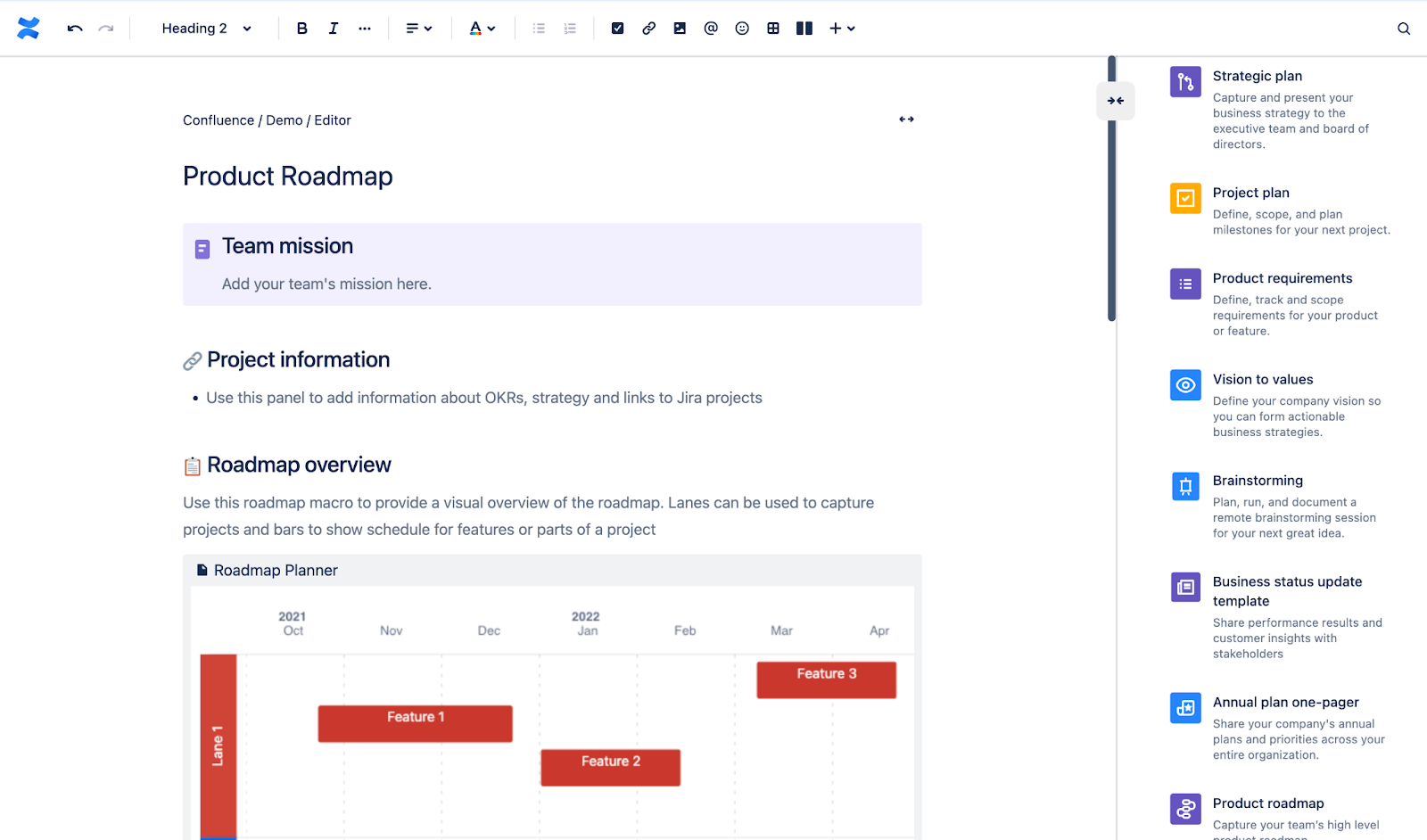
- Atlassian AI: Summarize long documents, find contextually relevant information, or draft documents from scratch with built-in AI tools.
- Real-time editing: Review documents with your peers in real-time by asking for feedback on certain sections or the whole document. Loop in external collaborators with controlled permissions.
- Home feed: A personalized feed showing in-progress files, most recent documents, or notifications about changes made or comments left.
Atlassian Confluence’s Pricing
Confluence offers a free plan for up to 10 users with macros, databases, and up to 3 whiteboards.
Paid plans are based on a set number of users. For up to 100 user seats, pricing is as follows:
- Standard: Starts at $6.05/user/month, including page insights, audit logs, and 250 GB file storage.
- Premium: Starts at 11.55/user/month, including team calendar, insights, unlimited file storage, and automation.
- Enterprise: Advanced security and compliance, Atlassian data and insights, and up to 150 sites. Contact sales for a quote.
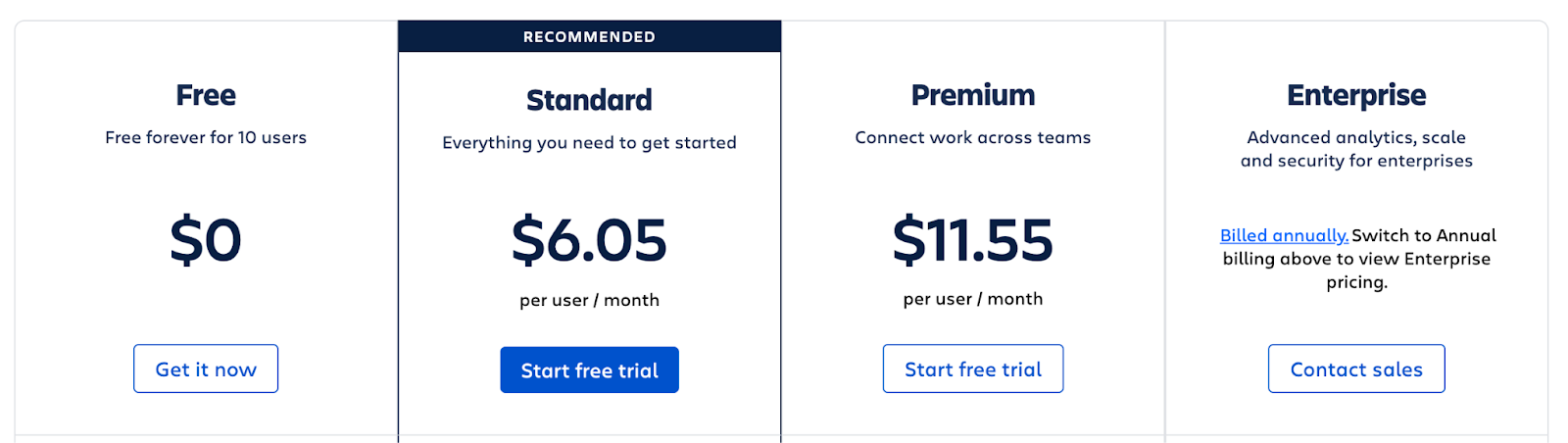
Atlassian Confluence Pros and Cons
✅ Integrates with other Atlassian products like Trello and Jira.
✅ Unified collaboration for seamless editing.
❌ Pricing can be expensive for small businesses.
❌ Limited editing and formatting options.
#9: Dropbox Paper
Best for: Real-time collaboration for document editing.
Dropbox paper is a document creator and editing feature offered by Dropbox.
The tool helps you organize your documents, to-do lists, and meeting notes and edit them with stakeholders with clear record keeping.
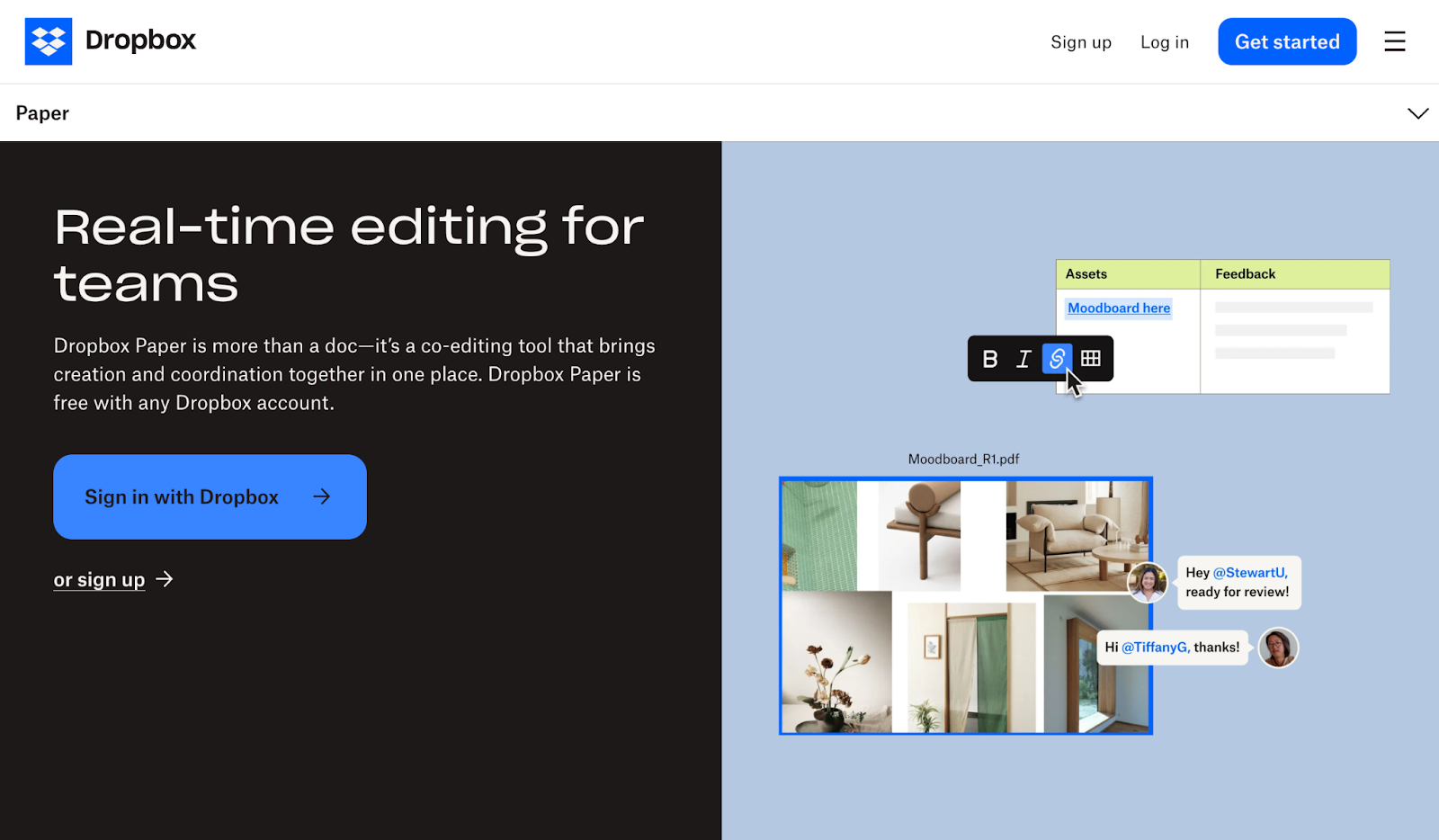
Who is it for?
Businesses that already use Dropbox for file storage. It’s also suitable for creative, marketing, product, and HR teams at small and medium-sized businesses.
Dropbox Paper’s Top Features
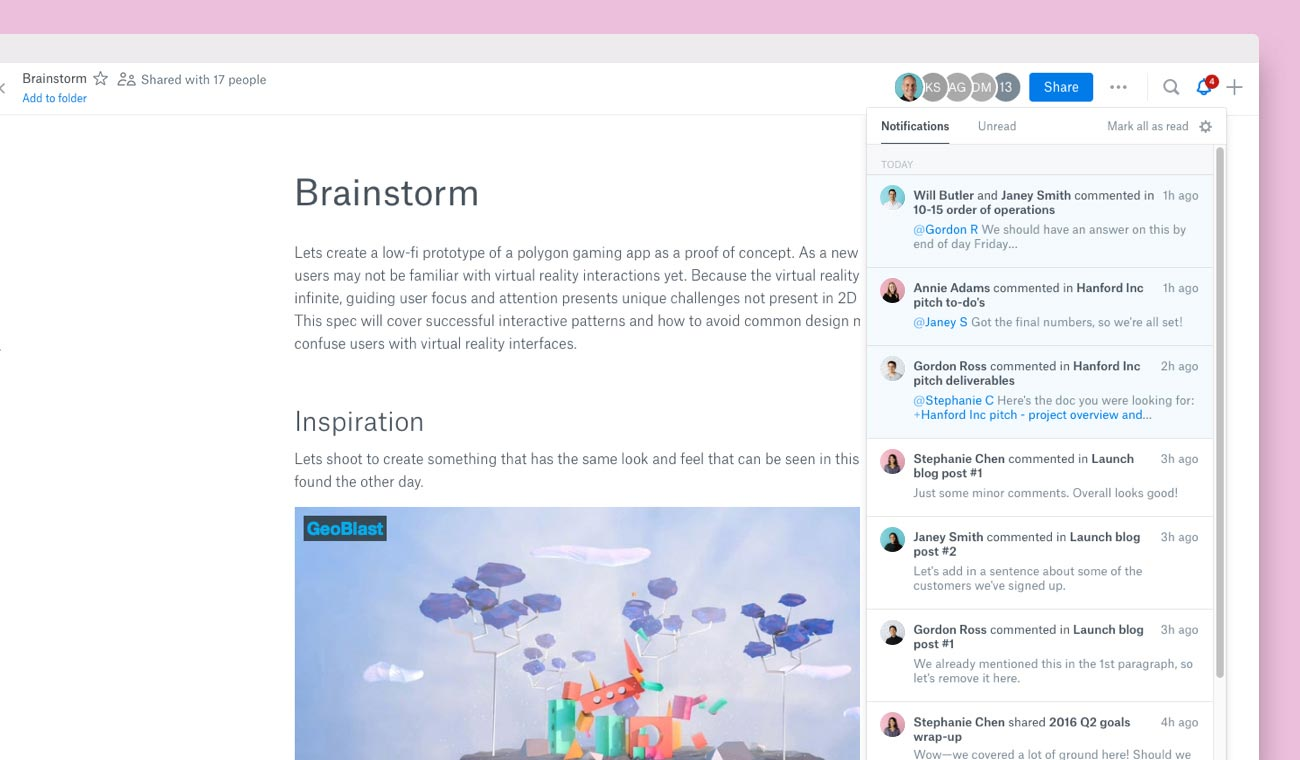
- Docs to presentation: Convert your documents into presentations. Choose from pre-built themes, layouts, and designs to create appealing presentations.
- Real-time collaboration: Get documents reviewed by the right stakeholders by leveraging real-time comments and the @mentions feature. No more waiting time to get everyone in the same room to collect feedback.
- Drag-and-drop editor: Easy to adjust media or text positioning with drag-and-drop functionality.
Dropbox Paper’s Pricing
Dropbox paper is included for free in Dropbox’s paid plans.
There are five paid plans and a forever free plan that offers 2 GB of storage and up to 10 people.
- Plus: Starts at $9.99/month with only 1 user, 2TB storage, PDF editing, and integrated cloud content.
- Family: Starts at $16.99/month, including 10 file uploads, live review, document versions, and 180-day history.
- Professional: Starts at $16.58/month with a minimum of 3 user seats, including 15 templates, custom branding, and team management.
- Standard: Starts at $12.50/user/month with a minimum of 3 user seats, including 1-year history, advanced security, and team management.
- Advanced: Starts at $20/user/month and gives you access to enterprise-grade security and dedicated support.
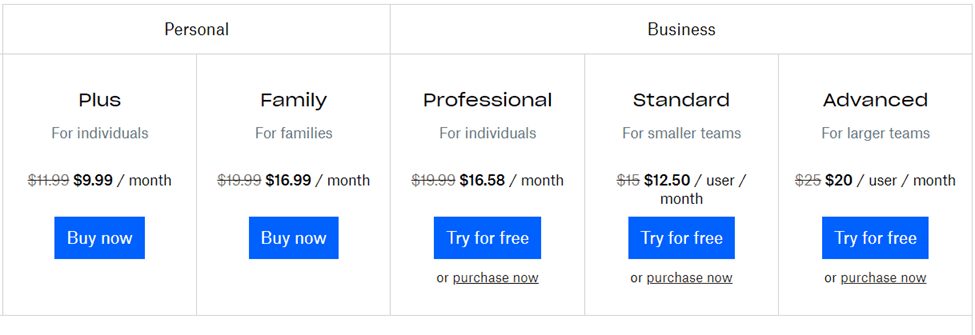
Dropbox Paper Pros and Cons
✅ Integrates with Dropbox and other tools such as Google Sheets, Slack, etc.
✅ Huge library of templates.
❌ Can be costly for those who want a standalone document editing software.
❌ Limited formatting options.
#10: Adobe Acrobat
Best for: Comprehensive PDF management—editing, sharing, and reviewing.
Adobe Acrobat is a PDF editor that helps you manage PDFs seamlessly.
With real-time collaboration and a feature-rich editor, you can seek feedback, make changes, and share securely across stakeholders.

Who is it for?
Small to large-sized businesses that use the Adobe suite for their operations desire secure document sharing and real-time collaboration.
Adobe Acrobat’s Top Features
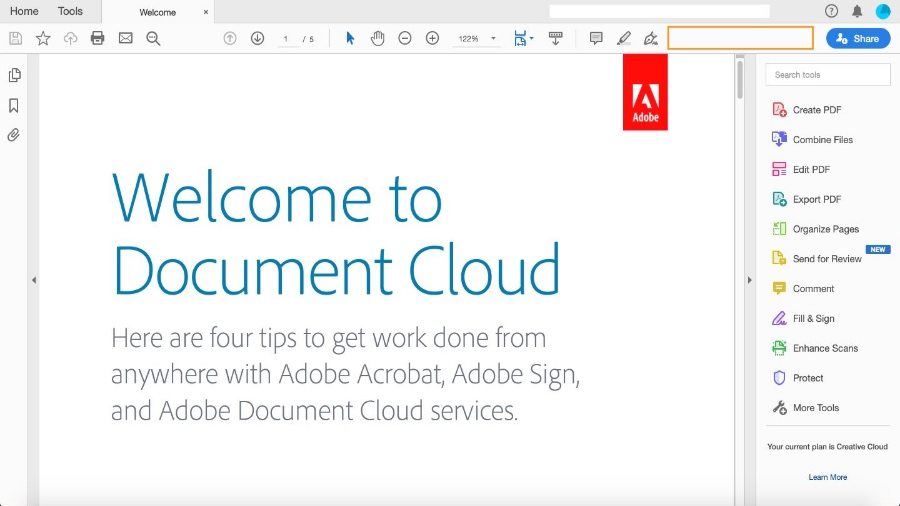
- Editing: Edit text and images, merge or split PDFs, organize pages, rotate or crop rich media, or highlight sections.
- Secure PDF sharing: Send a copy of your PDFs to your teams or external stakeholders. You can turn on password protection while sharing sensitive information.
- PDF conversion: Easily convert PDF into different file types, including Word, Excel, and PPT or convert to HTML.
Adobe Acrobat’s Pricing
Adobe Acrobat has a read-only version of their app for free. Their paid plans are as follows:
- Standard: Starts at $14.99/user/month, including PDF conversion, e-signatures, password-protected PDFs, and hiding sensitive information.
- Pro: Starts at $23.99/user/month, including PDF custom branding, version reviews, check PDF for accessibility standards
If you need 5 or more licenses, there’s a plan that starts at $22.19/user/month. It offers the same features as the Pro plan but at a lower cost.
- Enterprise: Custom plan offering high-level privacy, security, and permission control.
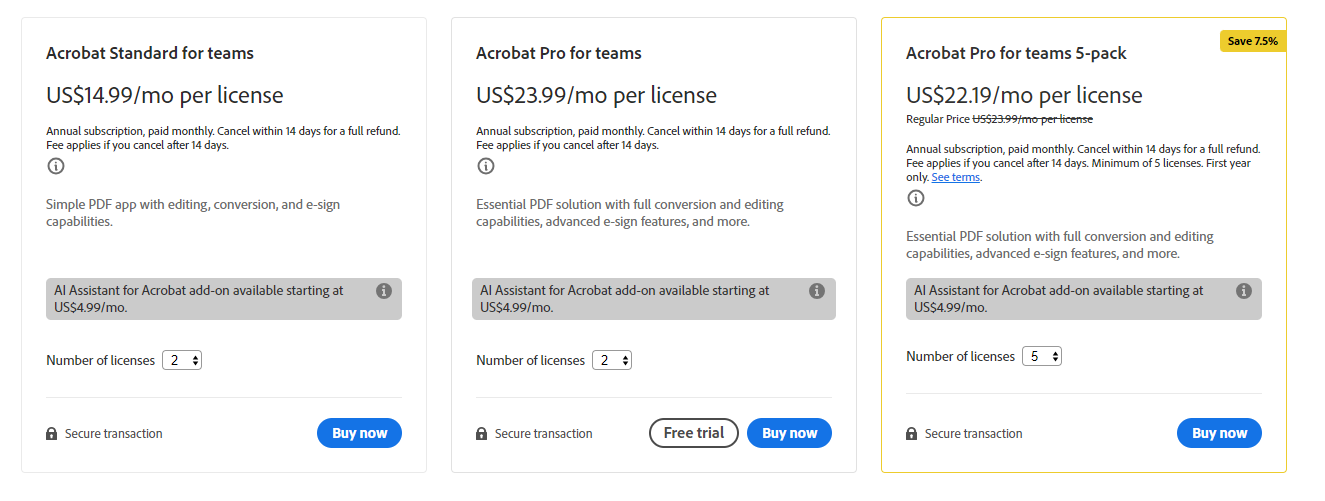
Adobe Acrobat Pros and Cons
✅ Built-in document scanning app.
✅ Redaction and e-signature tools.
❌ Free plan doesn’t offer any editing tools.
❌ UI seems outdated compared to modern editing software.
Make Document Editing Fun With the Right Software
There’s no shortage of good tools to streamline the editing process.
All the tools we shortlisted are among the best with each tailored to enhance your editing workflow, boost transparency, and enhance team collaboration.
Notion, Bit.ai, and Bynder are best fit for building a centralized database of documents. Google Docs, Microsoft Word, and Adobe Acrobat are best fit if you already use any of their product’s suite.
But, if you want a combination of both, SmartDoc is the perfect fit.
You get an integrated document editor alongside comprehensive work management to store, manage, organize, and share documents across the organization.
Try a 14-day free trial or sign up for a free plan to explore how SmartDoc can help you enhance your document creation and editing workflow.

Run your entire business on a single platform and stop paying for dozens of apps
- Manage Your Workflows on a Single Platform
- Empower Team Collaboration
- Trusted by 5,000+ Businesses Worldwide















