Using Address with Map View
Welcome back to another episode of SmartTips! Ready to dive into a nifty feature that can seriously up your game - the Address Field Type, and its integration with the Map View within Smartuite.
The Magic of Custom Fields in SmartSuite
If you've ever explored the ins and outs of SmartSuite, one of the standout features is undoubtedly our plethora of custom fields. Boasting over 40 field types, SmartSuite ensures that your data management is not just thorough but also precise and validated.
Single Line vs. Multiple Line: Address Field Customization
Let's focus on the address field type, a game-changer for collecting location data - from pinpointing potential leads to cataloging key spots for your business or project. Here's the cool part: customization! You can keep it sleek and straightforward with a single-line entry, where typing begins an auto-complete sequence. This isn’t just about convenience; it’s connected to Google Maps to ensure the validity of the address.
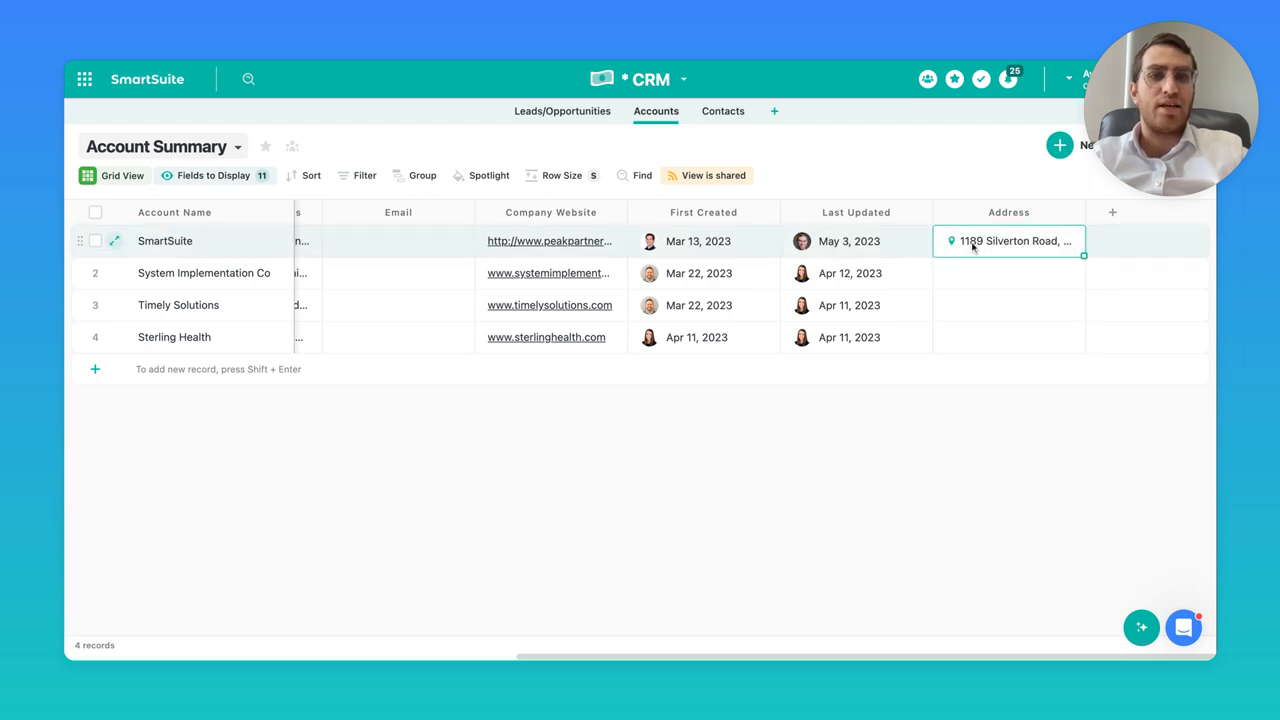
Alternatively, if you’re someone who loves the details, opt for the multi-line address, breaking down street, apartment, city, and more. This isn't just about input method—it also affects how you view your data, making it as detailed or as succinct as you like.
The Map Display Feature
You can even add a bit of flair with a map display under each entry, offering a visual cue and direct link to Google Maps with just a click.
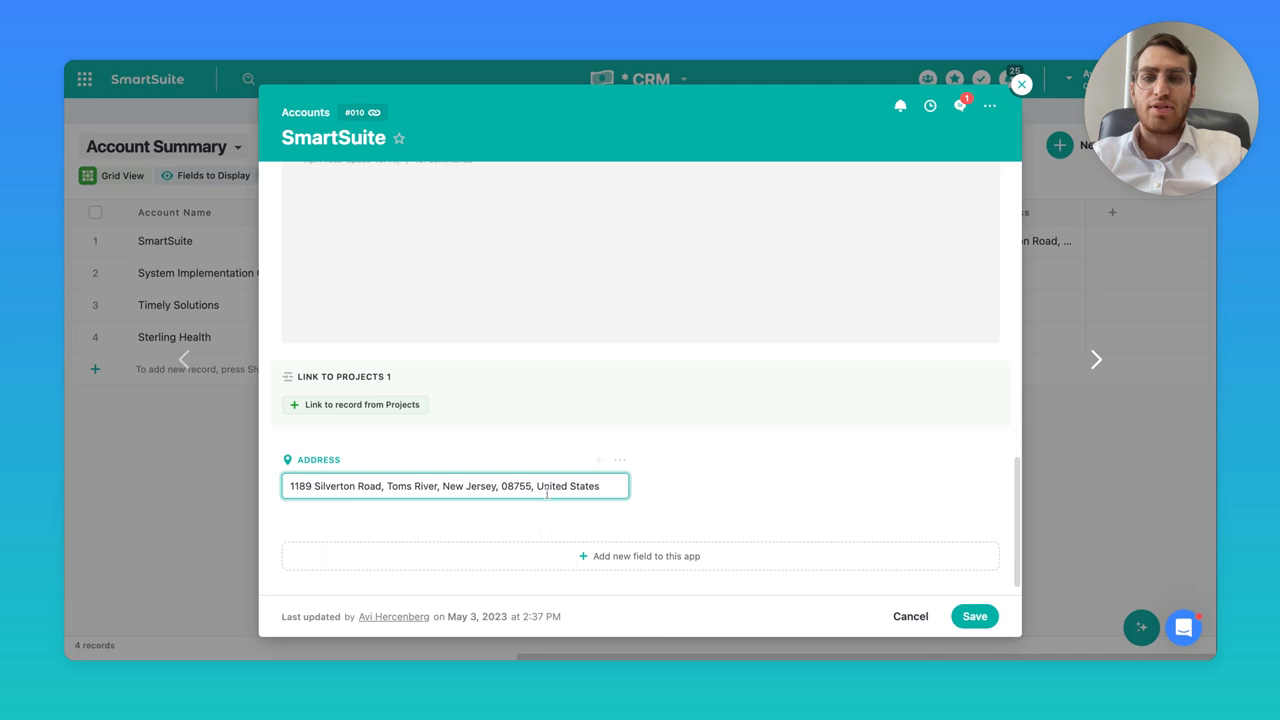
Don't forget, like most field types in SmartSuite, this address field can be set as a required entry, ensuring no data goes amiss.
The Address Field in Action
As you begin using the address field, whether in single or multiple line format, you'll appreciate the autocomplete feature that fills in the rest as you type. It's not just about saving time; it's about accuracy and efficiency.
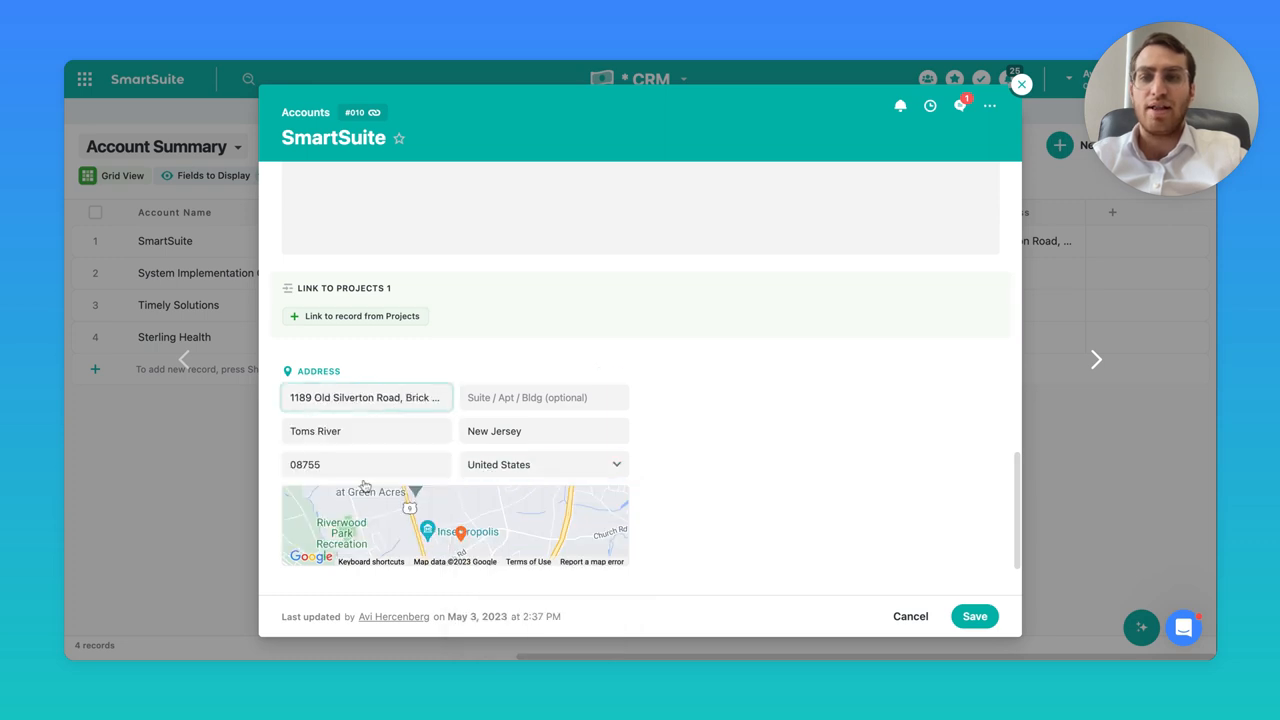
Within a grid view, data input remains just as intuitive. Type in an address, and watch as the autocomplete feature takes over, filling in the necessary fields in a snap.
Unleash the Power of Map View
Now, let's talk about the map view - this is where the address field type flexes its muscles! In a map view, locations are not just listed but represented visually, marked and spreading across a map for you to see.
Here's what you can tinker with:
- Different map settings such as satellite, silver, or retro views
- Styling for icons, including size and color
- Display elements for added context
- Control over the zoom radius to get a broad or close-up view
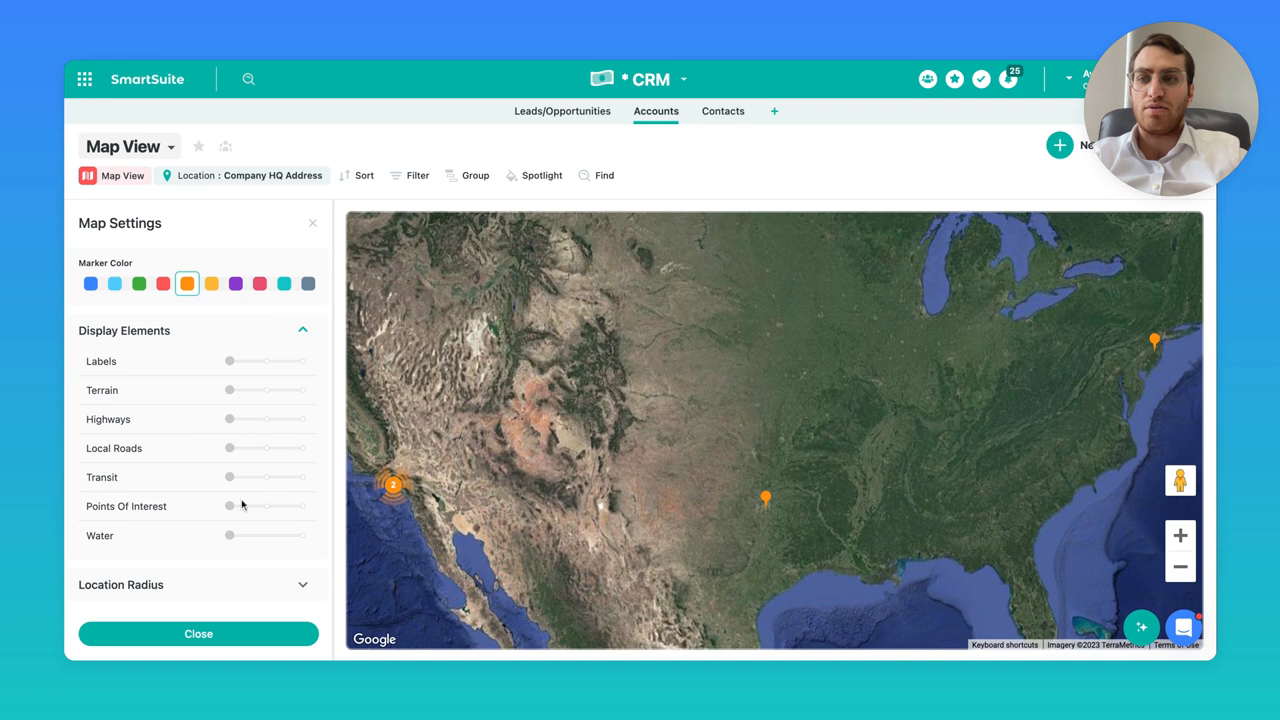
Smart Sorting, Filtering, and Grouping
A robust top toolbar lets you sort, filter, and group addresses based on your needs. Looking to view only certain types of addresses? No problem, the map view can be tailored precisely to your requirements.
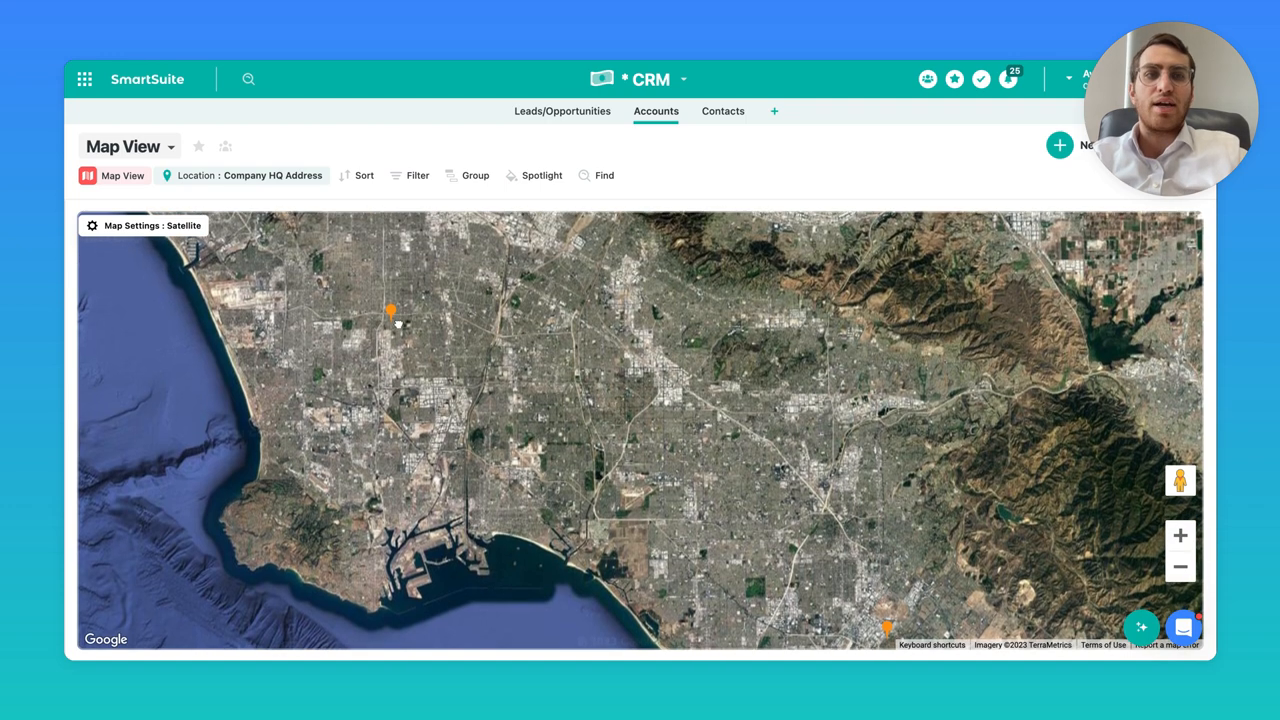
Real-world Applications
One inspiring use case came from a customer in the construction industry. By overlaying contractor locations over construction sites, they ensured sufficient coverage of workers near each project. The value? Instant visual confirmation of contractor distribution, helping manage resources efficiently.
Imagine the possibilities:
- Blue pins for construction sites
- Red pins for electrical contractors
- Green pins for plumbing services
Map view takes the guesswork out and puts strategy in.
Diving Deeper
Clicking on a map pin can do more than just show you where a location is. It can also serve as a shortcut to directions or an expanded record view, bridging the gap between data and action.
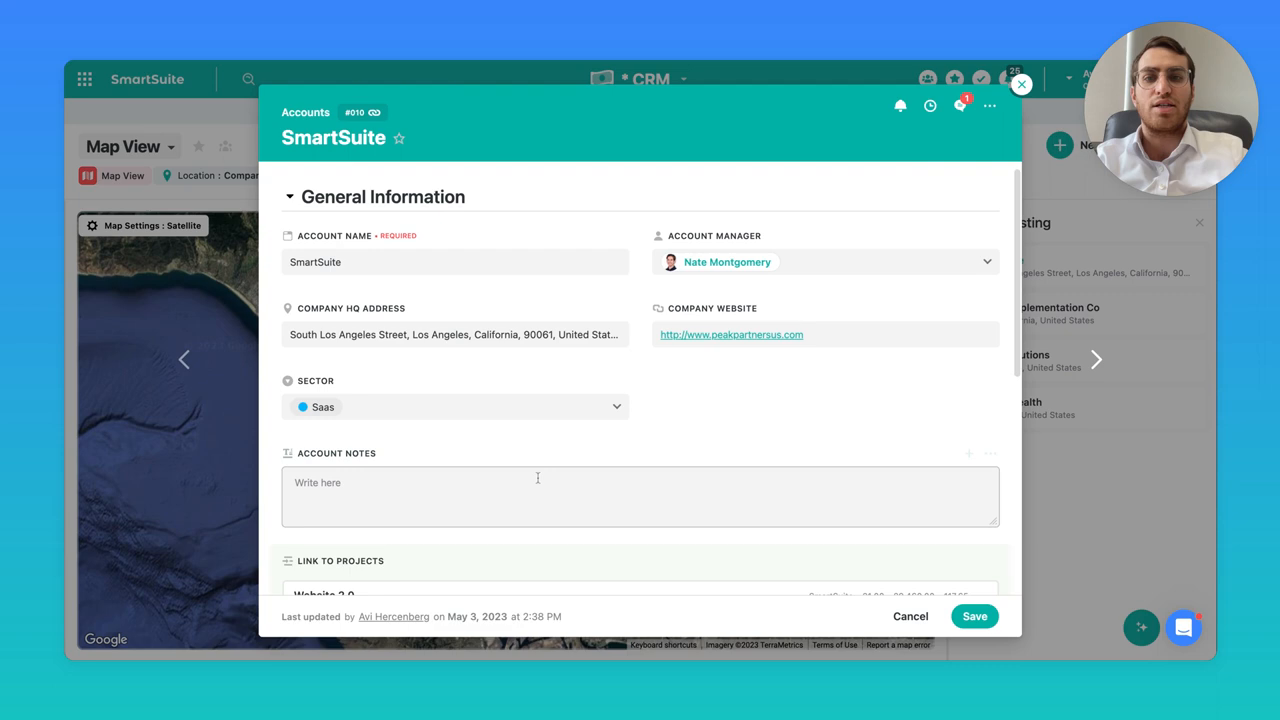
Address Fields: A Hidden Powerhouse in SmartSuite
To sum it up, the humble address field may just be one of the most underrated features in Smartsuite. Its power extends well beyond simple data entry—it brings a visual and strategic dimension to managing information.
We hope you've enjoyed this SmartTip. Curious about other features or have a topic you'd like us to explore? Drop us a line, and don't forget to subscribe to our YouTube channel for more insights like this.
Catch you on the next episode, where we'll continue to unlock the full potential of Smartsuite together!

Run your entire business on a single platform and stop paying for dozens of apps
- Manage Your Workflows on a Single Platform
- Empower Team Collaboration
- Trusted by 5,000+ Businesses Worldwide















