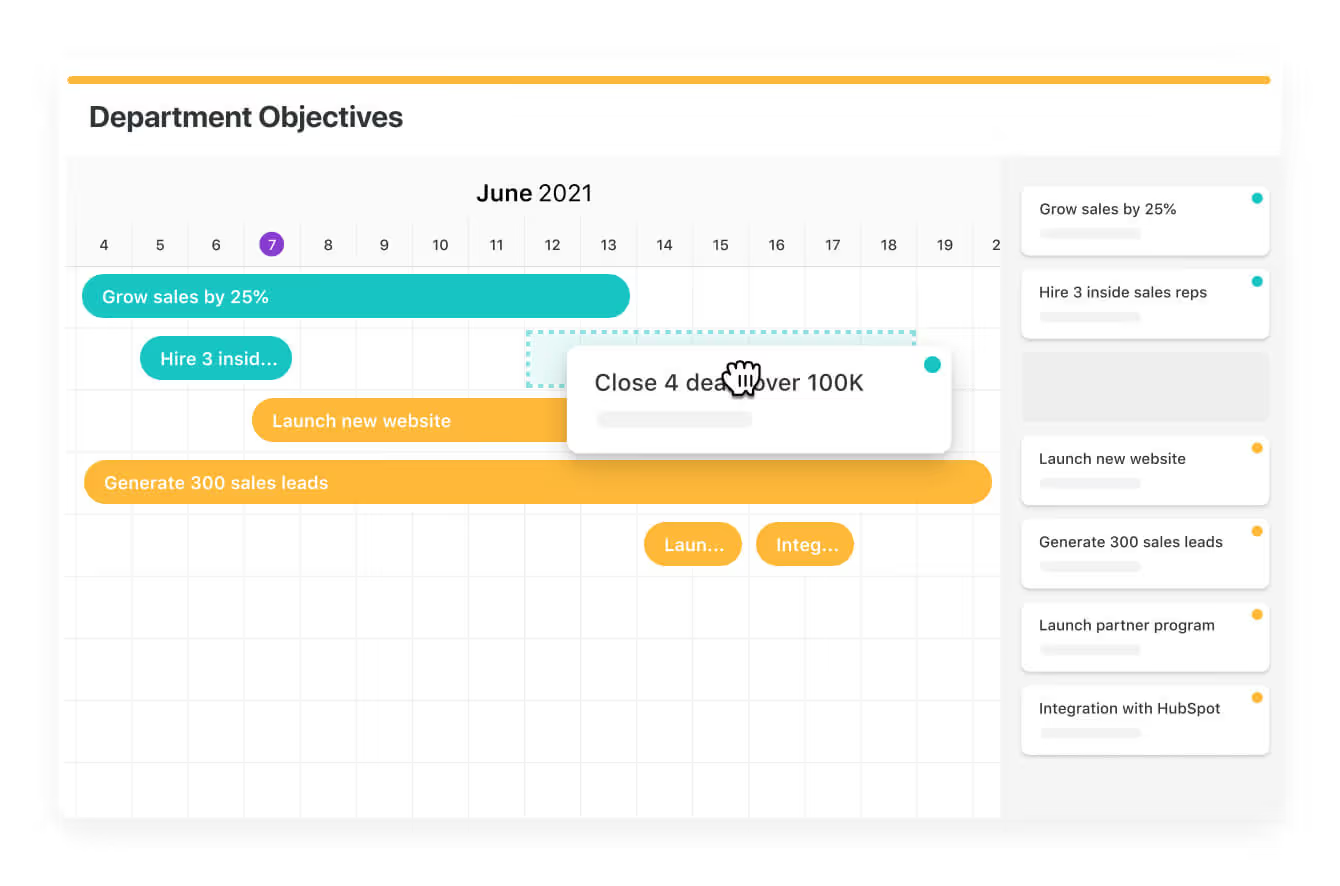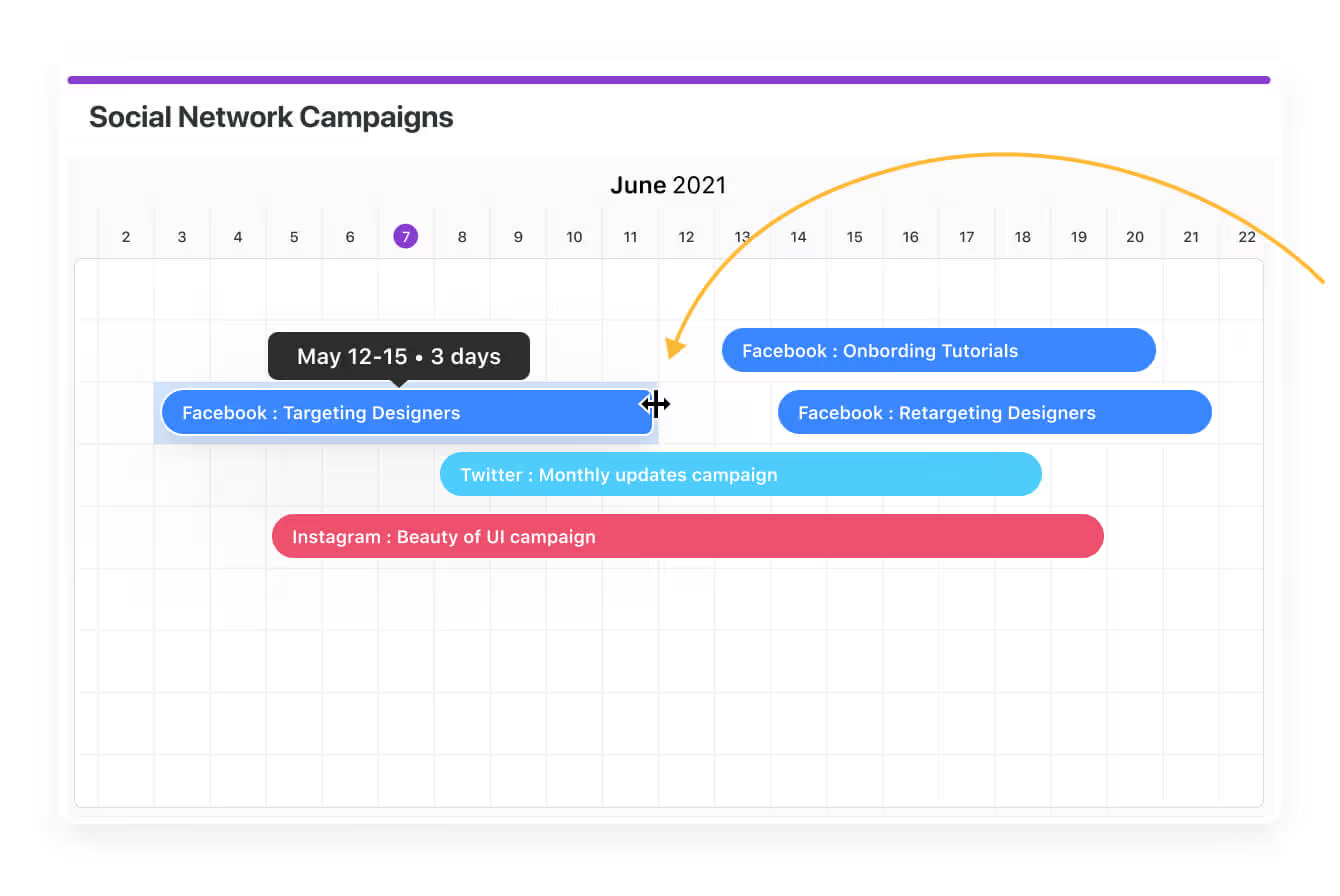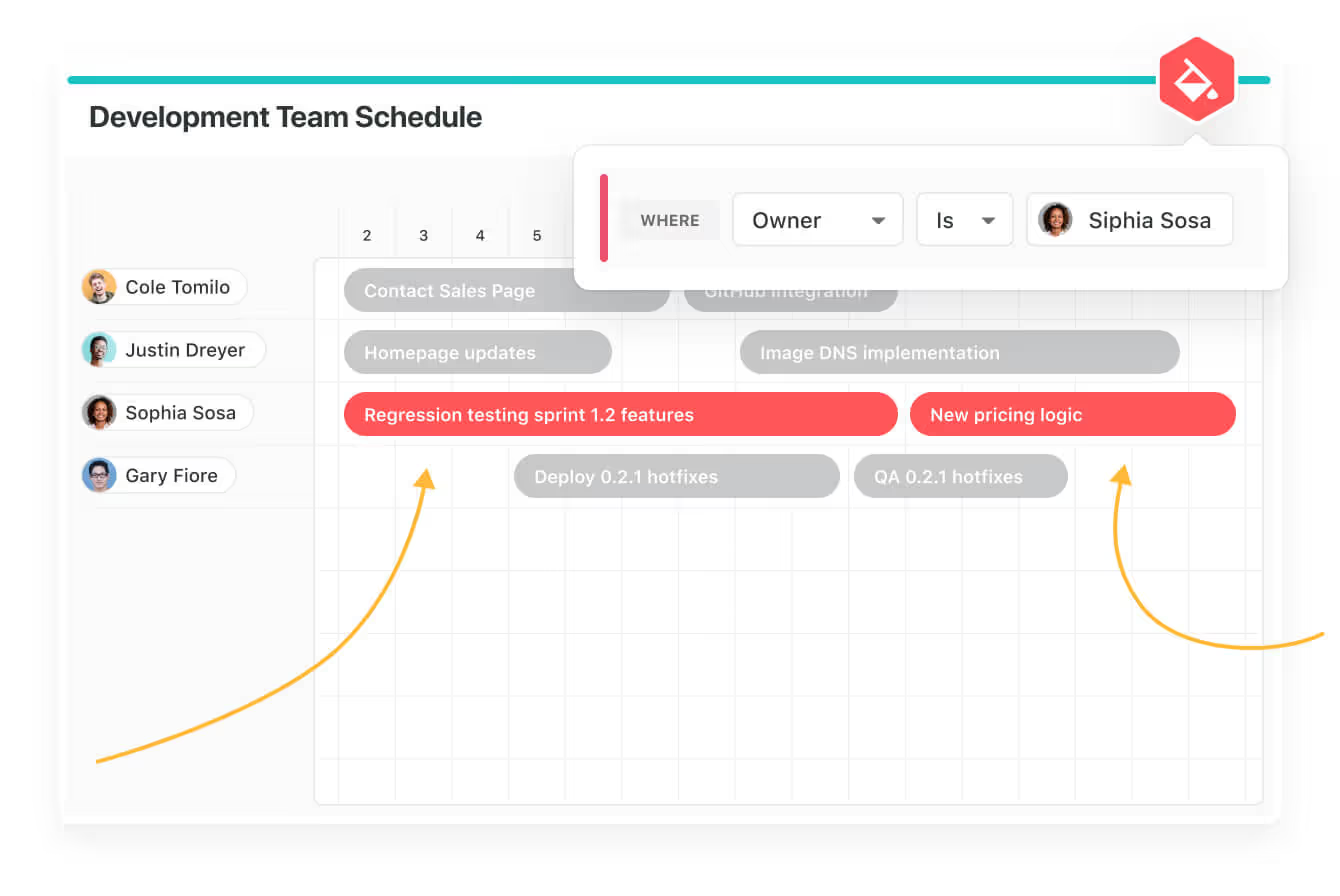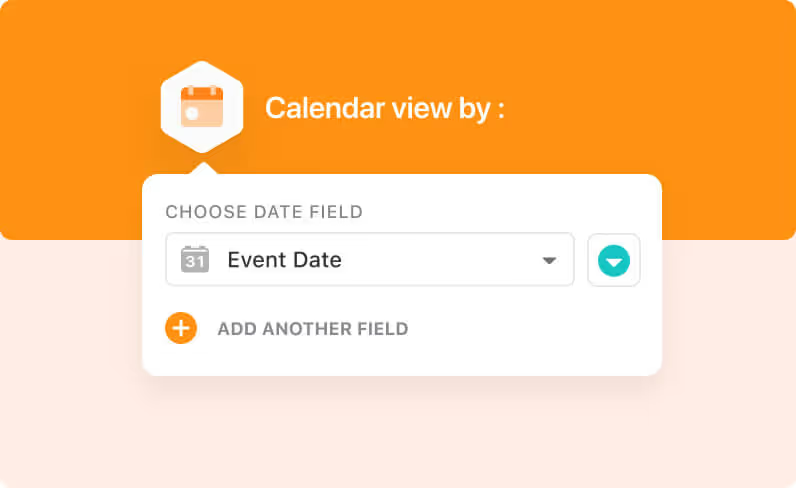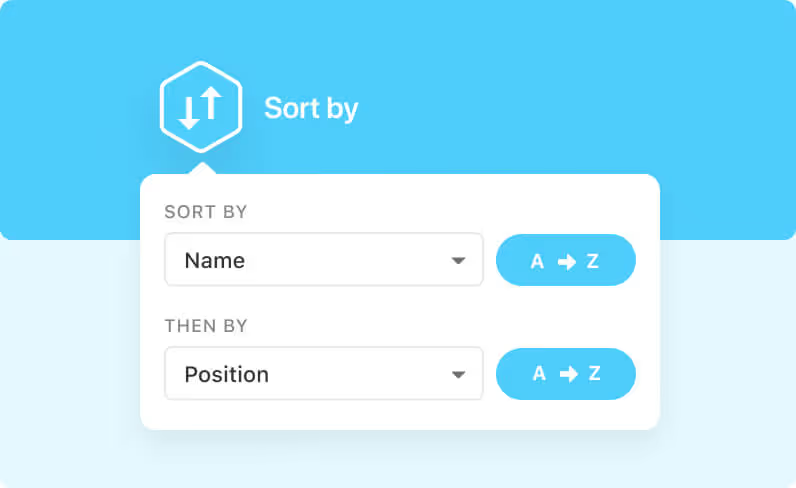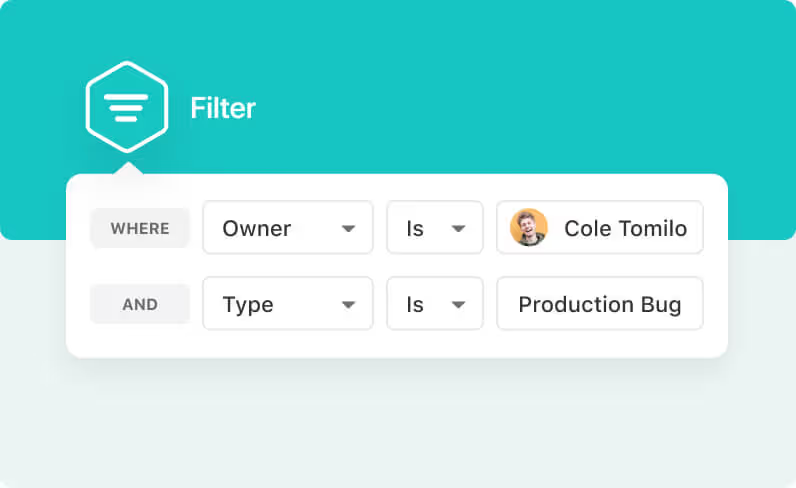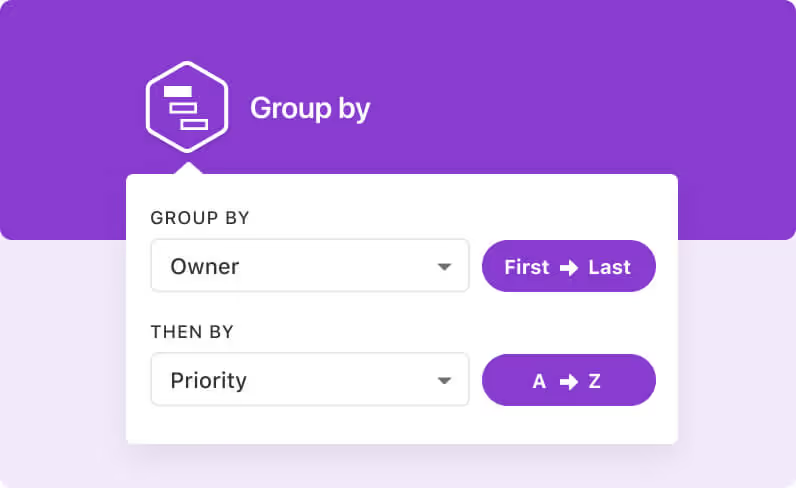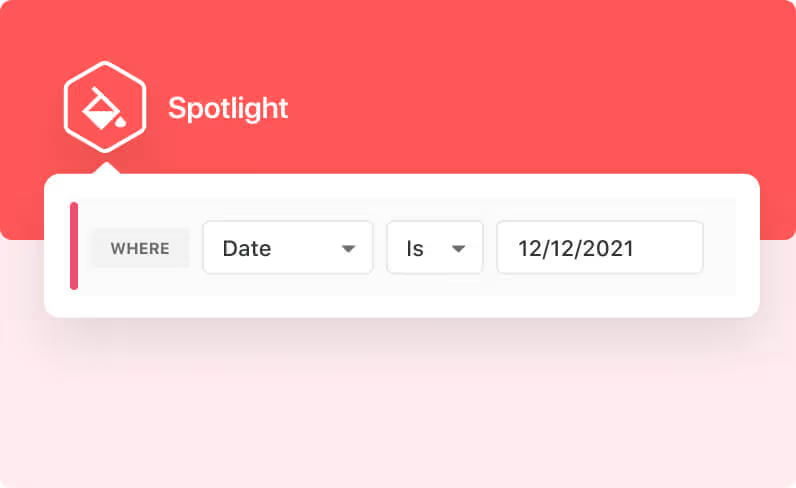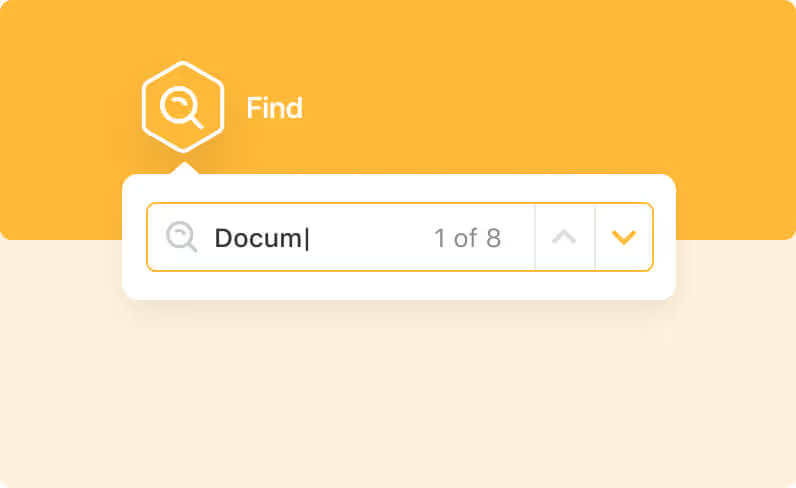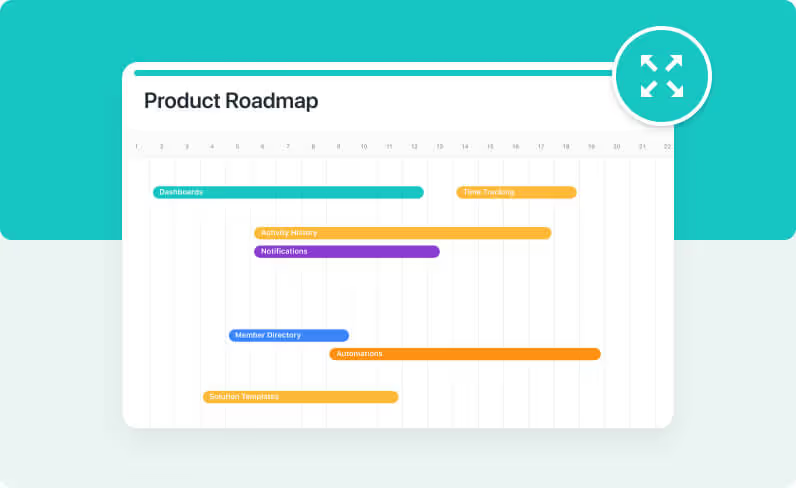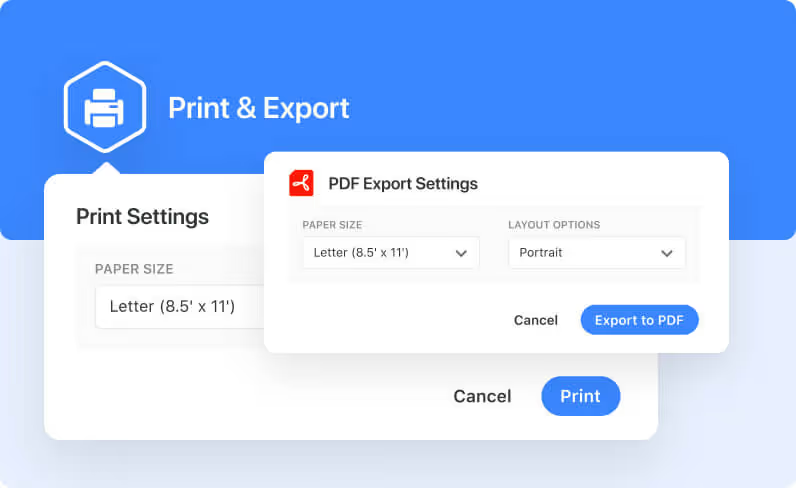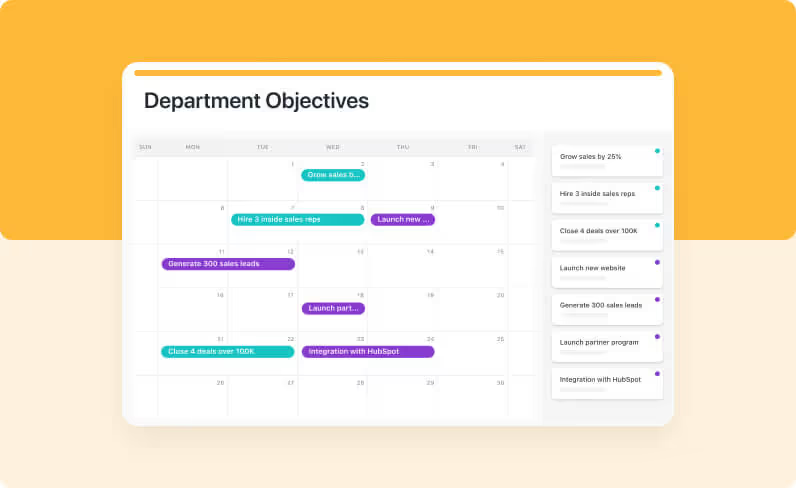View Work By
Date Range
Choose the date range you want to display and color coordinate tasks. Use this view in order to identify dependencies, manage competing priorities and stay proactive on your deadlines. Simple drag and drop capabilities allow you to adjust dates on the go.




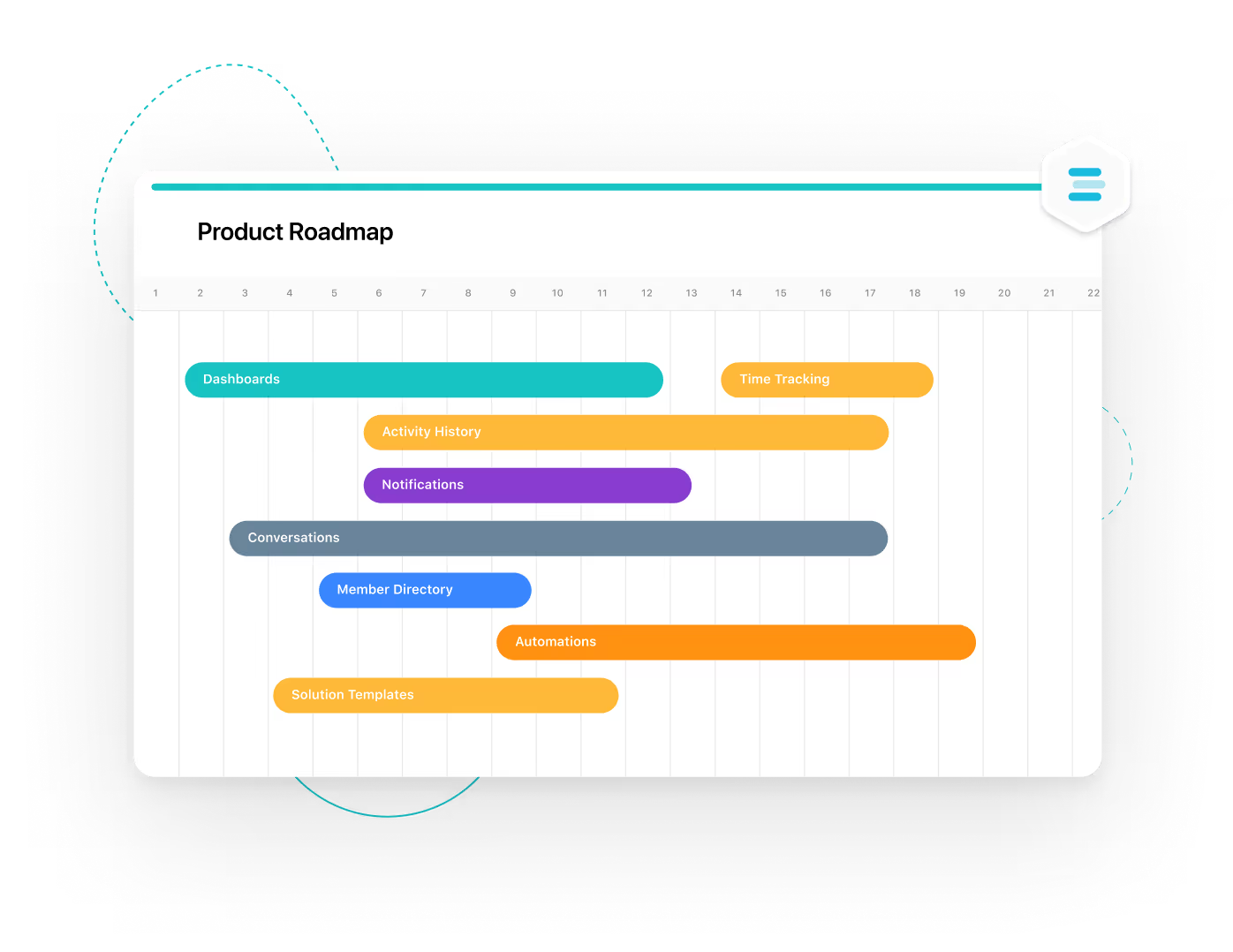
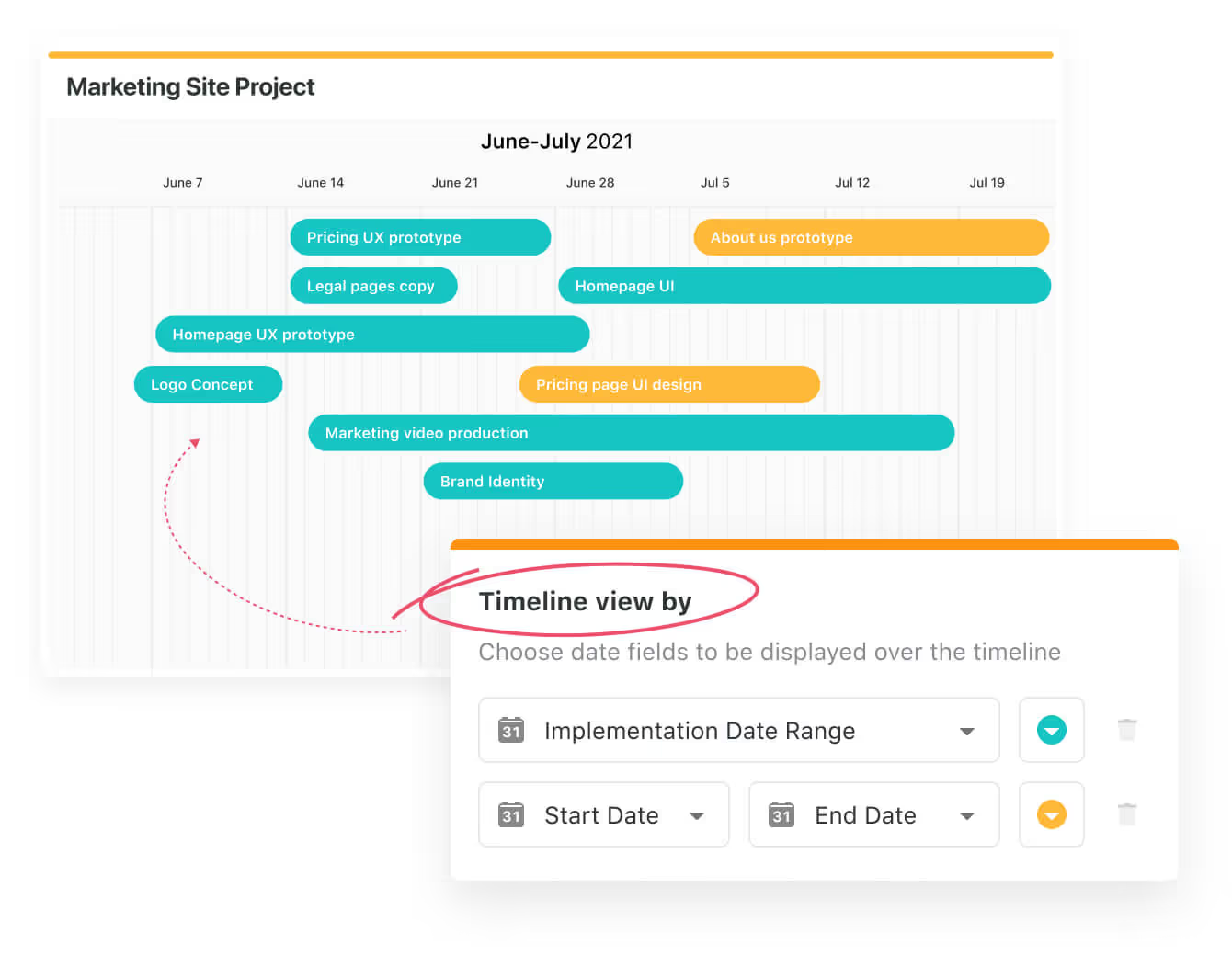


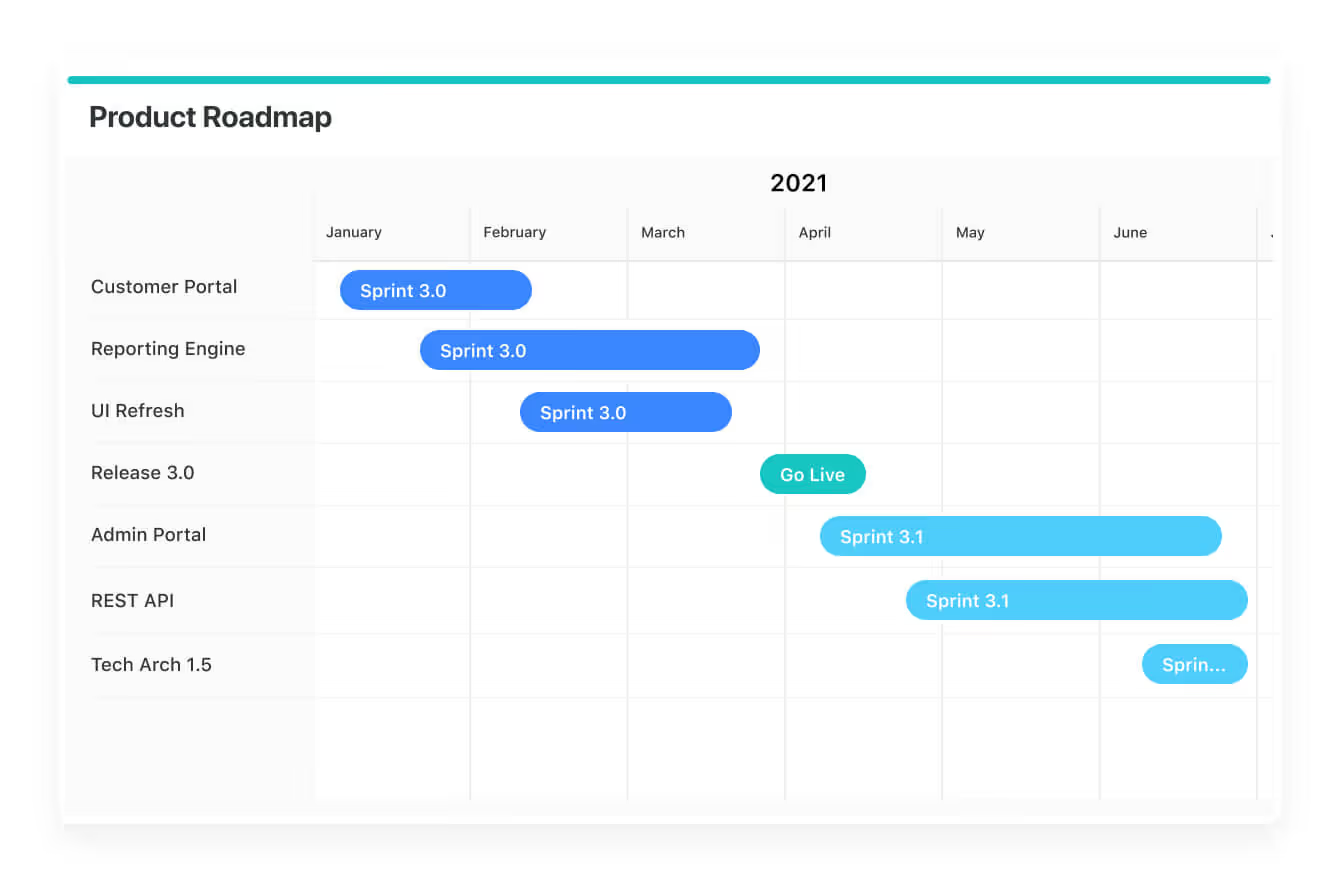
.avif)

.avif)